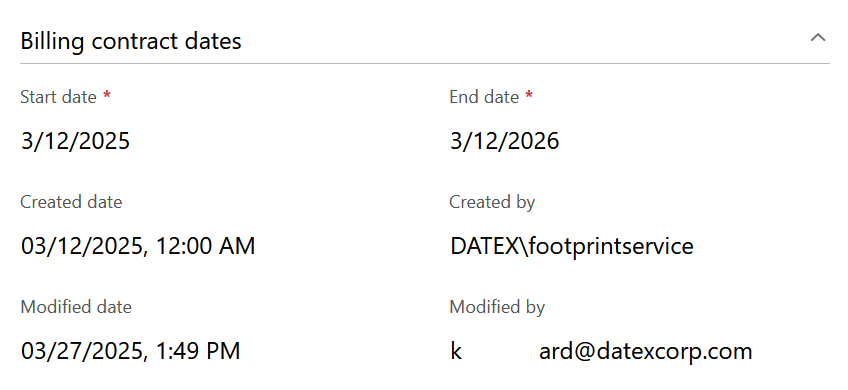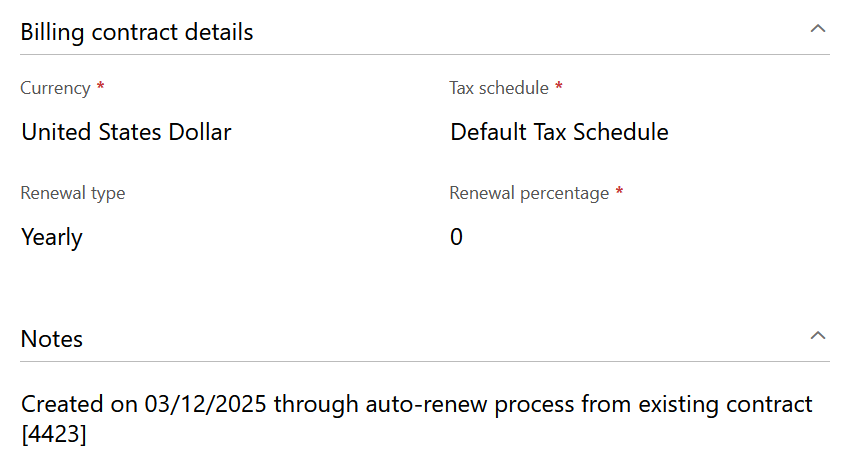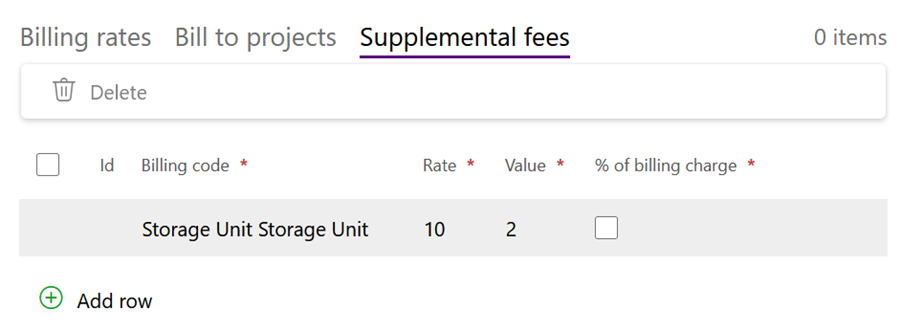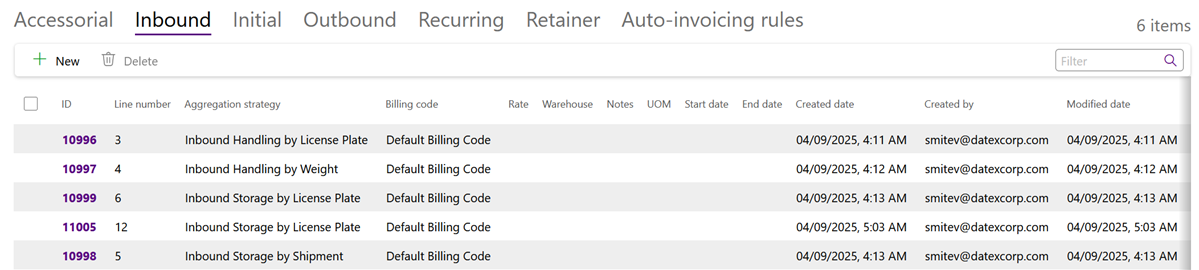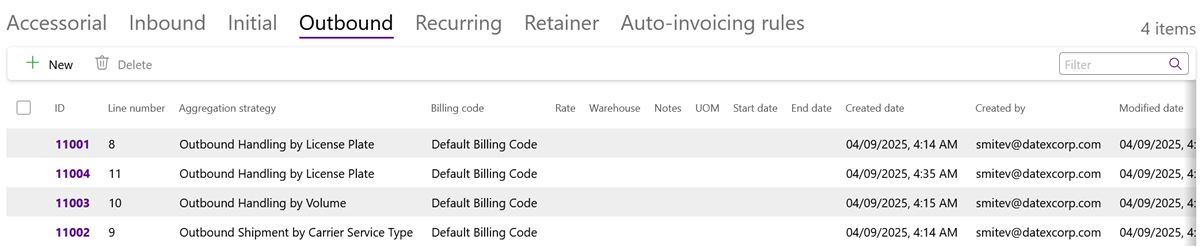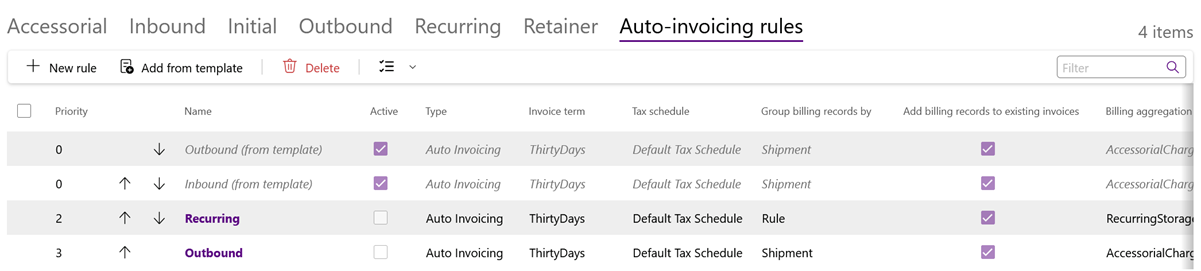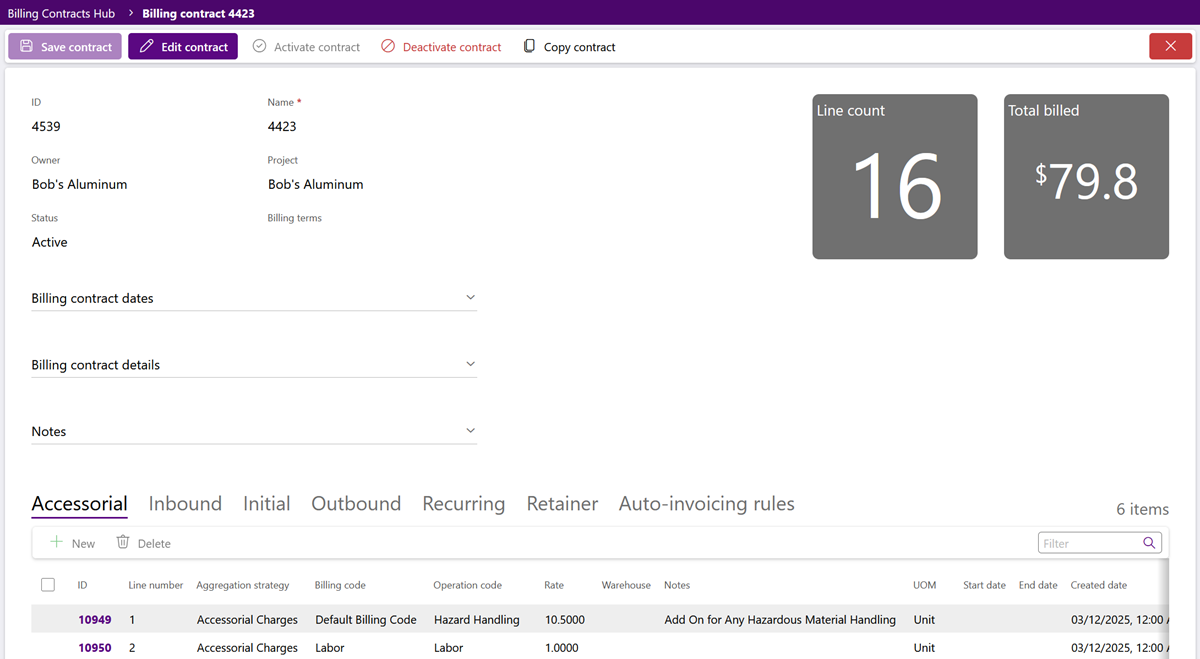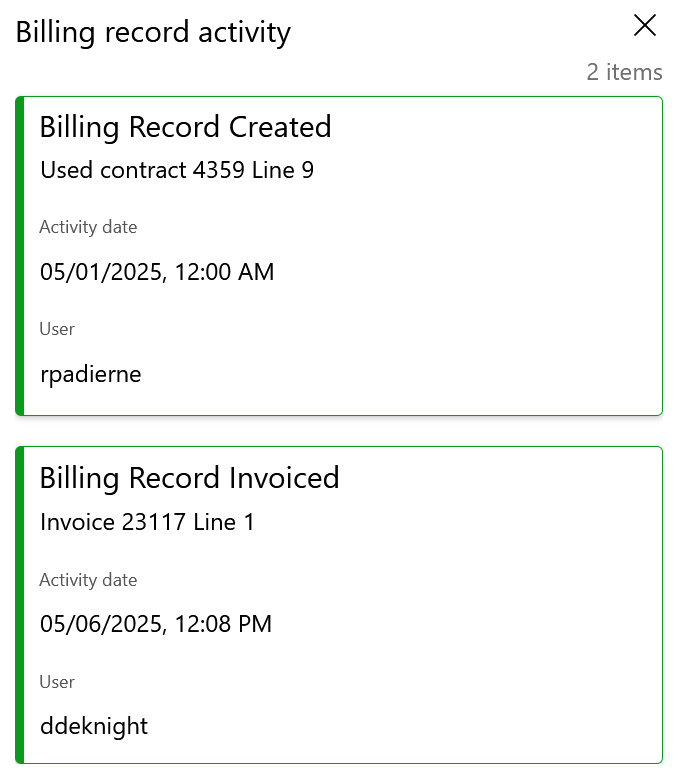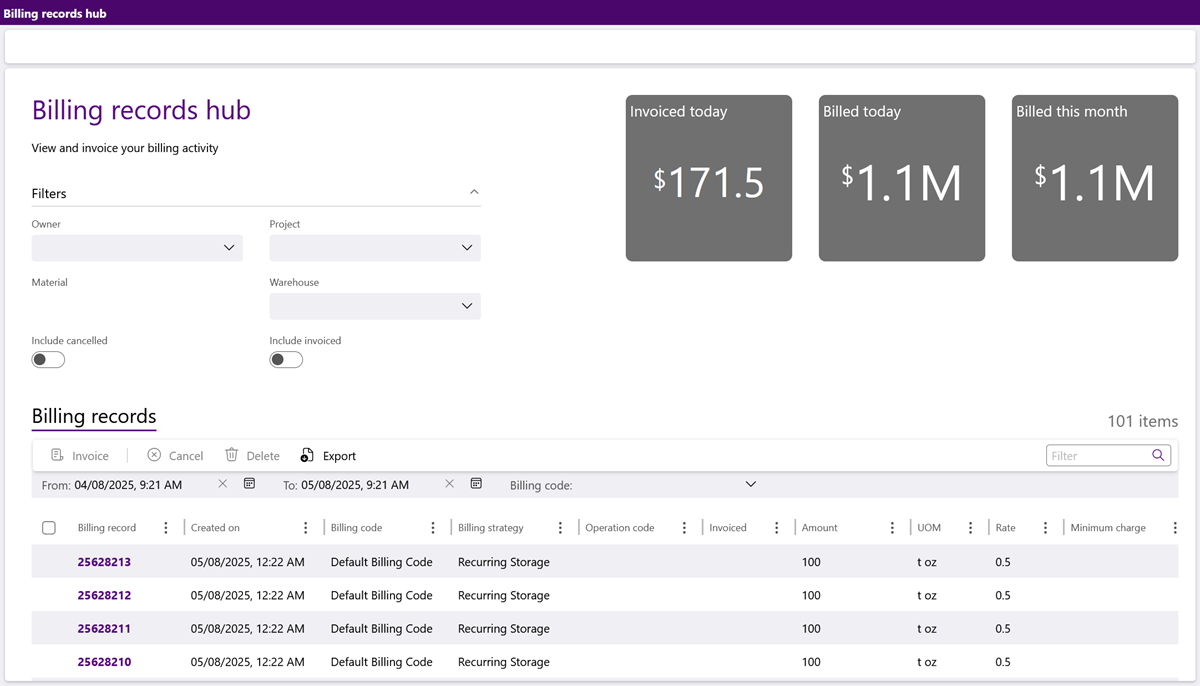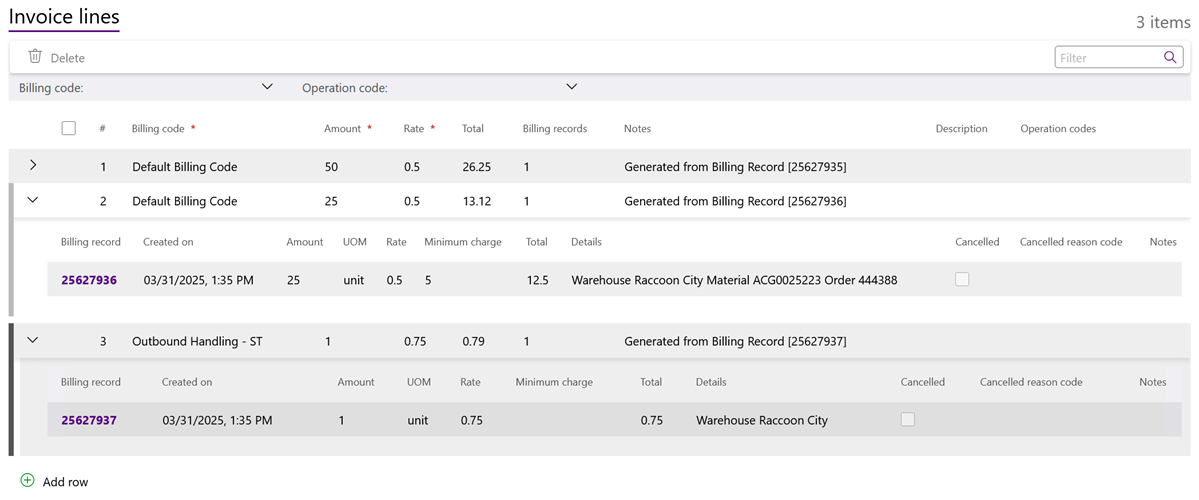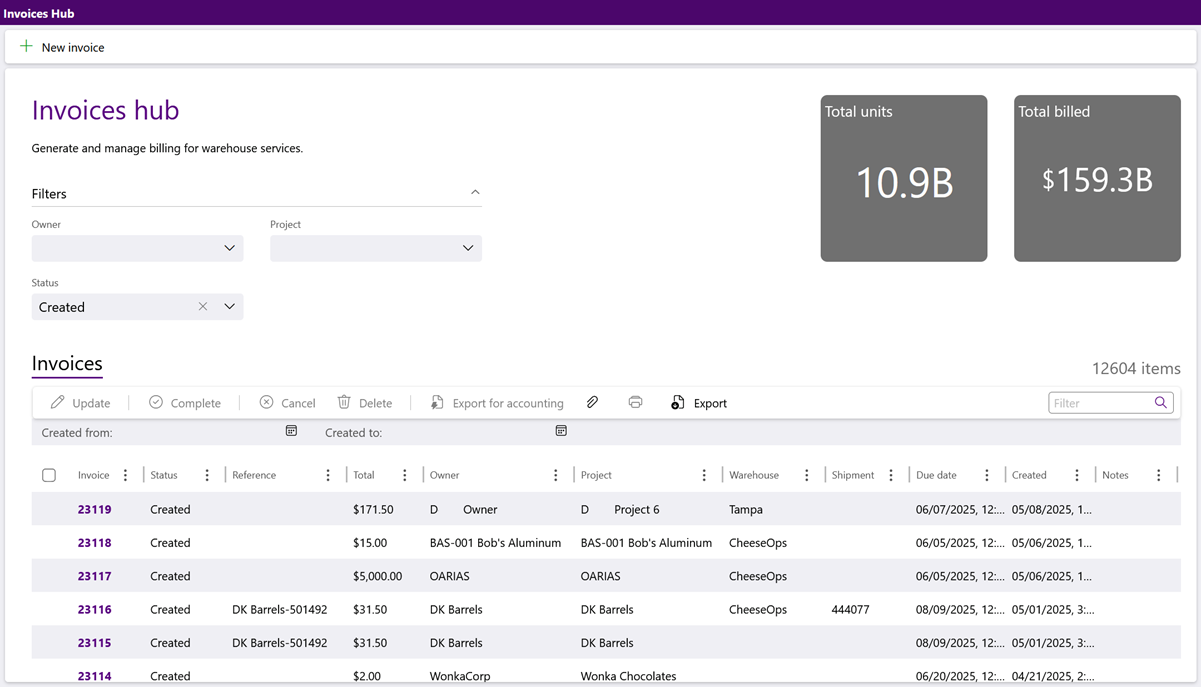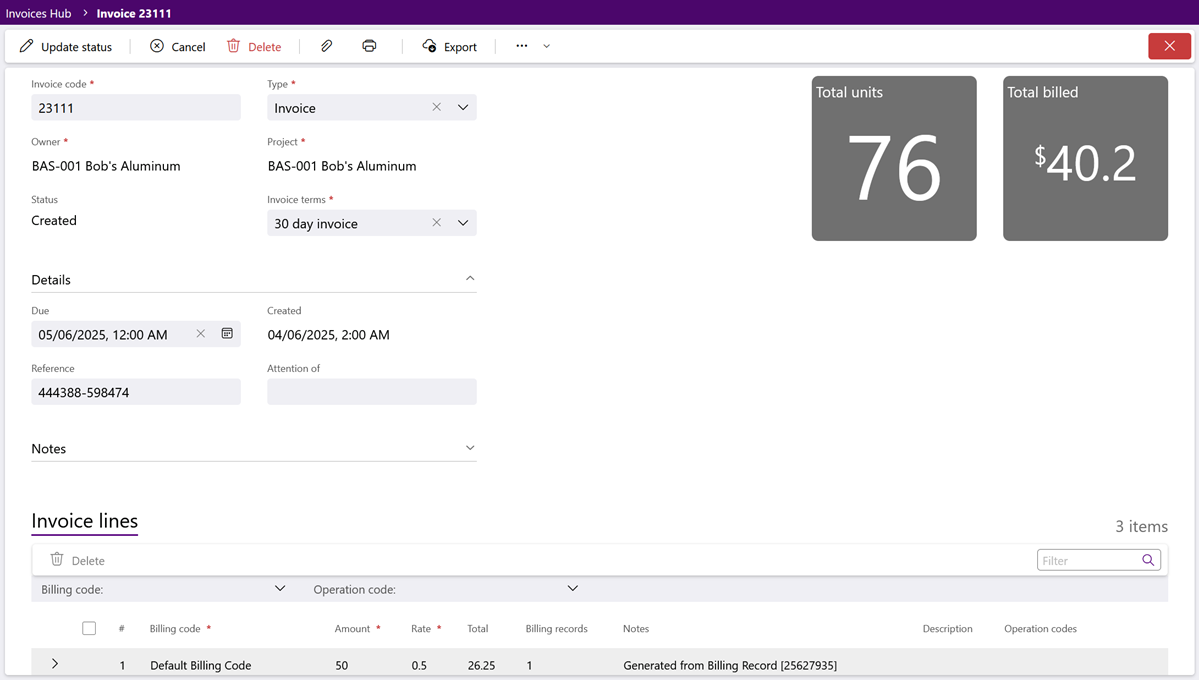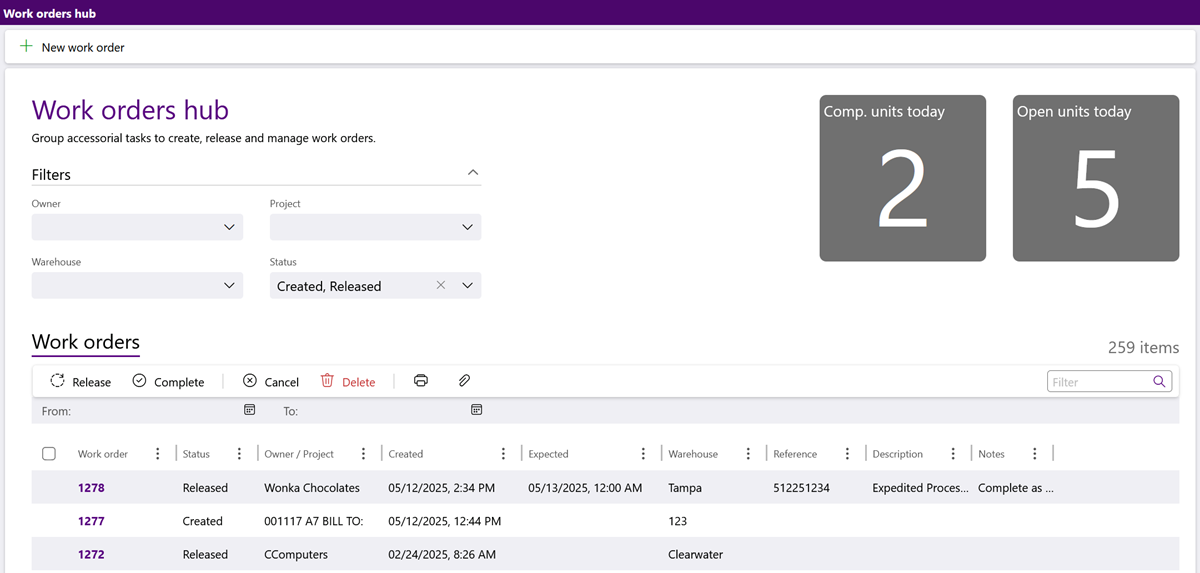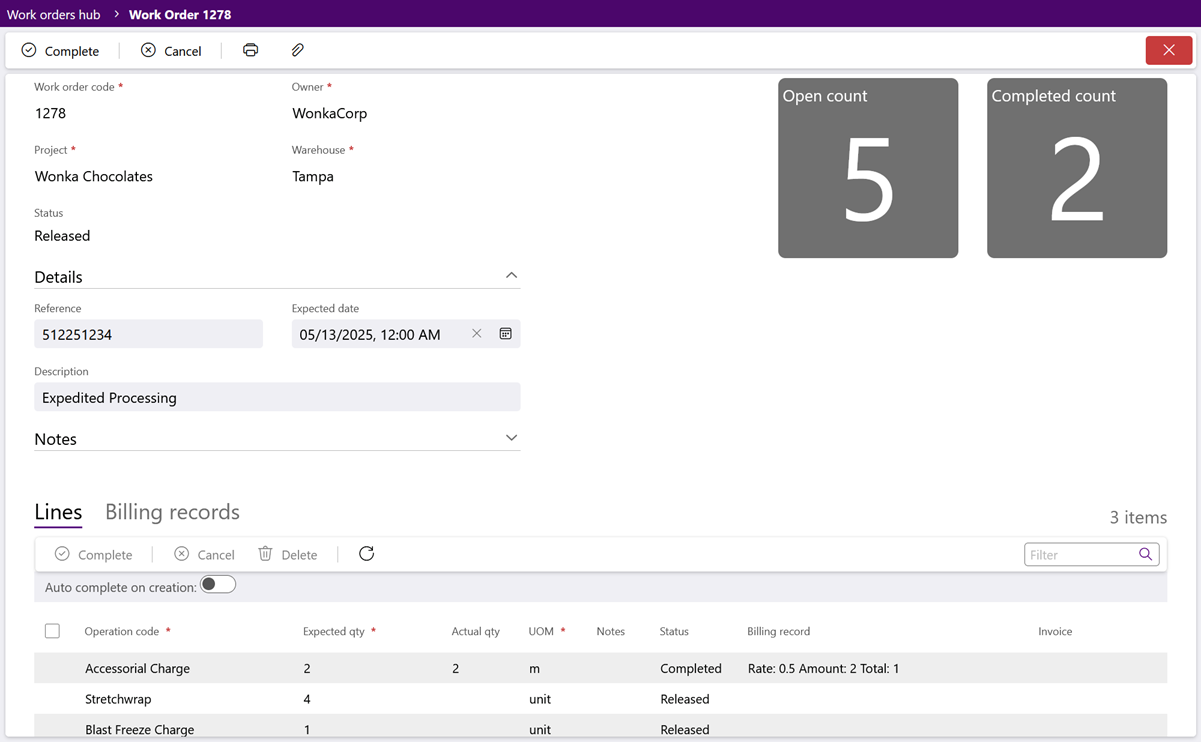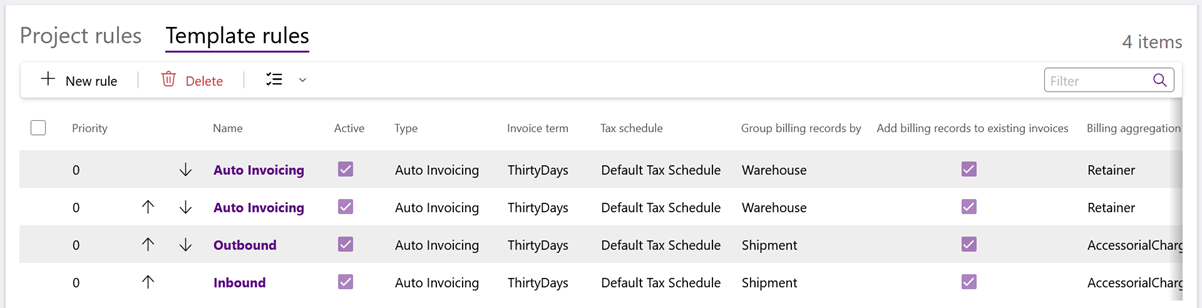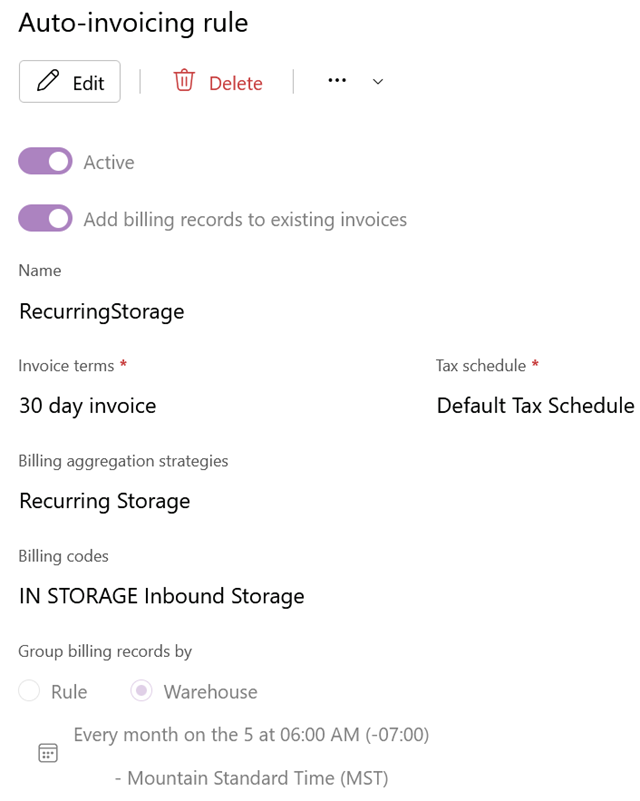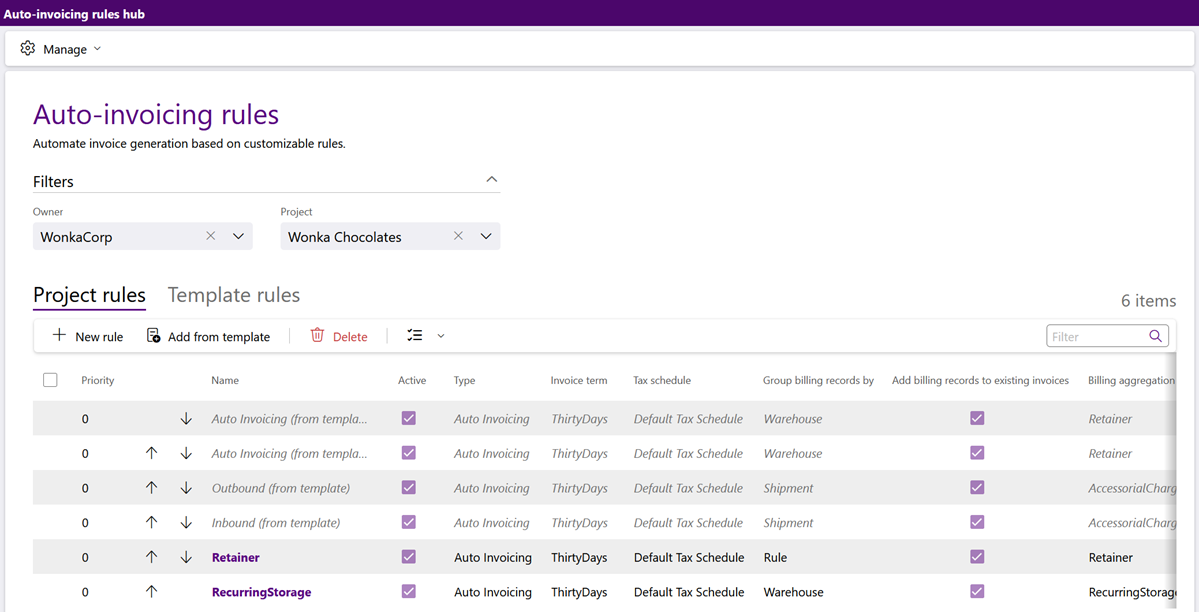Billing Guide
Overview
The Billing menu is where everything related to Billing is set up and managed. Users can review and manage all Billing-related options from the following Hubs (submenus): Billing Contracts, Billing Records, Invoices, Work Orders, and Auto-Invoicing Rules.
Contracts should be set up for each Owner and Project. This allows Billing Records to be generated and their associated Invoices to be created based on those Billing Records. Work Orders can also be managed here.
Please Note
-
Operation Codes, Billing Strategies, Terms, Currencies, and Tax Schedules must already be configured.
-
Billing Contracts can be used along with external accounting software.
For assistance managing these billing presets or setting up external Billing, please contact Datex.
Billing Contracts Hub
Billing Contracts determine how much Owners are charged for your services. Each Project requires it's own Contract, and can only have one active Contract at a time. Creating a Billing Contract involves adding Contract Lines. Every billable Activity or Task will have a Contract Line set up for it. To save time, Billing Contracts can be Copied and edited before activation. A Contract must be activated before it is able to begin creating Billing Records.
The Billing Contracts Hub contains details about all Billing Contracts. Icons in the top toolbar allows users to Creating a Billing Contract and Manage Billing Codes. Billing Contracts can be filtered by Owner, Project, Status, and Expiring Contracts.
The Billing Contracts tab displays Contracts in descending order, starting with the most recently created first. Clicking the purple Contract ID link opens the Contract for further review and management. The Billing Contracts tab toolbar provides options to Copy, Activate, Deactivate, Delete, and Export selected Contracts.
| Status: | The status of the Contract. |
| ID: | The system-generated ID number for the Contract. |
| Name: | The name of the Contract. |
| Owner: | The Owner for the Contract. |
| Project: | The Project for the Contract. |
| Days Remaining: | The number of days remaining in the Contract. |
| Start Date: | The date and time when the Contract took effect in the system. |
| End Date: | The date and time when the Contract is set to end. |
| Auto Renewal: | The frequency the Contract will auto-renew, if auto-renewal is enabled. |
| Modified Date: | The date and time when the Contract was last modified. |
| Modified By: | The user who made the last Contract modification. |
| Notes: | Any notes in the system for the Contract. |
*Those in red are required fields.
Billing Contracts
The Billing Contract is where all Contract details are specified and Contract Lines are added. The top toolbar offers options to Save, Edit, Activate, Deactivate, or Copy the Contract with all Lines intact. When copying a Contract, a different Owner and Project can be selected, allowing it to serve as a Contract template.
| ID: | The system-generated ID number for the Contract. |
| Name: | The name for the Contract. |
| Owner: | The Owner selected for the Contract. |
| Project: | The Project selected for the Contract. |
| Status: | The system-generated current status of the Contract. |
| Billing Terms: | The selected Billing Term(s) for the Contract. |
An Active Contract is used by the system to create Billing Records for the Owner and Project, and it will remain Active until the End date is reached, or it is manually Deactivated. Only one Contract can be Active per Project for a given time. If no Contracts are Active for a Project, that Project will generate no Billing Records.
A second contract for a Project can be created with an Effective Start Date set to the day after the End Date of the first contract, and left unactivated so the system will automatically switch over to the new Contract on its Start Date. Auto-renewal can also be set up to automatically create a new contract after the active contract expires.
| Start Date: | The date and time when the Contract took effect. |
| End Date: | The date and time when the Contract is set to end. |
| Created Date: | The date and time when the Contract was created. |
| Created By: | The user who created the Contract. |
| Modified Date: | The date and time when the Contract was last modified. |
| Modified By: | The user who made the last Contract modification. |
| Currency: | The currency the Contract is using. |
| Tax Schedule: | The tax schedule the Contract is using. |
| Renewal Type: | The renewal period for Automatic Contract Renewal - yearly, quarterly, monthly, or semi-annually. |
| Renewal Percentage: | The percentage by which contract rates will adjust up or down when a new contract is generated by Contract Auto-Renewal. To create a decrease in percentage utilize a "-" (minus) sign. |
| Notes: | Any notes in the system for the Contract. |
Contract Lines are where you set up each specific charge in the Contract. The Billing Aggregation Strategies currently available for adding Contract Lines in Footprint are grouped into seven tabs. Each Contract can have multiple Lines added to one or more of these tabs described below. Keep in mind that all Contract Lines created here will be active, and duplicate Billing can take place if there are multiple Lines set up to bill for the same things.
The New button opens the Billing Contract Line Wizard, which guides users through defining the particulars for a new Contract Line. Clicking a purple Contract Line ID allows for review of and edits to an existing Line's Billing Rates information in the wizard window. Contract Lines can be deleted by selecting them and clicking the Delete option in the tab toolbar.
Note
Upon saving an edit to an active Contract Line, users will be prompted to "Apply rate change to un-invoiced billing records?". Selecting Yes recalculates all un-invoiced Billing Records with the new rates, effectively backdating the change to the last invoice. Selecting No keeps all previously generated Billing Records as-is, and only new Billing Records will reflect the change. Also, only the Rates will be recalculated; any changes to the Ranges or Minimums will only effect future Billing Records.
This strategy allows the set up of rates for Accessorial Charges or the use of an Accessorial Charges Template. Each different Accessorial Charge can have a specific Contract Line written for it, or, if you leave the Operation Code field blank, the Contract Line will apply to all Accessorial Charges.
Note
Make sure all the necessary, specific Accessorial Charge Billing Strategies are setup before setting up a generic one for all Accessorial Charges; that way, the Billing Strategy without a specified Operation Code will apply to all Accessorial Charges not covered in the pre-existing Contract Lines.
| ID: | The Contract Line ID is generated when the Line is created and cannot be updated. |
| Line Number: | The Contract Line number, determined by the order in which the Contract Lines were added. This can be changed if desired. |
| Aggregation Strategy: | The Billing Aggregation Strategy selected for this Contract Line. |
| Accessorial Charge Template: | The Accessorial Charge Template selected for this Contract Line, if the selected Aggregation Strategy is Accessorial Charge Template. |
| Billing Code: | The Billing Code selected for this Contract Line. |
| Operation Code: | The Operation Code (Accessorial Charge) selected for this Contract Line. When the Operation Code field is left blank, the Contract Line will apply to all Accessorial Charges. |
| Rate: | The rate set for this Contract Line. |
| Warehouse: | The warehouse where this Contract Line applies. |
| Notes: | Any notes in the system for the Contract Line. |
| UOM: | The Unit by which the charge for this Contract Line is Measured. |
| Start Date: | The date and time when the Contract Line took effect. |
| End Date: | The date and time when the Contract Line is set to end. |
| Created Date: | The date and time when the Contract Line was created. |
| Created By: | The user that created the Contract Line. |
| Modified Date: | The date and time when the Contract Line was last modified. |
| Modified By: | The user that last modified the Contract Line. |
| Rate: | The rate at which the Line is charged (specifically for the Range listed). |
| Minimum Charge: | The minimum amount to be charged when charging for this Contract Line. |
| Range Start: | The starting point at which this rate will be charged, measured by the Contract Line's Unit of Measurement. |
| Range End: | The end point at which this rate will be charged, measured by the Contract Line's Unit of Measurement. |
Supplemental fees can be created for this contract line, and defined by either a flat value per instance of the Billing Charge, or by a percentage of the in question.
| ID: | The Contract Line Supplemental Fee ID is generated when the fee is created and cannot be updated. |
| Billing Code: | The Billing Code selected for this Supplemental Fee. |
| Rate: | The rate at which the Supplemental Fee is charged. |
| Value: | The amount of times the rate will be applied per instance of the billing code. For example, if the Rate is 10 and this Value is 2, then $20 will be applied per instance of the Supplemental Fee. |
| % of Billing Charge: | Indicates whether or not the value is a flat amount or a % of the Billing Charge. For example, if the Rate is 10, the Value is 2, and this % of Billing Charge is enabled with 50, then a billing record would be generated for $10.00 (10*2*.50). |
Inbound handling and storage strategies allow rates to be set for inventory being received into the warehouse. The storage strategy will charge customers a one-time fee for storing their inventory. Each individual line set up will apply.
| ID: | The Contract Line ID is generated when the Line is created and cannot be updated. |
| Line Number: | The Contract Line Number, determined by the order in which the Contract Lines were added. This can be changed if desired. |
| Aggregation Strategy: | The Billing Aggregation Strategy selected for this Contract Line. |
| Billing Method: | The Billing Method selected for this Contract Line. Options include:
|
| Billing Code: | The Billing Code selected for this Contract Line. |
| Rate: | The rate set for this Contract Line. |
| Warehouse: | The warehouse where this Contract Line applies. |
| Notes: | Any notes in the system for the Contract Line. |
| UOM: | The Unit by which the charge for this Contract Line is Measured. |
| Start Date: | The date and time when the Contract Line took effect. |
| End Date: | The date and time when the Contract Line is set to end. |
| Base Package Conversion: | When enabled, the Contract Line is set up to convert the packaging of the material(s) specified in the Line to their Base Packaging Type, so that they are charged per individual unit. |
| Date Range: | Determines the monthly date range when this Contract Line is billed (1st - 15th, 16th - 31st, or the entire month). |
| Material Group: | Allows for the billing strategy to be applied to only the Material Group selected. |
| Material Package: | Allows for the billing strategy to be applied to only the Material Packaging selected. |
| Material Tags: | Allows for the billing strategy to be applied to only the Material Tag(s) selected. |
| Created Date: | The date and time when the Contract Line was created. |
| Created By: | The user that created the Contract Line. |
| Modified Date: | The date and time when the Contract Line was last modified. |
| Modified By: | The user that last modified the Contract Line. |
| Rate: | The rate at which the Line is charged (specifically for the Range listed). |
| Minimum Charge: | The minimum amount to be charged when charging for this Contract Line. |
| Range Start: | The starting point at which this rate will be charged, measured by the Contract Line's Unit of Measurement. |
| Range End: | The end point at which this rate will be charged, measured by the Contract Line's Unit of Measurement. |
Supplemental fees can be created for this contract line, and defined by either a flat value per instance of the Billing Charge, or by a percentage of the in question.
| ID: | The Contract Line Supplemental Fee ID is generated when the fee is created and cannot be updated. |
| Billing Code: | The Billing Code selected for this Supplemental Fee. |
| Rate: | The rate at which the Supplemental Fee is charged. |
| Value: | The amount of times the rate will be applied per instance of the billing code. For example, if the Rate is 10 and this Value is 2, then $20 will be applied per instance of the Supplemental Fee. |
| % of Billing Charge: | Indicates whether or not the value is a flat amount or a % of the Billing Charge. For example, if the Rate is 10, the Value is 2, and this % of Billing Charge is enabled with 50, then a billing record would be generated for $10.00 (10*2*.50). |
The Initial strategy allows a one-time rate to be set for initial inventory charges. Each individual line set up will apply.
| ID: | The Contract Line ID is generated when the Line is created and cannot be updated. |
| Line Number: | The Contract Line Number, determined by the order in which the Contract Lines were added. This can be changed if desired. |
| Aggregation Strategy: | The Billing Aggregation Strategy selected for this Contract Line. |
| Billing Object: |
The Billing Object selected for this Contract Line (Lot, License Plate Lot, or Shipment). |
| Billing Method: | The Billing Method selected for this Contract Line. Options include:
|
| Billing Code: | The Billing Code selected for this Contract Line. |
| Rate: | The rate set for this Contract Line. |
| Warehouse: | The warehouse where this Contract Line applies. |
| Notes: | Any notes in the system for the Contract Line. |
| UOM: | The Unit by which the charge for this Contract Line is Measured. |
| Start Date: | The date and time when the Contract Line took effect. |
| End Date: | The date and time when the Contract Line is set to end. |
| Base Package Conversion: | When enabled, the Contract Line is set up to convert the packaging of the Material(s) specified in the Line to their Base Packaging Type, so that they are charged per individual unit. |
| Date Range: | Determines the monthly date range when this Contract Line is billed (1st - 15th, 16th - 31st, or the entire month). |
| Days Remaining: | The number of days remaining in the Grace Period (month, quarter, year, or none). |
| Initiating Date: | When the grace period begins (Shipment Complete Date, Shipment Arrival Date, or First Completed Receiving Task Date). |
| Grace Period Option: | The grace period option (days, weeks, or none). |
| Grace Period Value: | The number of days/weeks included in the grace period, determined by the Grace Period Option selected. |
| Material Group: | Allows for the billing strategy to be applied to only the Material Group selected. |
| Material Package: | Allows for the billing strategy to be applied to only the Material Packaging selected. |
| Location Tags: | Allows for the billing strategy to be applied to only the Location Tag(s) selected. |
| Created Date: | The date and time when the Contract Line was created. |
| Created By: | The user that created the Contract Line. |
| Modified Date: | The date and time when the Contract Line was last modified. |
| Modified By: | The user that last modified the Contract Line. |
| Rate: | The rate at which the Line is charged (specifically for the Range listed). |
| Minimum Charge: | The minimum amount to be charged when charging for this Contract Line. |
| Range Start: | The starting point at which this rate will be charged, measured by the Contract Line's Unit of Measurement. |
| Range End: | The end point at which this rate will be charged, measured by the Contract Line's Unit of Measurement. |
Supplemental fees can be created for this contract line, and defined by either a flat value per instance of the Billing Charge, or by a percentage of the in question.
| ID: | The Contract Line Supplemental Fee ID is generated when the fee is created and cannot be updated. |
| Billing Code: | The Billing Code selected for this Supplemental Fee. |
| Rate: | The rate at which the Supplemental Fee is charged. |
| Value: | The amount of times the rate will be applied per instance of the billing code. For example, if the Rate is 10 and this Value is 2, then $20 will be applied per instance of the Supplemental Fee. |
| % of Billing Charge: | Indicates whether or not the value is a flat amount or a % of the Billing Charge. For example, if the Rate is 10, the Value is 2, and this % of Billing Charge is enabled with 50, then a billing record would be generated for $10.00 (10*2*.50). |
Outbound handling and shipment by carrier strategies allow rates to be set for inventory being shipped out of the warehouse. The shipment by carrier strategy will bill based on specific carrier service types for outbound shipments. Each individual line set up will apply.
| ID: | The Contract Line ID is generated when the Line is created and cannot be updated. |
| Line Number: | The Contract Line Number, determined by the order in which the Contract Lines were added. This can be changed if desired. |
| Aggregation Strategy: | The Billing Aggregation Strategy selected for this Contract Line. |
| Billing Method: | The Billing Method selected for this Contract Line. Options include:
|
| Billing Code: | The Billing Code selected for this Contract Line. |
| Rate: | The rate set for this Contract Line. |
| Base Package Conversion: | When enabled, the Contract Line is set up to convert the packaging of the Material(s) specified in the Line to their Base Packaging Type, so that they are charged per individual unit. |
| Date Range: | Determines the monthly date range when this Contract Line is billed (1st - 15th, 16th - 31st, or the entire month). |
| Material Group: | Allows for the billing strategy to be applied to only the Material Group selected. |
| Material Package: | Allows for the billing strategy to be applied to only the Material Packaging selected. |
| Material Tags: | Allows for the billing strategy to be applied to only the Material Tag(s) selected. |
| Service Type Method: | The Carrier Service Type Method to which the Contract Line applies.
|
| Carrier Service Type: | The Carrier Service Type to which the Contract Line applies. |
| Warehouse: | The warehouse where this Contract Line applies. |
| Notes: | Any notes in the system for the Contract Line. |
| UOM: | The Unit by which the charge for this Contract Line is Measured. |
| Start Date: | The date and time when the Contract Line took effect. |
| End Date: | The date and time when the Contract Line is set to end. |
| Created Date: | The date and time when the Contract Line was created. |
| Created By: | The user that created the Contract Line. |
| Modified Date: | The date and time when the Contract Line was last modified. |
| Modified By: | The user that last modified the Contract Line. |
| Rate: | The rate at which the Line is charged (specifically for the Range listed). |
| Minimum Charge: | The minimum amount to be charged when charging for this Contract Line. |
| Range Start: | The starting point at which this rate will be charged, measured by the Contract Line's Unit of Measurement. |
| Range End: | The end point at which this rate will be charged, measured by the Contract Line's Unit of Measurement. |
Supplemental fees can be created for this contract line, and defined by either a flat value per instance of the Billing Charge, or by a percentage of the in question.
| ID: | The Contract Line Supplemental Fee ID is generated when the fee is created and cannot be updated. |
| Billing Code: | The Billing Code selected for this Supplemental Fee. |
| Rate: | The Rate at which the Supplemental Fee is charged. |
| Value: | The amount of times the rate will be applied per instance of the billing code. For example, if the Rate is 10 and this Value is 2, then $20 will be applied per instance of the Supplemental Fee. |
| % of Billing Charge: | Indicates whether or not the value is a flat amount or a % of the Billing Charge. For example, if the Rate is 10, the Value is 2, and this % of Billing Charge is enabled with 50, then a billing record would be generated for $10.00 (10*2*.50). |
This strategy bills a charge for storage of Inventory in the warehouse, on a daily, weekly, or monthly basis.
| ID: | The Contract Line ID is generated when the Line is created and cannot be updated. |
| Line Number: | The Contract Line Number, determined by the order in which the Contract Lines were added. This can be changed if desired. |
| Aggregation Strategy: | The Billing Aggregation Strategy selected for this Contract Line. |
| Billing Code: | The Billing Code selected for this Contract Line. |
| Rate: | The rate set for this Contract Line. |
| Warehouse: | The warehouse where this Contract Line applies. |
| Notes: | Any notes in the system for the Contract Line. |
| UOM: | The Unit by which the charge for this Contract Line is Measured. |
| Start Date: | The date and time when the Contract Line took effect. |
| End Date: | The date and time when the Contract Line is set to end. |
| Billing Object: | The Billing Object selected for this Contract Line.
|
| Schedule: | The schedule for this Line item (Anniversary or Predefined). |
| Frequency: | The frequency at which this rate charge occurs (Daily, Weekly, or Monthly). |
| Execute Time: | The time of day at which this billing strategy rate executes. |
| Anniversary Grace Period: | When enabled, allows the grace period to reoccur at the specified grace period. |
| Advance Billing: | When enabled, allows for advance Billing that executes at 23:59:59. |
| Grace Period Option: | The Grace Period Option (days, weeks, or none). |
| Grace Period Value: | The number of days/weeks included in the grace period, determined by the Grace Period Option selected. |
| Material Group: | Allows for the billing strategy to be applied to only the Material Group selected. |
| Material Package: | Allows for the billing strategy to be applied to only the Material Packaging selected. |
| Location Tags: | Allows for the billing strategy to be applied to only the Location Tag(s) selected. |
| Location Storage Category: | Allows for the billing strategy to be applied to only the Location Storage Category selected. |
| Created Date: | The date and time when the Contract Line was created. |
| Created By: | The user that created the Contract Line. |
| Modified Date: | The date and time when the Contract Line was last modified. |
| Modified By: | The user that last modified the Contract Line. |
| Rate: | The rate at which the Line is charged (specifically for the Range listed). |
| Minimum Charge: | The minimum amount to be charged when charging for this Contract Line. |
| Range Start: | The starting point at which this rate will be charged, measured by the Contract Line's Unit of Measurement. |
| Range End: | The end point at which this rate will be charged, measured by the Contract Line's Unit of Measurement. |
This strategy bills based on a configured Retainer charge, often used for assessing a "down payment" or "minimum" for a type of other charge. Retainer charges are set for a fixed Billing amount and rate, and have a predefined schedule that occurs daily, weekly, or monthly.
| ID: | The Contract Line ID is generated when the Line is created and cannot be updated. |
| Line Number: | The Contract Line Number, determined by the order in which the Contract Lines were added. This can be changed if desired. |
| Aggregation Strategy: | The Billing Aggregation Strategy selected for this Contract Line. |
| Billing Code: | The Billing Code selected for this Contract Line. |
| Rate: | The rate set for this Contract Line. |
| Warehouse: | The warehouse where this Contract Line applies. |
| Notes: | Any notes in the system for the Contract Line. |
| UOM: | The Unit by which the charge for this Contract Line is Measured. |
| Start Date: | The date and time when the Contract Line took effect. |
| End Date: | The date and time when the Contract Line is set to end. |
| Created Date: | The date and time when the Contract Line was created. |
| Created By: | The user that created the Contract Line. |
| Modified Date: | The date and time when the Contract Line was last modified. |
| Modified By: | The user that last modified the Contract Line. |
| Billing Amount: | The number of instances of occurrence of this retainer charge. |
| Billing Rate: | The rate at which the retainer is charged. This rate is multiplied by the Billing Amount number for each instance of the retainer charge. |
| Frequency: | The frequency at which this rate charge occurs (daily, weekly, or monthly). |
| Interval: | The interval at which the frequency occurs. For example, if the frequency is daily and the Interval is 3, the rate charge will reoccur every 3 days. |
| Execute Time: | The time of day at which this billing strategy rate executes. |
| Notes: | Any notes for this billing strategy rate. |
Auto-Invoicing Rules can be added to a contract to ensure efficient and accurate billing.
| Priority: | The priority of the Auto-Invoicing Rule. |
| Name: | The name of the Auto-Invoicing Rule. |
| Active: | The status of the Auto-Invoicing Rule. |
| Type: | The type of Auto-Invoicing Rule. |
| Invoice Term: | The Invoice Term selected for the Auto-Invoicing Rule. |
| Tax Schedule: | The tax schedule selected for the Auto-Invoicing Rule. |
| Group Billing Records By: | Indicates how the Billing Records for this Auto-Invoicing Rule are grouped. |
| Add Billing Records to Existing Invoices: | Indicates whether or not Billing Records for this Auto-Invoicing Rule will be added to existing invoices. |
| Billing Aggregation Strategies: | The Billing Aggregation Strategies selected for this Auto-Invoicing Rule. |
| Billing Code(s): | The Billing Code(s) selected for this Auto-Invoicing Rule. |
| Schedule: | The schedule set for this Auto-Invoicing Rule. |
Billing Records Hub
Billing Records are created when any activity related to an active Contract's Lines has taken place. Invoices are created from these Billing Records. Billing Records can only be assigned to one Invoice, and once assigned, will no longer be available for invoicing. When Invoicing, the selected Records can added to a new invoice or assigned to an existing one. Invoicing multiple selected Records allows users to either add one Invoice Line per Record, or to group them onto one Invoice Line.
The Billing Records Hub contains details about all Billing Records. Billing Records can be filtered by Owner, Project, Material, and Warehouse, and can include Canceled and Invoiced Records. In the top, right corner are three tiles indicating the number Invoiced Today, Billed Today, and Billed This Month.
The Billing Records tab is in descending order, starting with the most recently created. The Billing Records tab toolbar provides options to Invoice, Cancel, Delete, and Export selected Records. They can be further filtered by date and Billing Code.
| Billing Record: | The system-generated ID number for the Billing Record. |
| Created On: | The date and time when the Billing Record was created. |
| Billing Code: | The name of the Billing Code the Billing Record is using. |
| Billing Strategy: | The name of the Contract Line Billing Strategy the Billing Record is associated with. |
| Operation Code: | The Operation Code associated with the Billing Record, if applicable. |
| Invoiced: | If the Billing Record is associated with an Invoice, the system-generated Invoice ID and Line number are displayed here. |
| Amount: | The number of units of work performed for the Billing Record. |
| UOM: | The Unit of Measure by which the Billing Record is charging. |
| Rate Minimum Charge: | If a Minimum Charge has been set in the Contract Line associated with the Billing Record, it is displayed here. |
| Total: | The total charge for the Billing Record. |
| Owner /Project: | The Owner and Project associated with the Billing Record. |
| Order: | The Order associated with the Billing Record, if applicable. |
| Warehouse: | The warehouse the Billing Record is associated with. |
| Cancelled: | Indicates whether or not the Billing Record has been cancelled. |
| Cancelled Reason Code: | The reason the Billing Record was cancelled, when applicable. |
| Notes: | Any notes in the system for the Billing Record. |
Clicking the purple Record ID link opens the Record to review its creation details, and when invoiced, the invoice details.
| Activity Title: | The system activity the Billing Record is associated with. |
| Contract Line: | The Contract number and Line number the Billing Record is based on. |
| Invoice Line: | The Invoice number and Line number the Billing Record is associated with. |
| Activity Date: | The date and time when the activity associated with the Billing Record was completed. |
| User: | The user who created the activity for the Billing Record. |
Invoices Hub
Invoices are the actual customer bills. Invoices are based on Billing Records generated by the Contracts that have been setup for each of an Owner's Projects. They can also be created manually by adding or adjusting individual Lines as needed.
The Invoices Hub lists all existing Invoices for review and management. Invoices can be created and filtered by Owner, Project, and Status. In the top, right corner are two tiles indicating the number of Total Units and Total Billed amount.
The Invoices tab displays Invoices in descending order, starting with the most recently created first. The Invoices tab toolbar provides options to Update, Complete, Cancel, Delete, Export for Accounting, manage Attachments to, Print Files for, and Export a CSV of the selected Invoices.
Note
Once Exported for Accounting, the Invoice can no longer be edited, nor can any of its associated Billing Records be reassigned.
| Invoice: | The Invoice number (code). |
| Status: | The status of the Invoice. |
| Reference: | Any Reference information for the Invoice. |
| Total: | The total charge of the Invoice Lines, after taxes, discounts, and freight charges are added. |
| Owner: | The name of the Owner the Invoice is for. |
| Project: | The name of the Project the Invoice is for. |
| Warehouse: | The name of the warehouse the Invoice is associated with. |
| Shipment: | The shipment ID associated with the Invoice, if applicable. |
| Due Date: | The date and time when the Invoice Payments are due. |
| Create: | The date and time when the Invoice was created. |
| Notes: | Any notes in the system about the Invoice. |
Invoices
The Invoice can be opened for further review and management by clicking the purple Invoice number. In the top right corner are two tiles indicating the number of Total Units and Total Billed amount for the Invoice.
Icons in the top toolbar provide options to Update Status, Cancel, Delete, manage Attachments, Print Files, Export a CSV, and View Sent Emails for the Invoice.
The Invoice's basic information will be displayed and the Details section can be opened for more information about the Invoice.
| Invoice Code: | The Invoice number (code). |
| Type: | The type of the Invoice. |
| Owner: | The name of the Owner the Invoice is for. |
| Project: | The name of the Project the Invoice is for. |
| Status: | The status of the Invoice. |
| Invoice Terms: | The terms of the Invoice. |
| Due: | The date and time when the Invoice payments are due. |
| Created: | The date and time when the Invoice was created. |
| Reference: | Any reference information for the Invoice. |
| Attention Of: | Any 'Attention Of' information for the Invoice. |
| Notes: | Any notes in the system about the Invoice. |
In the Invoice Lines tab, the Invoice Line details are displayed. Invoice Lines can be added and deleted. The associated Billing Records can be viewed by clicking the arrow icon next to the Line item.
Note
Invoice Lines are rounded according to the standard for financial applications, commonly referred to as "Bankers Rounding."
| #: | The Invoice Line number. |
| Billing Code: | The name of the Billing Code the Invoice Line is using. |
| Amount: | The number of units of work performed for the Invoice Line. |
| Rate: | The rate at which the units of work are being charged for the Invoice Line. |
| Total: | The total charge for the Invoice Line. |
| Billing Records: | The number of Billing Records comprising the Invoice Line. |
| Notes: | Any notes in the system about the Invoice Line. |
| Description: | A description of the Billing Code used. |
| Operation Codes: | The Operation Codes associated with the Invoice Line. |
| Billing Record: | The system-generated ID number for the Billing Record. |
| Created On: | The date and time when the Billing Record was created. |
| Amount: | The number of units of work performed for the Billing Record. |
| UOM: | The Unit of Measure by which this Billing Record is charging. |
| Rate: | The rate at which the units of work are being charged for the Billing Record. |
| Minimum Charge: | If a minimum charge has been set in the Contract Line associated with this Billing Record, it is displayed here. |
| Total: | The total charge for the Invoice Line. |
| Details: | The warehouse, material, and order number associated with the Billing Record, when applicable. |
| Cancelled: | Indicates whether or not the Billing Record has been cancelled. |
| Cancelled Reason Code: | When a Billing Record has been cancelled, the Reason Code is displayed here. |
| Notes: | Any notes in the system about the Invoice Line. |
Work Orders Hub
Work Orders are separate from Inbound and Outbound Orders and do not have to be tied to Shipments. They exist on their own, grouping Accessorial Tasks (simple tasks or procedures that take place in the Warehouse) together and assigning them to a specific Owner and Project. While Work Order tasks can be performed in Footprint or on any Footprint mobile device, the Work Order itself can only be completed from within Footprint. Completing a Work Order closes it out and creates associated Billing Records.
The Work Orders Hub allows users to Create and manage Work Orders. Work Orders can be filtered by Owner, Project, Warehouse, and Status. In the top, right corner are two tiles indicating the number of Completed Units Today and Open Units Today.
The Work Orders tab lists them in descending order, starting with the most recently created. The Work Orders tab toolbar provides options to Release, Complete, Cancel, Delete, Print Files for, and manage Attachments for the selected Work Orders.
| Work Order: | The Work Order number. |
| Status: | The status of the Work Order. |
| Owner / Project: | The Owner and Project associated with the Work Order. |
| Created: | The date and time when the Work Order was created. |
| Expected: | The expected date and time of the Work Order's completion. |
| Warehouse: | The warehouse in which the Work Order is assigned. |
| Reference: | The reference number for the Work Order. |
| Description: | A description of the Work Order. |
| Notes: | Any notes in the system for the Work Order. |
Work Orders
The Work Order can be opened for further review and management by clicking the purple Work Order number. In the top right corner are two tiles indicating the Open Count and Completed Count. Icons along the top provide options to Release, Complete, Cancel, Print Files for, and manage Attachments for the Work Order.
The Work Order's basic information will be displayed and the Details section can be opened for more information about the Work Order.
| Work Order Code: | The Work Order number. |
| Owner: | The Owner associated with the Work Order. |
| Project: | The Project associated with the Work Order. |
| Warehouse: | The warehouse in which the Work Order is assigned. |
| Status: | The status of the Work Order. |
| Reference: | The reference number for the Work Order. |
| Expected Date: | The expected date and time of the Work Order's completion. |
| Description: | A description of the Work Order. |
| Notes: | Any notes in the system for the Work Order. |
In the Lines tab, the Work Order's tasks are displayed and can be added. Icons in the Lines tab toolbar allows the selected task(s) to be Completed, Canceled, Deleted, and the list to be Refreshed. There is a toggle for the option to have the task Auto-complete on Creation.
| Operation Code: | A drop-down list of the types of Accessorial Tasks that can be added to the Work Order. |
| Expected Qty: | The expected amount of work for the task, as measured by the Unit of Measurement. |
| Actual Qty: | The actual amount of work for the task, as measured by the Unit of Measurement. This is entered once the task has been completed. |
| UOM: | The Unit of Measurement by which the task will be measured. Defaults based on the Operation Code and may be changed if needed. |
| Actual UOM: | The Actual Unit of Measurement by which the Task will be measured. Defaults based on the Operation Code and may be changed if needed. |
| Notes: | Any notes in the system for the Work Order. |
| Status: | The status of the Accessorial Task. |
| Billing Record: | The system-generated ID number for the Billing Record associated with the Work Order Line. |
| Invoice: | The Invoice number for the task, when invoiced. |
The Billing Records tab lists the associated Billing Records. Icons in the tab toolbar allow selected Records to be Invoiced, Cancelled, Deleted, or Exported to a CSV. The Billing Records can be filtered by date range and Billing Code.
| Billing Record: | The system-generated ID for the Work Order's Billing Record. |
| Created On: | The date and time when the Billing Record was created. |
| Billing Code: | The name of the Billing Code the Billing Record is using. |
| Billing Strategy: | The Contract Line Billing Strategy for the Billing Record. |
| Operation Code: | The Operation Code associated with the Billing Record, if applicable. |
| Invoiced: | The system-generated Invoice ID and Line number, if the Billing Record for the Work Order has been invoiced. |
| Amount: | The number of units of work performed for the Billing Record. |
| UOM: | The Unit of Measure by which the Billing Record is charging. |
| Rate: | The rate at which the units of work are being charged for the Work Order's Billing Record. |
| Minimum Charge: | The minimum charge set in the Contract Line associated with the Billing Record, if applicable. |
| Total: | The total charge for the Work Order's Billing Record. |
| Owner / Project: | The Owner and Project associated with the Billing Record. |
| Order: | The Order associated with the Billing Record, if applicable. |
| Warehouse: | The warehouse the Billing Record is associated with. |
| Cancelled: | Indicates whether or not the Billing Record has been cancelled. |
| Cancelled Reason Code: | The reason the Work Order's Billing Record was cancelled, when applicable. |
| Notes: | Any notes in the system for the Work Order's Billing Record. |
Auto Invoicing Rules Hub
Auto-Invoicing is designed to streamline the invoicing process by automating the generation of invoices based on predefined Invoice Rules. Managing Auto-Invoicing Rules effectively can save time and ensure accuracy in the invoicing process. Templates allow for preserving consistency across all contracts. For Auto-Invoicing to occur for a Project, Auto-Invoicing Rules must be created and enacted.
The Auto-Invoice Rules Hub allows users to Create and Manage all Auto-Invoice Rules for Project automatic invoicing. An icon in the top toolbar provides options to Manage Auto-Invoice Rule Configurations and Debug any issues that may occur.
The Project Rules tab displays all Auto-Invoicing Rules for the selected Owner and Project. Clicking the purple Rule Name opens a window to further review and manage the Auto-Invoicing Rule details. When Rule Names listed in this tab are not purple links, they can be managed and edited from the Template Rules tab.
Icons in the tab toolbar provide options to create a + New Rule, Add from Template, Delete a selected Rule, and View More Details for the Project Rules.
| Priority: | The priority number of the Project Rule. |
| Name: | The name of the Project Rule. |
| Active: | Indicates whether or not the Project Rule status is active. |
| Type: | The type of Project Rule. Auto-Invoicing is the default. |
| Invoice Term: | The number of days in the invoice term for the Project Rule. |
| Tax Schedule: | The tax schedule for the Project Rule. |
| Group Billing Records By: | Describes how the Billing Records for the Project Rule will be grouped on the invoice. |
| Add Billing Records to Existing Invoices: | Indicates whether or not Billing Records generated from the Project Rule will be added to existing invoices. |
| Billing Aggregation Strategies: | The Billing Aggregation Strategies used for the Project Rule. |
| Billing Codes: | The Billing Codes used for the Project Rule. |
| Schedule: | The invoice schedule for the Project Rule. |
| Created On: | The date and time when the Project Rule was created. |
| Created By: | The user that created the Project Rule. |
| Modified On: | The date and time when the Project Rule was last modified. |
| Modified By: | The user that last modified the Project Rule. |
The Template Rules tab displays all Auto-Invoicing Rules that have been set up as templates to be applied to any Project. Clicking the purple Rule Name opens a window to further review and manage the Auto-Invoicing Rule details.
Icons in the tab toolbar provide options to create a + New Rule, Delete a selected Rule, and View More Details for the Template Rules.
| Priority: | The priority number of the Template Rule. |
| Name: | The name of the Template Rule. |
| Active: | Indicates whether or not the Template Rule status is active. |
| Type: | The type of Template Rule. Auto-Invoicing is the default. |
| Invoice Term: | The number of days in the invoice term for the Template Rule. |
| Tax Schedule: | The tax schedule for the Template Rule. |
| Group Billing Records By: | Describes how the Billing Records for the Template Rule will be grouped on the invoice. |
| Add Billing Records to Existing Invoices: | Indicates whether or not Billing Records generated from the Template Rule will be added to existing invoices. |
| Billing Aggregation Strategies: | The Billing Aggregation Strategies used for the Template Rule. |
| Billing Codes: | The Billing Codes used for the Template Rule. |
| Schedule: | The invoice schedule for the Template Rule. |
| Created On: | The date and time when the Template Rule was created. |
| Created By: | The user that created the Template Rule. |
| Modified On: | The date and time when the Template Rule was last modified. |
| Modified By: | The user that last modified the Template Rule. |
The Auto-Invoicing Rule window allows users to Edit or Delete the Rule, as well as review the Rule's Transactions and Logs.
| Active: | Indicates whether or not the Auto-Invoicing Rule is active. |
| Add Billing Records to Existing Invoices: | Indicates whether or not Billing Records generated from the Auto-Invoicing Rule will be added to existing invoices. |
| Name: | The name of the Auto-Invoicing Rule. |
| Invoice Terms: | The number of invoice term days for the Auto-Invoicing Rule. |
| Tax Schedule: | The tax schedule for the Auto-Invoicing Rule. |
| Billing Aggregation Strategies: | The Billing Aggregation Strategies included in the Auto-Invoicing Rule. |
| Billing Codes: | The Billing Codes included in the Auto-Invoicing Rule. |
| Group Billing Records By: | Indicates how the Billing Records for the Auto-Invoicing Rule will be grouped on the invoice. |
| Schedule: | The invoice schedule for the Auto-Invoicing Rule. |
| Last Updated: |
| 10/16/2025 |