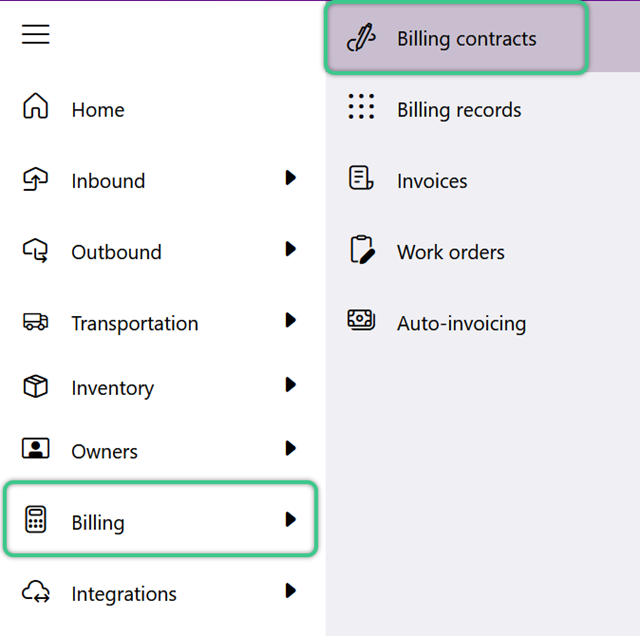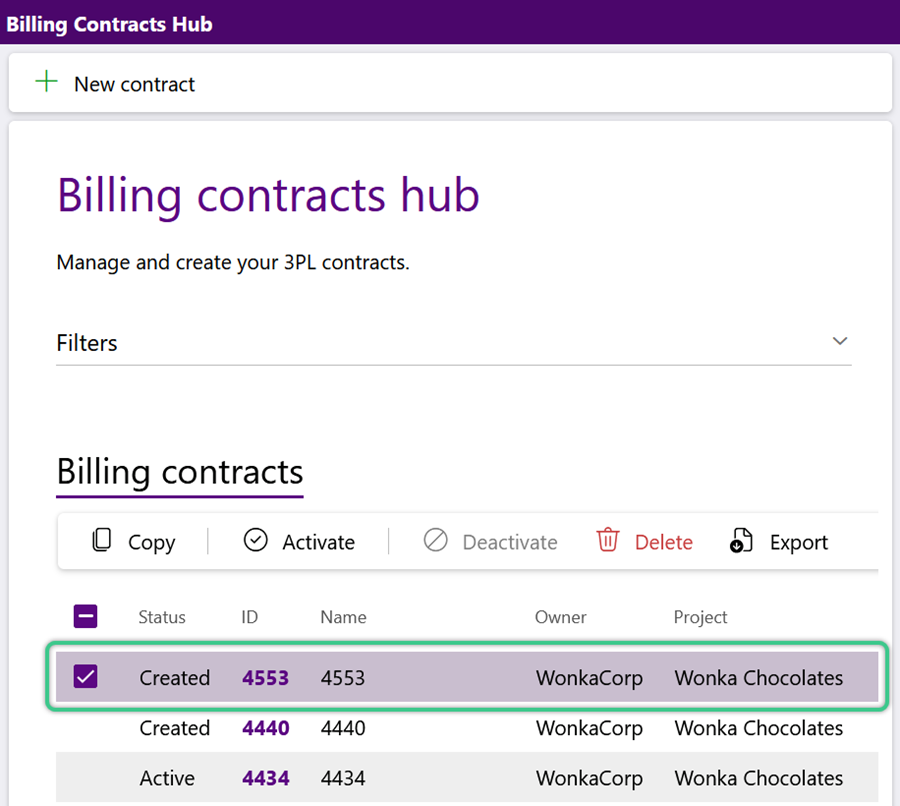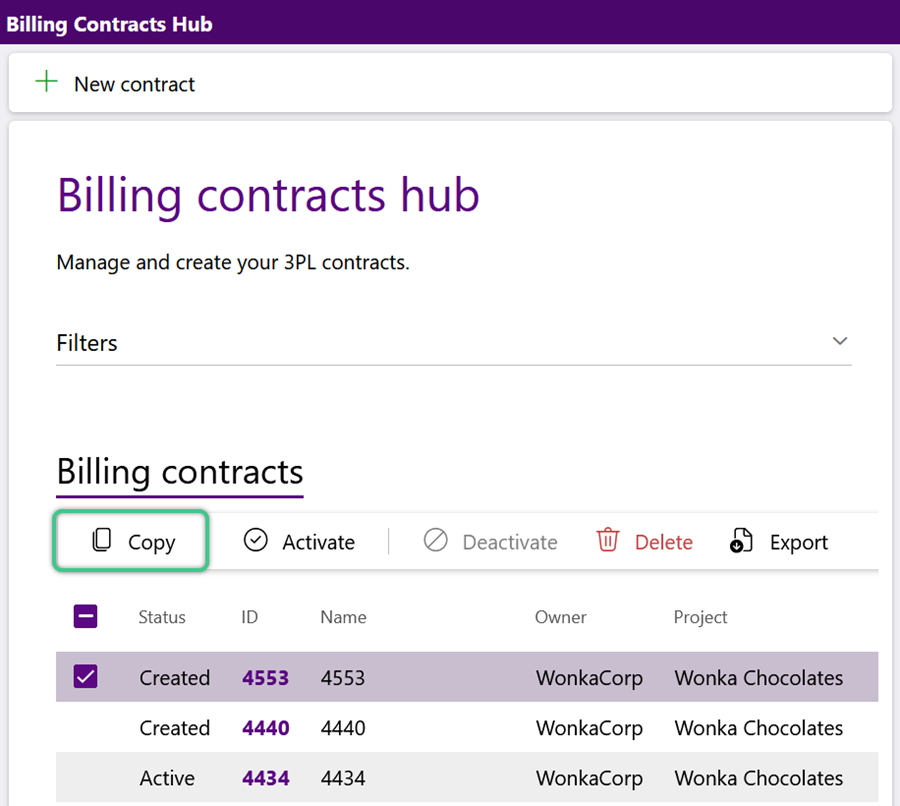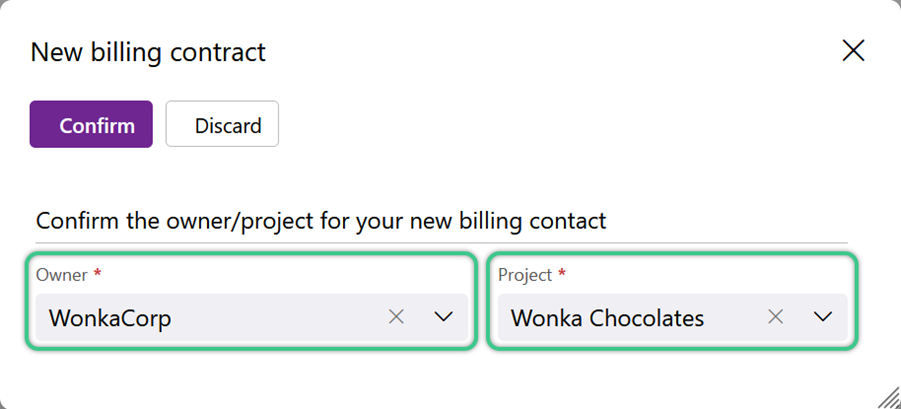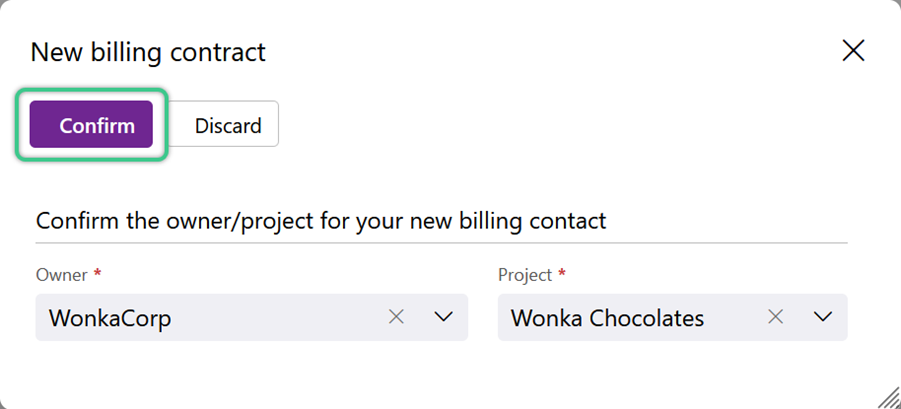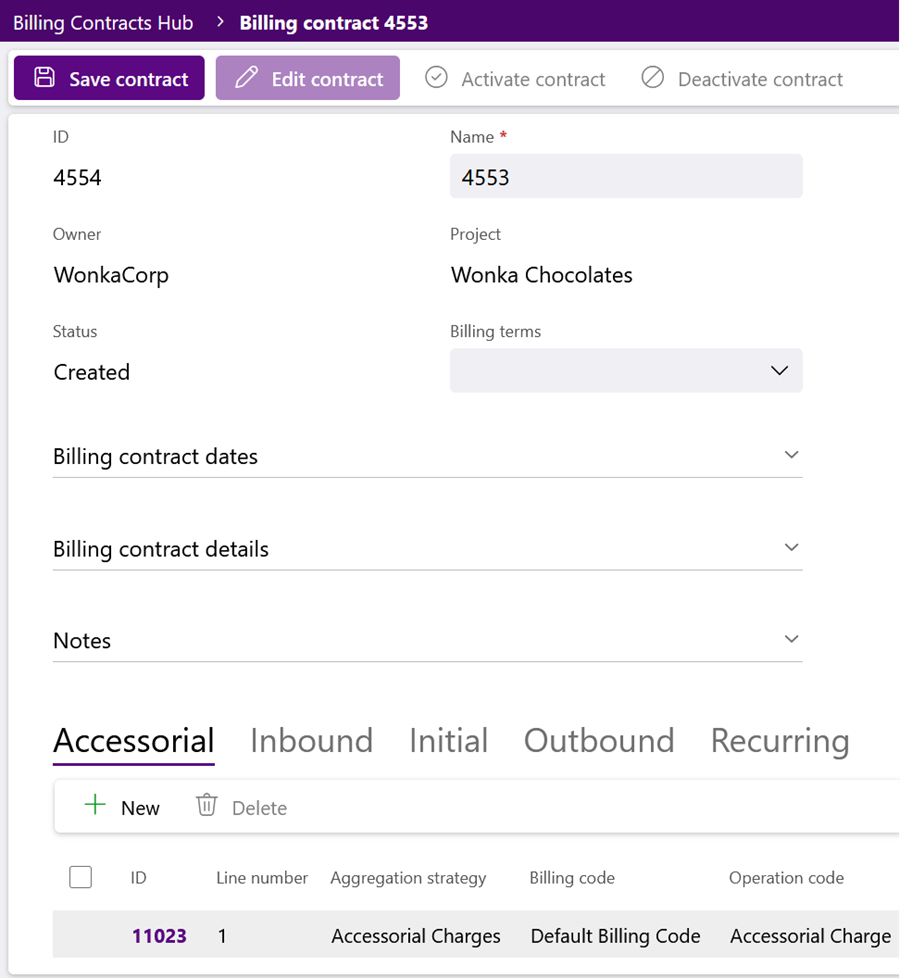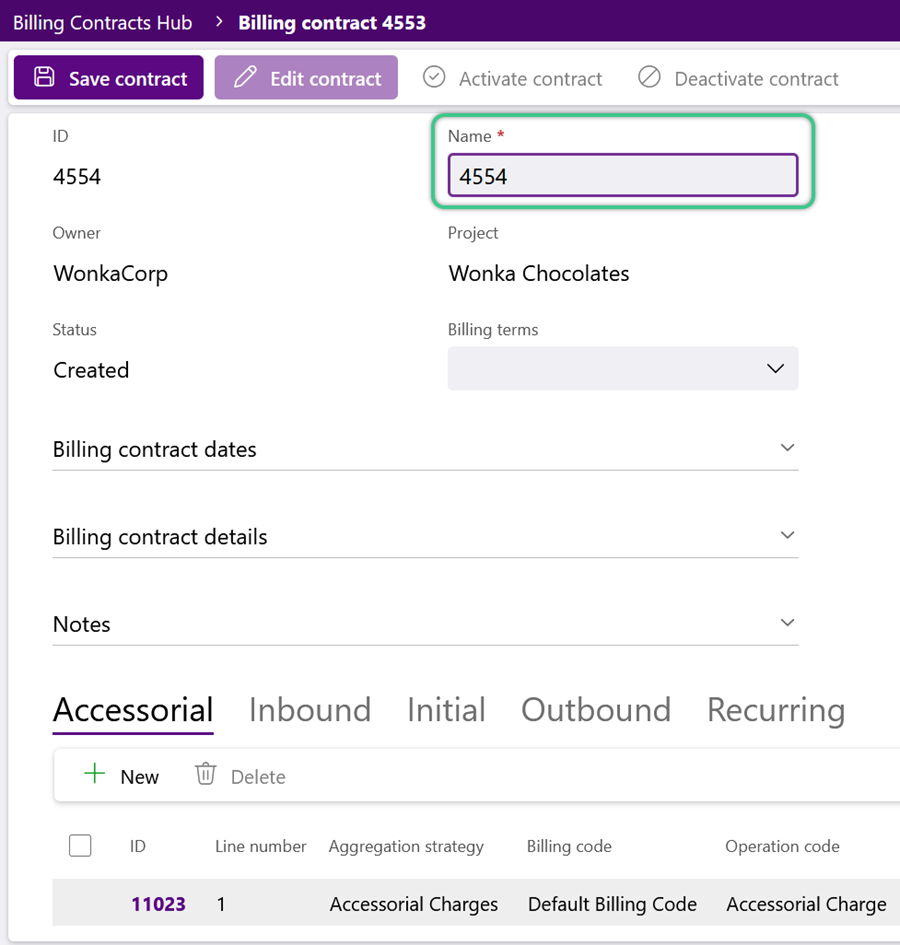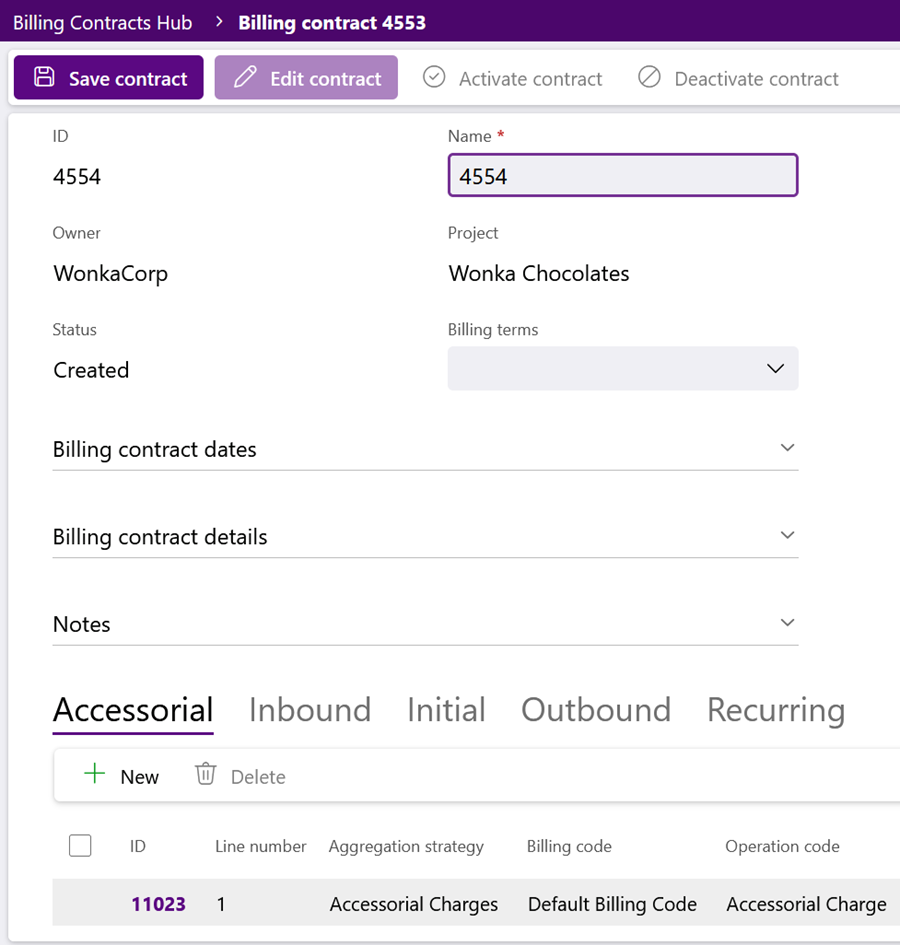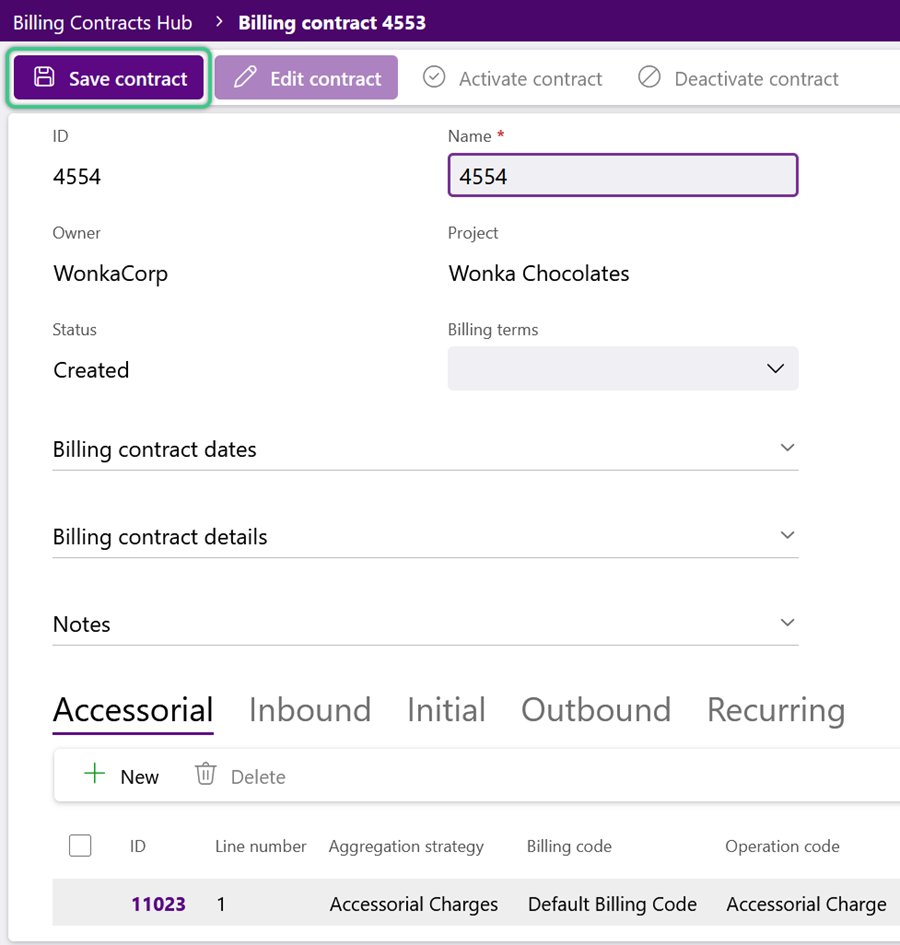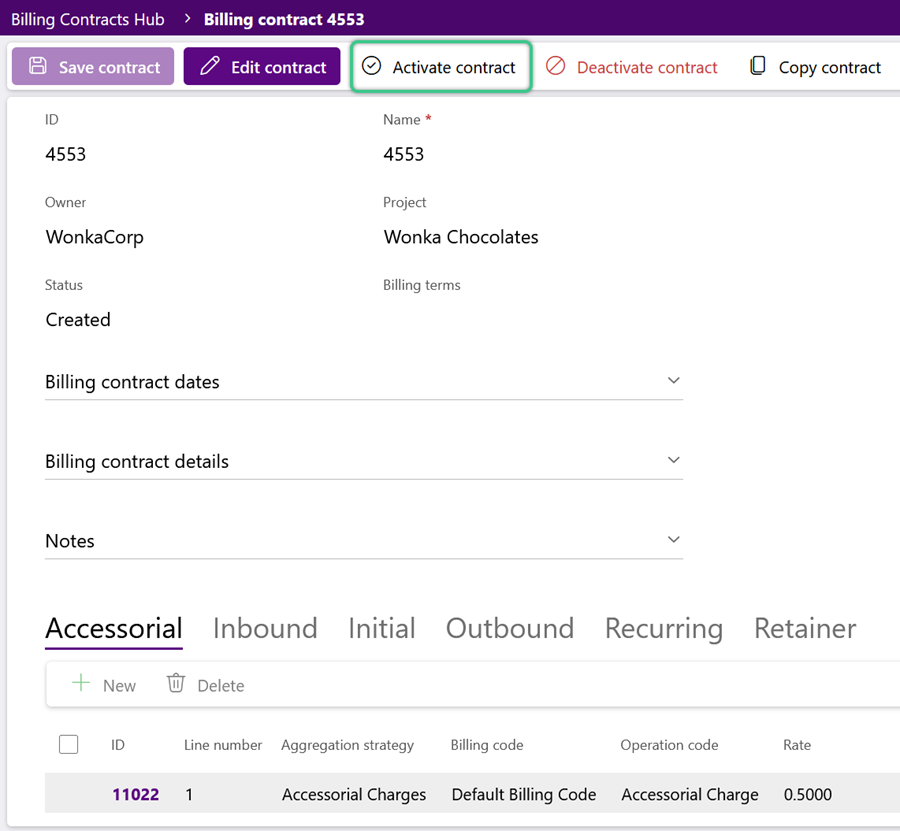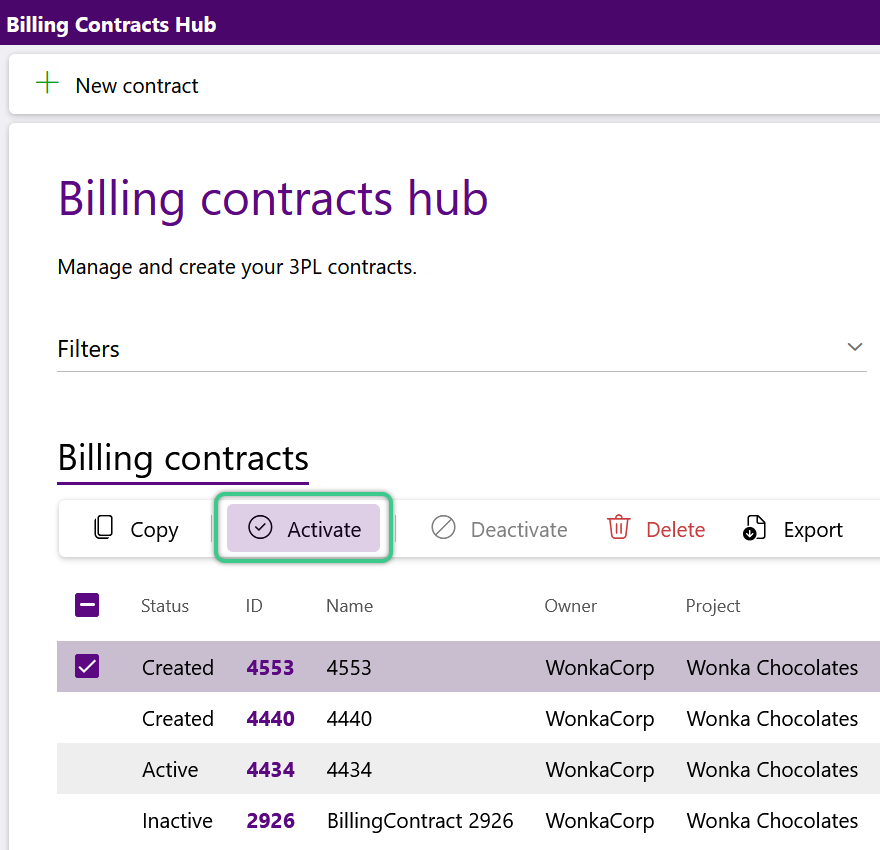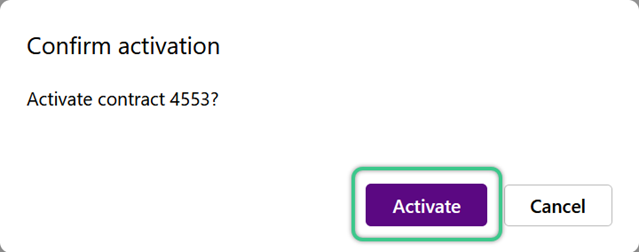Copy a Contract
To save time, existing Billing Contracts can be copied and edited. After modifications are made, the copied Contract can be activated for use.
Tip
It may be helpful to create a single Contract as a Template, leave it Inactive, and then Copy that Contract when you need to make new Contracts for customers.
Prerequisites
Please Note
-
Operation Codes, Billing Strategies, Terms, Currencies, and Tax Schedules must already be configured.
-
Billing Contracts can be used along with external accounting software.
For assistance managing these billing presets or setting up external Billing, please contact Datex.
The new Billing Contract will be created, containing all the same information from the original.
The status is set to 'Created' by default and will not update to 'Active' until the contract has been both saved and activated (see Step 4 below).
The Contract can now be edited, creating new Contract Lines or deleting old ones.
2. Review and edit each section of the contract as needed, adding new Contract Lines and/or deleting old ones before activation.
Important
To avoid duplicate billing, confirm there are not multiple Contract Lines set up to bill for the same thing before activating the Billing Contract.
A Contract must be Activated before it is able to begin creating Billing Records.
Tip
If the Billing Records should not be created yet, you can wait and Activate the Billing Contract when ready. Once a Contract is Active, it cannot be edited in any way. Each Project can only have one Active Contract at any time.
1. If you are ready to Activate the new Billing Contract, creating Billing Records now, click Activate Contract in the top toolbar.
If you are not ready to Activate the new Billing Contract and create the Billing Records at this time, you can close the Contract and return to the Billing Contracts Hub.
In the future, when the Contract and it's Records are needed, filter the Billing Contracts Hub for 'Created' Contracts, select the Contract, then click Activate in the tab toolbar.
| Last Updated: |
| 06/06/2025 |