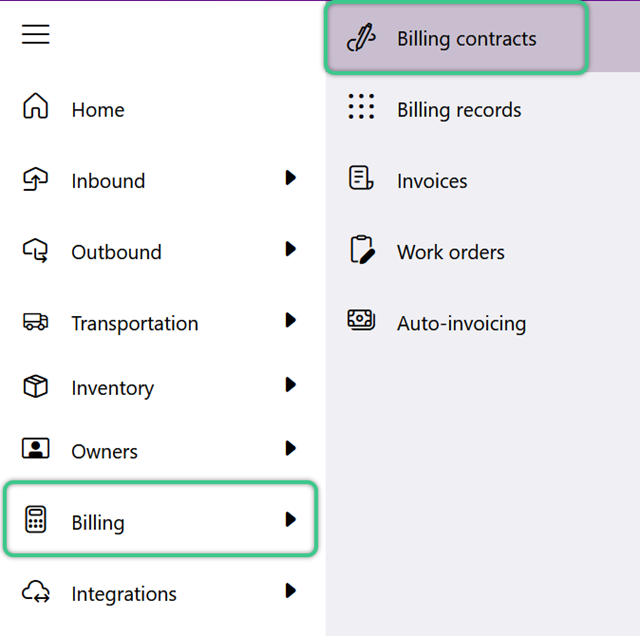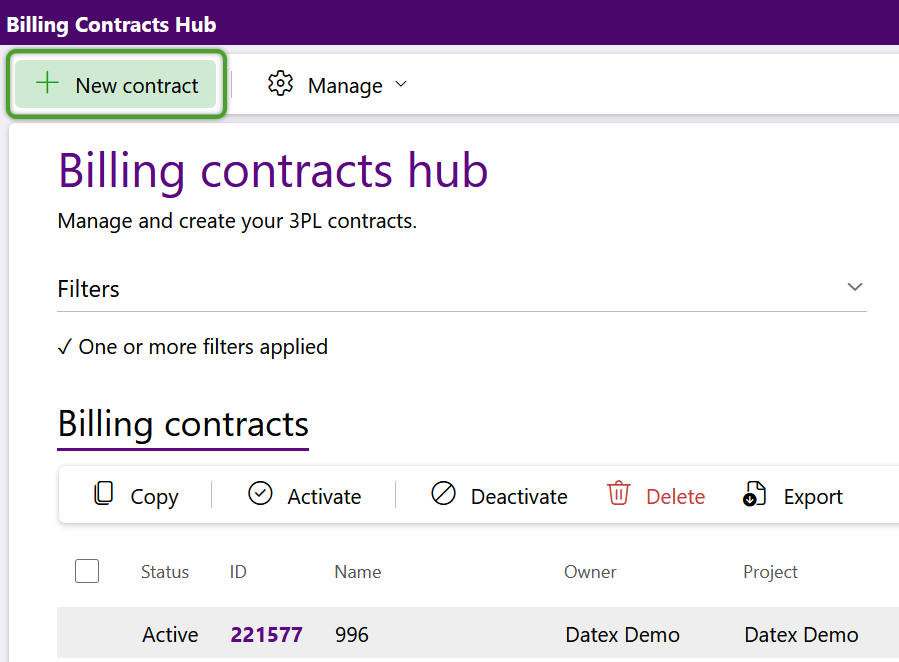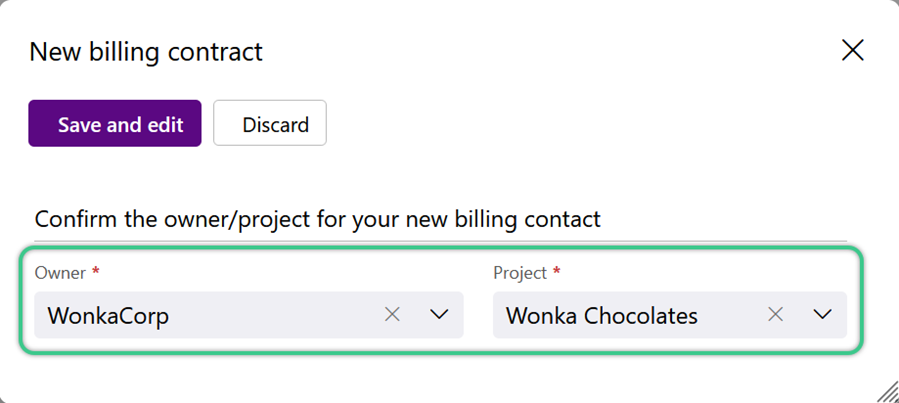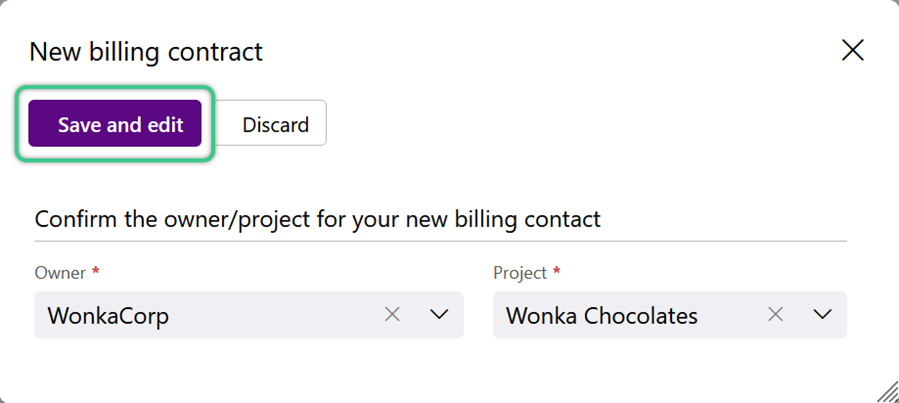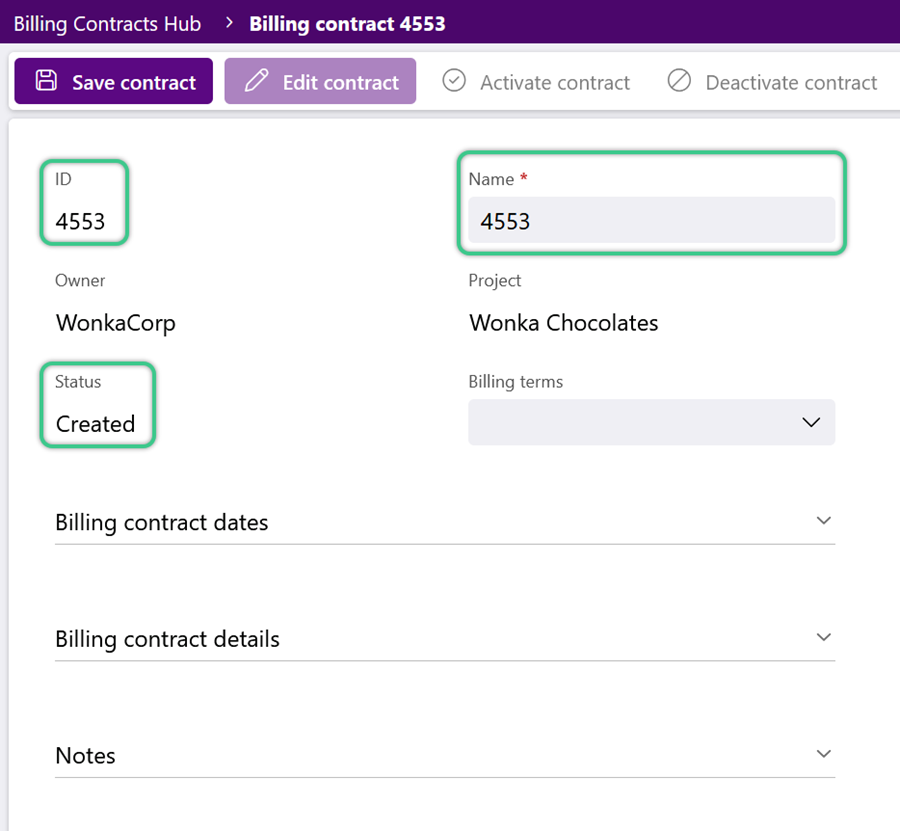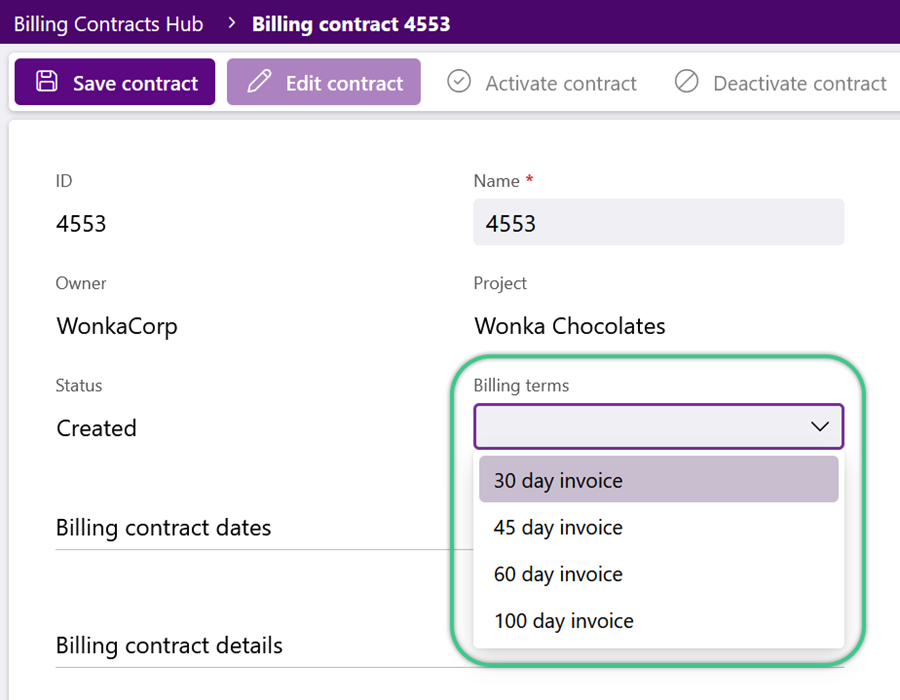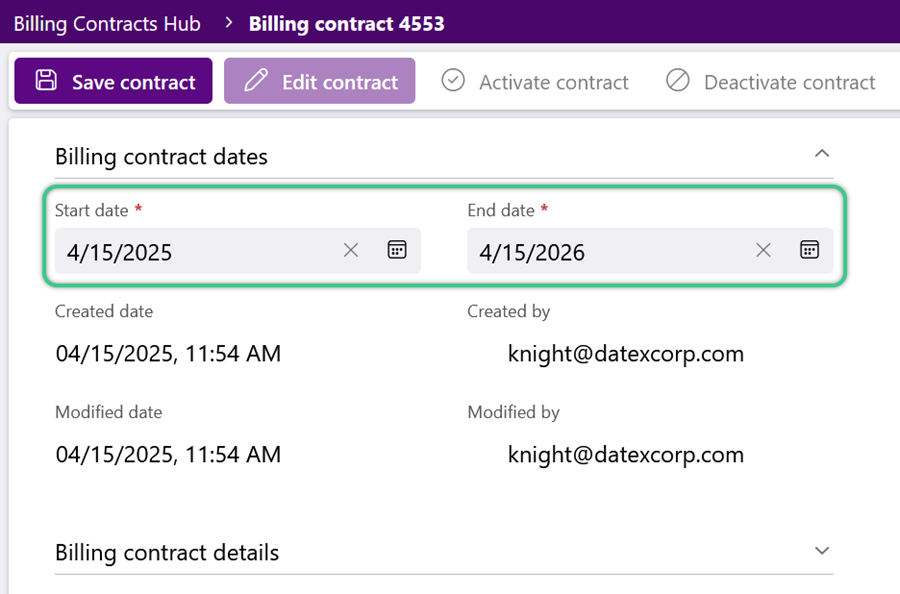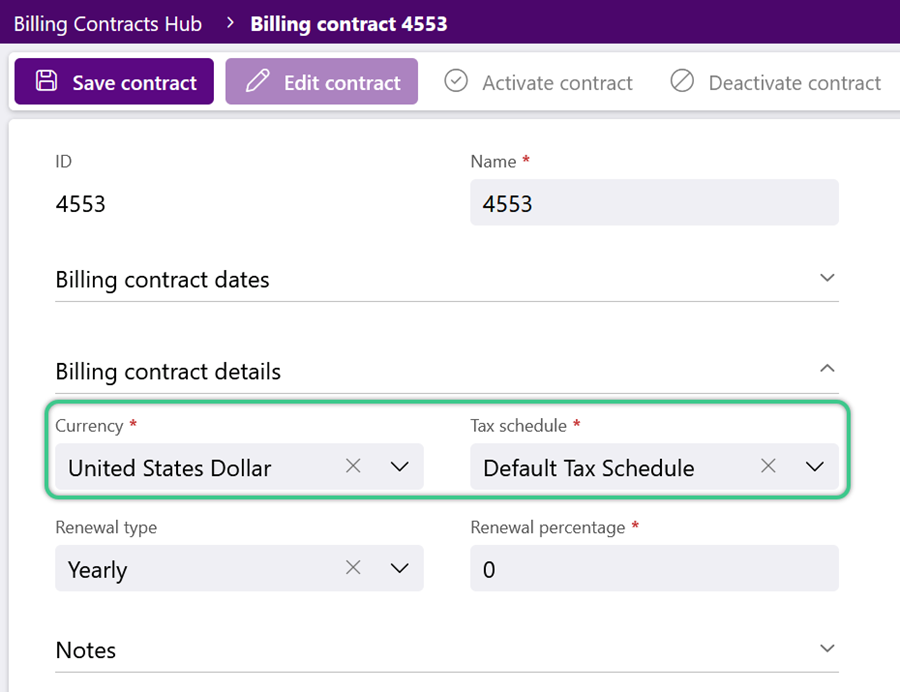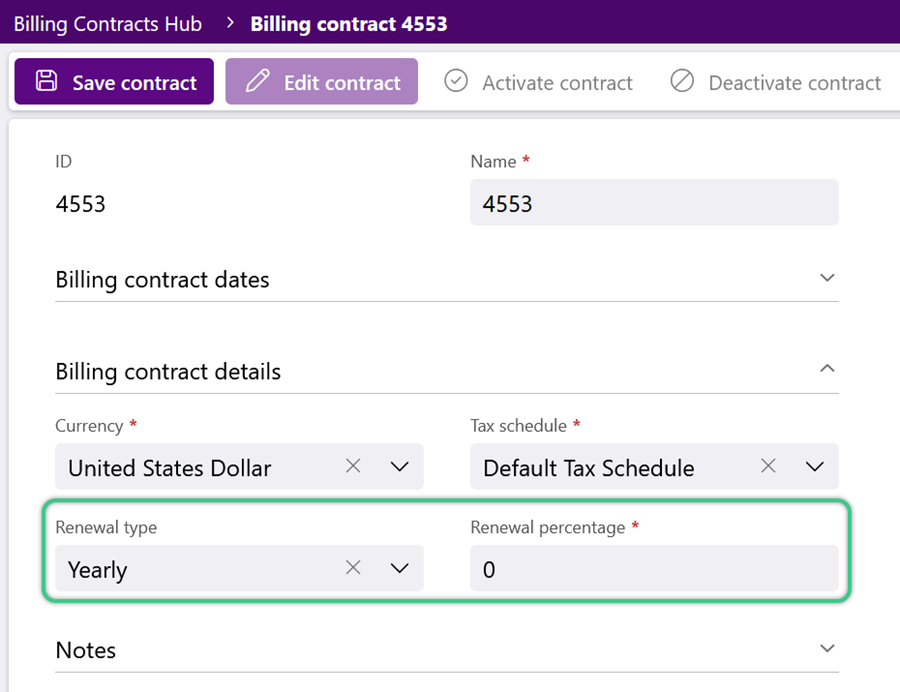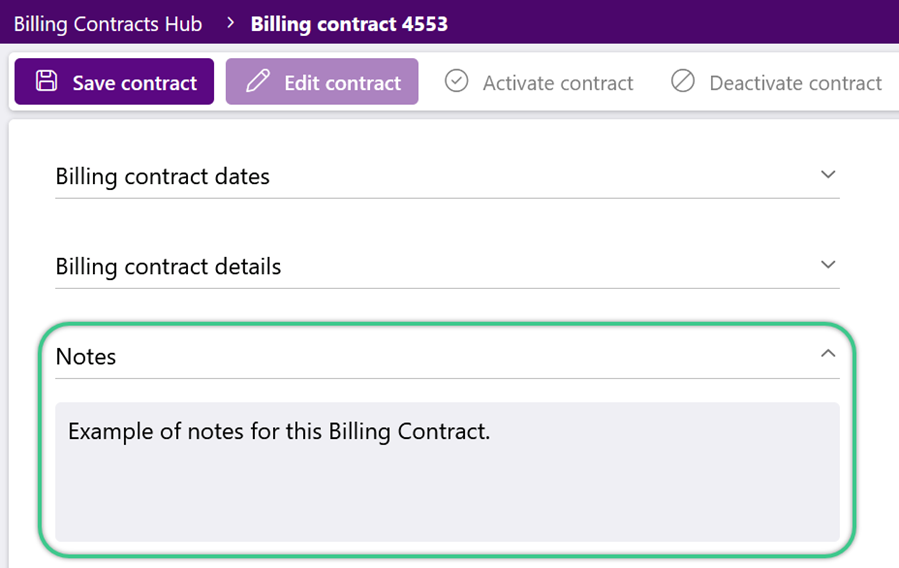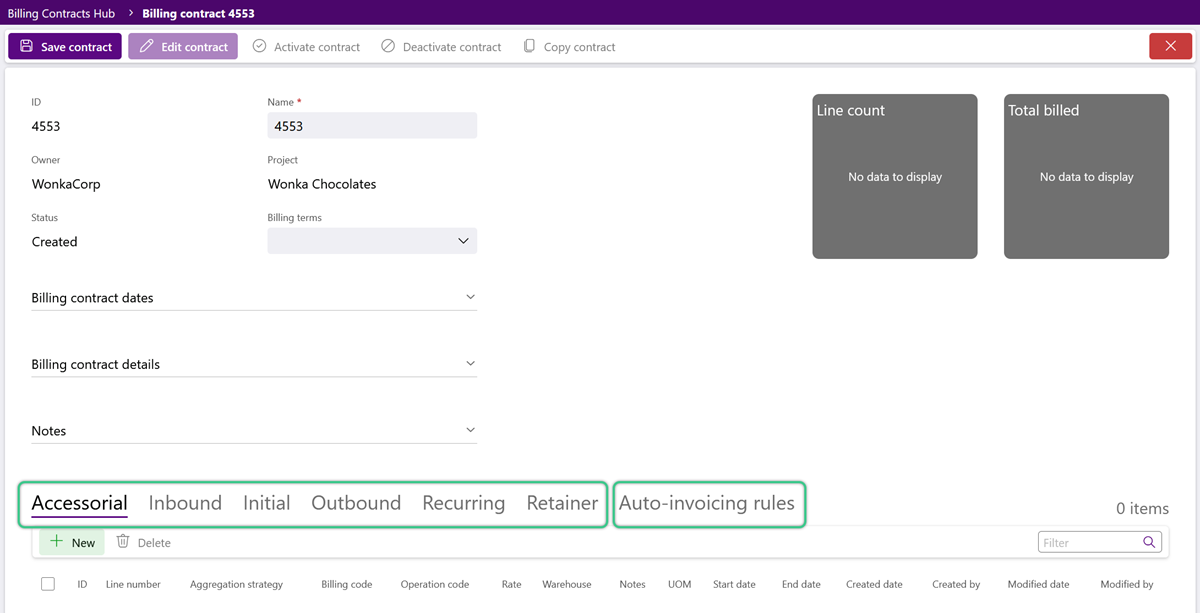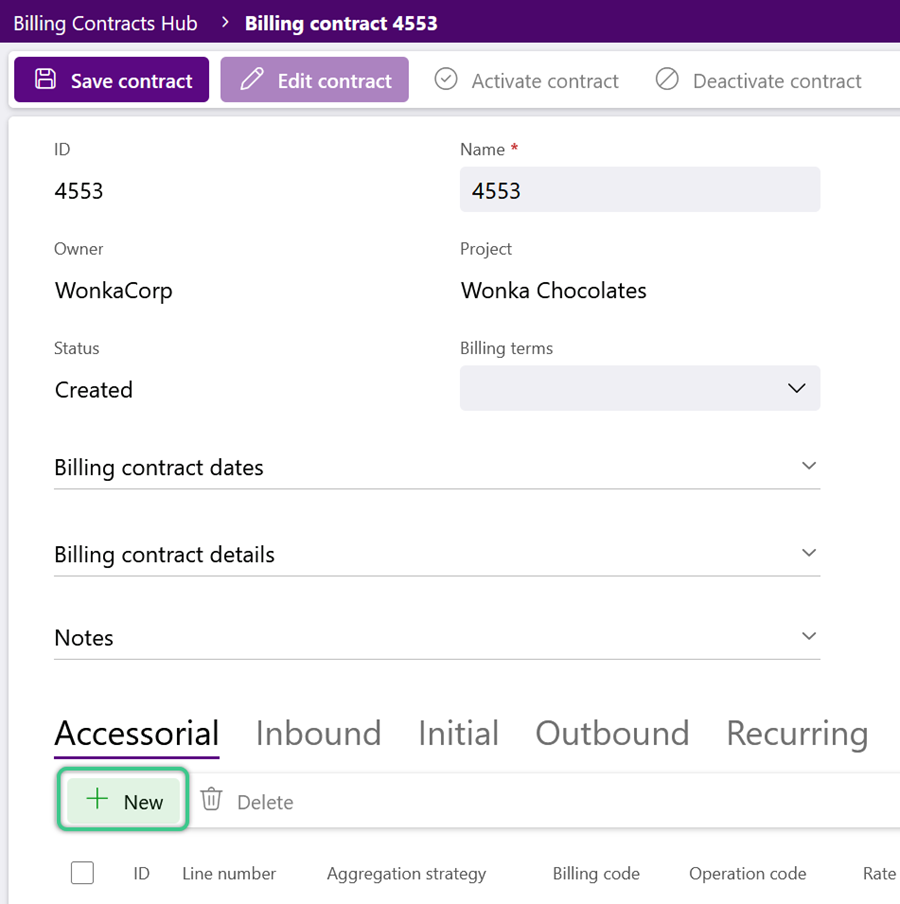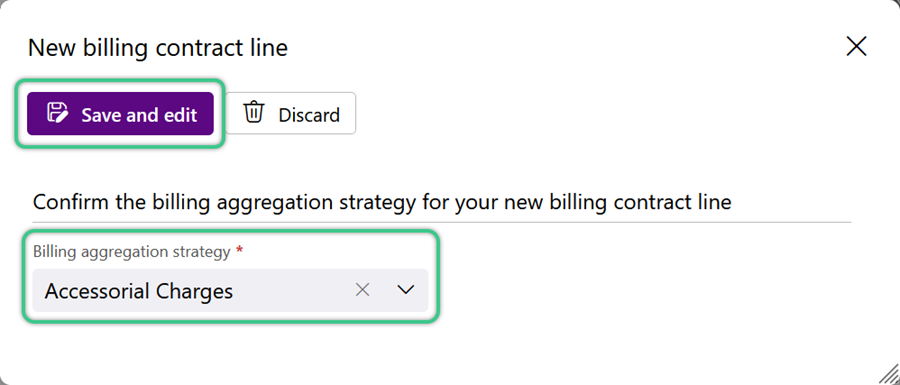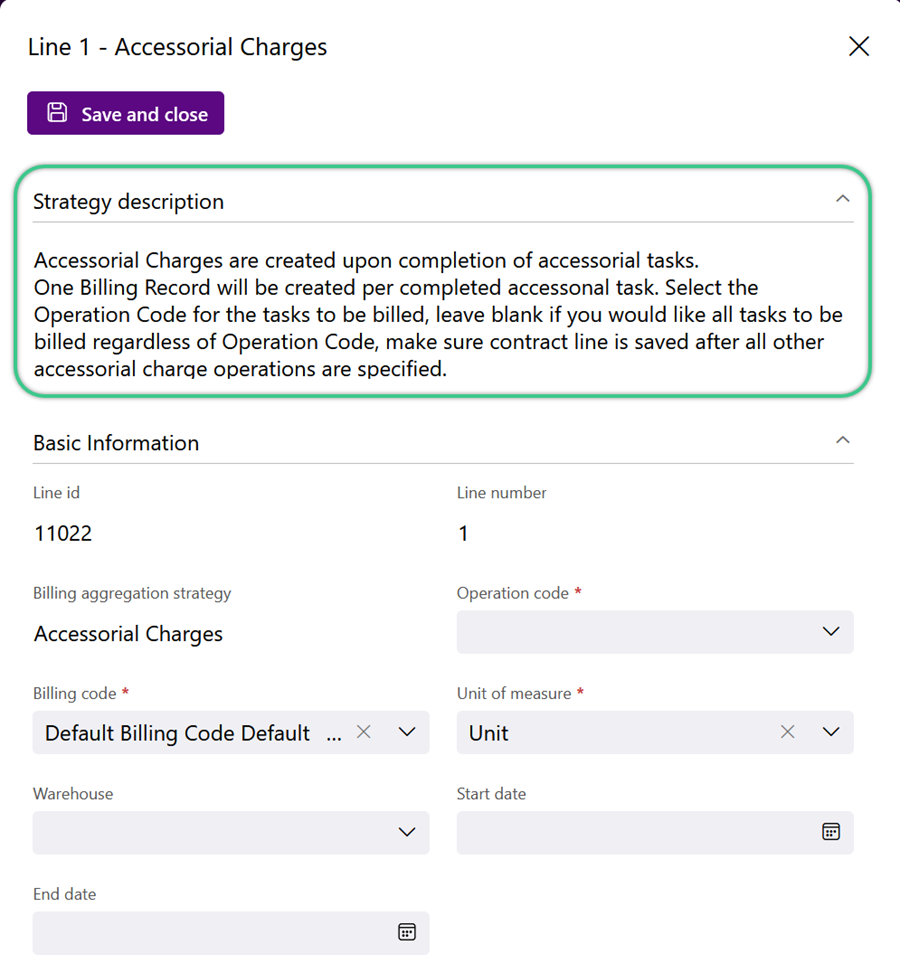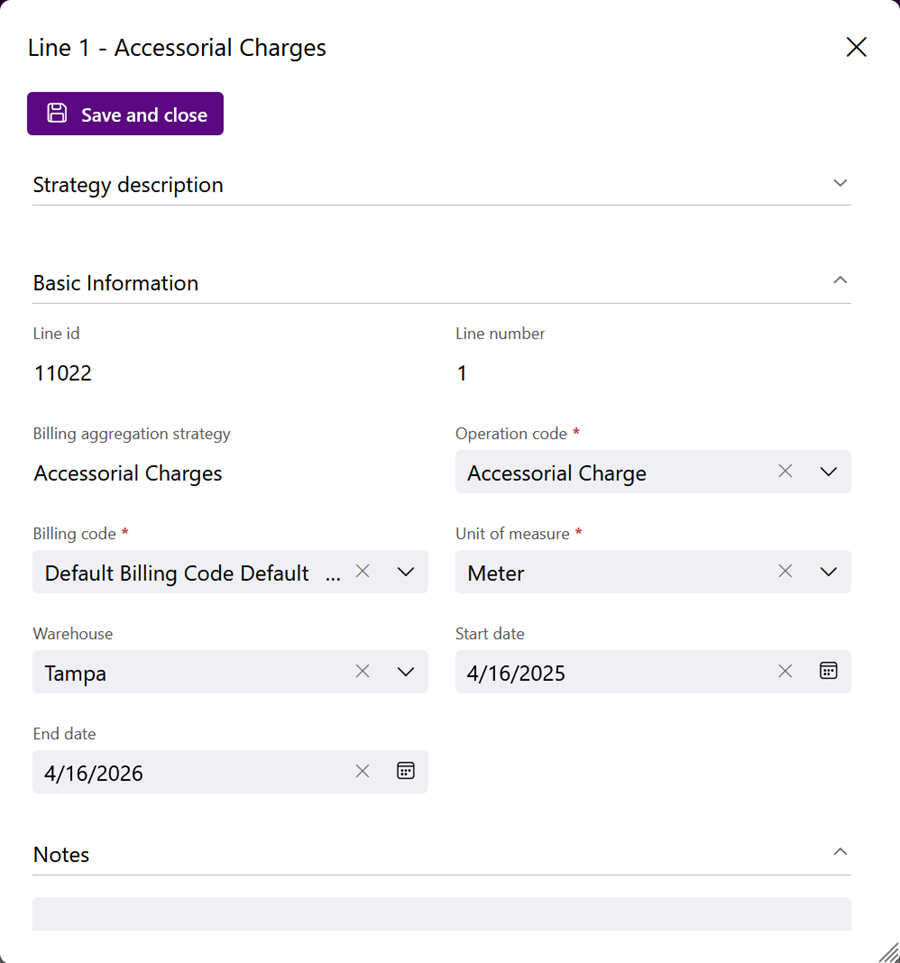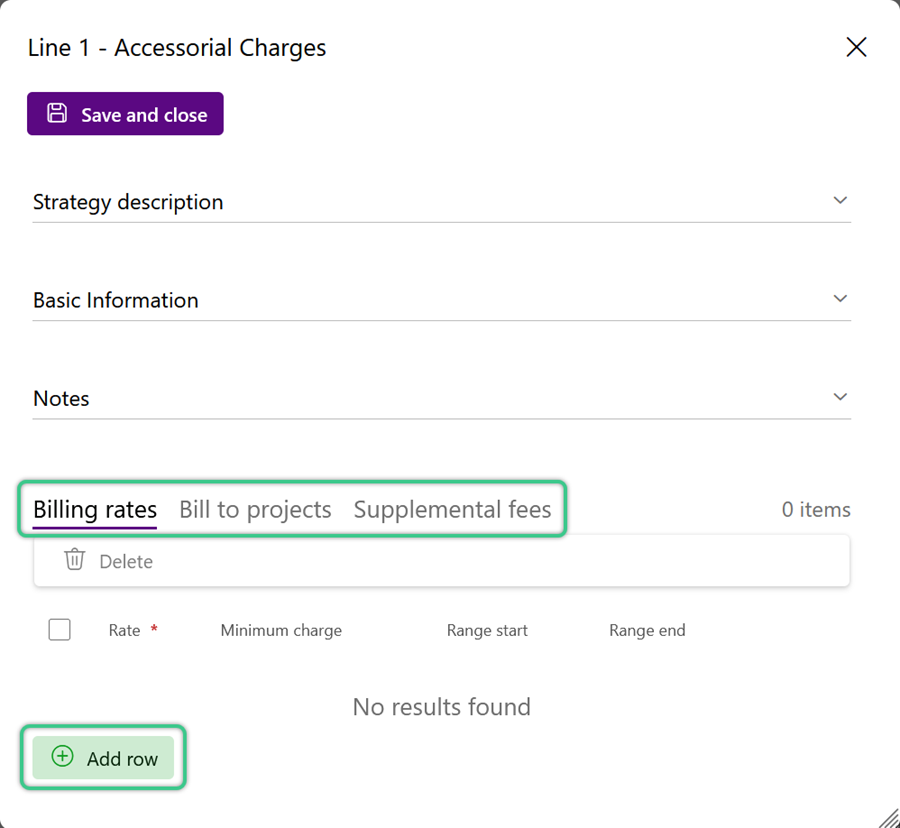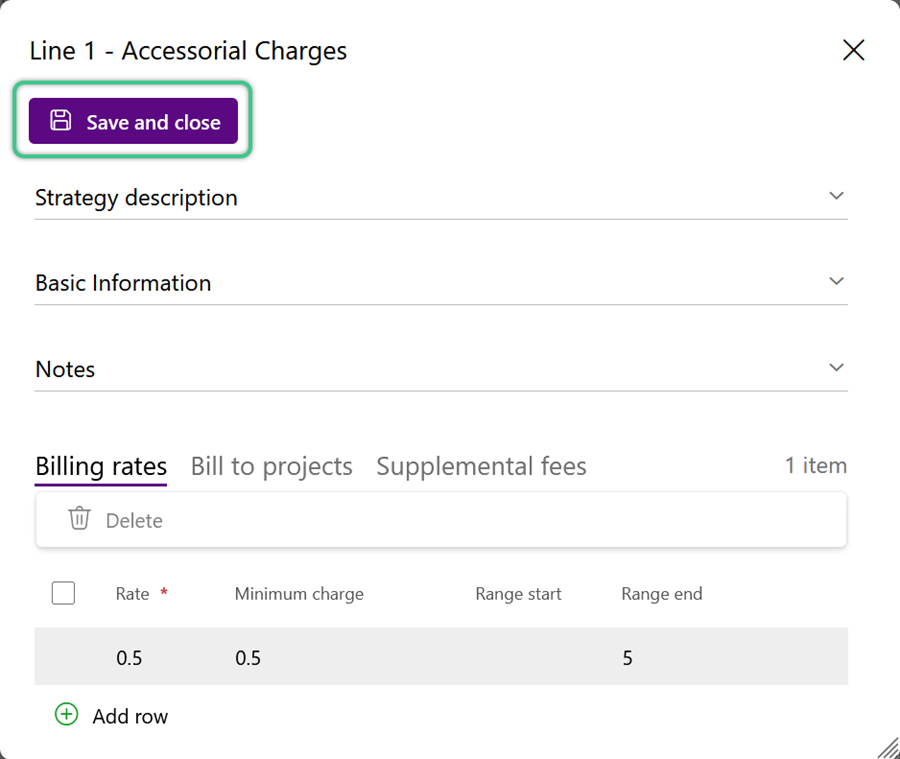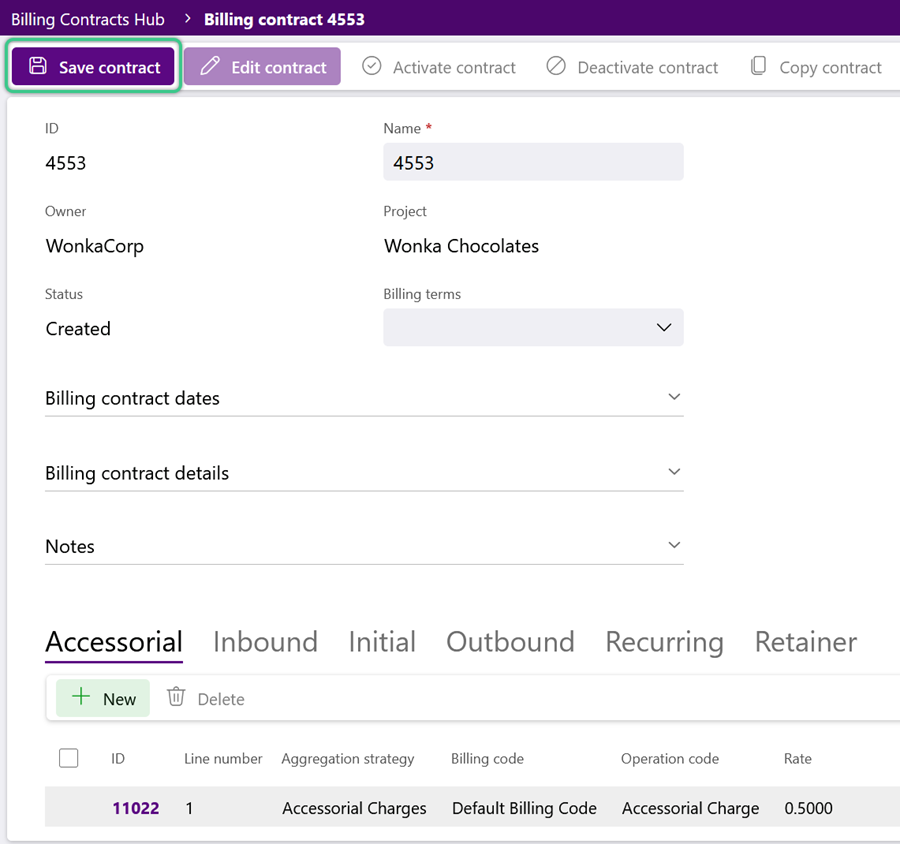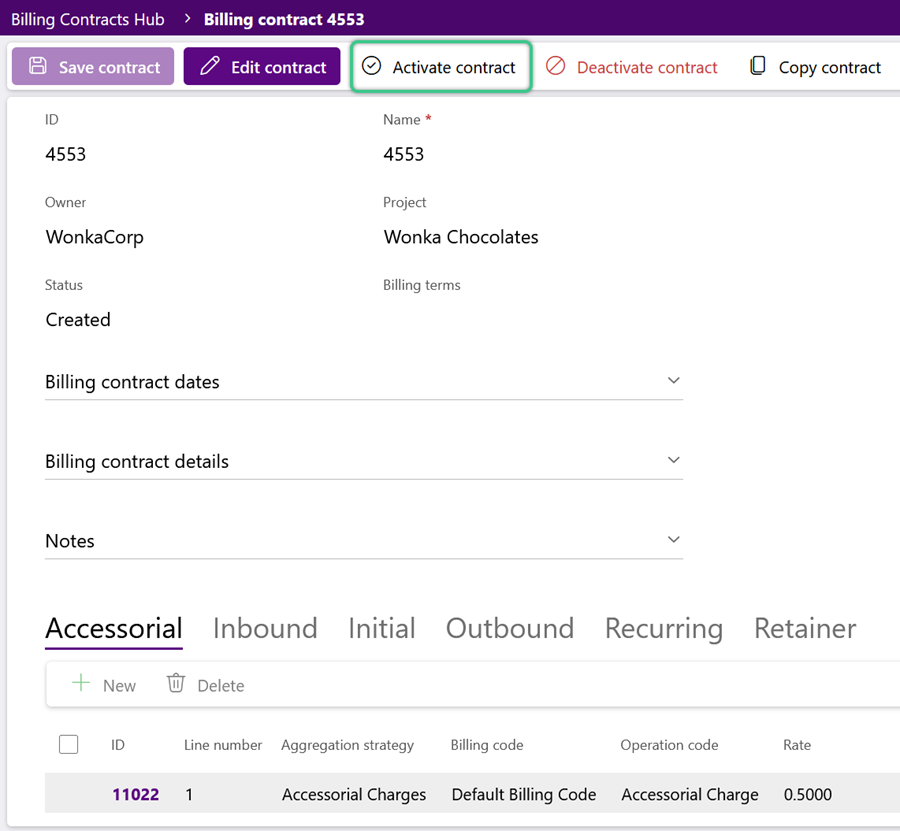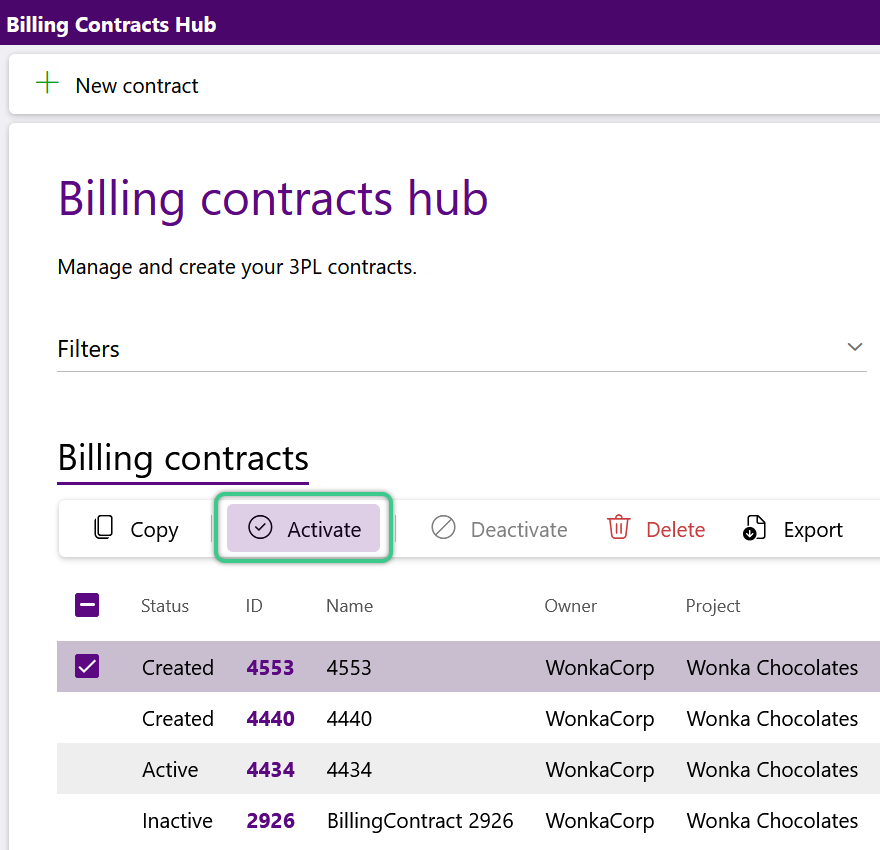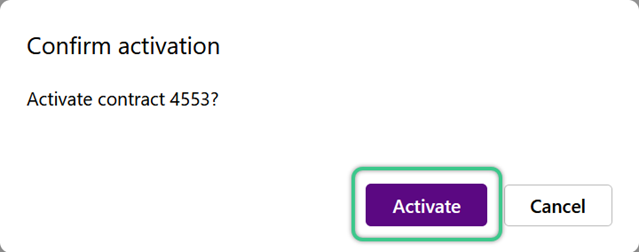Contracts determine how much Owners are charged for your services. Each Project requires it's own Contract, and can only have one Active Contract at a time. Creating a Billing Contract involves adding Contract Lines. Every billable Activity or Task will have a Contract Line set up for it. To save time, Billing Contracts can be Copied and edited before activation.
Tip
It may be helpful to create a single Contract as a Template, leave it Inactive, and then Copy that Contract when you need to make new Contracts for customers.
Prerequisites
Please Note
-
Operation Codes, Billing Strategies, Terms, Currencies, and Tax Schedules must already be configured.
-
Billing Contracts can be used along with external accounting software.
For assistance managing these billing presets or setting up external Billing, please contact Datex.
1. Select the required Owner and Project for the new Contract.
Each individual Project will require its own Contract.
2. Click the purple Save & Edit button to begin setting up the Contract.
The Billing Contract record will display.
3. At the top of the Billing Contract the contract ID and Name will auto-populate.
The contract Name can be updated.
The Status is set to 'Created' by default and will not update to 'Active' until the contract has been both saved and activated.
1. In the Billing Contract Dates section, set the contract Start Date and End Date.
The dates default from the current day for one year and can be updated. The Start Date cannot be a date in the past.
Note
For the Contract to work properly, the Start Date must be the date the Contract is Activated.
Tip
You can create a second contract for this Project, set its Effective Start Date to the day after the End Date of the first contract, and leave it Unactivated so the system will automatically switch over to the new Contract on its Start Date.
At the bottom of the Billing Contract record, use the tabs to add Contract Lines for each specific charge in the contract, as well as any Auto-Invoicing Rules.
Each Contract Line must use a Billing Aggregation Strategy. For more details about each of these Billing Strategies, please visit our Billing Guide.
1. To add Contract Lines, first click the desired tab, then click the + New option in the tab toolbar.
The Billing Contract Line wizard will display.
2. Select a Billing Aggregation Strategy from the list, then click the purple Save & Edit button.
Depending upon the Billing Aggregation Strategy selected, the wizard will prompt the user to enter all required and any desired optional details for the new Contract Line.
This image shows an example of the requested Accessorial Charges details to be completed.
For a detailed walk-through of the Wizard? and each available Billing Strategy, see the Billing Strategies in the Billing Guide (link to dropdowns in Guide from top of this step).
The Strategy Description will populate for reference.
4. Scroll to the bottom of the wizard, and in the relevant tab(s), click the green + Add Row option to add Billing Rates, Bill to Project, and Supplemental Fees for this Contract Line.
5. Once details for the new Contract Line have been specified, click the purple Save & Close button at the top of the wizard to add it to the new Billing Contract.
6. Repeat steps 1 - 5 to add as many different Contract Lines as needed.
Important
To avoid duplicate billing, confirm there are not multiple Contract Lines set up to bill for the same thing before activating the Billing Contract.
1. Once all the new contract details have been entered, click the purple Save Contract button in the top left corner of the Billing Contract.
The status will remain 'Created' and the contract cannot yet be used.
The status will only update to 'Active' and allow the contract to be used after activation (see Step 9 below).
Tip
If the Billing Records should not be created yet, you can wait and Activate the Billing Contract when ready. Once a Contract is Active, it cannot be edited in any way. Each Project can only have one 'Active' Contract for a given date range. This means the Start and End Dates of a Project's active Contracts cannot overlap.
1. If you are ready to Activate the new Billing Contract, creating Billing Records now, click Activate Contract in the top toolbar.
If you are not ready to Activate the new Billing Contract and create the Billing Records at this time, you can close the Contract and return to the Billing Contracts Hub.
In the future, when the Contract and it's Records are needed, filter the Billing Contracts Hub for 'Created' Contracts, select the Contract, then click Activate in the tab toolbar.
| Last Updated: |
| 06/06/2025 |