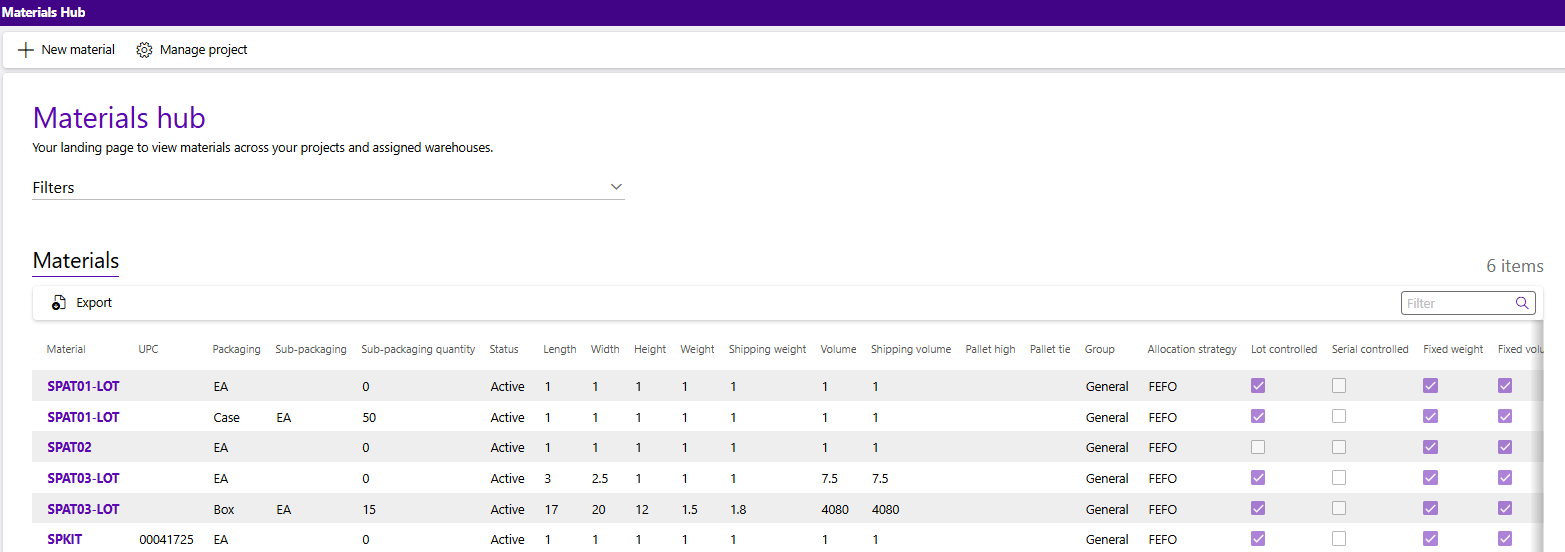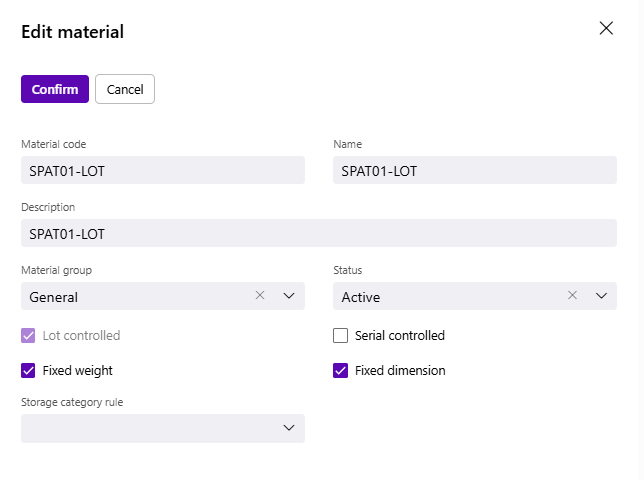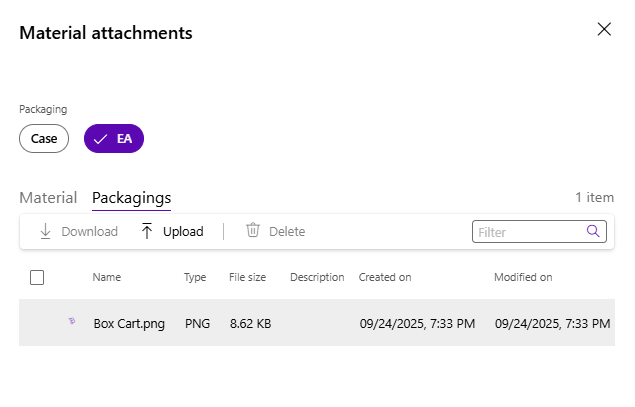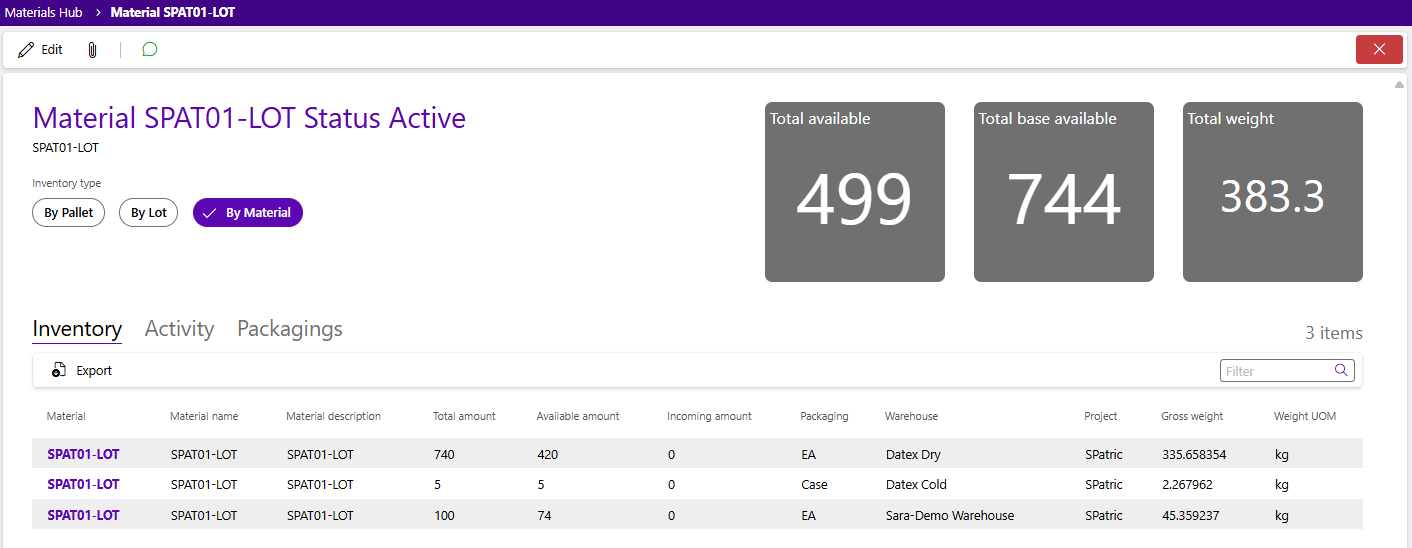Sections
Materials are the most basic part of your Warehouse, and the reason you have a Warehouse in the first place - Materials are how you define your inventory.
Overview
Everything you store in your Warehouse, every item you ship out or receive, each piece of inventory is defined by a material. Inventory you work with requires a material in the system to represent it, and the information about those items can be managed in the Materials hub. Materials can be created, edited, and reviewed from the hub. Options in material configuration include different ways to group together like materials for storage and billing purposes as well as defining packaging levels.
Materials hub
The Materials hub allows you to create and manage your materials from Footprint Portal. Materials are listed in their respective tab, in ascending alpha-numeric order. Filters for Owner, Project, and Materials can be applied.
Icons along the top of the Materials Hub allows users to create a new material, and manage project .
In addition to the Filters, you can also search by entering a material's name, UPC, or description in the Search field in the top right corner of the Materials tab toolbar.
The Materials tab lists all materials matching the filter and search criteria, in ascending alpha-numeric order. Basic information about the materials is displayed. If a material has multiple levels of packaging, such as eaches and cases each level will be a separate line in the grid. Selecting a material record will open it so you can review and manage its details.
| Material: | The name of the material. |
| UPC: | The Universal Product Code, for the level of packaging detailed in the line. |
| Packaging: | The packaging level for the material inventory displayed in the line. |
| Sub-packaging: | The sub-packaging of the line's packaging, if any. |
| Sub-packaging quantity: | The amount of the sub-packaging inside the line's packaging, if any. |
| Status: | The current status of the material. |
| Length: | The length of the material in the line's level of packaging. Only applicable if the material has Fixed dimensions. |
| Width: | The width of the material in the line's level of packaging. Only applicable if the material has Fixed dimensions. |
| Height: | The height of the material in the line's level of packaging. Only applicable if the material has Fixed dimensions. |
| Shipping weight: | Weight of the items in line's package, combined with the weight of the package itself (tare weight). Only applicable if the material is Fixed weight. |
| Volume: | The volume of the line's level of packaging. Only applicable when the material is Fixed volume. |
| Shipping volume: | Volume of the line's packaging if it varies when shipping. Only applicable when the material is Fixed volume. |
| Pallet high: | The number of this units of this level of packaging that can be stacked atop each other. |
| Pallet tie: | The number of this units of this level of packaging to be placed per level on a pallet before you begin stacking atop them. |
| Group: | The grouping of similar materials the material is assigned to. |
| Allocation strategy: | The criteria by which inventory for this material is selected for a shipping order. |
| Lot controlled: |
Indicates whether or not the Material is Lot Tracked, or Controlled. |
| Serial controlled: |
Indicates whether or not the Material is Serial Tracked, or Controlled. |
| Fixed weight: | Indicates whether or not the Material Weight is always fixed. |
| Fixed volume: | Indicates whether or not the Material Volume is always fixed. |
| Fixed dimensions: | Indicates whether or not the Material Dimensions are always fixed. |
| Shelf Life: | The number of days the Material should be kept in the warehouse for. For a Lot Controlled Material, the Shelf Life is added to the Manufacture Date, and an Expiration Date is automatically created. |
| Description: | A short description of what the Material is. |
| Owner: | The material's owner. |
| Project: | The project under which this material is classified. |
| Export: | Allows users to export data displayed in the grid. |
Material Record
The material record can be opened for further review and management by clicking the material name hyperlink. The material's basic information will be displayed, including the name, status, and description. The default inventory view is "By Material. Users can also view the material's Inventory "By Pallet" or "By Lot".
Icons along the top of the Material record allows users to edit material details, add and manage attachments, or view and add comments to a discussion.
In addition to the material's name, status, and description displayed at the top of the page, there is more information entered when creating a new Material.
Details that can be entered when creating a new material are described in the table below.
| Material code: | A short code to identify the material by, unique to the Project. If using barcodes, the material's barcode would go here. |
| Name: | The name of the material. |
| Description: | A short description of what the material is. |
| Owner: | The material's associated owner. |
| Project: | The project under which this material is assigned. |
| Packaging: | The packaging for the material being created. If there are multiple packaging levels for the material, start with the base level of packaging. More can be added later. |
| UPC code: | Universal Product Code, unique to each level of packaging. Multiple UPC codes can be entered here, each separated by a comma. |
| Group: | The material's assigned material group. Commonly used to associate materials that share common storage and/or billing rules. If you're not planning to use material groups, the out-of-the-box "No Group" option can be used. |
*Those in red are required fields.
| Allocation strategy: |
The Allocation Strategy takes into account related material information when determining what inventory to select for a shipping order. This allows Inventory to be selected to Ship based on set preferences. For example, First Expired, First Out (FEFO) and First In, First Out (FIFO). Out-of-the-box options include Allocation Strategies with the following configurations:
|
| Lot controlled: |
Checking this box will indicate whether or not the material will track inventory utilizing individual lots to store expiration and manufacturing dates. If left unchecked the material will not utilize individual lots and will instead use a G-lot (generic lot) for all of the material's inventory. This option can be used in combination with the Serial controlled option and cannot be changed once there is inventory for the material in the warehouse. |
| Serial controlled: |
Checking this box will indicate inventory for the material will utilize serial numbers for tracking. This option can be used in combination with the Lot controlled option and cannot be changed once there is inventory for the material in the warehouse. |
*Those in red are required fields.
| Fixed weight: | Indicates whether or not the material weight is always the same. If unchecked individual pieces of inventory will require their unique weight to be documented on receipt or input and will be assigned a unique serial number. |
| Fixed volume: | Indicates whether or not the material volume is always the same. If unchecked individual pieces of inventory will require their unique volume to be documented on receipt or input and will be assigned a unique serial number. |
| Fixed dimensions: | Indicates whether or not the material dimensions are always the same. If unchecked individual pieces of inventory will require their unique dimensions to be documented on receipt or input and will be assigned a unique serial number. |
| Decimal precision: | Allows the Package to be split into fractions. the 0 decimal places does not allow splitting, requiring each package to be whole; each subsequent setting (1 decimal place, 2 decimal places, etc.), allow division up to the specified decimal place. For example, the package "Gallon" with the setting of 3 decimal places could have an inventory of 3.672 Gallons. |
| Weight: | Weight of the items in the selected package. Only required when the material is Fixed weight. |
| Shipping weight: | Weight of the items in the selected package, combined with the weight of the package itself (Tare Weight). Only required when the Fixed Weight toggle is in use. Only required when the material is Fixed weight. |
| Weight measure: | Unit of measurement for weight. Options include kilogram, gram, pound, ounce, ton, troy ounce, and metric ton. Only required when the material is Fixed weight. |
| Volume: | The volume of the package. Footprint automatically computes a volume based on the length width and height, which is displayed underneath those measurements. Only required when the material is Fixed volume. |
| Shipping volume: | Volume of the package considering any other factors that may impact the package before shipping. Only required when the material is Fixed volume. |
| Volume measure: | Unit of measurement for volume. Options include cubic meter, cubic centimeter, cubic foot, and cubic inch. Only required when the material is Fixed volume. |
| Length: | Length of the selected material package. Only required when the material is Fixed dimensions. |
| Width: | Width of the selected material package. Only required when the material is Fixed dimensions. |
| Height: | Height of the selected material package. Only required when the material is Fixed dimensions. |
| L x W x H measure: | Unit of measurement for dimensions. Options include meter, centimeter, foot, and inch. Only required when the material is Fixed dimensions. |
*Those in red are required fields.
| Pallet high: | How many units high the selected material packaging can be stacked atop itself. |
| Pallet tie: | How many units to set down per level on a pallet before stacking. |
| Shelf life (in days): | The number of days the material should be kept in the warehouse before it expires. For a lot controlled material, the shelf life is added to the manufacture date, and an expiration date is automatically created when creating a new lot. |
| Storage category rule: | When used in with storage categories on locations, this can be set to determine where a material can and cannot be stored. |
Once created materials can be edited. Details that can be entered during material creation are described in the table above. However, when editing a material the flyout will look different. Details regarding packaging and measurements will not be included. They can instead be found on the material record Packagings tab to be edited.
Note
Much of the information and rules set here cannot be changed while any units of this Material exist in the Warehouse. Once all of a Material's Inventory has been removed, then edits can once again be made. Those fields will be marked red.
| Material code: | A short code to identify the material by, unique to the Project. If using barcodes, the material's barcode would go here. |
| Name: | The name of the material. |
| Description: | A short description of what the material is. |
| Material group: | The material's assigned material group. Commonly used to associate materials that share common storage and/or billing rules. If you're not planning to use material groups, the out-of-the-box "No Group" option can be used. |
| Status: | There are several pre-defined Statuses to choose from, as well as any custom Statuses added by the warehouse's Footprint WMS. When a material is created, the default status is "Active". In the future, if something has changed with the material, you may want to change its status. Other status examples include "Inactive", "Discontinued", and "Damaged". Any status other than "Active" will make the material inactive and thus unable to be allocated in most scenarios regardless of what the status is called. |
| Lot Controlled: |
Indicates whether or not the Material is Lot Tracked, or Controlled. |
| Serial Controlled: |
Indicates whether or not the Material is Serial Number Tracked, or Controlled. |
| Fixed Weight: | Indicates whether or not the Material Weight is always fixed. |
| Fixed Dimension: | Indicates whether or not the Material Dimensions are always fixed. |
| Storage Category Rule: | Specifies the Storage Category to which the Material belongs. |
*Those in red cannot be edited when there is inventory in the warehouse.
The Material attachments flyout allows users to view and upload files, including images, to associate with a material or one of its packagings. Image files added at the packaging level are used throughout the rest of Footprint to assist users in visually identifying the inventory in the warehouse. For example, pack verification.
Click the Attachments button (paperclip) in the toolbar to open the record's attachments flyout to view and manage files, including images. Basic information about the file is displayed here along with a thumbnail of any image already uploaded.
Depending on the record type, there may be more than one tab to which images can be added. For example, an inbound order record offers an Order tab and a Shipment tab, whereas a material record offers a Material tab and a Packaging tab. Be sure to click the desired tab before clicking the Upload option.
Attachment Details
| Name: | The name of the attachment. |
| Type: | The attachment file Type. |
| File size: | The attachment file size in pixels. |
| Description: | The description of the attachment. |
| Created on: | The date the attachment file was uploaded. |
| Modified on: | The date the attachment file was modified. |
Clicking the Upload button opens a window to locate and select a file to be added. For step-by-step instructions, please visit our Add Attachments tutorial.
Selecting an existing file and clicking the Download option will open a confirmation window and then if confirmed, the file will be downloaded. Selecting an existing file and clicking Delete will open a confirmation window and if confirmed, the file will be deleted.
Before uploading a file to the Packaging tab, first select the Packaging Type of the Material to which the new file will be added.
While each package level can have its own image, the use of this feature is left open to your particular operation. Some warehouses prefer to put an image of the product itself (commonly referred to as an "each"). Other warehouses, particularly those with a robust hierarchy of package levels, will take pictures of each actual packaged unit and match it to the package level in Footprint. This assists in picking and packing when it may be confusing to a user whether an item is an each, case, pack, bundle, etc.
Each material record allows the user to review the material's Inventory, Activity, and Packagings. Expand the sections below for more details about each tab.
The material Inventory tab lists all available instances of the selected material.
The Inventory tab is grouped "By Material" by default. Material inventory can also be grouped "By Pallet" and "By Lot". The information displayed in the Inventory tab will change depending upon the selected grouping.
Selecting a row or multiple rows allows users to Export the selected details to an Excel spreadsheet.
Material Inventory tab details
| Material: | The material lookup code. |
| Material name: | The name of the material. |
| Material description: | The material's description. |
| Status: | The status of the Material. |
| Total amount: | The total amount of inventory in each warehouse listed. |
| Available amount: | The amount of inventory available for use in orders. |
| Incoming amount: | The amount of inventory on incoming purchase orders that has not yet been received. |
| Packaging: | The packaging level of the inventory in the line. |
| Warehouse: | The warehouse in which the material is located. |
| Project: | The project the material is assigned to. |
| Gross weight: | The total weight of inventory for the material of the line's packaging level, including the packaging. |
| Weight UOM: | The unit of measurement being used for the weight of the material. |
| Material: | The lookup code of the material. |
| Lot: | The Lot the Material is part of. |
| Pallet: | The License Plate number the Material is assigned to. |
| Material name: | The name of the material. |
| Material description: | The material's description. |
| Total amount: | The total amount of inventory in each warehouse listed. |
| Available amount: | The amount of inventory available for use in orders. |
| Packaging: | The packaging level of the inventory in the line. |
| Warehouse: | The warehouse in which the material is located. |
| Project: | The project the material is assigned to. |
| Gross weight: | The total weight of inventory for the material of the line's packaging level, including the packaging. |
| Weight UOM: | The unit of measurement being used for the weight of the material. |
| Receiving order: | The inbound receiving order the license plate can in on. |
| Vendor lot: | The vendor lot the material inventory belongs to. |
| Expiration date: | The date the lot controlled inventory on the pallet expires. |
| Manufacture date: | The date the lot controlled inventory on the pallet was manufactured. |
| Receive date: | The date the lot controlled inventory on the pallet was received in the warehouse. |
| Material: | The lookup code of the material. |
| Lot: | The Lot the Material is part of. |
| Material name: | The name of the material. |
| Material description: | The material's description. |
| Total amount: | The total amount of inventory in each warehouse listed. |
| Available amount: | The amount of inventory available for use in orders. |
| Packaging: | The packaging level of the inventory in the line. |
| Warehouse: | The warehouse in which the material is located. |
| Project: | The project the material is assigned to. |
| Vendor lot: | The vendor lot the material inventory belongs to. |
| Gross weight: | The total weight of inventory for the material of the line's packaging level, including the packaging. |
| Weight UOM: | The unit of measurement being used for the weight of the material. |
| Receiving order: | The inbound receiving order the license plate can in on. |
| Expiration date: | The date the lot controlled inventory on the pallet expires. |
| Manufacture date: | The date the lot controlled inventory on the pallet was manufactured. |
| Receive date: | The date the lot controlled inventory on the pallet was received in the warehouse. |
The material Activity tab lists the history of actions taken associated with the material.
Material Activity tab details
| ID: | The system generated ID for the material activity. |
| Warehouse: | The warehouse in which the material activity took place. |
| Operation code: | The operation code for the material activity. |
| Status: | The Status of the material activity. |
| Material: | The lookup code of the material. |
| Lot: | The lot of the material inventory associated with the activity. |
| Project: | The material's project. |
| Serial number: | If applicable, the serial number of the inventory involved in the activity. |
| Expected: | The expected amount of the material inventory involved in the activity. |
| Actual: | The actual amount of the material inventory involved in the activity. |
| Created date: | The date the activity was created and started. |
| Completed date: | The date the activity was completed. |
| Actual source pallet: | The pallet inventory starts on for the activity. |
| Actual target pallet: | The pallet inventory ends on for the activity. |
| Notes: | Any notes documented during the activity. |
The Material Packagings tab allows for the Material's Packagings to be setup and edited. Any existing Packagings are listed for review and management.
You can add as many levels of Packaging as are needed.
Note
A Material must have at least one package level - the base package.
If more levels of packaging are needed, add a new row, and then in the Sub-packaging field, select the packaging that would go inside the new packaging. In the Sub-packaging quantity field, enter the amount of smaller packages that fit inside the new packaging level. Continue this way for as many levels as are needed.
Material Packagings Tab Details
| Packaging: | The packaging detailed in the row. |
| Sub-packaging: | If there is a level of packaging level directly below, select that here. For example, there may be multiple "Eaches" (an individual unit) inside a "Box", several of which go inside a "Case". |
| Sub-packaging quantity: | The amount of the sub-packaging contained within the row's packaging. |
| Default: | When enabled, this package level will be the default level for the material. May be tied to billing or order entry. |
| Decimal precision: | Allows the Package to be split into fractions. The 0 decimal places does not allow splitting, requiring each package to be whole; each subsequent setting (1 decimal place, 2 decimal places, etc.), allows division up to the specified decimal place. For example, the package "Gallon" with the setting of 3 decimal places could have an inventory of 3.672 Gallons. |
| UPC: | Universal Product Code, unique to each level of packaging. Multiple UPC codes can be entered here, each separated by a comma. |
| Length: | Length of the package. |
| Width: | Width of the package. |
| Height: | Height of the package. |
| UOM: | Unit of measurement for dimensions. Options include meter, centimeter, foot, and inch. |
| Weight: | Weight of the items in this level of packaging |
| Shipping weight: | Weight of the items in this packaging, combined with the weight of the packaging itself (Tare Weight). |
| UOM: | Unit of measurement for weight. Options include kilogram, gram, pound, ounce, ton, troy ounce, and metric ton. |
| Volume: | The Volume of the packaging without any packaging. |
| Shipping volume: | Volume of the packaging considering any other factors that may impact the packaging for shipping. |
| UOM: | Unit of measurement for volume. Options include cubic meter, cubic centimeter, cubic foot, and cubic inch. |
| Pallet high: | How many units high the selected material packaging can be stacked atop itself. |
| Pallet tie: | How many units to set down per level on a pallet before stacking. |
| Shippable container: | When enabled, this packaging can be used as an actual shipping container, and does not need to be packed further. |
| Autogenerate serials: | When enabled, serial numbers will be automatically generated with a sequential serial number when prompted for this packaging level. |
*Those in red are required fields.
| Last Updated: |
| 10/16/2025 |