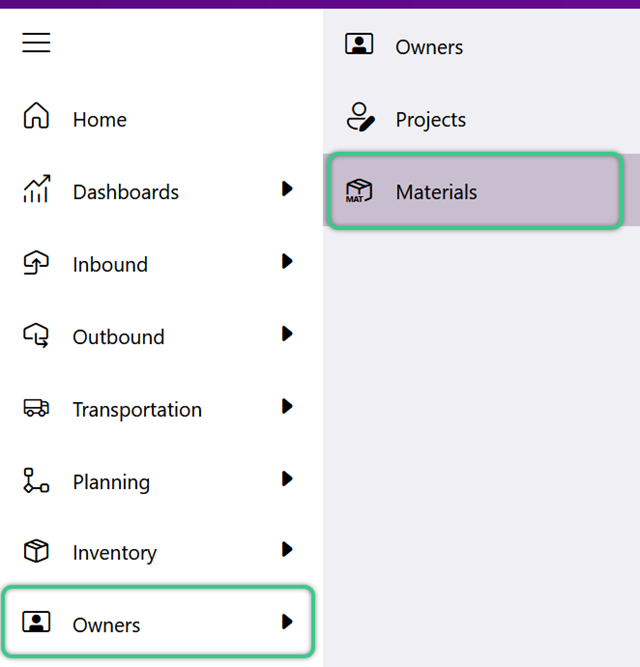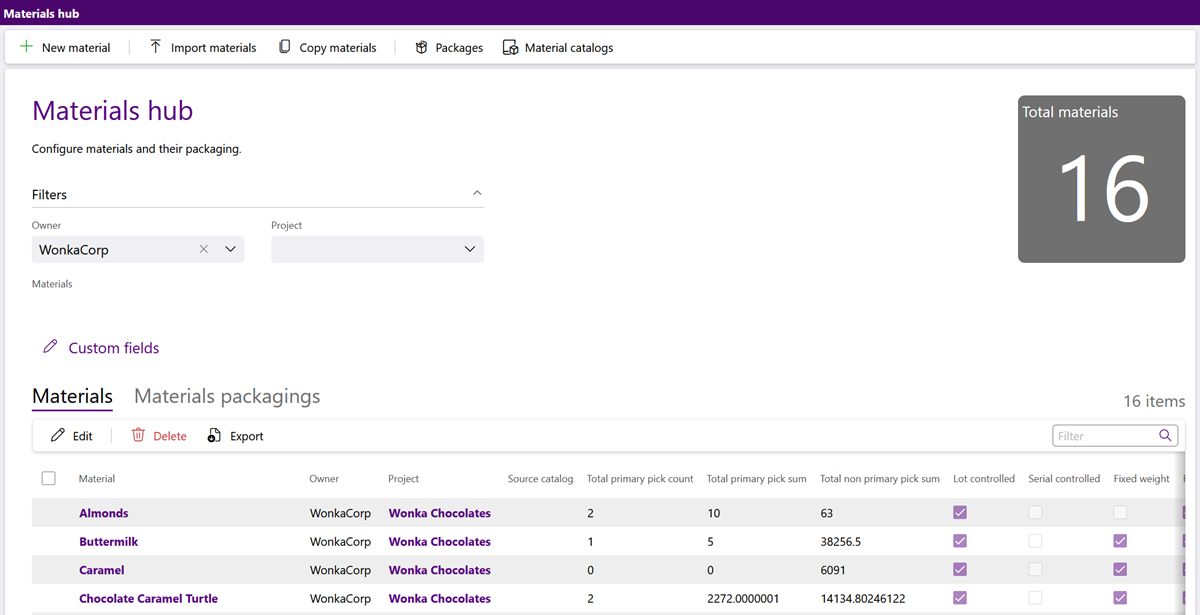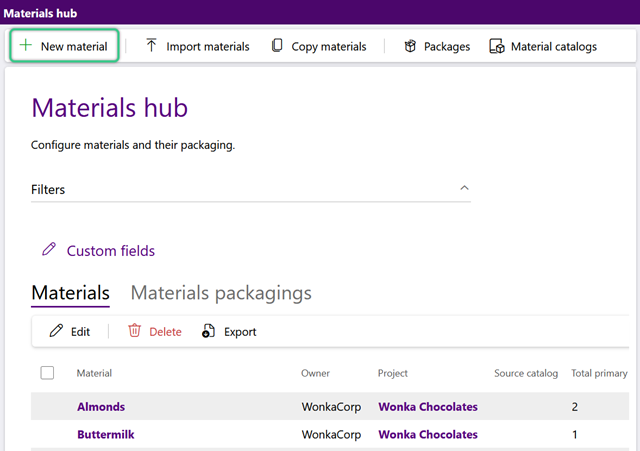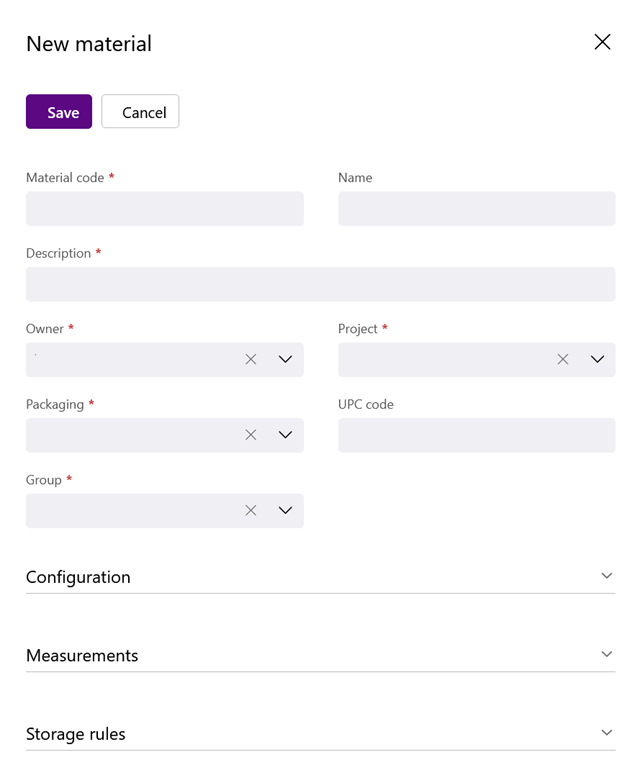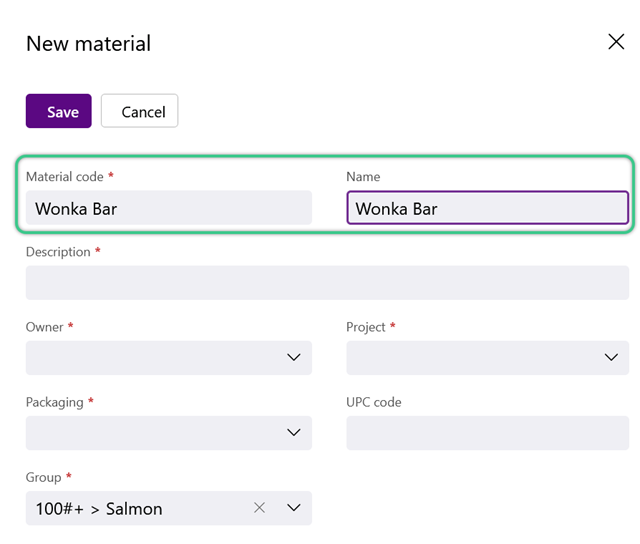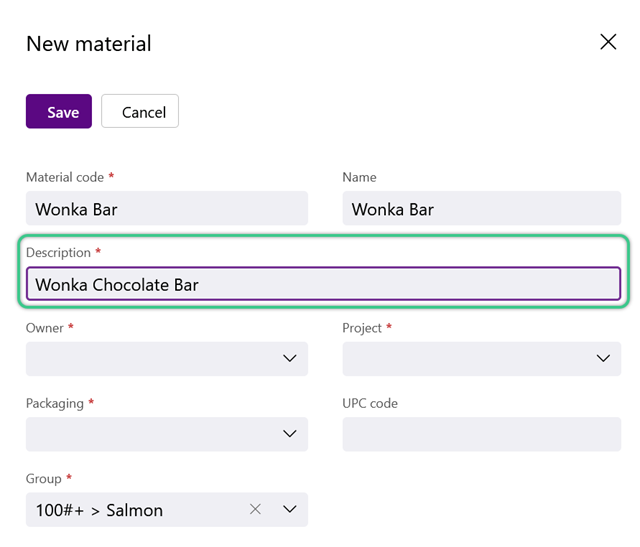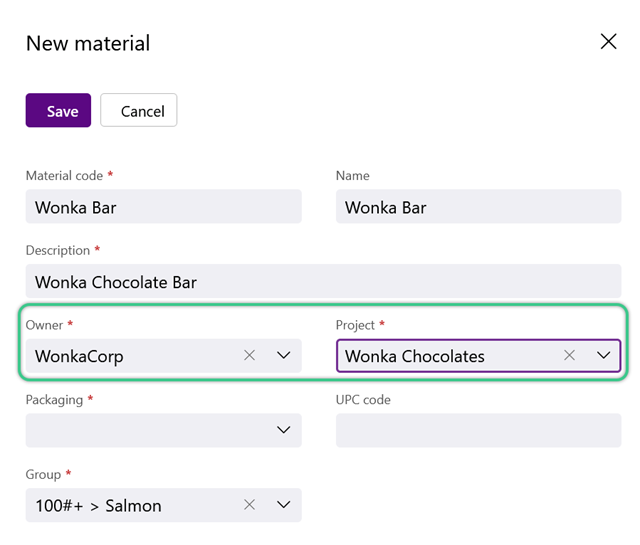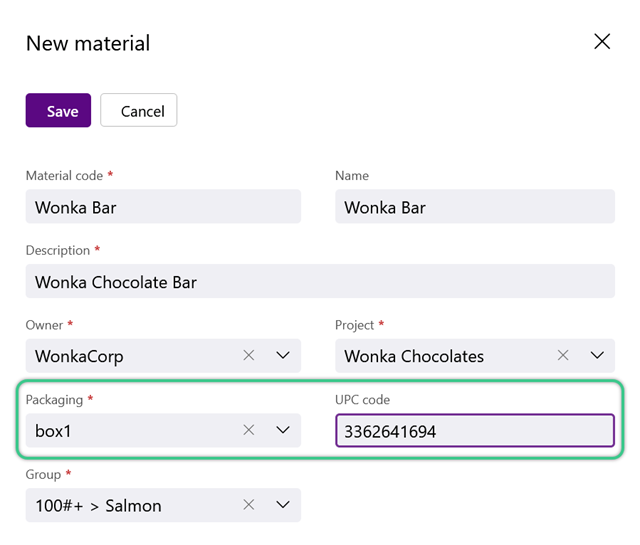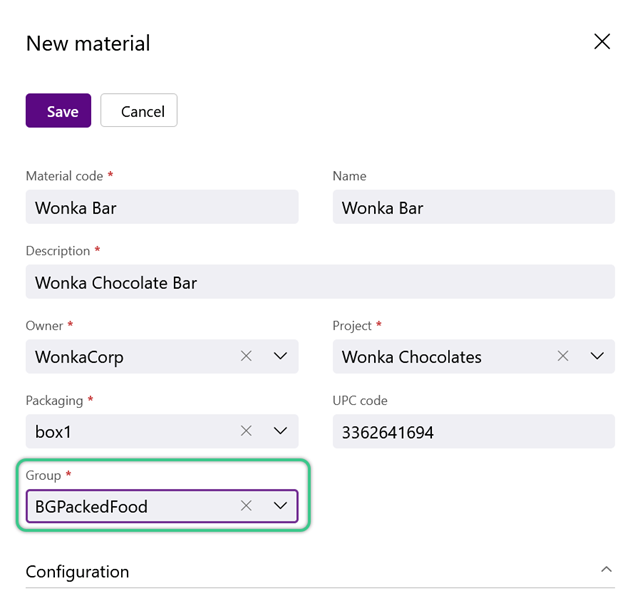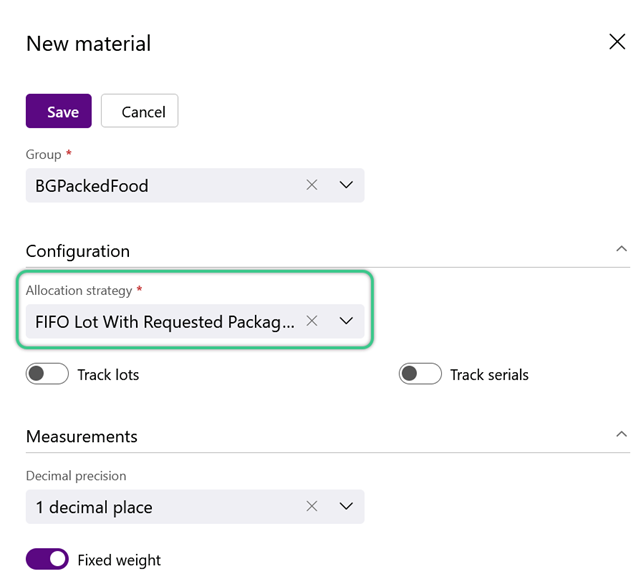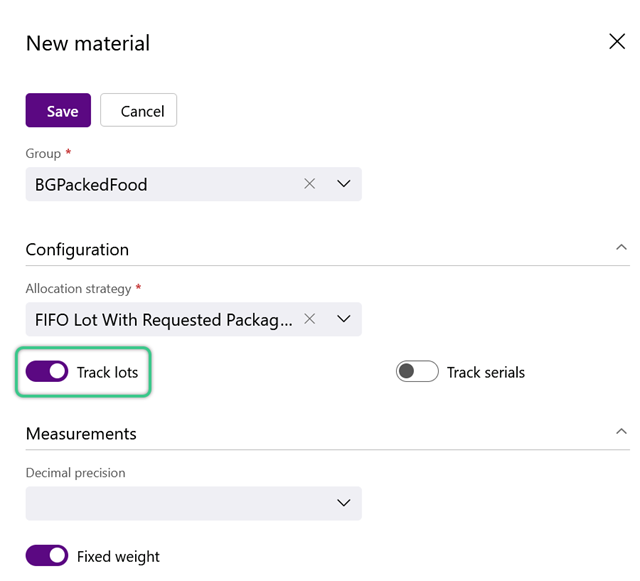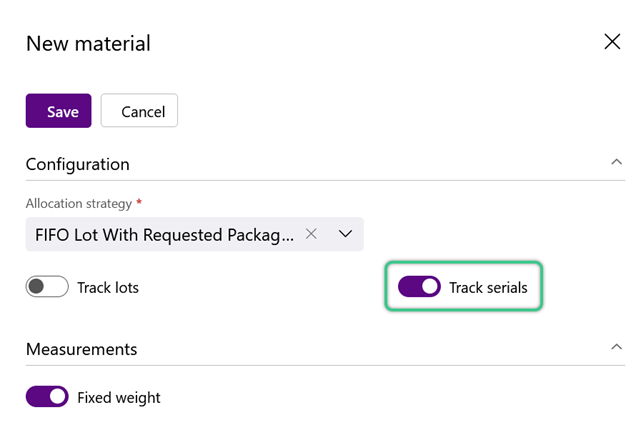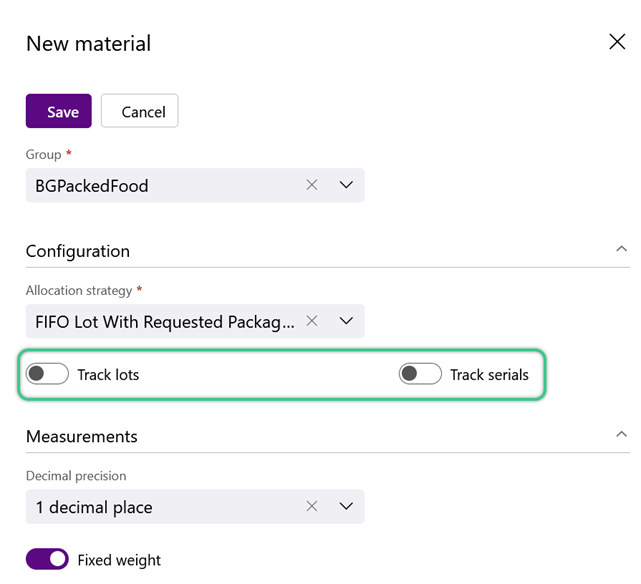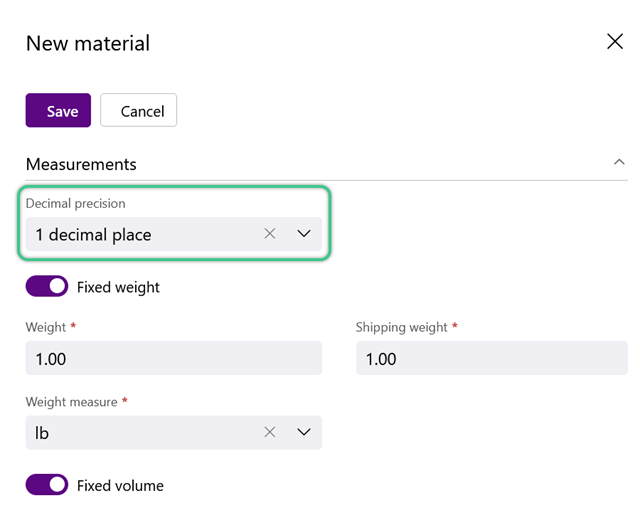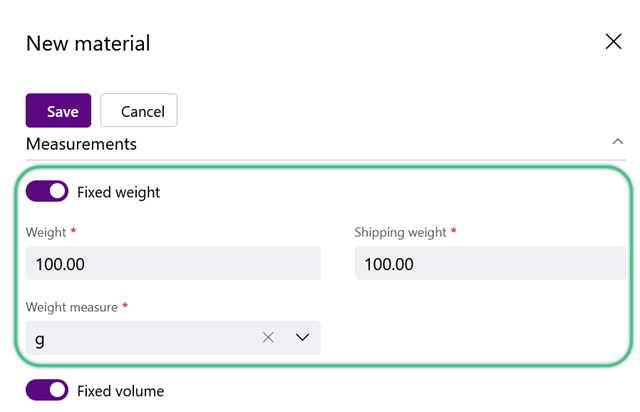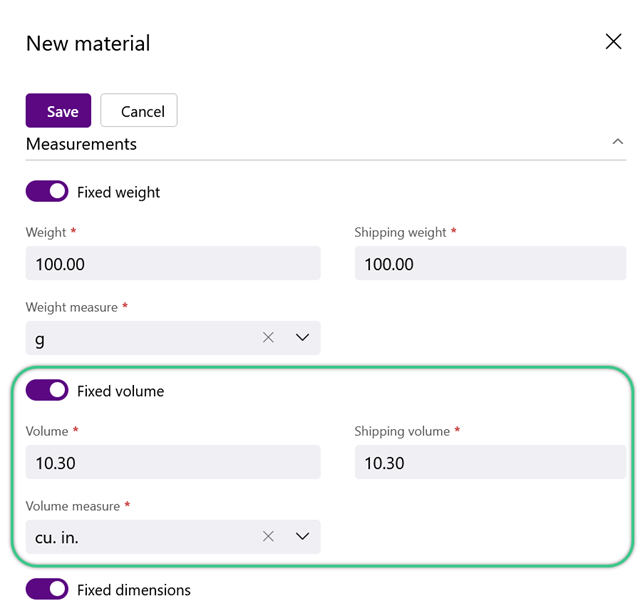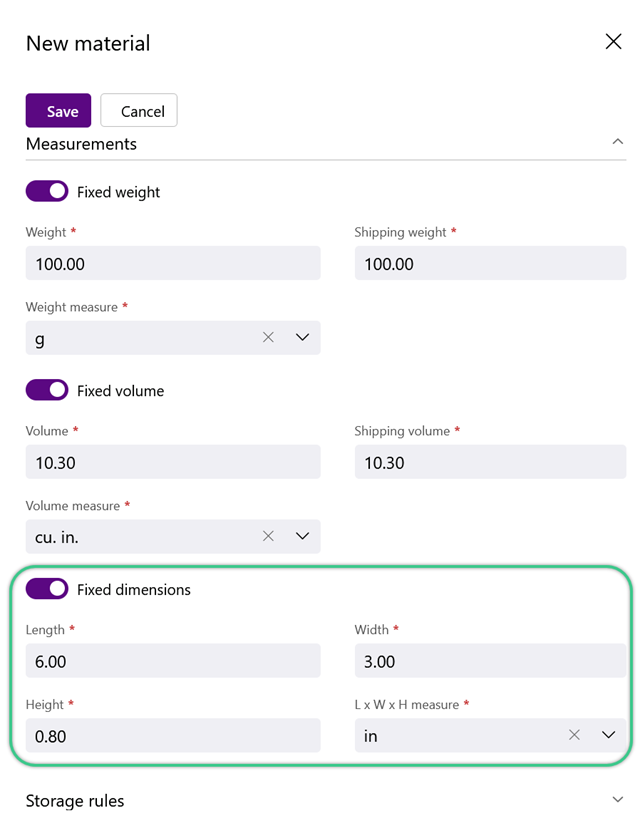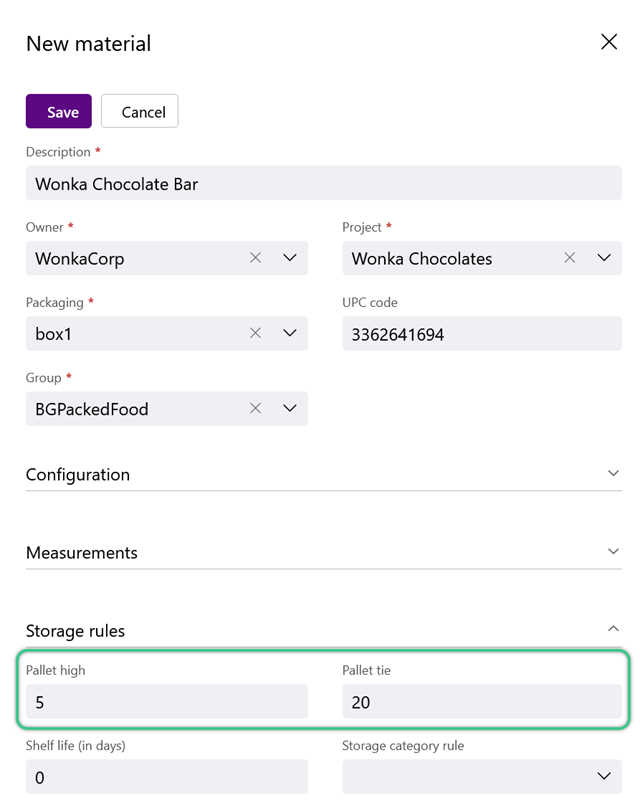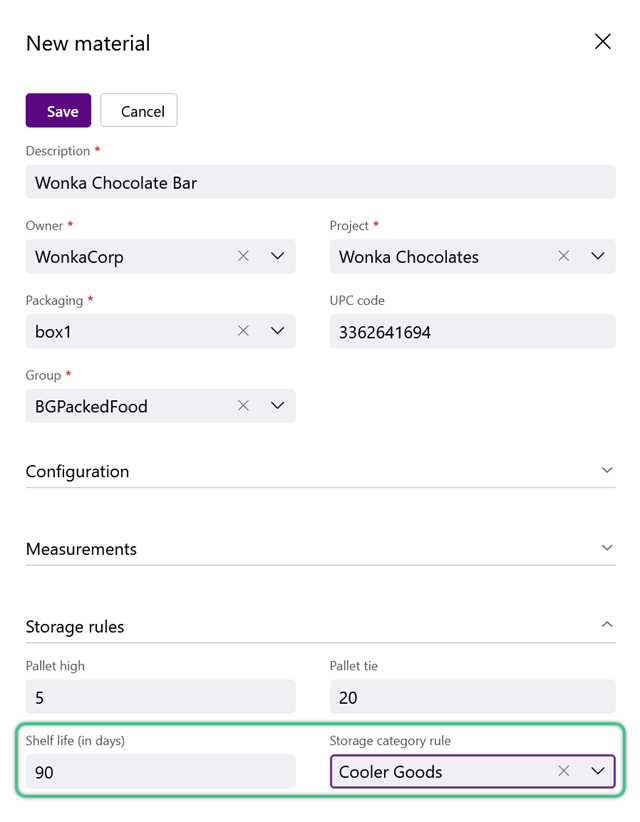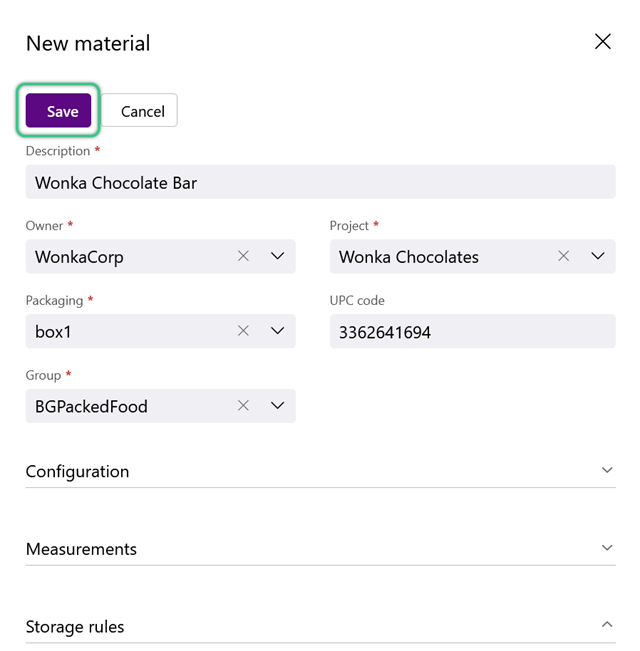Create a Material
Materials are created at the Owner and Project level and describe the specific details of your Inventory.
1. Enter a required short Material Code used to reference the material, and an optional Name for the material.
Note
The required details are indicated with a red asterisk - all other details are optional and can be filled out, but are not necessary. See the Materials Guide for more information.
4. Select a required Packaging from the drop down and enter one or more optional UPC Codes, separated by a comma.
The Allocation Strategy takes into account related material information when creating Pick Slips for Outbound Shipments. This allows Inventory to be selected to Ship based on set preferences. For example, First Expired, First Out (FEFO) and First In, First Out (FIFO).
1. Select a required Allocation Strategy.
- FEFO - First Expired, First Out. Inventory whose Expiration Dates are nearest are assigned to Orders.
- FIFO - First In, First Out. The Inventory that entered your Warehouse first are assigned to Orders before newer Materials.
- FMFO - First Manufactured, First Out. The Inventory that were originally manufactured first are assigned to Orders before newer Materials.
- LEFO - Last Expired, First Out. The Inventory whose Expiration Dates are furthest away are assigned to Orders.
- Largest Package First - Prioritizes Packaging Types with larger physical dimensions over those with smaller, so that larger items are assigned to Orders first.
- Requested Package First - Prioritizes the Packaging Type specified on the Order Line over any other Packaging Types, so that the requested Packaging is assigned to Orders whenever available.
- Requested Package Only - Only allows the Packaging Type specified on the Order Line to be assigned to the Order.
- By Lot - The FIFO / FEFO / FMFO / LEFO rules consider the create / expiration / manufacture date of the Inventory's assigned Lot.
- By LP - Available as a FIFIO option, prioritizing the oldest License Plates in your Warehouse for Orders over newer LPs.
- Lot with LP - The general FIFO / FEFO / FMFO / LEFO rules consider the create / expiration / manufacture date of the Inventory's assigned Lot, and then prioritize the oldest License Plates in your Warehouse from that Lot as the ones to assign to the Order.
By selecting which option you would prefer here, you are telling the system to automatically search through that information when creating Pick Slips for Outbound Shipments, and choose what Inventory to Ship based on your preference.
Tip
These options will only work when a material is lot controlled. However, checking the Use License Plate FIFO box allows the Allocation to be done based on the License Plates to which the material is assigned.
2. To track individual Lots of this new material, click the Track Lots toggle to ensure the material will be lot controlled.
3. To track product Serial Numbers/custom fields, as well as assign these materials a Generic Lot, or Glot, click the Track Serials toggle to ensure the material will be serial controlled.
Warning
Be sure to enter values here, otherwise they will default to '1' upon creation of the new material.
2. Indicate whether or not the material has a Fixed Weight.
3. Specify the required Weight (weight before additional shipping packaging) and Shipping Weight (total weight), then select the Weight Measure.
4. Indicate whether or not the material has a Fixed Volume.
5. Specify the required Volume (volume before additional shipping packaging) and Shipping Volume (total volume), then select the Volume Measure.
When possible, specify the material's optional Storage Rules, as these settings contribute to a more accurate Suggested Putaway and calculating Expiration Dates.
1. Enter the Pallet High and Pallet Tie.
Pallet High is how many units high the Package can be stacked atop itself, while the Pallet Tie is how many units to set down before stacking.
Once a Material has been created, there are many more options that can be configured for the Material in the Warehouse. For more on how to fully configure a new Material, please visit our Set Up a Material article.
| Last Updated: |
| 06/06/2025 |