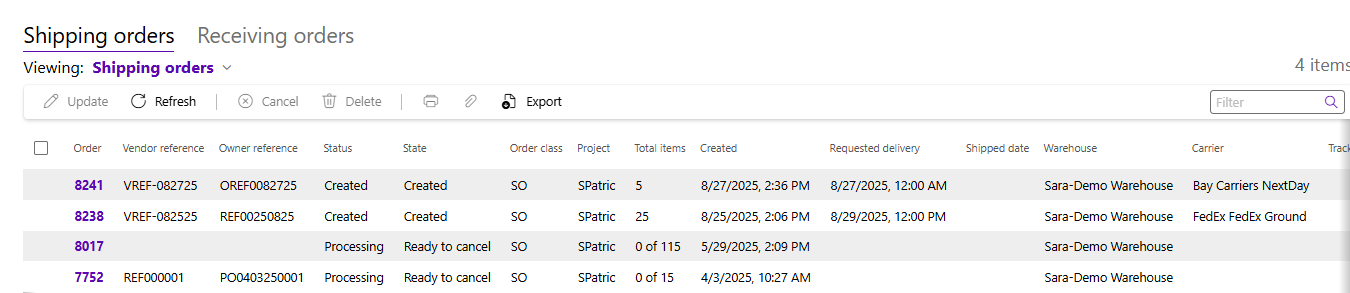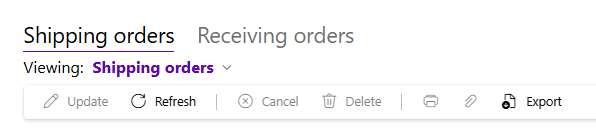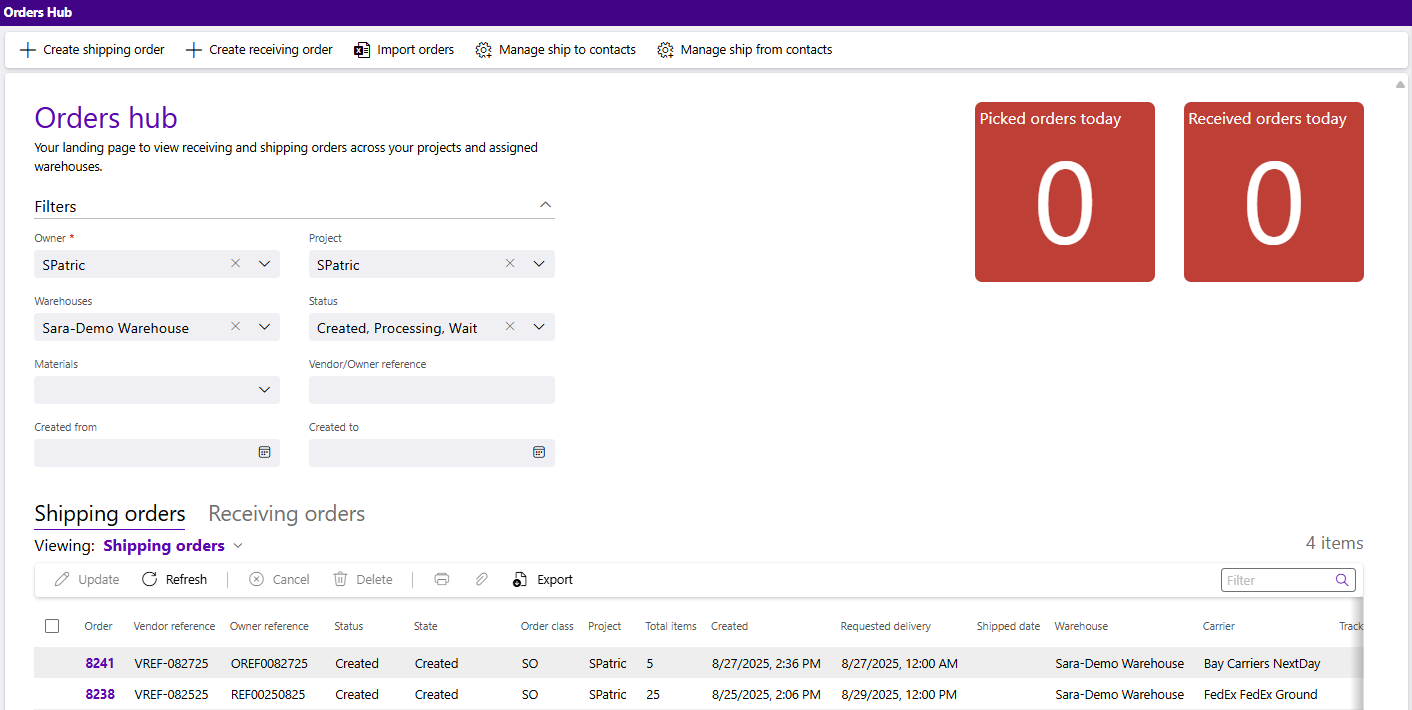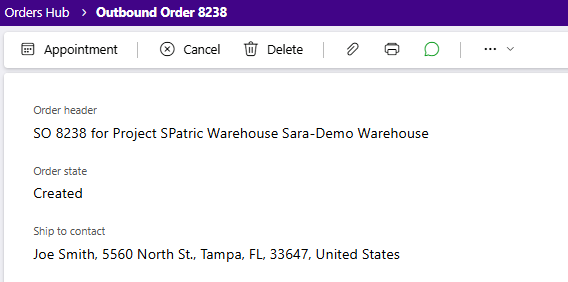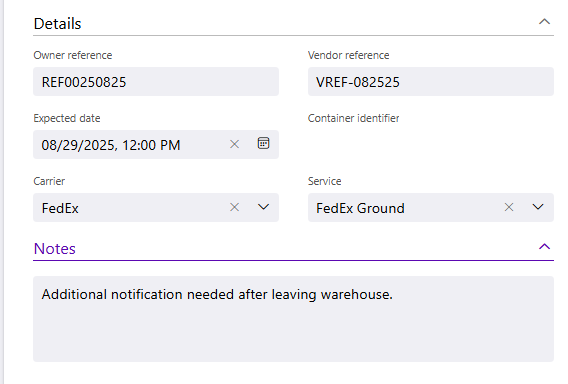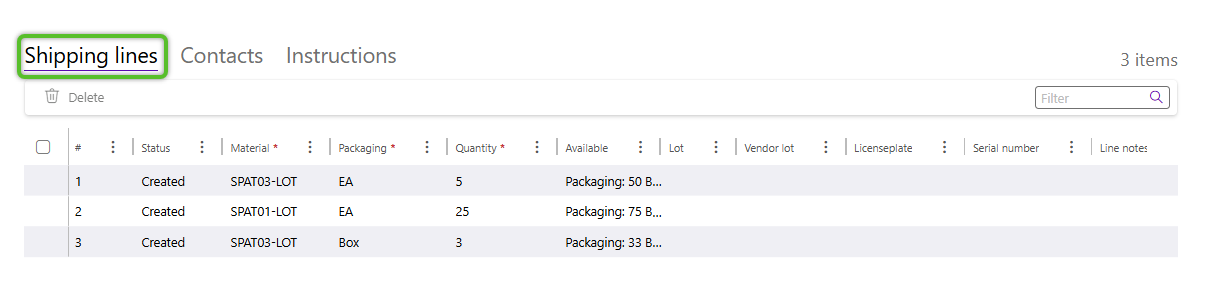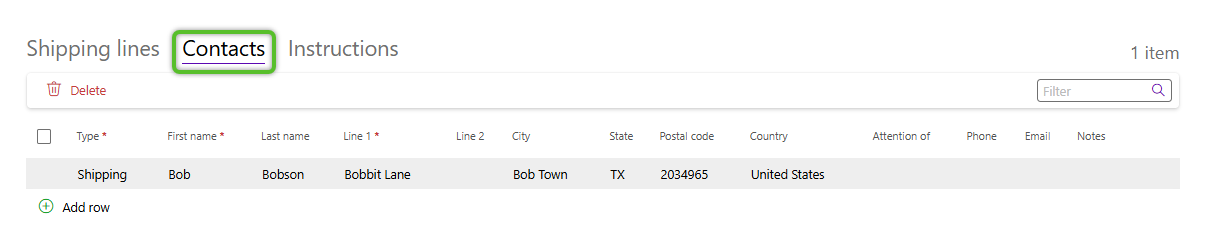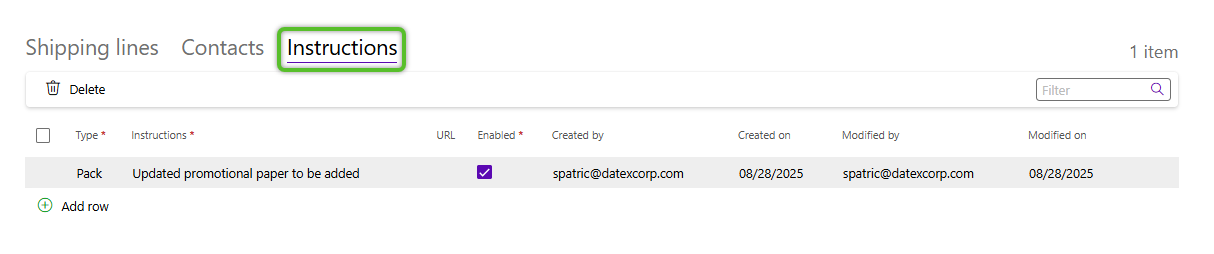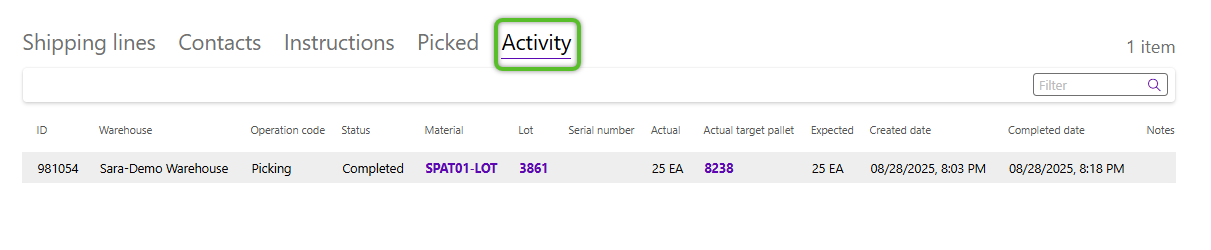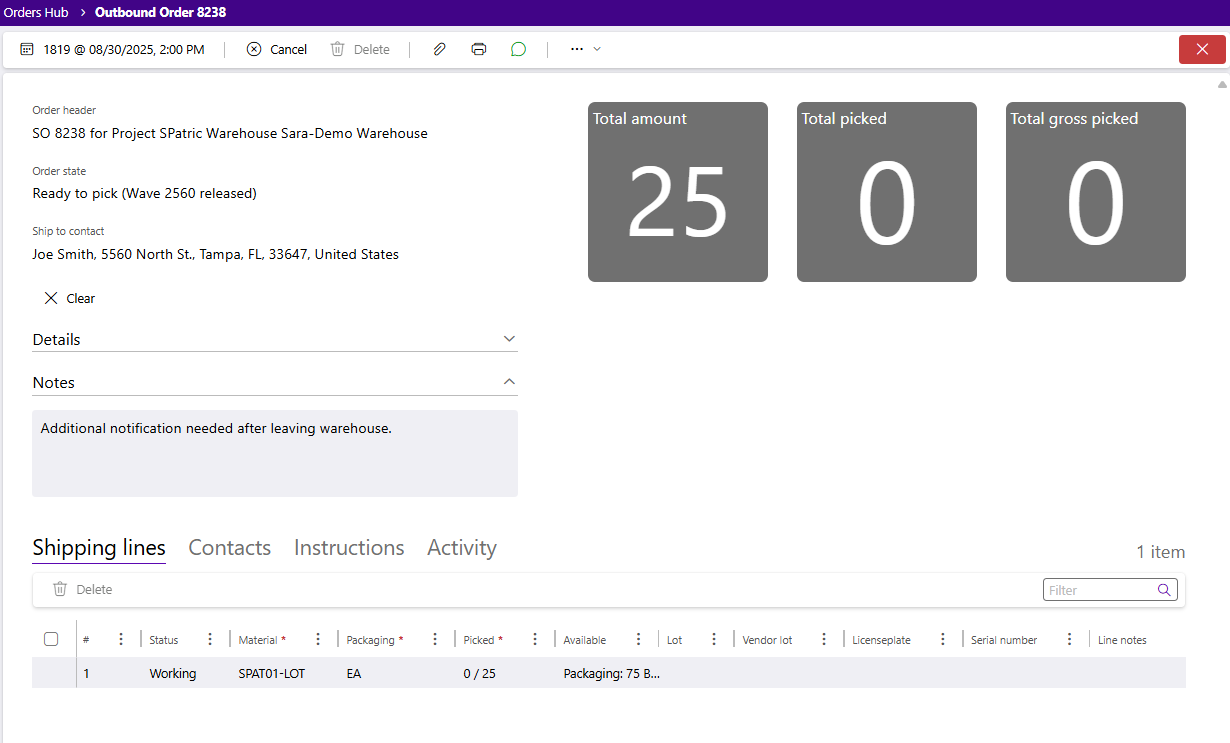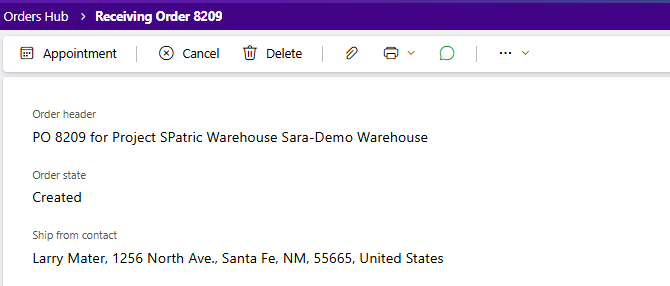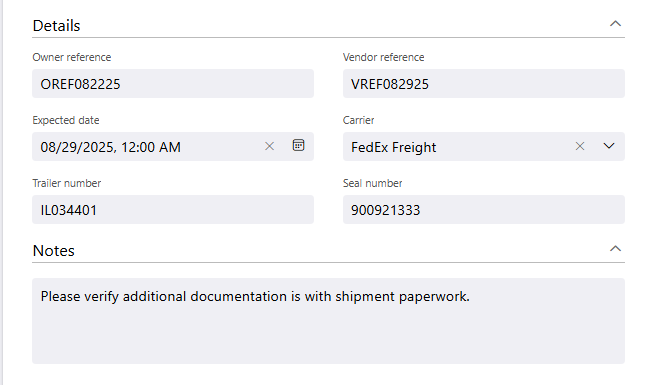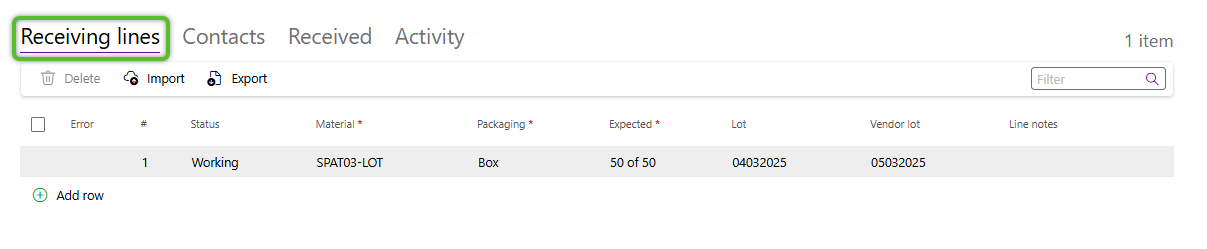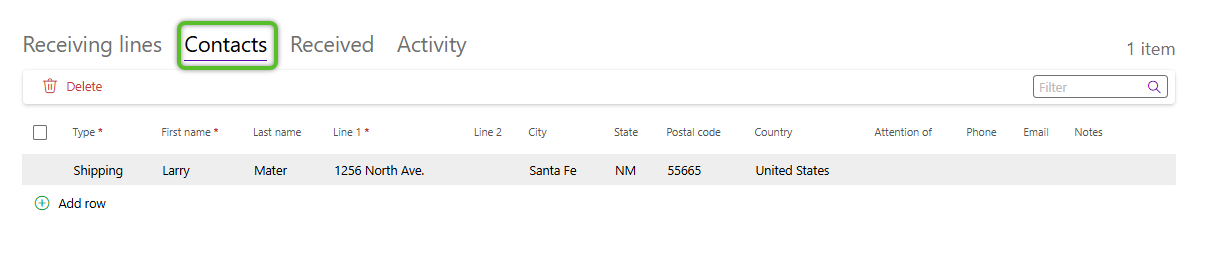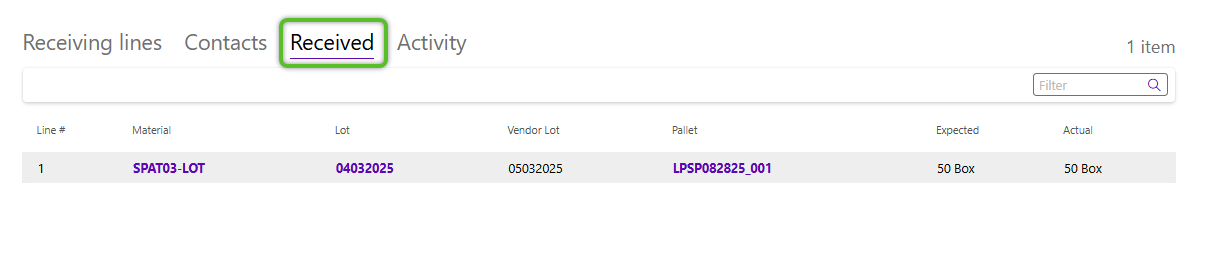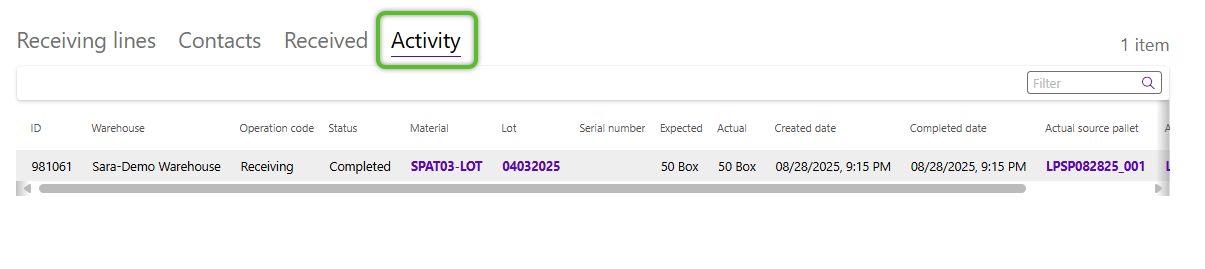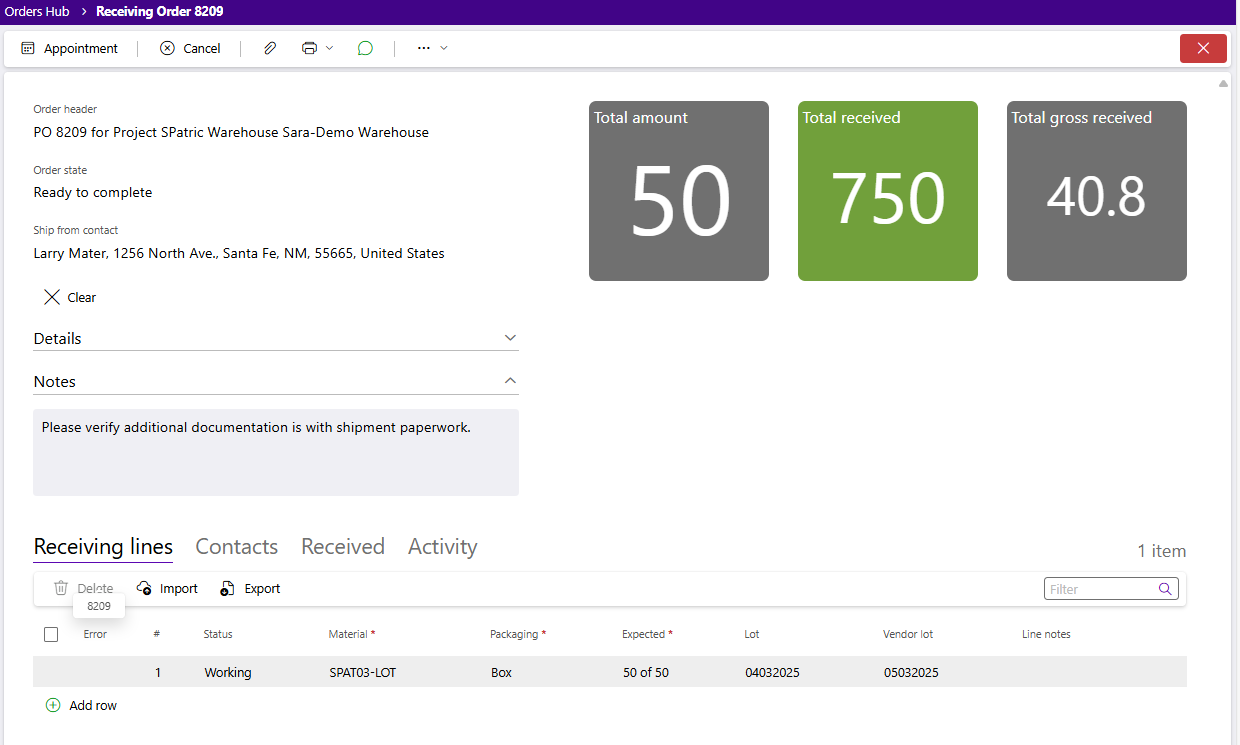Sections
Overview
From the Orders hub, users can create and manage orders and contacts. Shipping Orders specify which materials are being sent out, where they're being sent, and how they're getting to their destination. Receiving Orders bring materials into the warehouse through shipments.
The Orders hub on the Footprint Portal predominantly focuses on the creation, submission, and monitoring of orders.
Orders Hub
The Orders hub allows you to create and perform limited management of your Shipping and Receiving orders. All active orders you have access to are listed, defaulting to the most recent orders at the top.
Icons along the top of the Order hub allows users to create new Shipping and Receiving orders. For more details, please jump to our Create an Outbound Order section below. Users can also Manage Contacts and Import orders from the Orders hub.
Search and filter options are available to quickly locate orders for review and management. Users can filter by Owner, Project, Material, Warehouse, Status, Reference, and Create Date ranges.
The order tabs are divided between Shipping orders and Receiving orders. Each tab on the Order Hub displays its own set of information and options for managing related data. Expand the sections below for more details about each tab.
The Shipping orders tab lists all outbound orders, with the most recent at the top. The view can be switched between Shipping orders and Tracking numbers.
Shipping order information
| Order: | The lookup number for the order. |
| Vendor reference: | The reference number given to the vendor for the vendor's reference. |
| Owner reference: | The reference number given to the order for the owner's reference. |
| Status: | The current status of the order. |
| State: | The current state of the order. |
| Order class: | The order class the order has been assigned to. |
| Project: | The name of the project associated with the order. |
| Total items: | The number of items picked out of the total items expected. |
| Created: | The date and time the order was created. |
| Requested delivery: | The date the delivery was requested by, if specified in the order's creation. |
| Shipped date: | The date the order was shipped. |
| Warehouse: | The warehouse where the order was created. |
| Carrier: | The carrier for the order. |
| Tracking: | The tracking ID for the order. |
| Ship to: | The ship to contact for the order. |
| Notes: | Any notes for the order. |
Shipping orders tab toolbar
The Orders tab toolbar provides options to manage selected Shipping orders, such as Cancel, Delete, Add Attachments, and more.
| Update: | The Update button opens a window to input the Expected date, Tracking number, Carrier, and Carrier service of the selected order. |
| Refresh: | The Refresh option refreshes the grid of orders. |
| Cancel: | The Cancel option stops selected order once it's been started. |
| Delete: | The Delete icon removes selected order from the system entirely. |
| Print: | The Print icon opens a drop-down list of all files available for the selected order that can be opened and printed. If only one relevant printable exists, it will open automatically when clicking the icon. |
| Attachments: | The Attachments paperclip icon opens the Attachments window for the selected Order. |
| Export List: | The Export option exports the details of the Order in an Excel file (where available). |
The Receiving orders tab lists all inbound orders, with the most recent at the top.
Receiving order information
| Order: | The lookup number for the order. |
| Vendor reference: | The reference number given to the vendor for the vendor's reference. |
| Owner reference: | The reference number given to the order for the owner's reference. |
| Status: | The current status of the order. |
| Order class: | The order class the order has been assigned to. |
| Project: | The name of the project associated with the order. |
| Total items: | The number of items picked out of the total items expected. |
| Created: | The date and time the order was created. |
| Expected: | The date the delivery is expected by, if specified in the order's creation. |
| Warehouse: | The warehouse where the order was created. |
| Carrier: | The carrier for the order. |
| Ship from: | The ship to contact for the order. |
| Notes: | Any notes for the order. |
Receiving orders tab toolbar
The Orders tab toolbar provides options to manage selected Shipping orders, such as Cancel, Delete, Add Attachments, and more.
| Update: | The Update button opens a window to input the Expected date, Carrier, and Reference number of the selected order. |
| Refresh: | The Refresh option refreshes the grid of orders. |
| Cancel: | The Cancel option stops the selected order once it's been started. |
| Delete: | The Delete icon removes the selected order from the system entirely. |
| Attachments: | The Attachments paperclip icon opens the Attachments window for the selected order. |
| Export List: | The Export option exports the details of the Order in an Excel file (where available). |
Shipping order
The Shipping order can be opened for further review and management by clicking the Order number.
The shipping order's basic information will be displayed, including the Order number, Order Class, Project, Warehouse, Order Status, and Order State. The Details section can be opened for more information about the Order.
Icons along the top of the shipping order provide options to manage the order. For more details, please visit the Shipping order toolbar section below.
| Order header: | The short name of the Order class assigned to the order, the system-generated Order lookup, followed by the Project associated with the order and the warehouse to order will arrive at. |
| Order state: | The current status of the order in the outbound handling process. |
| Ship from contact: | This is the address associated with the order. Only visible when a Contact has been added or selected. |
| Owner reference: | The reference number given to the Order for the Owner's reference. |
| Vendor reference: | The reference number given to the vendor for the Vendor's reference. |
| Expected date: | The date the delivery is expected by, if specified in the order's creation. |
| Container identifier: | The Container ID specified for the order. |
| Carrier: | The Carrier specified for the order. (Can only select those Carriers assigned to the Owner) |
| Service: | The Service specified for the order. |
| Notes: | Any Notes for the order. |
The Shipping order toolbar provides functions needed to manage the shipping order. Icons in the toolbar vary depending upon the Status of the order.
| Submit order: | The button to Submit an order in Wait status to Footprint WMS for further processing. |
| Appointment: | The Appointment button opens the Dock Appointment window for creation. |
| Cancel: | The Cancel button stops the order once it's been started. |
| Delete: | The Delete button deletes the Order. |
| Attachments: | The Attachments paperclip button opens the Attachments window for the selected order. |
| Print: | The Print icon opens a drop-down list of all files available for the order that can be opened and printed. If only one relevant printable exists, it will open automatically when clicking the icon. |
| Discussions: | The speech bubble button will open the Discussions flyout to add and review comments. |
| Options... Dropdown: | The Shipping order ... dropdown button opens to provides the ability to review the history of auto-emailed reports and associate a Ship to address to the order. |
The Shipping order's Shipping lines, Contacts, Instructions, Picked, and Activity are listed in the tabs along the bottom. Each tab on the Shipping order displays its own set of information and options for managing that information. Expand the sections below for more details about each tab.
The Shipping lines tab displays the associated order lines, along with options to Add and Delete lines depending on the state of the order.
Shipping line information
| #: | The Shipping line number. |
| Status: | The Status of the shipping line. |
| Material: | The material in the shipping line. |
| Packaging: | The Packaging UOM of the material in the shipping line. |
| Picked: | The quantity picked out of the total quantity for the shipping line. |
| Available: | The quantity of material available for the shipping line. |
| Lot: | The Lot assigned to the material in the shipping line. |
| Vendor lot: | The Vendor Lot assigned to the material in the shipping line. |
| License plate: | The License Plate ID for the shipping line. |
| Serial number: | The serial number of the material in the shipping line. |
| Line notes: | Any notes for the shipping line. |
The Contacts tab displays the Order's Contacts, along with options to Add or Delete Contacts.
Contacts information
| Type: | The Type of contact for the order. |
| First Name: | The first name of the contact. |
| Last Name: | The last name of the contact. |
| Line 1: | The contact's address line 1. |
| Line 2: | The contact's address line 2. |
| City: | The city of the contact's address. |
| State: | The state of the contact's address. |
| Postal Code: | The postal code of the contact's address. |
| Country: | The country of the contact's address. |
| Attention of: | The 'Attention of' for the contact, when applicable. |
| Phone: | The phone number of the contact. |
| Email: | The email address of the contact. |
| Notes: | Any notes for the contact. |
The Instructions tab displays the order's Instructions for the warehouse regarding certain parts of the process, along with options to Add and Delete Instructions.
Instructions Information
| Type: | The Type of instruction. |
| Instructions: | The instructions themselves. |
| URL: | The instructions URL. |
| Enabled: | Indicates whether or not the instruction is enabled. |
| Created By: | The logged in user who created the instruction. |
| Created On: | The date the instruction was created. |
| Modified By: | The logged in user who modified the instruction. |
| Modified On: | The date the instruction was modified. |
The Picked tab displays information on completed pick tasks for the shipping order.
Picked information
| Line #: | The Order Line Number for the Pick Task. |
| Material: | The material in the Pick Task. |
| Lot: | The lot assigned to the material in the task. |
| Vendor Lot: | The Vendor Lot assigned to the material in the task. |
| Pallet: | The pallet to which the materials are moved for shipping. |
| Total expected: | The expected quantity of the material and UOM to be picked for the Pick Task. |
| Actual: | The quantity of material and UOM actually picked for the task. |
The Activity tab displays the order's task history in the warehouse, including details such as material, user, completed date and more.
Activity Information
| ID: | A system-generated field containing the system's unique ID for this particular Activity. |
| Warehouse: | A system-generated field containing the warehouse where the Activity for the order took place. |
| Operation code: | The Activity's Operation code identifying what kind of activity this is. |
| Status: | The status of the Activity. |
| Material: | The LookUp Code of the material in the Activity. |
| Lot: | The lot assigned to the material in the Activity. |
| Serial number: | The serial number of the material in the Activity, when applicable. |
| Actual: | The actual amount and UOM of the material for the Activity. |
| Actual target pallet: | The actual pallet inventory ended on for the Activity. |
| Expected: | The expected amount and UOM of the material for the Activity. |
| Created date: | The date and time the Activity was created. |
| Completed date: | The date and time the Activity was completed. |
| Notes: | Any notes added to the Activity when it was performed. |
Receiving order
The Receiving order can be opened for further review and management by clicking the Order number.
The Receiving order's basic information will be displayed, including the Order number , Order class, Project, Warehouse, and Order status. The Details section can be opened for more information about the order.
Icons along the top of the receiving order provide options to manage the order. For more details, please visit the Receiving order toolbar section below.
| Order header: | The short name of the Order Class assigned to the order, the system-generated Order Lookup, followed by the Project associated with the order and the Warehouse to order will arrive at. |
| Order state: | The current status of the order dependent on where in the inbound handling process the order is at. |
| Ship from contact: | This is the address associated with the order. Only visible when a Contact has been added or selected. |
| Owner reference: | The Reference Number given to the Order for the Owner's Reference. |
| Vendor reference: | The Reference Number given to the Vendor for the Vendor's Reference. |
| Expected date: | The Date the Delivery is Expected by, if specified in the Order's creation. |
| Carrier: | The Carrier specified for the Order. |
| Trailer number: | The Trailer Number for the Order. |
| Seal number: | The Seal Number for the Order. |
| Notes: | Any Notes for the Order. |
The receiving order toolbar provides functions needed to manage the receiving order. Icons in the toolbar vary depending upon the status of the order.
| Submit order: | The button to Submit the order in Wait status to the warehouse for further processing. |
| Appointment: | The Appointment button opens the Dock Appointment window for creation. |
| Cancel: | The Cancel button stops the order once it's been started. |
| Delete: | The Delete button deletes the order. |
| Attachments: | The Attachments paperclip button opens the Attachments window for the selected order. |
| Print: | The Print icon opens a drop-down list of all files available for the order that can be opened and printed. If only one relevant printable exists, it will open automatically when clicking the icon. |
| Discussions: | The speech bubble button will open the Discussions flyout to add and review comments. |
| Options... Dropdown: | The Shipping order ... dropdown button opens to provides the ability to review the history of auto-emailed reports, and associate a Ship to address to the order. |
The receiving order's Receiving lines, Contacts, Received, and Activity are listed in the tabs along the bottom. Each tab on the receiving order displays its own set of information and options for managing that information. Expand the sections below for more details about each tab.
The Receiving lines tab displays the order's order lines, along with options to Add and Delete lines depending on the state of the order.
Shipping line information
| #: | The Receiving Line Number. |
| Status: | The Status of the receiving line. |
| Material: | The Material in the receiving line. |
| Packaging: | The Packaging UOM of the material in the receiving line. |
| Expected: | The quantity picked out of the total expected quantity for the receiving line. |
| Lot: | The Lot assigned to the material in the shipping line. |
| Vendor lot: | The Vendor Lot assigned to the material in the shipping line. |
| Line notes: | Any notes for the shipping line. |
The Contacts tab displays the Order's Contacts, along with options to Add or Delete Contacts.
Contacts information
| Type: | The Type of contact for the order. |
| First Name: | The first name of the contact. |
| Last Name: | The last name of the contact. |
| Line 1: | The contact's address line 1. |
| Line 2: | The contact's address line 2. |
| City: | The city of the contact's address. |
| State: | The state of the contact's address. |
| Postal Code: | The postal code of the contact's address. |
| Country: | The country of the contact's address. |
| Attention of: | The 'Attention of' for the contact, when applicable. |
| Phone: | The phone number of the contact. |
| Email: | The email address of the contact. |
| Notes: | Any notes for the contact. |
The Received tab displays information on completed receiving tasks for the order.
Received information
| Line #: | The Order Line Number for the Receive task. |
| Material: | The Material in the Receive task. |
| Lot: | The lot assigned to the material in the task. |
| Vendor Lot: | The Vendor Lot assigned to the material in the task. |
| Pallet: | The pallet to which the materials are received to. |
| Expected: | The expected quantity of the material and UOM to be expected for the Receive task. |
| Actual: | The quantity of material and UOM actually received for the task. |
The Activity tab displays the order's task history in the warehouse, including details such as material, user, completed date and more.
Activity Information
| ID: | A system-generated field containing the system's unique ID for this particular Activity. |
| Warehouse: | A system-generated field containing the warehouse where the Activity for the order took place. |
| Operation Code: | The Activity's Operation Code identifying what kind of activity this is. |
| Status: | The status of the Activity. |
| Material: | The LookUp Code of the material in the Activity. |
| Lot: | The lot assigned to the material in the Activity. |
| Serial number: | The serial number of the material in the Activity, when applicable. |
| Expected: | The expected amount and UOM of the material for the Activity. |
| Actual: | The actual amount and UOM of the material for the Activity. |
| Created date: | The date and time the Activity was created. |
| Completed date: | The date and time the Activity was completed. |
| Actual source pallet: | The actual pallet inventory began on for the Activity. |
| Actual target pallet: | The actual pallet inventory ended on for the Activity. |
| Notes: | Any notes added to the Activity when it was performed. |
| Last Updated: |
| 10/16/2025 |