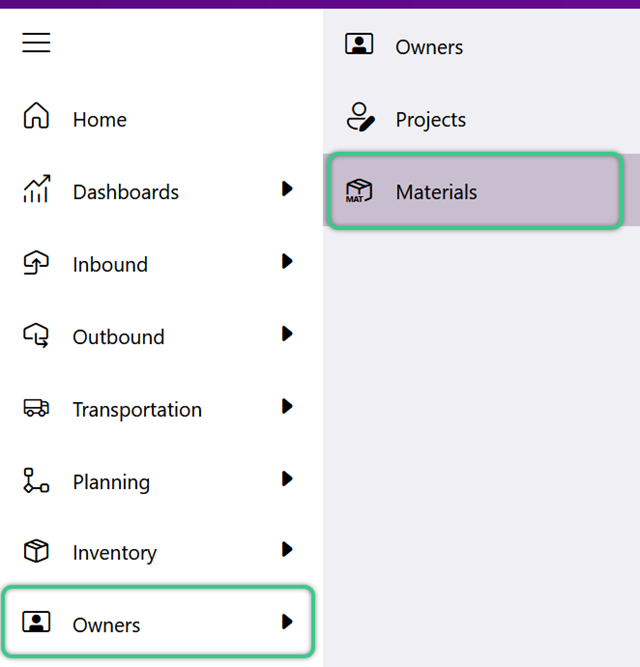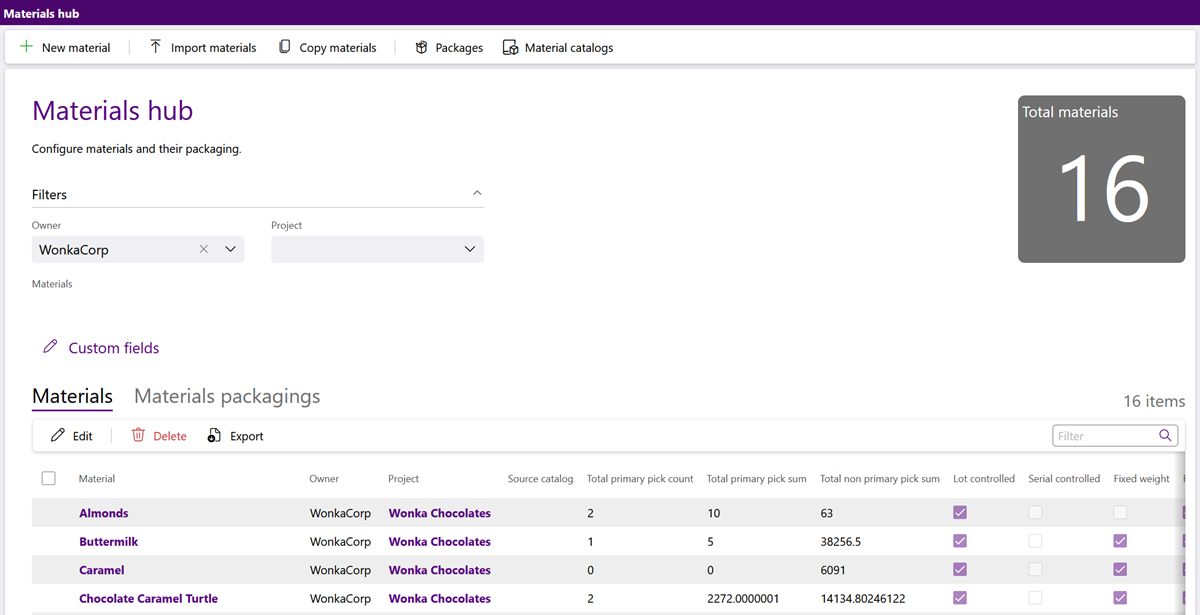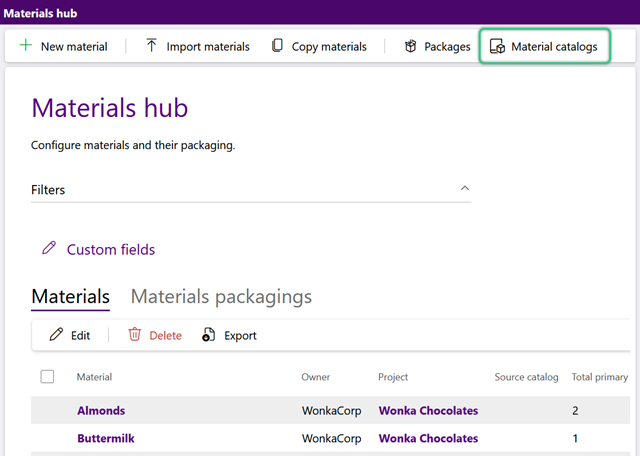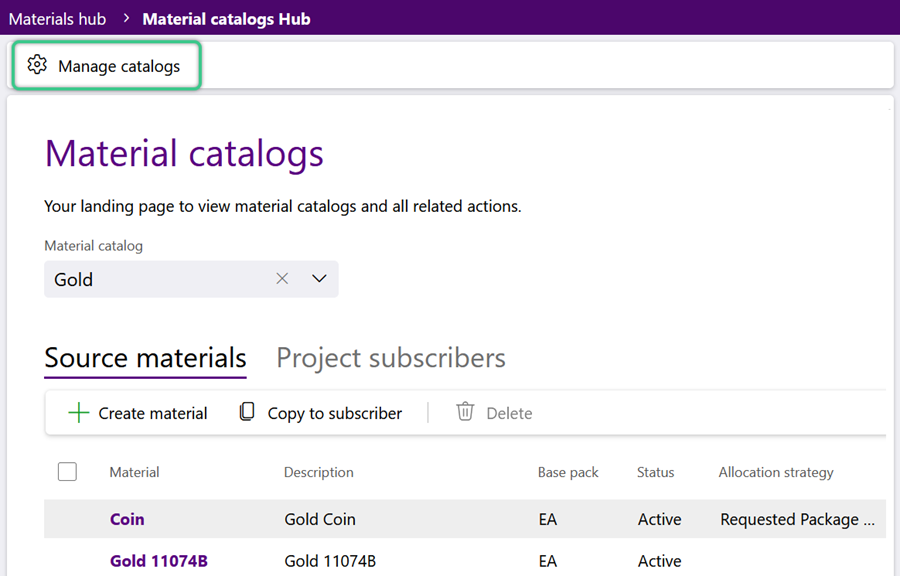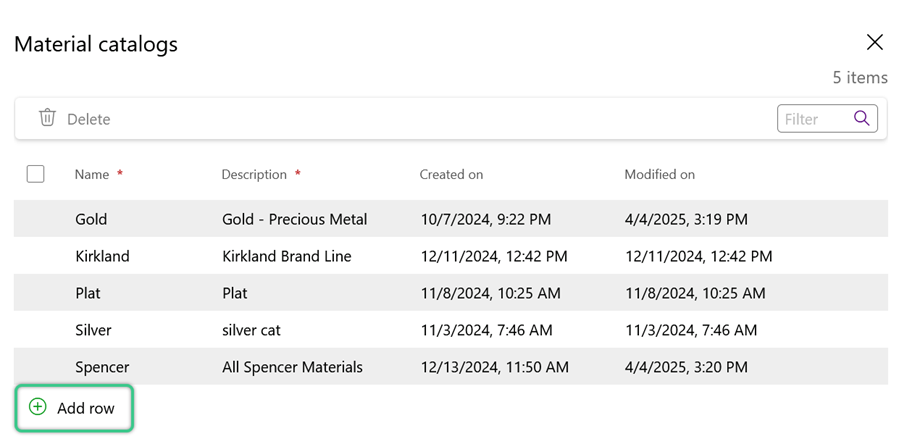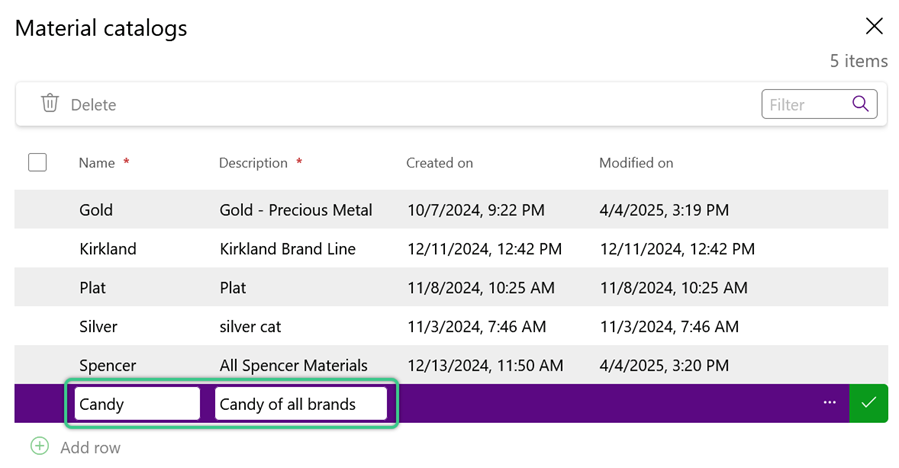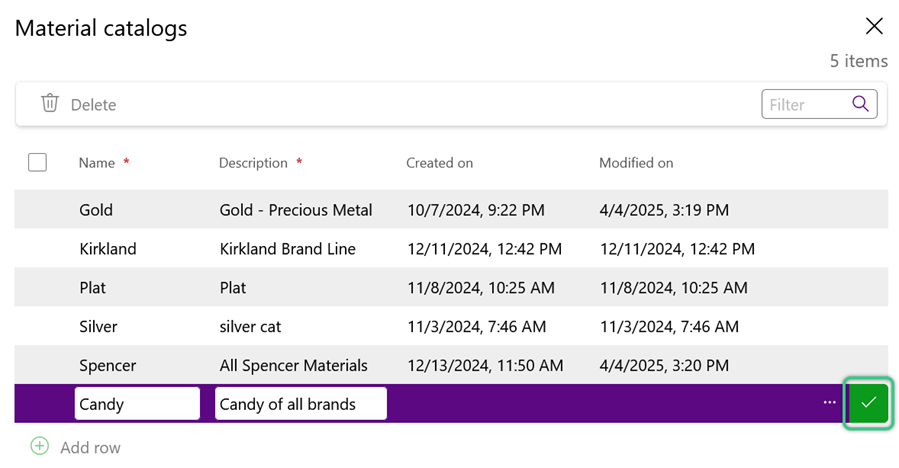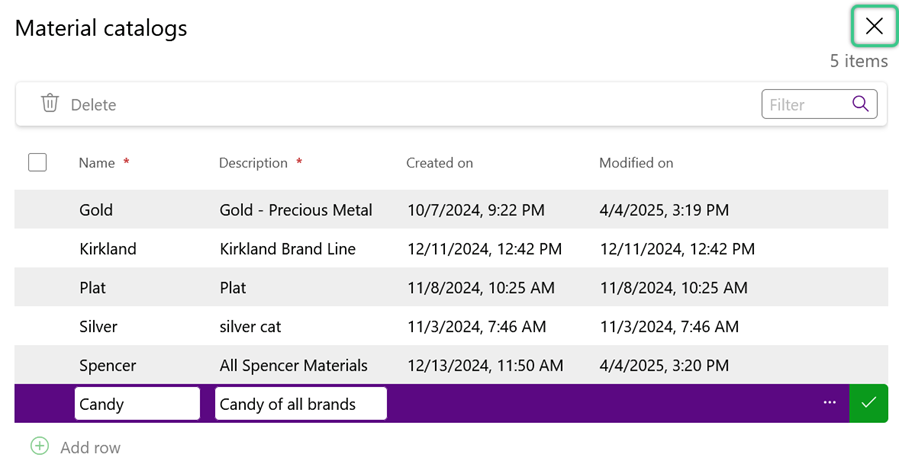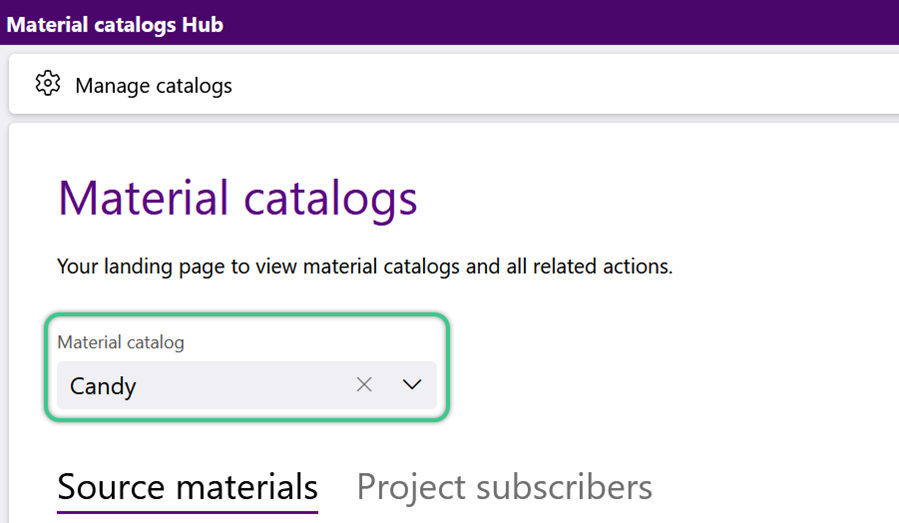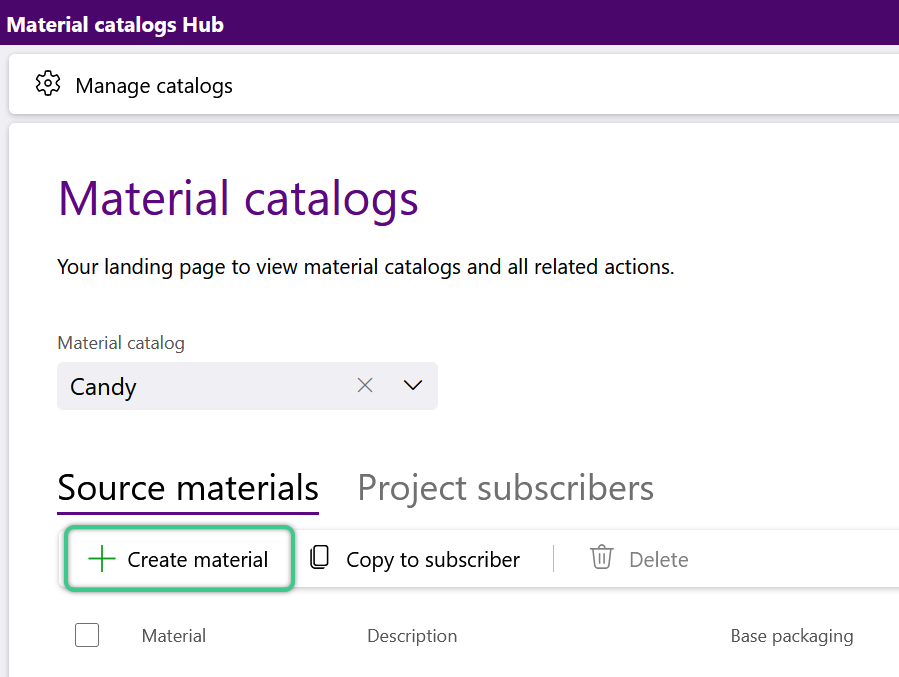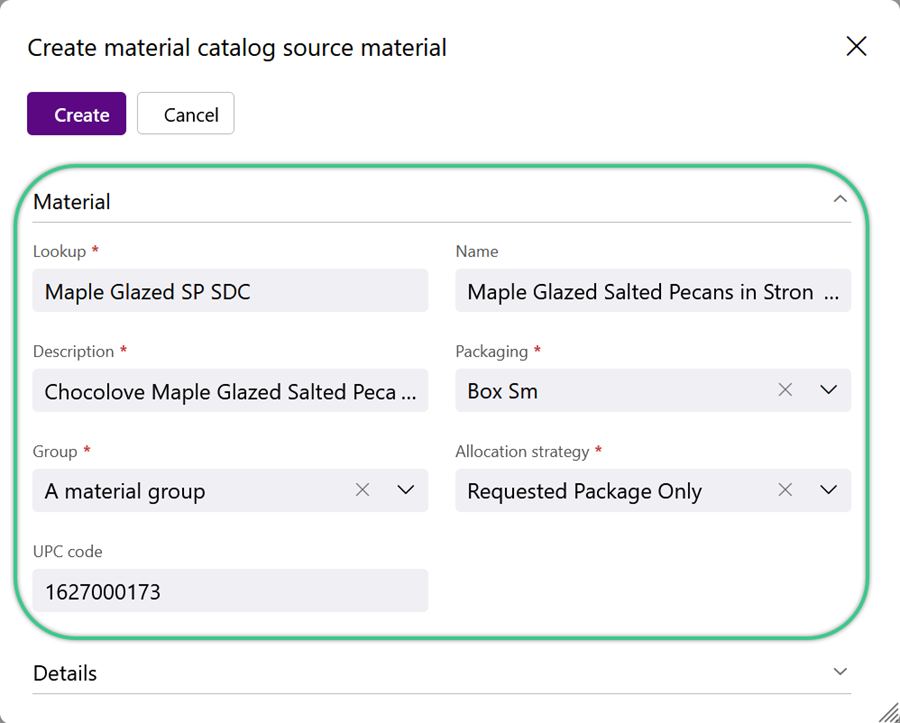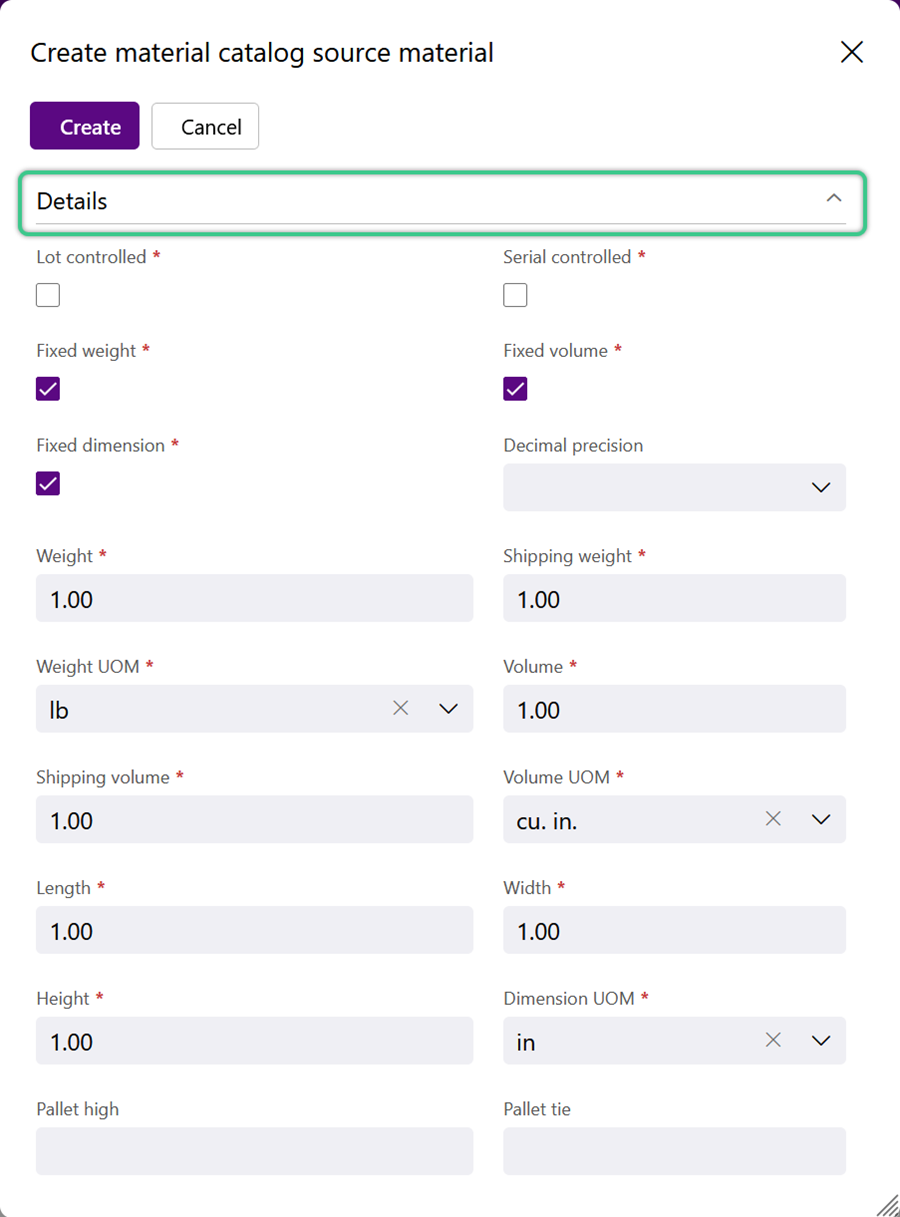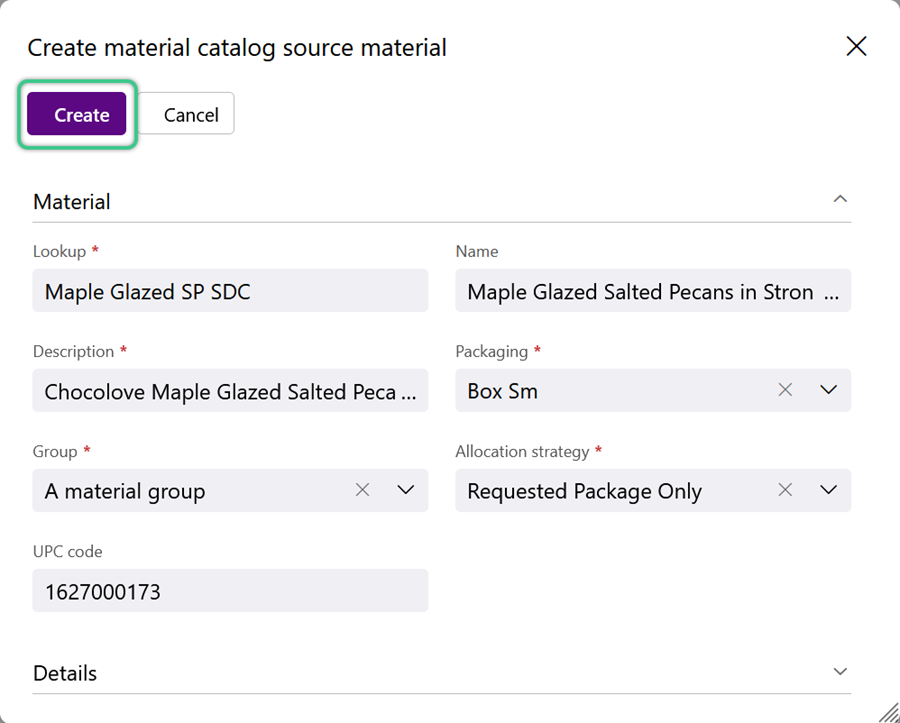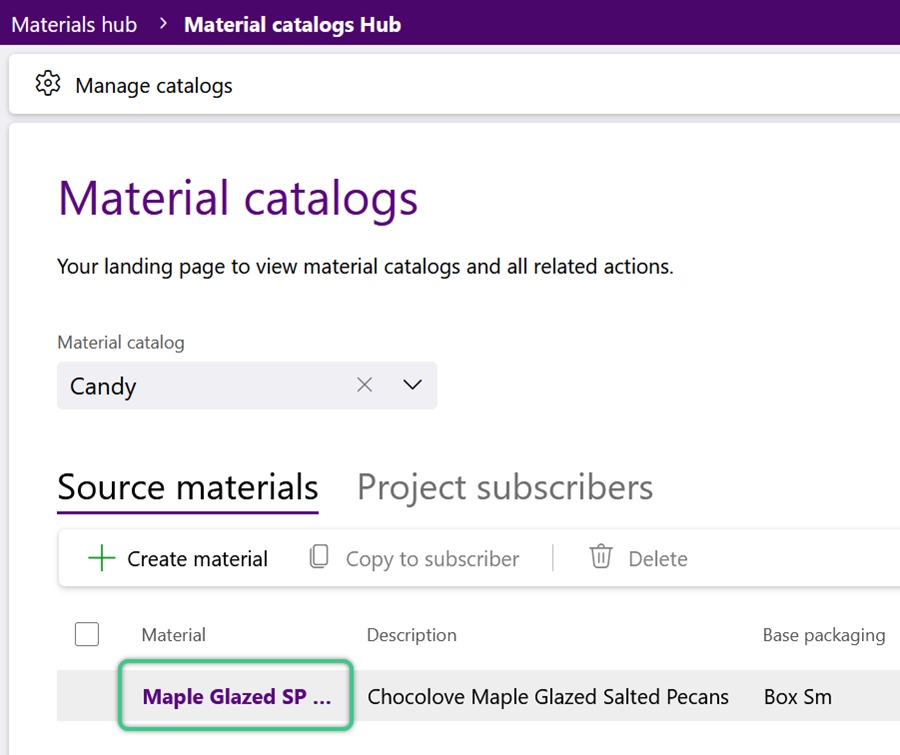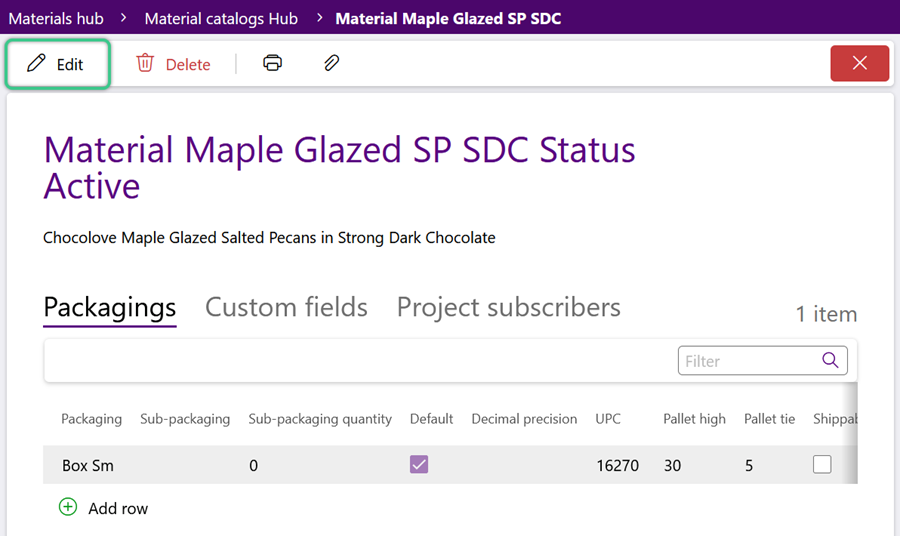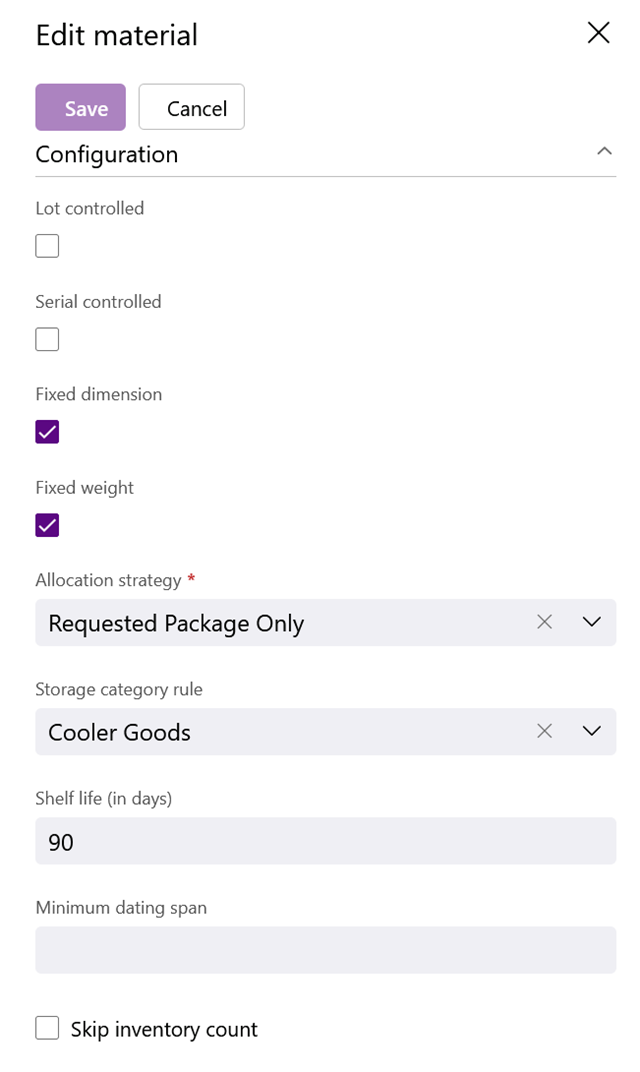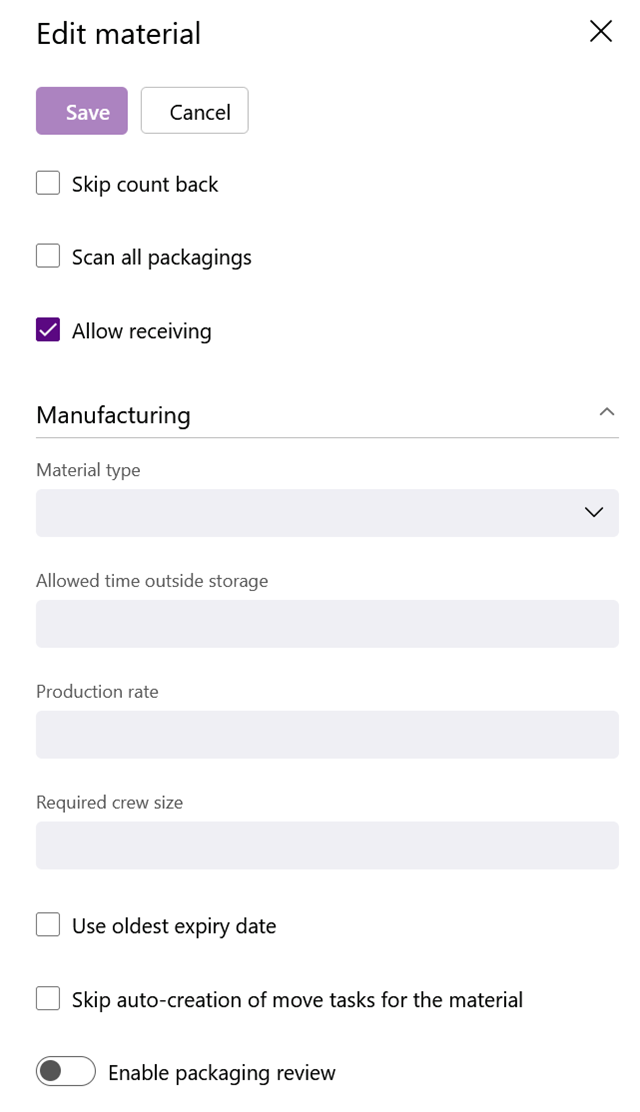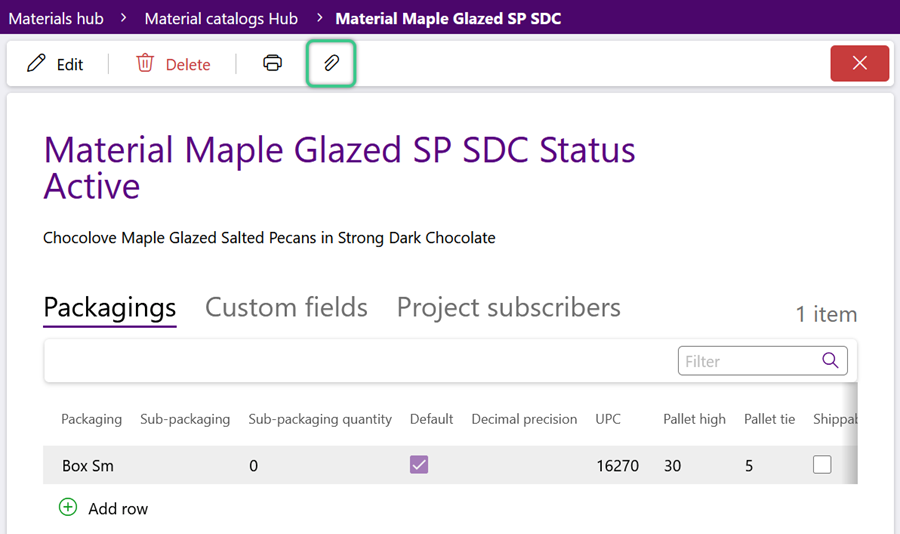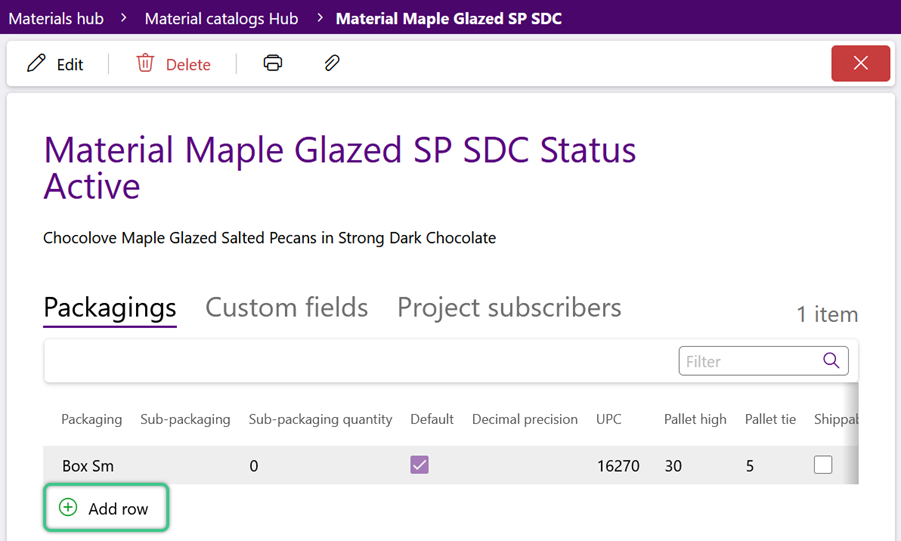Create a Material Catalog
When using the same Materials between different Owners and Projects, a Material Catalog allows those Materials to be used in each Project without having to create them multiple times. Any Project subscribed to a Material Catalog will have access to all the Materials in that Catalog. When details of a Material in a Catalog are edited, those details are updated for the Material in all associated Projects.
Note
If you are also using Footprint Legacy, please contact Datex before creating any Material Catalogs.
6. Click the X in the top right corner of the window to close the window and begin adding Materials to the new Catalog.
2. Click the Create Material button in the Source Materials tab toolbar to begin adding materials to the selected catalog.
3. Enter the basic information for the Catalog Material.
For more details on creating Materials, please visit our Materials Guide.
4. Enter Details for the Catalog Material. These details help with a more accurate Suggested Putaway and better Cartonization.
For more details on creating Materials, please visit our Materials Guide.
Once a Material has been created, there are many more options that can be setup for its Configuration and Manufacturing. For more details about editing a Material, please visit our Materials Guide.
3. Enter the Manufacturing settings.
4. Click the purple Save button in the top left corner of the window to continue setting up the Catalog Material.
Continue creating and setting up new Materials until the Catalog is complete.
Once a Catalog is ready for use, Projects can subscribe to it and have access to its Materials.
| Last Updated: |
| 06/06/2025 |