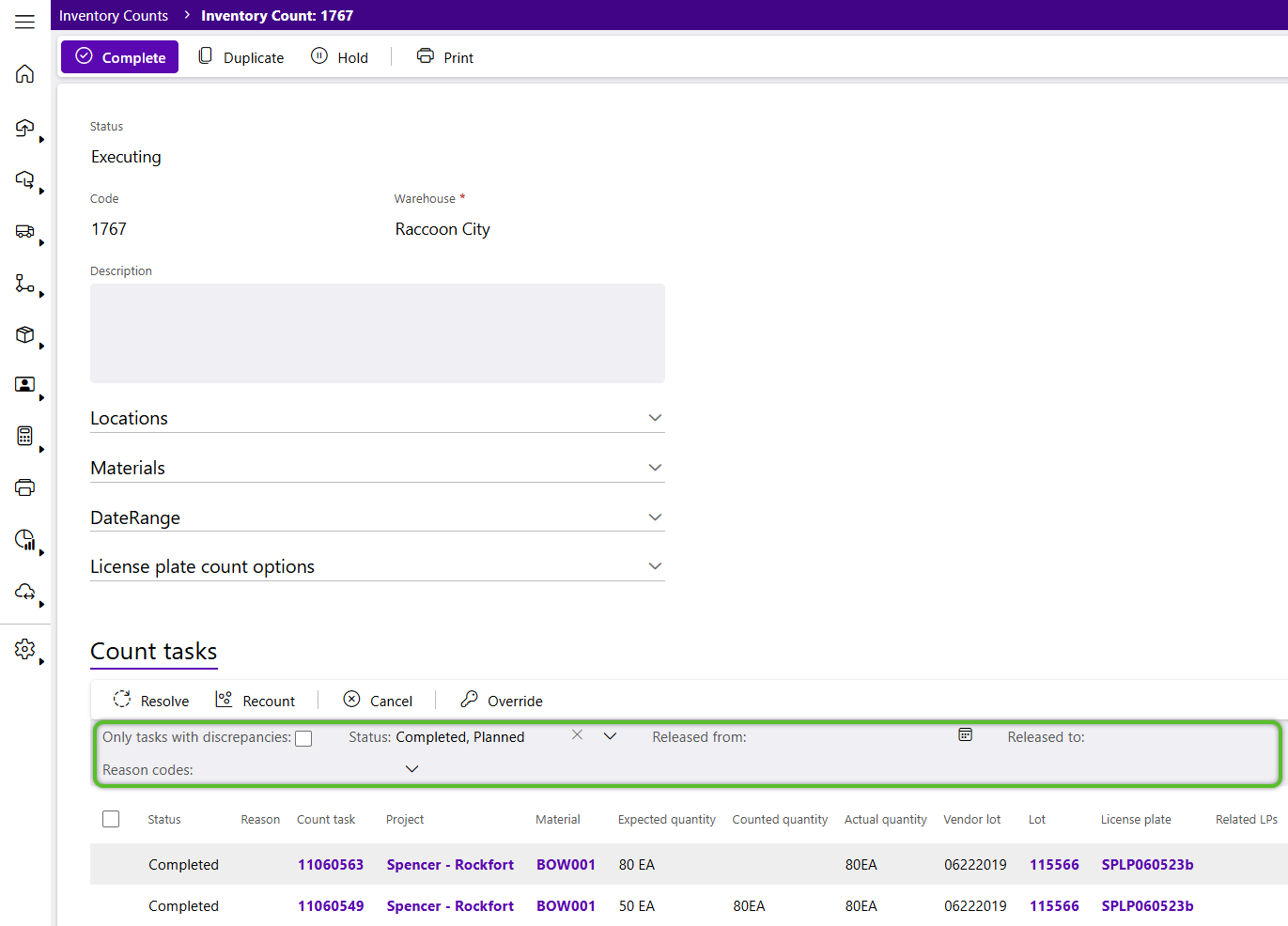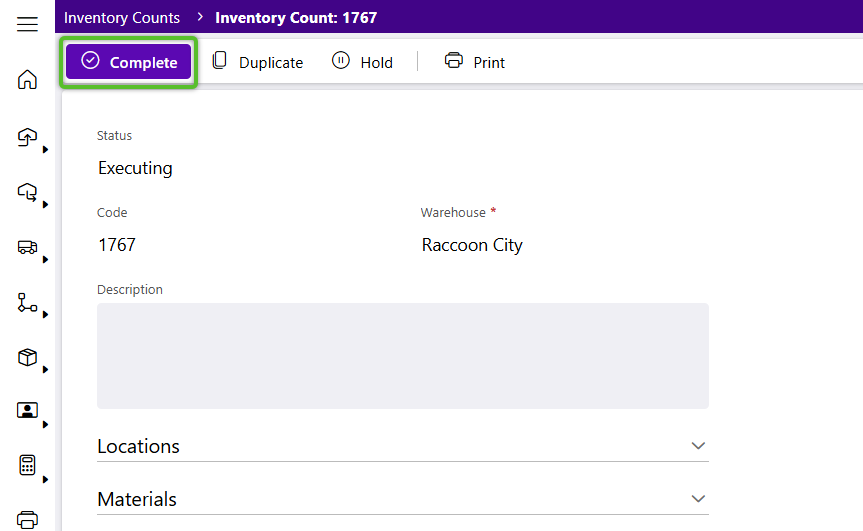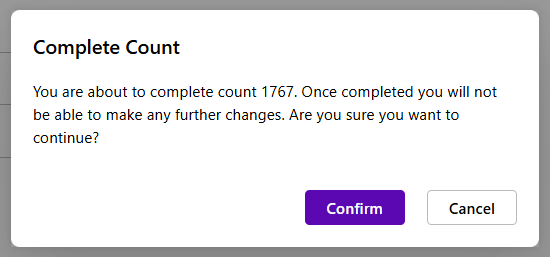Complete an Inventory Count
The final step in the Inventory Count process is to Complete the Inventory Count. This is where users can review the Count and Task details, order Recounts, and/or Resolve Discrepancies, and close out the Count.
1. Click Inventory in the left navigation menu and select Inventory Counts.
The Inventory Counts Hub will display.
2. Locate the Inventory Count to be completed and click the Count number hyperlink to open it for review.
The Inventory Count will display, with Count Tasks listed at the bottom.
3. In the Count Tasks tab at the bottom, review all Tasks relating to the Count.
If needed, filter the Tasks by Status, Released Dates, and/or whether or not you'd like to display only Tasks with Discrepancies.
4. Click on a blue Count Task ID number for further review.
The Count panel will open along the right side of the page.
If there are any Pending Discrepancies, Resolve them from here now.
Once all Count Tasks have been completed and the Count has been reviewed, it is ready to be completed, permanently closing it out.
5. To complete an Inventory Count, click the Complete option at the top of the Count.
Note
Completing a Recurring Inventory Count will end it's schedule and stop it from creating new Count Tasks.
7. Click the OK button to close the confirmation window.
The Inventory Count will now only appear when filtering for Counts with the Completed status in the Inventory Counts Hub.
| Last Updated: |
| 08/12/2025 |