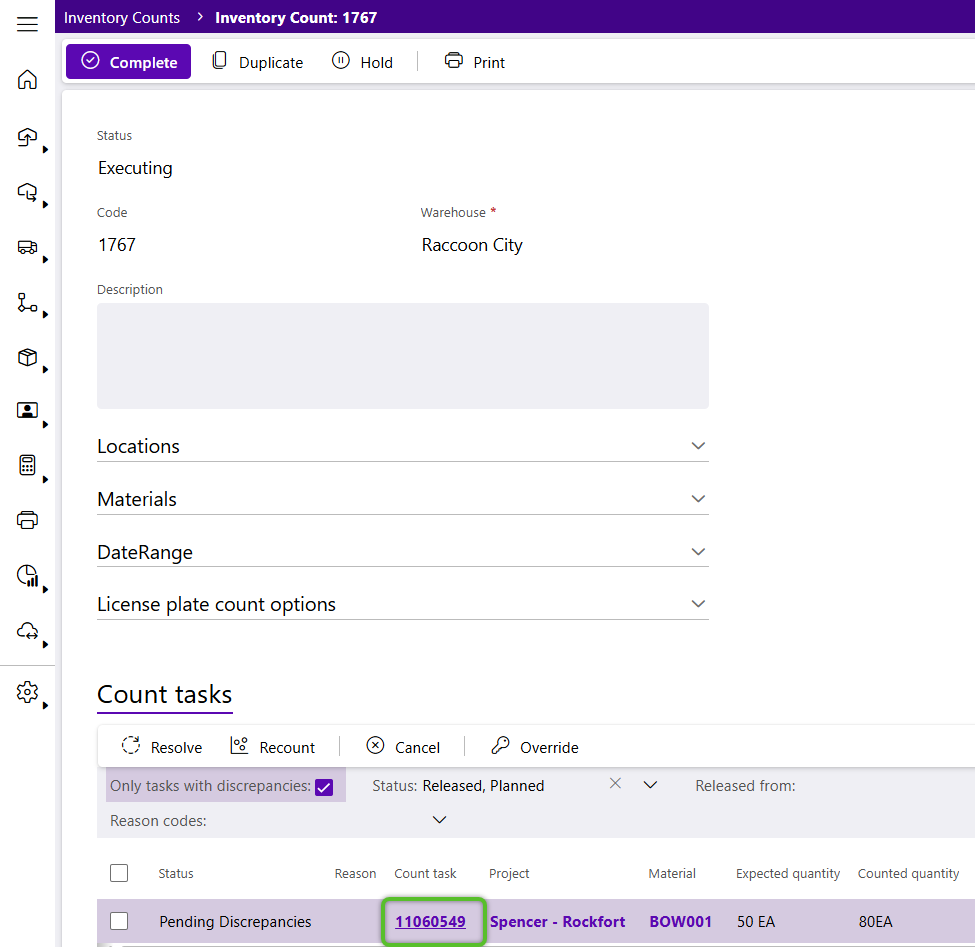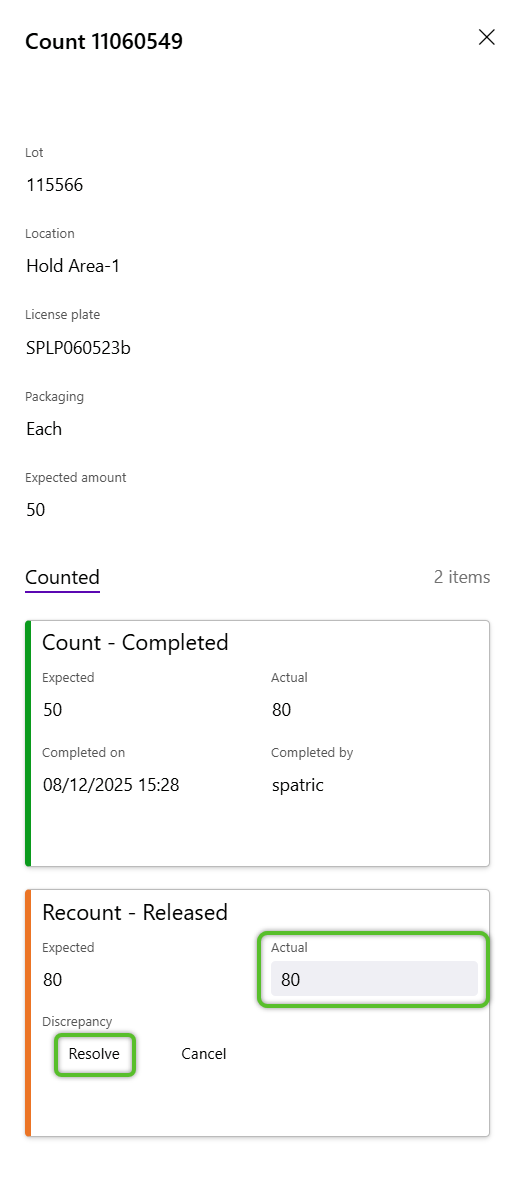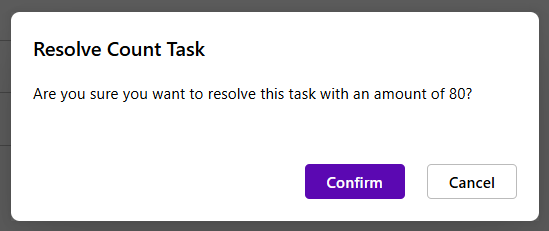Resolve Count Discrepancies
Discrepancies occur when a Count Task is performed and License Plate, Material, Lot, Vendor Lot, or Packaging information does not match what is in the system (this can only occur when the Physical Count has any of these set to Blind in the Settings tab). Discrepancies can only be Resolved once.
1. Click Inventory in the left navigation menu and select Inventory Counts.
The Inventory Counts Hub will display.
2. Locate the Inventory Count to be completed and click the Count number hyperlink to open it for review.
The Inventory Count will display, with Count Tasks listed at the bottom.
3. Locate the Inventory Count with Pending Discrepancies and click on the blue Count Task ID number.
The Count details and discrepancies will open for review and resolution
5. Click the OK button to close the confirmation window.
The Count Task discrepancy status will update to Recount - Completed and the Inventory in the system will be updated accordingly.
| Last Updated: |
| 08/12/2025 |