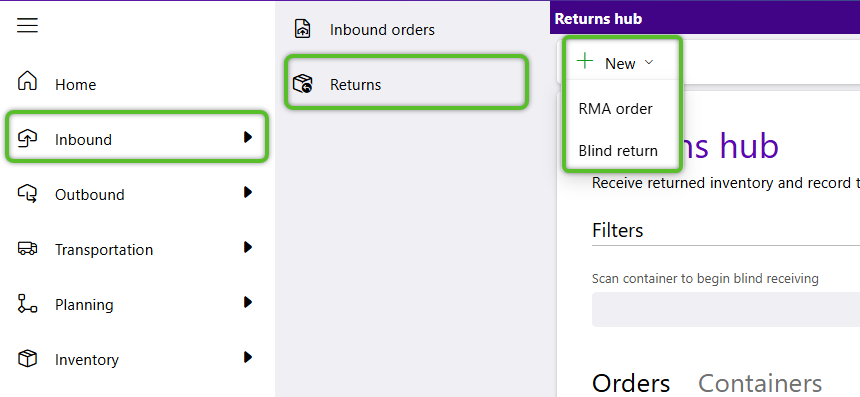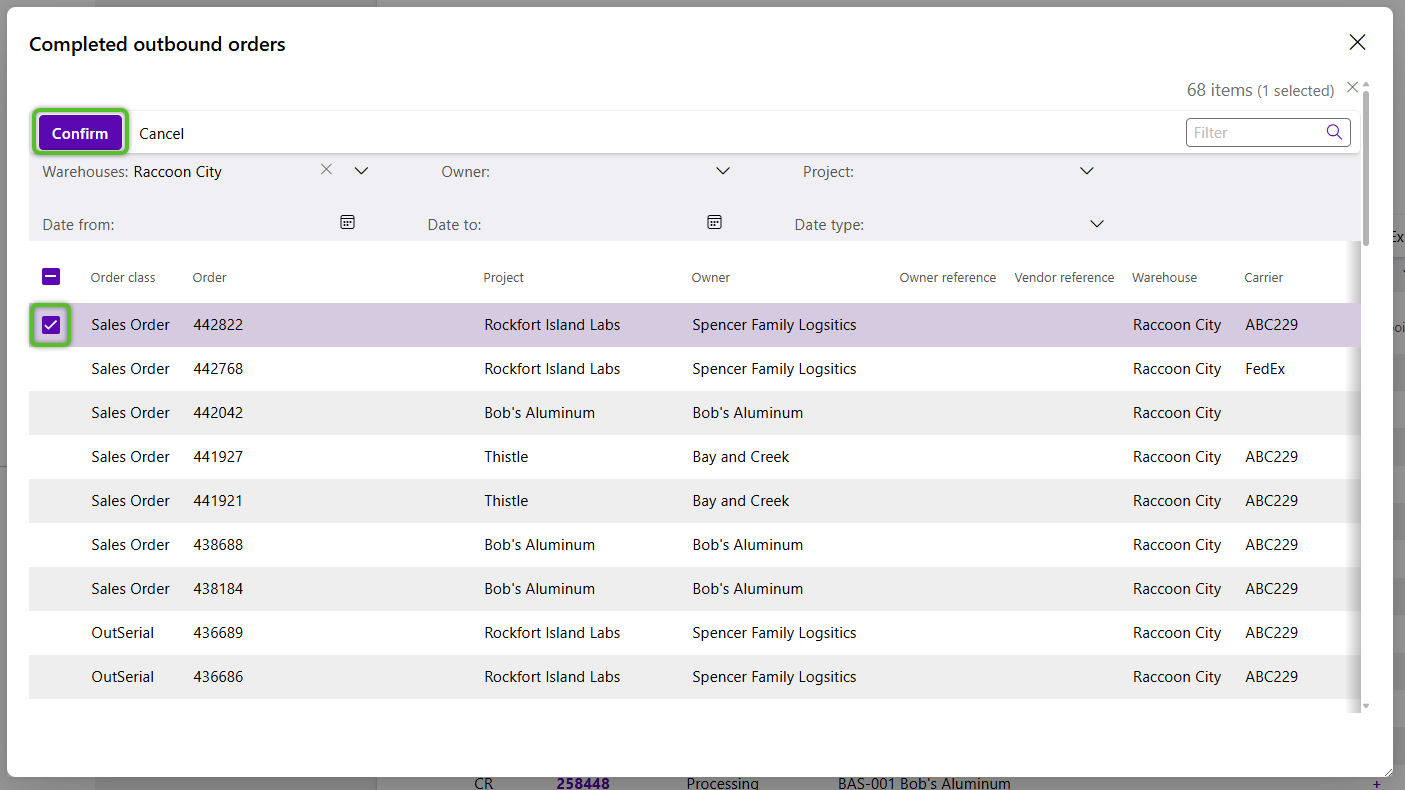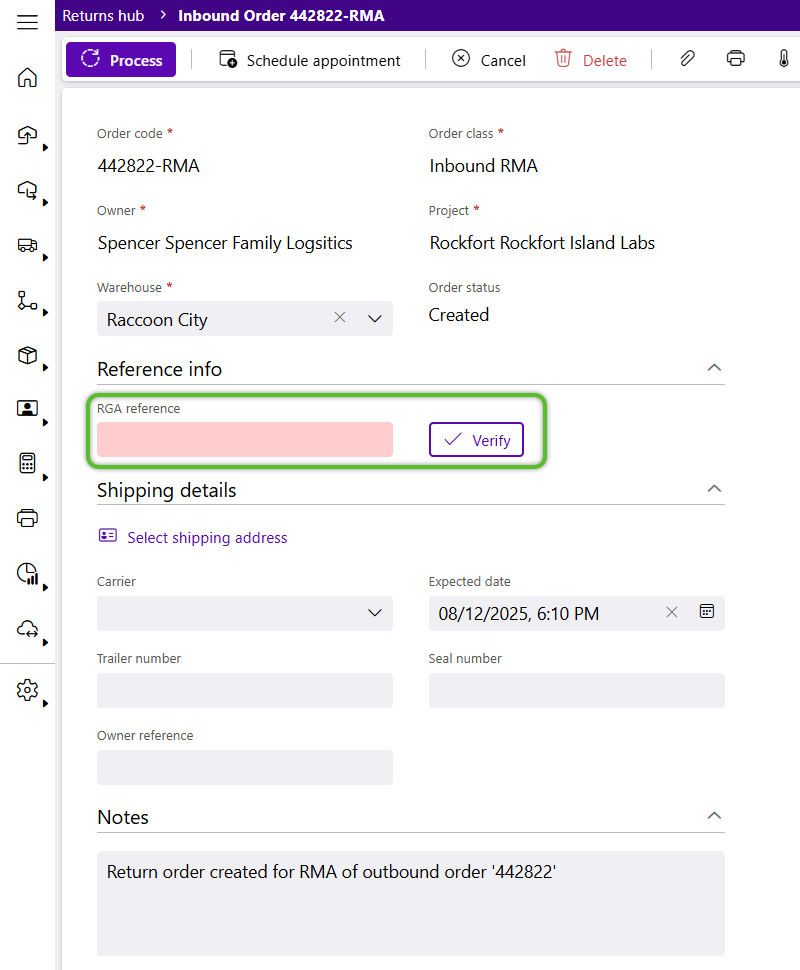Create a Return Order
A Return Order, or Return Merchandise Authorization (RMA), begins the process of returning inventory. When associating Outbound Order Lines with the Return Order, their respective Outbound Shipments must be in the Complete status. Once created, the Return Order can be managed from the Returns Hub.
1. Click Inbound in the left navigation menu and select Returns.
The Returns Hub will display.
3. In the Completed Outbound Orders window, locate the order to be returned and check the box in the left column.
4. Click the blue Confirm button to create the Return with the selected completed outbound order(s).
5. In the Successfully Created RMA window, click the OK button.
The Inbound Return Order will open for updating.
In the Order section, fields are already populated and only the Warehouse can be changed.
7. In the Details section, enter any necessary information for the Return.
From here, users can continue working with the Return Order by clicking Process, Appointment, or the Attachments paperclip icon.
The Return will be listed in the Returns Hub with it's current status.
| Last Updated: |
| 08/12/2025 |