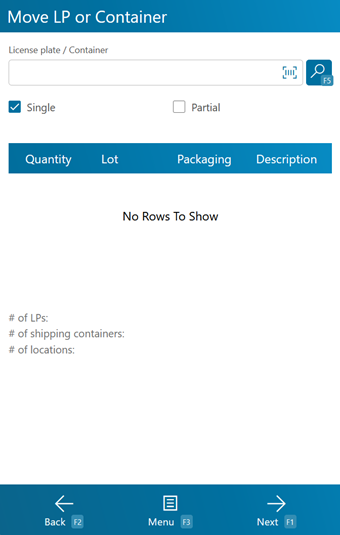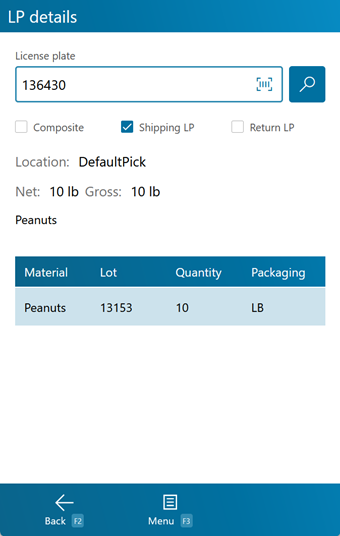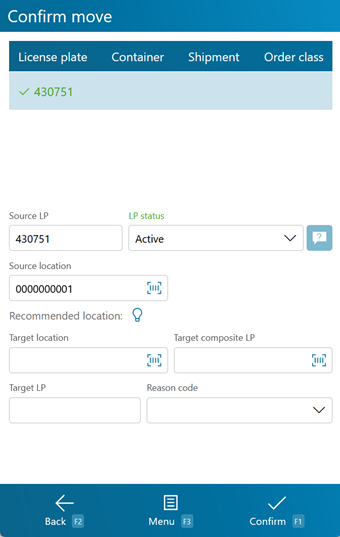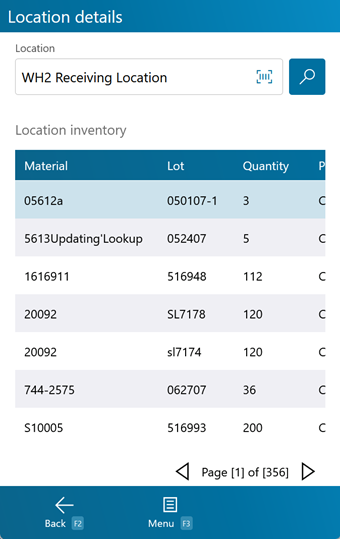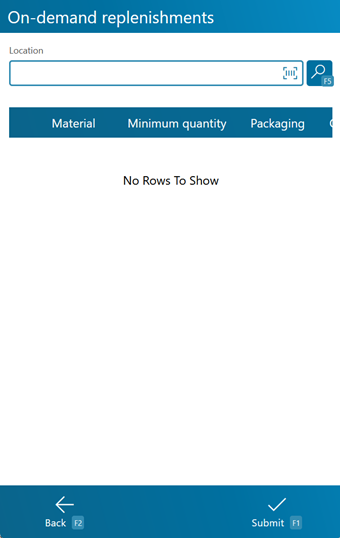Sections
Related Tutorials
Overview
The Move License Plate section allows you to Move an entire License Plate to a different Location on the fly from the mobile device.
From here you can...
License Plate Search
This screen allows you to select one or more License Plates to Move.
Scan or enter the LookUp Code of the License Plate or Container you will be Moving in the License Plate/Container field, tapping or pressing F5 if it does not automatically load. If you wish to move multiple License Plates, tap the Single LP box to remove the check mark, allowing you to enter as many License Plates as you'd like to Move. If you wish to move a partial LP, tap the Partial box to add the check mark, allowing you to perform a partial move.
The total number of License Plates being Moved is displayed by # of LPs. The total number of Shipping Containers being Moved is displayed by # of Shipping Containers. The total number of Locations License Plates are being Moved from is displayed by # of Locations.
Tapping Next: F1 or pressing the F1 key takes you to the License Plate Move screen.
Tapping Menu: F3 or pressing the F3 key displays a menu with these additional options:
- Clear: F6 removes all the License Plates or Containers from the list.
- Putaway: F7 opens the Putaway Menu.
- License Plate Details: F8 takes you to LP Details screen.
- Inquiry: F11 opens the Inquiry Menu.
Tapping Back: F2 or pressing the F2 key takes you back to the main menu.
| Location: | The Location from which the License Plate is being Moved. |
| Container: | The LookUp Code for the Container being Moved. |
| License Plate: | The LookUp Code for the License Plate being Moved. |
| Quantity: | The number of unique Material Packages on the License Plate. |
| Lot: | The Lot the Materials on the License Plate belong to. |
| Packaging: | The Packaging Type on the License Plate. |
| Description: | A description of the Materials on the License Plate. |
Pressing the F8 key opens the License Plate Details screen, displaying information about the License Plate you had selected on the License Plate Search screen. A new License Plate can be scanned or entered to view its information.
Basic information about the License Plate is displayed on the top of the screen, including the License Plate Lookup Code, the License Plate's Location, the Net and Gross weight of the Materials on the License Plate, and a Description of the selected Material. If it is a Composite License Plate, a check mark is displayed in the Composite box. If it is a Return License Plate, a check mark is displayed in the Return LP box.
Tapping Menu: F3 or pressing the F3 key opens a menu with the following additional options:
- Unpick LP: F4 allows you to unpick the entire LP.
- Unpick Inventory for this Shipment: F5 allows you to unpick some of the inventory for the shipment.
- Accessorial Charges: F6 allows you to add accessorial charges to the order.
- Change Status: F7 allows you to change the status of the License Plate.
- Create a Task Notification: F8 allows you to create a Task notification in the system.
- Toggle LP Details: F9 toggles between viewing the Contents of the License Plate, viewing its Serial information, and viewing Child License Plates if it is a Composite License Plate.
- Toggle Location Tree: F10 displays the Location of the License Plate, as well as its parent Location, the parent's parent, and so on.
| Material: | The LookUp Code of the Material. |
| Lot: | The Material's Lot. |
| Quantity: | The number of Packages of the Material on the License Plate. |
| Packaging: | The Packaging Type of the Material. |
| Description: | A description of the Material. |
| Owner: | The Owner of the Material. |
If you have Serialized Materials on the License Plate, the Serial Numbers are listed here.
| LP LookUp: | A unique Serial Number to identify the item. |
| Net Weight: | The Net Weight of the item, without its Packaging. |
| Gross Weight: | The Gross Weight of the item, including their Packaging. |
If the License Plate is a Composite License Plate, its details are listed here.
| LP LookUp: | The License Plate's LookUp Code. |
| Net Weight: | The Net Weight of the License Plate, without Packaging. |
| Gross Weight: | The Gross Weight of the License Plate, including Packaging. |
| Weight UOM: | The Unit by which the weight is Measured. |
License Plate Move
This screen is where you confirm the Move.
The top of the screen displays a list of all the License Plates being Moved.
Tapping Confirm: F1 or pressing the F1 key confirms the Move of all License Plates to their new Location in the system.
Tapping Menu: F3 or pressing the F3 key opens a menu with the following additional options:
- Recommend Location: F4 will suggest a Location appropriate for the Move.
- Location Inquiry: F5 opens the Location Inquiry screen.
- Inquiry: F11 opens the Inquiry Menu.
Tapping Back: F2 or pressing the F2 key takes you back to the License Plate Search screen.
| Source LP: | The License Plate being Moved. |
| LP Status: | The Status of the License Plate being Moved. |
| Source Location: | The Location from which the License Plate is being Moved. |
| Target Location: | The Location to which the License Plate(s) are being Moved. By tapping the light bulb icon or pressing the F4 key, the system can recommend a Location, displayed in the field below the Target Location. |
| Target Composite LP: | All selected License Plates can be grouped onto a Composite License Plate, if entered here. |
| Target LP: | All selected License Plates can be added to a License Plate, if entered here. |
| Reason Code: | The Reason for the Move, if desired. |
The Confirm All box, when checked, Moves all License Plates in the list at once. If you un-check the Box by tapping it, you must Move each License Plate separately.
*Those in red are required fields.
Pressing the F5 key allows you to perform a Location Inquiry for the selected Location.
Scan or enter the Location. Tap the search icon if the information does not automatically populate.
Tapping Menu: F3 or pressing the F3 key opens a menu with the following additional options:
-
Replenishments: F8 takes you to the On Demand Replenishments screen.
-
Toggle Location: F9 toggles between viewing the Location's Inventory, viewing it License Plates, and viewing the Contents of its License Plate.
Tapping Back: F2 or pressing the F2 key takes you back to the previous screen.
The number of unique Lots in the Location is displayed near the bottom of the screen.
| Material: | The LookUp Code of the Material. |
| Lot: | The Material's Lot. |
| Quantity: | The number of Packages of the Material in the Location. |
| Packaging: | The Packaging Type of the Material. |
| Description: | A description of the Material. |
| Owner: | The Owner of the Material. |
| LP: | The License Plate's LookUp Code. |
| LP Type: | The Type of License Plate (Inventory or Composite). |
| LP Net Weight: | The Net Weight of the License Plate, without Packaging. |
| LP Gross Weight: | The Gross Weight of the License Plate, including Packaging. |
| LP Weight UOM: | The Unit by which the weight is Measured. |
| LP Location: | The Location of the License Plate. |
| LP: | The License Plate's LookUp Code. |
| Lot: | The Material's Lot. |
| LP Quantity: | The number of Packages of the Material on the License Plate. |
| Packaging: | The Packaging Type of the Material. |
| Material: | The LookUp Code of the Material on the License Plate. |
| Owner: | The Owner of the Material. |
| Description: | A description of the Material. |
Pressing the F8 key takes you to the On Demand Replenishments screen, where you can perform Replenishments for Locations that have On Demand enabled in their Replenishment Rules. These Replenishments are performed as needed.
When the Footprint System Setting MobileOnDemandReplenishmentShowAll is set to True, all Replenishments set up for the Location will be displayed here, even when the current Quantity in the Location is greater than the Minimum threshold set to allow for Replenishment. When that system setting is set the False, only Replenishments that are below the Minimum will be shown here.
By scanning or entering a Location (and pressing the Tab key), all On Demand Replenishment requirements for the Location will be populated.
Tapping Submit: F1 or pressing the F1 key completes the Replenishment, Moving the Materials to their new Location in the system.
Tapping Back: F2 or pressing the F2 key takes you back to the Replenishment Tasks screen.
| [Box]: | Place a check mark in this box by tapping it to perform a Replenishment of the specified Materials. |
| Material: | The Material that is to be Replenished. |
| Minimum Quantity: | The lowest number of Packages of the Material that can be in the Location without requiring Replenishment. |
| Packaging: | The Packaging Type for the Minimum Packaged Amount rule. |
| Quantity to Replenish: | The number of Packages of the Material to be moved to this Location when the Available Packaged Amount is lower than the Minimum Packaged Amount. |
| Packaging to Replenish: | The Packaging Type to be Replenished to the Location. |
| Available Base Quantity: | The number of Packages of the Material currently in the Location. |
| Incoming Base Quantity: | The number of Packages of the Material coming into the Location. |
| Base Package: | The name of the Package. |
| Maximum Quantity: | The maximum number of Packages of Material that can be held in the Location. |
| Packaging: | The Packaging Type for the Materials in the Location. |
| Last Updated: |
| 06/06/2025 |