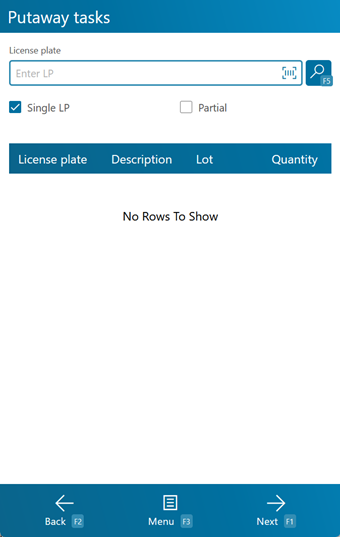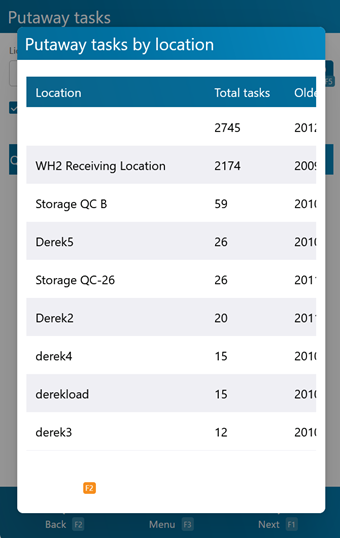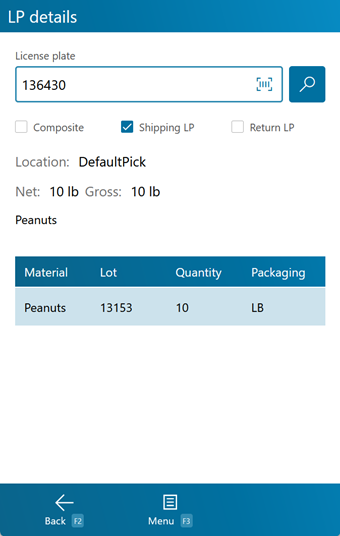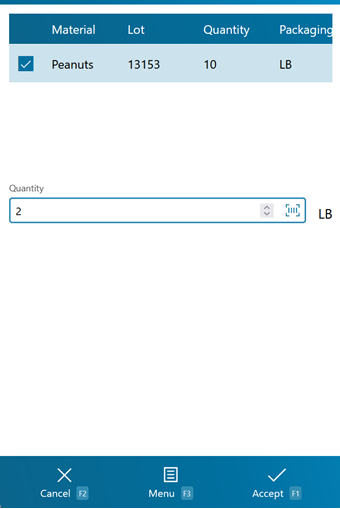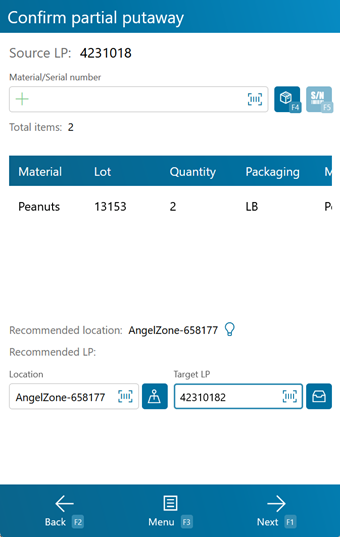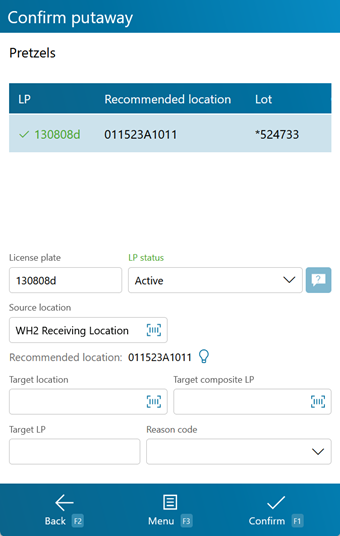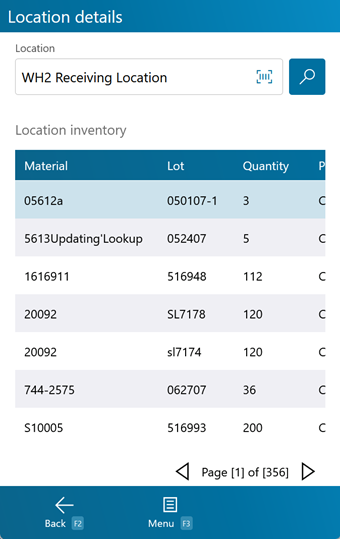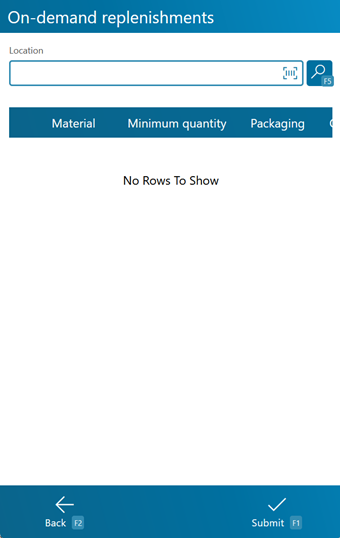Overview
Putaway is the step in the Inbound Operations process when you move your Received Materials from their Receiving Location to their storage Location in your Warehouse.
The Putaway section is where you will search for Putaway Tasks and execute them, confirming storage Locations. You can also create Composite License Plates from this section.
From here you can...
License Plate Search
This screen allows you to search for License Plates to Putaway.
The License Plate field is where you scan or enter the License Plate that needs to be Putaway.
If you only have one License Plate to Putaway, you can leave a check mark in the Single LP box, otherwise un-check the box and continue scanning or entering all License Plates.
If you intend to break up the Putaway task between multiple Locations, you can place a check mark in the Partial box, otherwise the entire License Plate will be put away to one Location.
Pressing the F5 key loads all Shipments matching the information provided.
Tapping Next: F1 or pressing the F1 key takes you to the Putaway Tasks screen for the selected Shipment.
Tapping Menu: F3 or pressing the F3 key opens a menu with the following additional options:
- Putaway Summary: F4 will open the Putaway Task Summary screen.
- Search: F5 performs a search with the entered LP.
- Clear: F6 clears all searched LPs and the Enter LP field.
- License Plate Move: F7 opens the screen to complete a License Plate move.
- LP Details: F8 opens the LP Inquiry screen for the currently entered License Plate.
- Inquiry: F11 opens the Inquiry menu screen.
Tapping Back: F2 or pressing the F2 key takes you back to the main menu.
| License Plate: | The LookUp Code of the License Plate. |
| Description: | A description of the Material on the License Plate. If more than one Material is on the License Plate, it is preceded by an asterisk (*). |
| Lot: | The Material's Lot. If more than one Material is on the License Plate, it is preceded by an asterisk (*). |
| Quantity: | The number of Packages of Materials on the License Plate. |
| Packaging: | The Packaging Type of the Material. If more than one Material is on the License Plate, it is preceded by an asterisk (*). |
| Location: | The License Plate's Location. |
| Material: | The Name of the Material. |
Pressing the F4 key will display a list of all Locations that have open Putaway Tasks.
Basic information about each Location is displayed.
Tapping Back: F2 or pressing the F2 key takes you back to the License Plate Search screen.
| Location: | The LookUp Code of the Location. |
| Total Tasks: | The total number of open Putaway Tasks. |
| Oldest Task: | The creation date of the oldest Putaway Task in the Location. |
| Most Recent Task: | The creation date of the newest Putaway Task in the Location. |
| Average Task Life in Days: | The average number of days the Putaway Tasks have remained open. |
Pressing the F8 key will display the details of the License Plate you have selected on the list.
Basic information about the License Plate is displayed on the top of the screen, including the License Plate Lookup Code, the License Plate's Location, the Net and Gross weight of the Materials on the License Plate, and a Description of the selected Material. If it is a Composite License Plate, a check mark is displayed in the Composite box. If it is a Return License Plate, a check mark is displayed in the Return LP box.
Tapping Menu: F3 or pressing the F3 key opens a menu with the following additional options:
- Unpick LP: F4 allows you to unpick the entire LP.
- Unpick Inventory for this Shipment: F5 allows you to unpick some of the inventory for the shipment.
- Accessorial Charges: F6 allows you to add accessorial charges to the order.
- Change Status: F7 allows you to change the status of the License Plate.
- Create a Task Notification: F8 allows you to create a Task notification in the system.
- Toggle LP Details: F9 toggles between viewing the Contents of the License Plate, viewing its Serial information, and viewing Child License Plates if it is a Composite License Plate.
- Toggle Location Tree: F10 displays the Location of the License Plate, as well as its parent Location, the parent's parent, and so on.
| Material: | The LookUp Code of the Material. |
| Lot: | The Material's Lot. |
| Quantity: | The number of Packages of the Material on the License Plate. |
| Packaging: | The Packaging Type of the Material. |
| Description: | A description of the Material. |
| Owner: | The Owner of the Material. |
If you have Serialized Materials on the License Plate, the Serial Numbers are listed here.
| LP LookUp: | A unique Serial Number to identify the item. |
| Net Weight: | The Net Weight of the item, without its Packaging. |
| Gross Weight: | The Gross Weight of the item, including their Packaging. |
If the License Plate is a Composite License Plate, its details are listed here.
| LP LookUp: | The License Plate's LookUp Code. |
| Net Weight: | The Net Weight of the License Plate, without Packaging. |
| Gross Weight: | The Gross Weight of the License Plate, including Packaging. |
| Weight UOM: | The Unit by which the weight is Measured. |
Checking the Partial box and then searching for an LP will bring you to the Partial Putaway Amount Entry Screen.
Basic information about the materials on the LP is shown here. By default, the full Quantity of the LP will be in Amount field, however you may enter a smaller amount to do a partial putaway to the location to be selected on the Destination screen.
Note
Performing a partial putaway will cause you to be automatically returned to this screen when done to put away the remaining materials on the LP.
| Material: | The LookUp Code of the Material. |
| Lot: | The Material's Lot number. |
| Quantity: | The number of Packages of the Material on the License Plate. |
| Packaging: | The Packaging Type of the Material. |
| Vendor Lot: | The Material's Vendor Lot number. |
| Material Name: | The name of the Material. |
| Material Description: | A description of the Material. |
Entering an Amount into the Partial Putaway Amount Entry screen and tapping Accept or pressing the F1 key will bring you to the Destination Screen.
Basic information about the materials on the LP is shown here. By default, the SLP being put away will appear in the SLP field. The remaining fields can be used choose the destination for the materials.
Tapping Next: F1 or pressing the F1 key confirms the Putaway and completes the move in the system.
Tapping Menu: F3 or pressing the F3 key opens a menu with the following additional options:
- Materials: F4 will bring you back to the Amount Entry screen.
- Serials: F5 validates the entered serial in the Mat/Sn field and increases or decreases the amount on the partial putaway by 1.
- Container Type allows you to define the Container Type for the Target License Plate.
- Recommend Location: F6 will suggest a Location appropriate for Putaway.
- Show Recommended Locations will bring up the Recommended Location list.
- Inquiry: F11 opens the Inquiry menu screen.
- Material/Serial Number + icon toggles the scanning mode from the green + adding Materials to the red - subtracting materials.
Tapping Back: F2 or pressing the F2 key takes you back to the Amount Entry screen.
| Material: | The LookUp Code of the Material. |
| Lot: | The Material's Lot. |
| Quantity: | The number of Packages of the Material on the License Plate. |
| Packaging: | The Packaging Type of the Material. |
| Material Name: | The name of the Material. |
| Material Group: | The Material Group of the Material. |
| Description: | A description of the Material. |
Putaway
Each selected License Plate from the previous screen is listed near the top of the screen, displaying similar information. All License Plates listed here will be moved to the specified Target Location.
Tapping Confirm: F1 or pressing the F1 key confirms the Putaway and completes the move in the system.
Tapping Menu: F3 or pressing the F3 key opens a menu with the following additional options:
- Recommend Location: F4 will suggest a Location appropriate for Putaway.
- Location Inquiry: F5 opens the Location Inquiry screen.
- Inquiry: F11 opens the Inquiry menu screen.
Tapping Back: F2 or pressing the F2 key takes you back to the License Plate Search screen.
*Those in red are required fields.
Pressing the F5 key will bring you the Location Inquiry screen, providing you with details about specific Locations.
Scan or enter the Location. Tap the search icon if the information does not automatically populate.
Tapping Menu: F3 or pressing the F3 key opens a menu with the following additional options:
-
Replenishments: F8 takes you to the On Demand Replenishments screen.
-
Toggle Location: F9 toggles between viewing the Location's Inventory, viewing it License Plates, and viewing the Contents of its License Plate.
Tapping Back: F2 or pressing the F2 key takes you back to the previous screen.
The number of unique Lots in the Location is displayed near the bottom of the screen.
| Material: | The LookUp Code of the Material. |
| Lot: | The Material's Lot. |
| Quantity: | The number of Packages of the Material in the Location. |
| Packaging: | The Packaging Type of the Material. |
| Description: | A description of the Material. |
| Owner: | The Owner of the Material. |
| LP: | The License Plate's LookUp Code. |
| LP Type: | The Type of License Plate (Inventory or Composite). |
| LP Net Weight: | The Net Weight of the License Plate, without Packaging. |
| LP Gross Weight: | The Gross Weight of the License Plate, including Packaging. |
| LP Weight UOM: | The Unit by which the weight is Measured. |
| LP Location: | The Location of the License Plate. |
| LP: | The License Plate's LookUp Code. |
| Lot: | The Material's Lot. |
| LP Quantity: | The number of Packages of the Material on the License Plate. |
| Packaging: | The Packaging Type of the Material. |
| Material: | The LookUp Code of the Material on the License Plate. |
| Owner: | The Owner of the Material. |
| Description: | A description of the Material. |
Pressing the F8 key takes you to the On Demand Replenishments screen, where you can perform Replenishments for Locations that have On Demand enabled in their Replenishment Rules. These Replenishments are performed as needed.
When the Footprint System Setting MobileOnDemandReplenishmentShowAll is set to True, all Replenishments set up for the Location will be displayed here, even when the current Quantity in the Location is greater than the Minimum threshold set to allow for Replenishment. When that system setting is set the False, only Replenishments that are below the Minimum will be shown here.
By scanning or entering a Location (and pressing the Tab key), all On Demand Replenishment requirements for the Location will be populated.
Tapping Submit: F1 or pressing the F1 key completes the Replenishment, Moving the Materials to their new Location in the system.
Tapping Back: F2 or pressing the F2 key takes you back to the Replenishment Tasks screen.
| [Box]: | Place a check mark in this box by tapping it to perform a Replenishment of the specified Materials. |
| Material: | The Material that is to be Replenished. |
| Minimum Quantity: | The lowest number of Packages of the Material that can be in the Location without requiring Replenishment. |
| Packaging: | The Packaging Type for the Minimum Packaged Amount rule. |
| Quantity to Replenish: | The number of Packages of the Material to be moved to this Location when the Available Packaged Amount is lower than the Minimum Packaged Amount. |
| Packaging to Replenish: | The Packaging Type to be Replenished to the Location. |
| Available Base Quantity: | The number of Packages of the Material currently in the Location. |
| Incoming Base Quantity: | The number of Packages of the Material coming into the Location. |
| Base Package: | The name of the Package. |
| Maximum Quantity: | The maximum number of Packages of Material that can be held in the Location. |
| Packaging: | The Packaging Type for the Materials in the Location. |
| Last Updated: |
| 06/06/2025 |