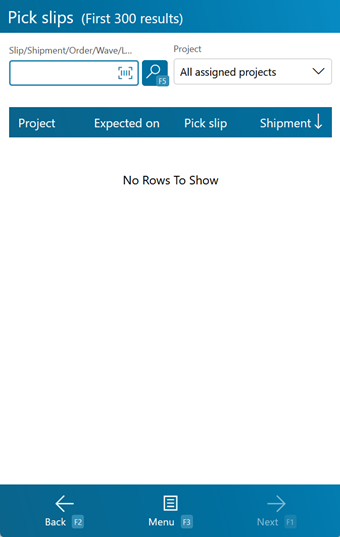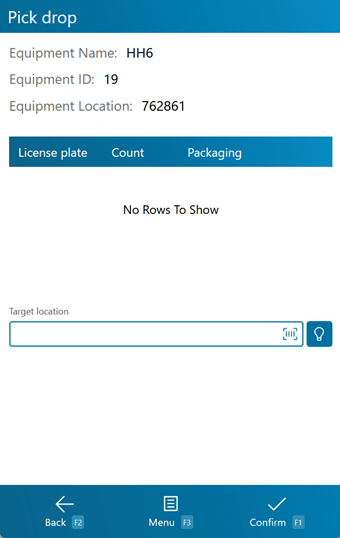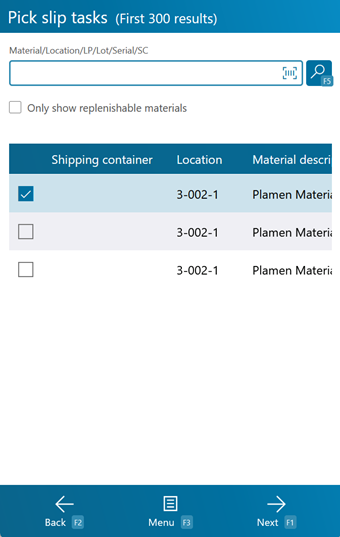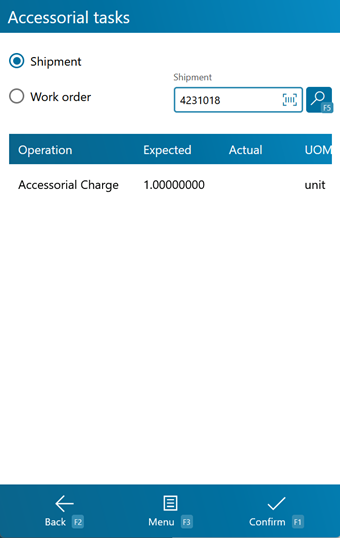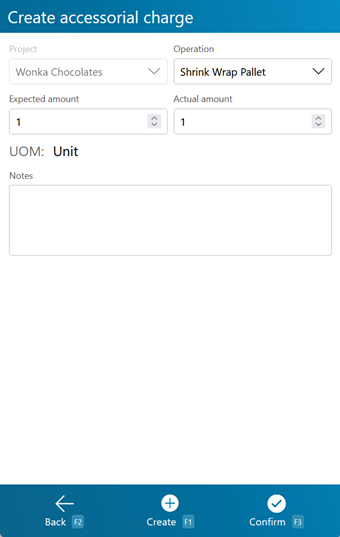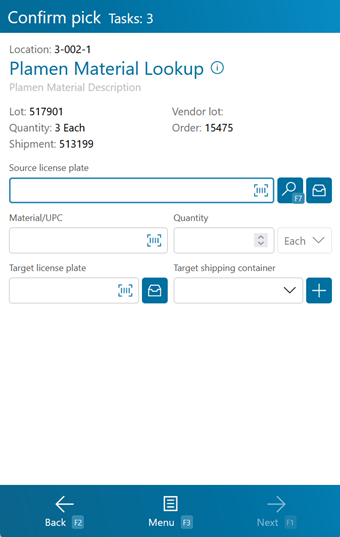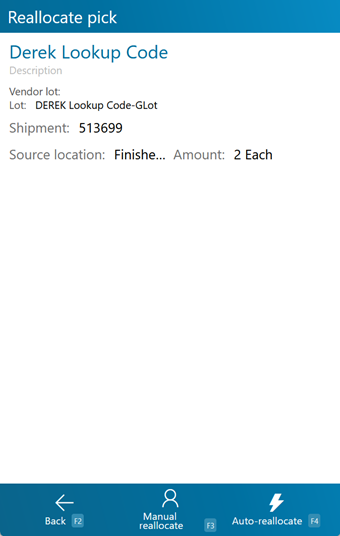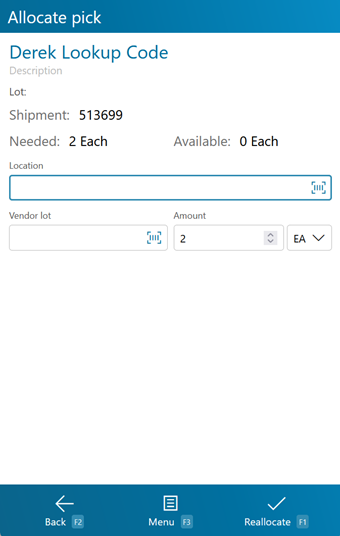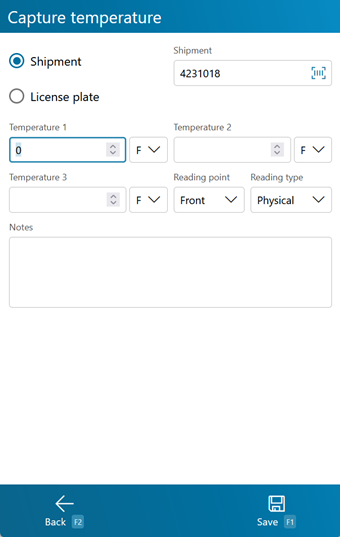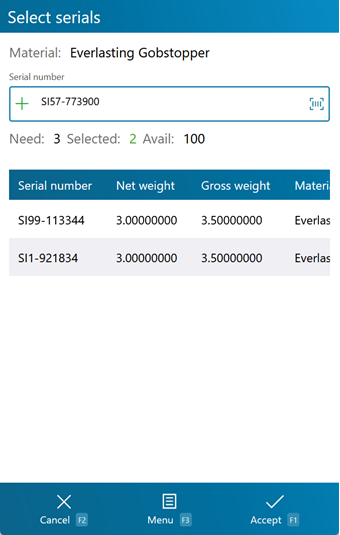Sections
Related Tutorials
Overview
Picking is the step in the Outbound Order process where you select Materials to Ship for an Order, and assign them to a new Location in preparation for the Shipment.
From here you can...
Pick Slip Search
This screen is where you search for active Pick Slips to execute.
Tap Search: F5 or press the F5 key to load the top 100 active Pick Slips in the system. This search can be filtered by entering a specific Pick Slip, Shipment, Load Container, Order, Wave, or Shipping Container in the search field.
The list can be filtered by selecting a Project from the Project drop-down list.
Tapping Next: F1 or pressing the F1 key confirms you are Picking for the selected Pick Slip, and takes you to the Pick Tasks screen.
Tapping Menu: F3 or pressing the F3 key displays a menu with these additional options:
- Pick Drop: F4 opens the Pick Drop screen (see below).
- Search: F5 refreshes the information displayed on the screen, filtered by any entered LookUp Codes.
- Inquiry: F11 opens the Inquiry Menu.
Tapping Back: F2 or pressing the F2 key takes you back to the main menu.
| Project: | The Project to which the Pick Slip belongs. |
| Expected On: | The date on which the delivery is expected to Ship. |
| Pick Slip: | The Pick Slip ID number. |
| Shipment: | The Shipment ID number. |
| Carrier: | The Carrier for the Shipment. |
| Load Container: | If a Load Container is associated with the Pick Slip, the Load Container's LookUp will be displayed here. |
| Sequence: | The spot in the Loading Sequence Order for the associated Load Container. |
| Wave: | The ID of the Wave associated with the Pick Slip. |
| Order: | The LookUp Code of the Order associated with the Pick Slip. |
Pressing the F4 key allows you to perform a Pick Drop, which unloads License Plates assigned to the Mobile Device to a specified Location.
Scan or enter the Location at which you are dropping off the License Plate in the Target Location field.
Tapping Next: F1 or pressing the F1 key confirms the Pick Drop for the selected License Plate.
Tapping Menu: F3 or pressing the F3 key displays a menu with these additional options:
- Recommended Location: F4 will populate the Target Location with a Recommended Location.
- Inquiry: F11 opens the Inquiry Menu.
Tapping Back: F2 or pressing the F2 key takes you back to the previous screen.
| License Plate: | The License Plate LookUp Code. |
| Count: | The number of unique Materials on the License Plate. |
| Packaging: | The Packaging Type for the Materials on the License Plate. |
Pick Tasks
The Pick Tasks screen allows you to select which Pick Tasks from the Pick Slip you'd like to perform.
Scanning or entering a Material, Location, License Plate, Lot, Serial number, or Shipping Container, will begin Picking for all Tasks with that Location or License Plate.
Tapping Next: F1 or pressing the F1 key allows you to Pick the selected Task on the Pick screen.
Tapping Menu: F3 or pressing the F3 key displays a menu with these additional options:
- Pick Drop: F4 opens the Pick Drop screen (see below).
- Refresh: F5 refreshes the information displayed on the screen.
- Move License Plate: F6 opens the LP Move screen.
- Putaway: F7 opens the Putaway screen.
- View Notes: F8 allows you to view all Notes entered for the Pick Slip.
- Accessorial Charges: F10 allows you to complete or add new Accessorial Charges to the Shipment.
- Inquiry: F11 opens the Inquiry Menu.
Tapping Back: F2 or pressing the F2 key takes you back to the Pick Slips Search screen.
| Shipping Container: | The Shipping Container associated with the Pick Task. Only displayed for Cartonized Shipments. |
| Location: | The Location of the Materials to be Picked. |
| Material Description: | A description of the Material. |
| Material Lookup: | The LookUp Code of the Material. |
| Quantity: | The number of Packages of the Material to be Picked. |
| Packaging: | The packaging Type of the Material to be Picked. |
| Lot: | The Material's Lot. |
| License Plate: | The License Plate LookUp of the Materials to be Picked. |
| Vendor Lot: | The Material's Vendor Lot. |
| Expected Serial Number: | The item's Serial Number, when applicable. |
| Material Name: | The Material's Name. |
| UPC: | The Material's UPC, when applicable. |
| Container Type: | The Container Type for the Shipping Container associated with the Pick Task. Only displayed for Cartonized Shipments. |
Pressing the F4 key allows you to perform a Pick Drop, which unloads License Plates assigned to the Mobile Device to a specified Location.
Scan or enter the Location at which you are dropping off the License Plate in the Target Location field.
Tapping Next: F1 or pressing the F1 key confirms the Pick Drop for the selected License Plate.
Tapping Menu: F3 or pressing the F3 key displays a menu with these additional options:
- Recommended Location: F4 will populate the Target Location with a Recommended Location.
- Inquiry: F11 opens the Inquiry Menu.
Tapping Back: F2 or pressing the F2 key takes you back to the previous screen.
| License Plate: | The License Plate LookUp Code. |
| Count: | The number of unique Materials on the License Plate. |
| Packaging: | The Packaging Type for the Materials on the License Plate. |
Pressing the F10 button opens the Accessorial Tasks screen.
This screen displays all Accessorial Tasks for the selected Shipment or Work Order.
You can select either Shipment or Work Order from the drop-down list at the top of the screen, then enter the appropriate LookUp Code in the field next to it. Tapping or pressing F5 populates a list of all All Accessorial Tasks assigned to that Order or Shipment.
Tapping Confirm: F1 or pressing the F1 key completes all Accessorial Tasks that have an Amount entered.
Tapping Menu: F3 or pressing the F3 key opens a menu with the following additional options:
- Add Accessorial Charge: F4 will allow you to create a new Accessorial Task for the entered Order or Shipment on the fly.
- Search: F5 refreshes the list of Accessorial Tasks assigned to the entered Order or Shipment.
- Inquiry: F11 opens the Inquiry Menu.
Tapping Back: F2 or pressing the F2 key takes you back to the main menu.
| Operation: | The type of Accessorial Task assigned. |
| Expected: | The Expected amount of Work to be done, measured by the displayed Unit of Measurement. |
| Actual: | The Actual amount of Work performed, measured by the displayed Unit of Measurement. A negative amount can be entered here, generating a Billing Record that functions as a credit to the associated Owner, rather than a charge. |
| UOM: | The Unit of Measurement for the Accessorial Charge. |
*Those in red are required fields.
Add Accessorial Charge
Pressing the F4 key allows you to add an Accessorial Charge to the loaded Shipment or Work Order.
Tapping Create: F1 or pressing the F1 key adds the Task to the Shipment, Order, or Project, and also completes it using the Actual amount entered on this screen.
Tapping Confirm: F3 or pressing the F3 key adds the Task to the Shipment, Order, or Project, leaving it to be completed later.
Tapping Back: F2 or pressing the F2 key takes you back to the previous screen.
Project: The Project associated with the Accessorial Charge. Operation: A drop-down list from which you can select the type of Accessorial Task assigned. Expected Amount: The Expected amount of Work to be done, measured by the displayed Unit of Measurement. Actual Amount: The Actual amount of Work performed, measured by the displayed Unit of Measurement. A negative amount can be entered here, generating a Billing Record that functions as a credit to the associated Owner, rather than a charge. UOM: The Unit of Measurement for the Accessorial Charge. Notes: Any Notes you'd like to add about the Charge. *Those in red are required fields.
Pick
The Pick screen is where you perform the actual Picking.
Basic information about what and where you are Picking is displayed at the top of the screen. When performing a Reverse Pick (where the number being Picked is greater than the number remaining), the information being entered changes.
In the center of the screen is where you enter or scan all Pick information.
Tapping Next: F1 or pressing the F1 key confirms the Pick for all selected Pick Slips.
Tapping Menu: F3 or pressing the F3 key displays a menu with three additional options:
- Pick Drop: F4 opens the Pick Drop screen.
- Select Source LP: F7 allows you to select a Source LP for your pick from a list of potential License Plates (each containing the relevant Material).
- Reallocate: F8 opens the Reallocation screen.
- Report Missing LP: F9 opens the Missing License Plate screen.
- Create a Task Notification: F12 allows you to crate a Task Notification and enter a message.
- Source Container Type allows you to define the Container Type for the Source License Plate.
- Target Container Type allows you to define the Container Type for the Target License Plate
- Cancel Task lets you Cancel the Pick Task.
- Next Task opens the next Pick Task in the Pick Cluster for completion, without completing the current Task.
- Previous Task opens the previous Pick Task in the Pick Cluster for completion, without completing the current Task.
- Capture Temperature allows you to capture the temperature for the Pick Task.
- View Material Details shows the details of the Material associated with the Pick Task.
Tapping F2: Back or pressing the F2 key takes you back to the Pick Tasks screen.
Standard Pick
Reverse Pick
*Those in red are required fields.
Pressing the F8 key allows you to Reallocate the Materials, using a different Source Location for the Materials.
Tapping Manual Reallocate: F3 or pressing the F3 key allows you to choose the Source Location for the Materials.
Tapping Auto-Reallocate: F4 or pressing the F4 key has the system choose a new Source Location for the Materials.
Tapping Back: F2 or pressing the F2 key takes you back to the previous screen.
| Material: | The Material to be Reallocated. |
| Vendor Lot: | The Vendor Lot for the Materials to be Reallocated. |
| Lot: | The Lot for the Materials to be Reallocated. |
| Shipment: | The Shipment for the Materials to be Reallocated, if applicable. |
| Source Location: | The current Source Location from which the Materials have been Allocated. |
| Amount: | The number of Packages of the Material to be Reallocated. |
Tapping Next: F1or pressing the F1 key completes the Reallocation, changing the Source Location.
Tapping Menu: F3 or pressing the F3 key displays a menu with these additional options:
- Inquiry: F11 opens the Inquiry Menu.
Tapping Back: F2 or pressing the F2 key takes you back to the previous screen.
| Material: | The Material to be Reallocated. |
| Lot: | The Lot for the Materials to be Reallocated. |
| Shipment | The Shipment for which you are Allocating. |
| Needed: | The expected number of Materials for the Shipment. |
| Available: | The number of Materials in the Location available to be Allocated. |
| Location: | Enter the new Source Location from which the Materials will be Allocated. |
| Vendor Lot: | The Vendor Lot for the Materials to be Reallocated. |
| Amount: | The number of Packages of the Material to Reallocate. The Packaging Type is displayed next to the field. |
| UOM: | The Material's Unit of Measure. |
*Those in red are required fields.
The Report Missing License Plate screen allows you to enter a License Plate LookUp Code for the missing License Plate, and select a Reason Code for why it's missing. Both fields are required.
Pressing the F4 key allows you to perform a Pick Drop, which unloads License Plates assigned to the Mobile Device to a specified Location.
Scan or enter the Location at which you are dropping off the License Plate in the Target Location field.
Tapping Next: F1 or pressing the F1 key confirms the Pick Drop for the selected License Plate.
Tapping Menu: F3 or pressing the F3 key displays a menu with these additional options:
- Recommended Location: F4 will populate the Target Location with a Recommended Location.
- Inquiry: F11 opens the Inquiry Menu.
Tapping Back: F2 or pressing the F2 key takes you back to the previous screen.
| License Plate: | The License Plate LookUp Code. |
| Count: | The number of unique Materials on the License Plate. |
| Packaging: | The Packaging Type for the Materials on the License Plate. |
Opening the Capture Temperature screen allows you to record temperature readings for the operation, and tie them to the Shipment or License Plate.
Selecting Shipment or LP determines whether the Temperature Capture information will be associated with the Shipment or the License Plate in question. The field below this choice will be automatically populate from the previous screen, but can be overwritten to assign the capture to whichever Shipment or License Plate you'd like.
You can enter up to three Temperature Readings, and select whether the temperature was recorded in Fahrenheit or Celsius.
The Reading Point and Reading Type can also be chosen for the reading, further specifying information by selecting from various customizable options configured on the Desktop.
Additional Notes can be recorded for the reading.
Tapping Save: F1 or pressing the F1 key saves the temperatures entered for the chosen Shipment or License Plate. Additional Temperature Readings can be recorded.
Tapping Back: F2 or pressing the F2 key closes the Temperature Capture screen, returning you to the previous screen. Any unsaved changes are discarded.
Serial Information
If the Materials you are Picking are Serialized, or have Variable Weight or Dimensions, you will be brought the Serial Information screen once you Confirm Picking.
At the top of the screen, under the Material, is the Serial Number field in which you scan or enter the Serial Number you have selected.
Displayed under this field are the amount of Serial Numbers that Need to be Picked, the amount of Serial Numbers already Selected, and the total Available amount of Serial Numbers available to choose from.
The list pane on the lower half of the screen shows all selected Serial Numbers.
Tapping Accept: F1 or pressing the F1 key confirms all Serial Numbers selected.
Tapping Menu: F3 or pressing the F3 key displays a menu with these additional options:
- Select Unwanted Serials: F4 switches the goal of the screen to scanning the Serial Numbers you are not choosing, rather than those you are. This is good for situations where you will be selecting more than half of the Serial Numbers that are available here.
- Refresh: F5 populates the top window with most current information for the scanned Serial Number(s).
- Auto Select: F8 automatically selects the Needed amount of available serials.
- Deselect All: F9 Deselects all selected Serial Numbers, clearing the list.
- Inquiry: F11 opens the Inquiry Menu.
Tapping Cancel: F2 or pressing the F2 key takes you back to the previous screen.
| Serial Number: | A unique Serial Number to identify the item. |
| Net Weight: | The Net Weight of the item, without its Packaging. This box should be filled out for variable weight Materials. |
| Gross Weight: | The Gross Weight of the item, including their Packaging. This box should be filled out for variable weight Materials. |
| Material: | The Name of the Material. |
| Lot: | The Lot of the Material. |
| Packaging: | The Packaging for the Material. |
| Last Updated: |
| 06/06/2025 |