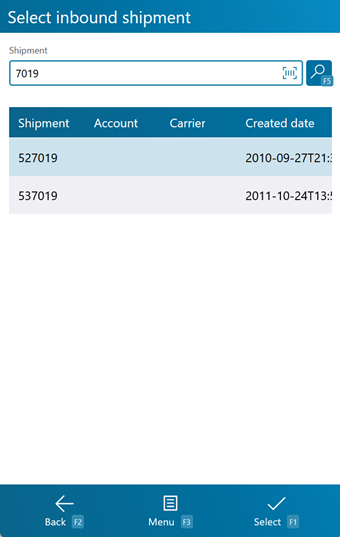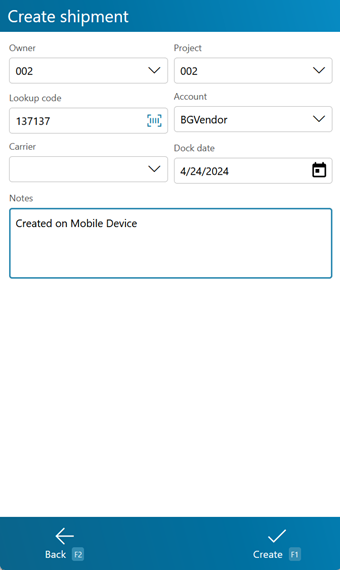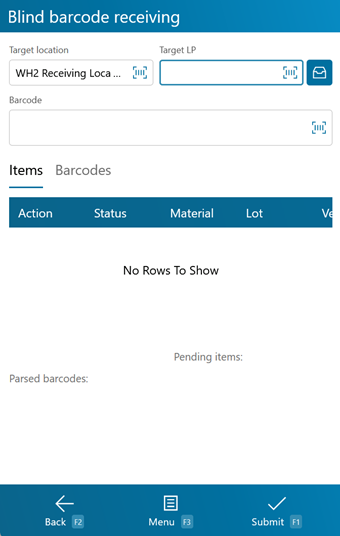Sections
Barcode Receiving is similar to normal Receiving in that you verify what Materials have been Shipped to your Warehouse, but it is done strictly by scanning Barcodes.
Overview
Receiving is the process in which you confirm a specific Shipment's contents, assign that Inventory to License Plates, and enter them into your system. The Receiving section is where you will search for Receiving Tasks and execute them, confirming details about the Tasks such as Quantity and Lots.
Before you are able to Receive by Barcode, you will need to have set up Barcode Definitions.
From here you can...
Shipment Search
This screen allows you to search for open Inbound Shipments.
The Shipment field is where you enter the Shipment ID, Order LookUp Code, or the Dock Door name.
Pressing the F5 key loads all Shipments matching the information provided.
Tapping Select: F1 or pressing the F1 key takes you to the Barcode Receiving for the selected Shipment.
Tapping Menu: F3 or pressing the F3 key opens a menu with the following additional options:
- Refresh: F5 will refresh the list of Shipments matching the search results.
- New: F8 allows you to create a new Shipment.
- Inquiry: F11 opens the Inquiry Menu.
Tapping Back: F2 or pressing the F2 key takes you back to the main menu.
| Shipment: | The Shipment ID. |
| Account: | The Account responsible for the Shipment, if any. |
| Carrier: | The Carrier delivering this Shipment. |
| Created Date: | The Date the Shipment was created in the system. |
If you chose to create a new Shipment to Receive by, pressing the F8 key opens the New Shipment screen.
Tapping Create: F1 or pressing the F1 key creates a new Shipment with the specified details.
Tapping Back: F2 or pressing the F2 key takes you back to the previous screen.
| Owner: | The Owner you are creating a Shipment for. |
| Project: | The Project under which the Shipment is classified. |
| Lookup Code: | The Lookup Code assigned to the new Shipment. |
| Account: | An Account to associate with the Shipment. |
| Carrier: | The Carrier delivering the Shipment. |
| Dock Date: | The date and time the Shipment is due. |
| Notes: | An open field for Notes about the Shipment. |
*Those in red are required fields.
Barcode Receiving
This is where you actually Receive the Materials from the Shipment
The Target LP and Target Location fields are for entering or scanning the License Plate and Location that the Materials will be Received to, respectively. All Material Barcodes scanned will be associated with that License Plate and Location.
Barcodes are scanned into the Barcode field.
Tapping Submit: F1 or pressing the F1 key will save the Received Materials in the system.
Tapping Menu: F3 or pressing the F3 key opens a menu with the following additional options:
- Details: F4 opens a pop-up window displaying the following Details about the Material:
- The Material's Name
- A Description of the Material
- The Packaging Type for the Material
- How many Pallets high the Material can be safely stacked
- How many Packages can be set on the first level of the stack
- Manual Receiving: F5 will allow you to manually receive the Material.
- Start New LP: F6 will allow you to create a new License Plate for the Material.
- Start Over: F7 will allow you to reset and start over.
- Delete: F8 will delete the selected Received Material.
- Capture Temperature: F9 opens the Temperature Capture screen.
- Putaway: F10 opens the Putaway screen.
- Inquiry: F11 opens the Inquiry Menu.
- Submit and Putaway: F12 will automatically take you to the Putaway screen after receiving the Material.
Tapping Back: F2 or pressing the F2 key takes you back to the Shipment Search screen.
The information about the Received Materials is derived from the Barcode Definitions. These will need to be set up separately to ensure the Materials are Received properly.
| Action: | Actions are displayed here. |
| Status: | The Status of the Received Material. |
| Material: | A system-generated field displaying the Material's LookUp Code. |
| Lot: | The Lot for the Material. |
| Vendor Lot: | The Vendor Lot for the Material. |
| Manufacturing Date: | The date on which the Vendor Lot was Manufactured. |
| Expiration Date: | The date on which the Vendor Lot Expires. |
| Net Weight: | The Net Weight of the item, without its Packaging. This box should be filled out when Receiving a variable weight Material. |
| Gross Weight: | The Gross Weight of the item, including their Packaging. This box should be filled out when Receiving a variable weight Material. |
| Weight UOM: | Displays the Weight Unit of Measurement. |
| Net Volume: | The Net Volume of the item, without its Packaging. This box should be filled out when Receiving a variable volume Material. |
| Gross Volume: | The Gross Volume of the item, including their Packaging. This box should be filled out when Receiving a variable volume Material. |
| Volume UOM: | Displays the Volume Unit of Measurement. |
| Serial Number: | A unique Serial Number to identify the item. |
| Quantity: | The number of Packages of the Material being Received. |
| Quantity UOM: | The scanned Unit of Measure for the Material Quantity. |
| Last Updated: |
| 06/06/2025 |