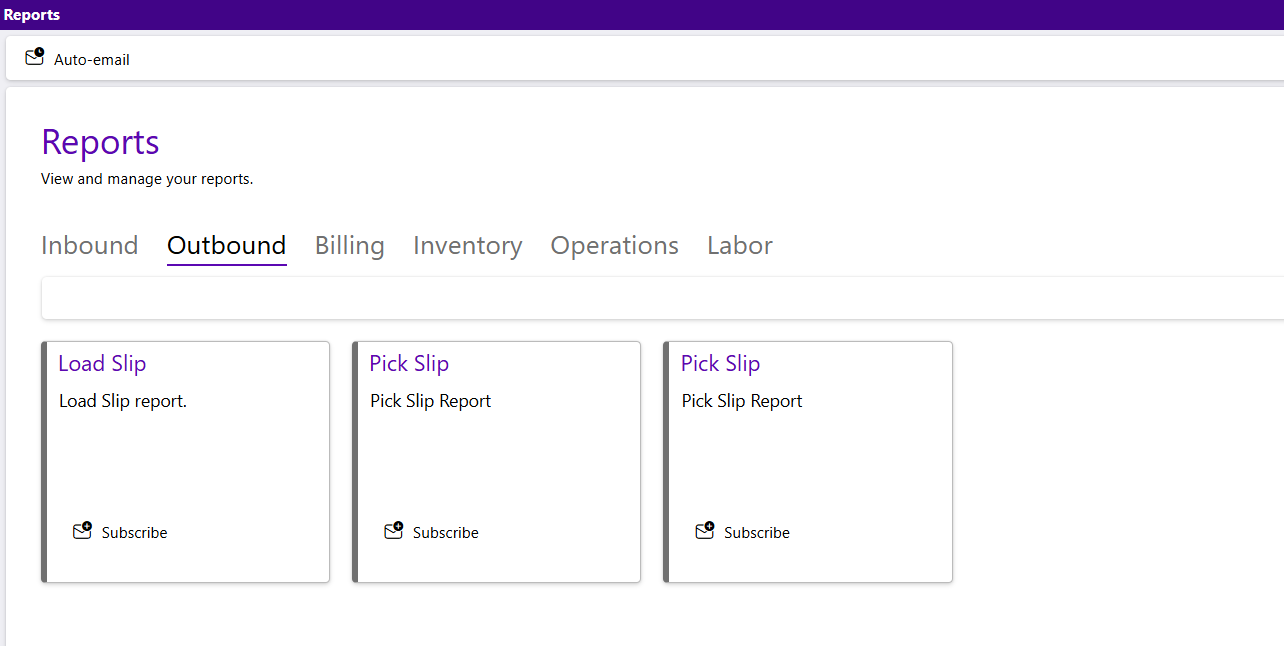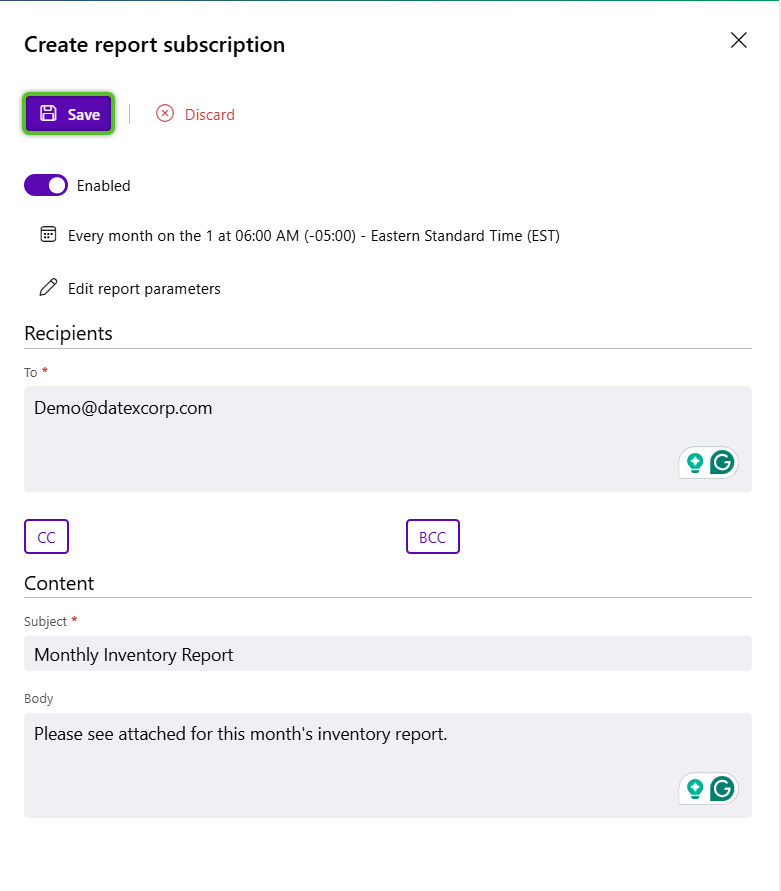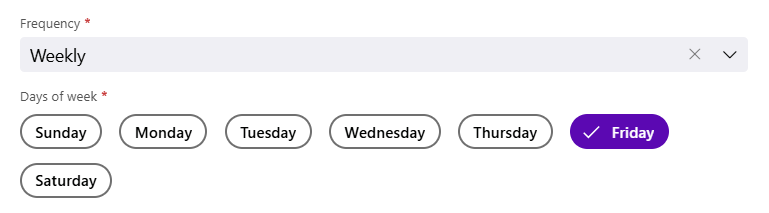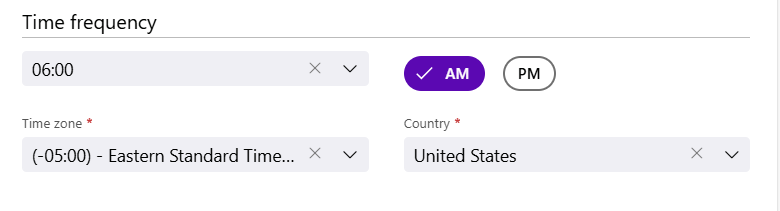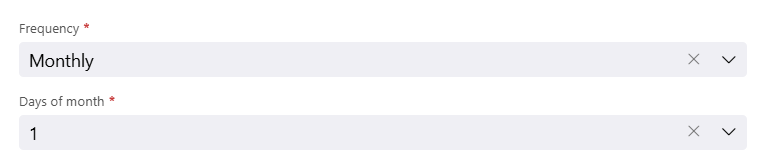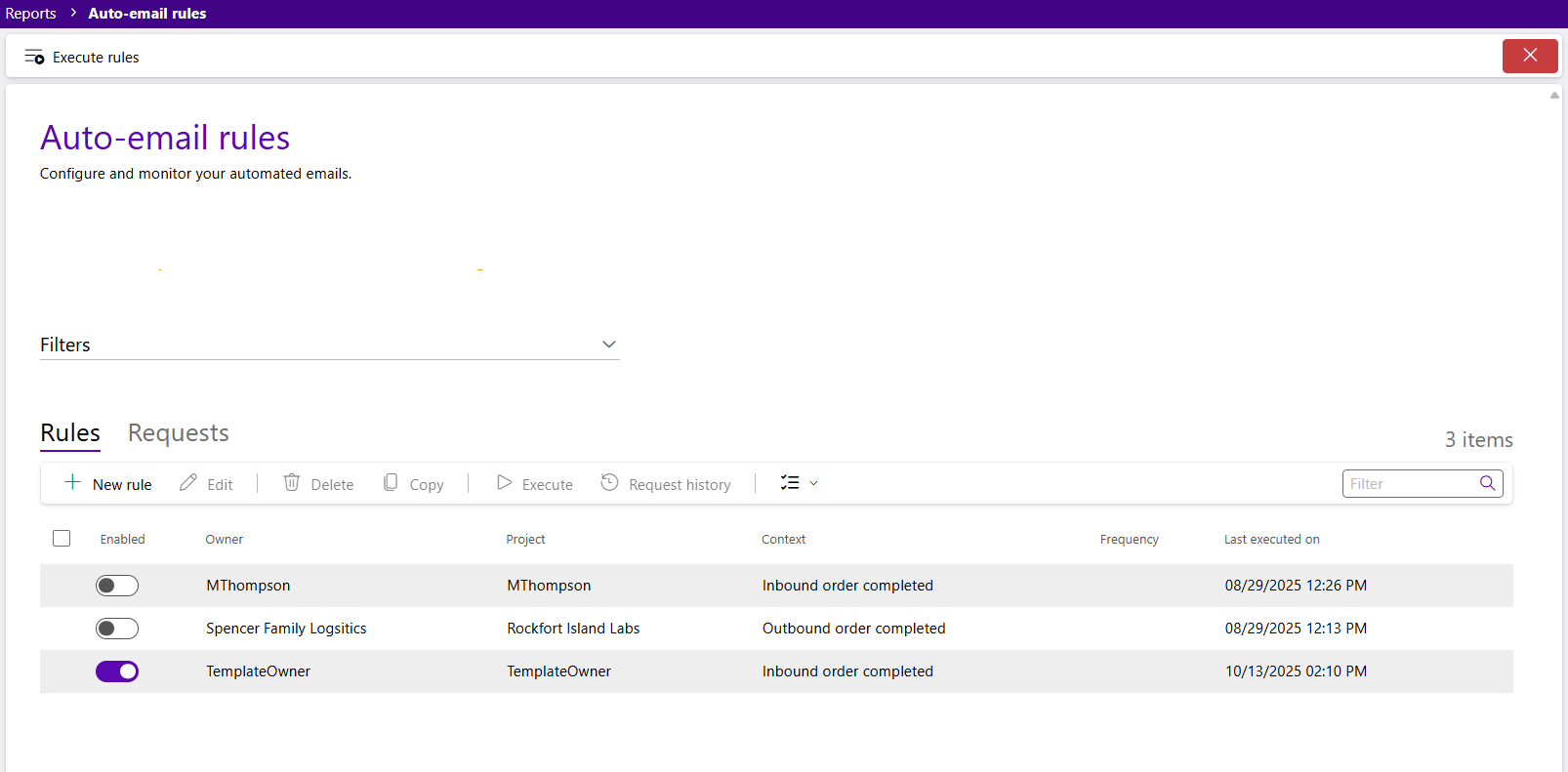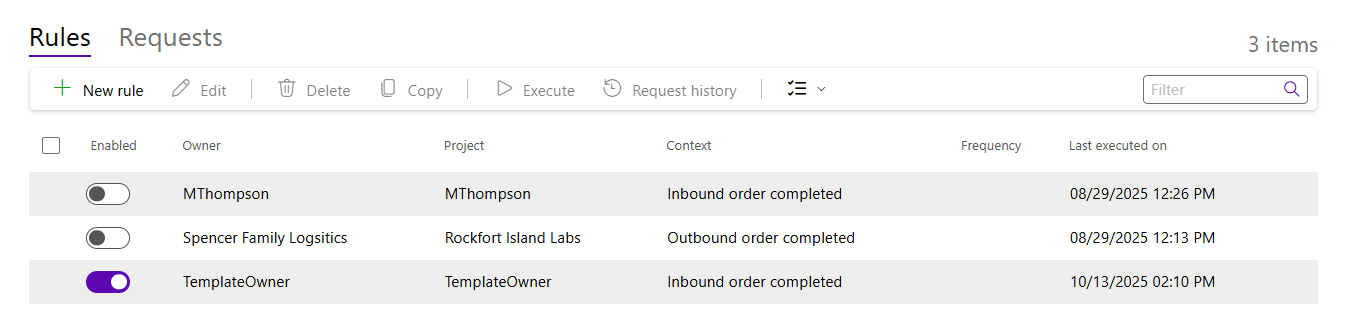Sections
Overview
The Reports hub is where you can review reports, manage subscriptions and access auto-email rules. While auto-email rules can be configured elsewhere on the Footprint Portal, the Reports hub offers a chance to see all your rules together and review their history.
Please note, with Footprint Portal there may be additional options available for report configuration with different levels of management permissions. This guide will only focus on the baseline functionality without management permissions.
Reports hub
The Reports hub provides a listing of all reports available to you on Footprint Portal. Each report available to you has its own card. From a report's card you can open a preview of the report that can be exported or set up a subscription to the report.
There is only one button in the hub toolbar that leads to the Auto-email rules hub. For more details on the Auto-email rules hub, please see Auto-email rules guide.
Available reports are divided between six different tabs, Inbound, Outbound, Billing, Inventory, Operations, and Labor. Please note what reports are available to you will vary.
Clicking on the Subscribe button of a report card will open the Create a report subscription flyout.
Report subscriptions run on a set schedule that must be selected during creation. There are three major frequency types - Daily, Weekly, and Monthly.
Set the frequency in days a report is sent. For example, a daily report would be set to repeat every "1" days.
| Repeat every (Days): | The number of days that will pass before a report subscription will be triggered and sent out. |
Choose between the two daily frequency settings - Occurs at or Occurs every. Occurs at will allow you to set a specific time on the triggered day cadence to send out the report (For example every two dates at 0600 AM Eastern Standard Time. Occurs every allows you to set up a report to potentially send multiple times a day as it includes additional minute or hour frequencies.
Time frequency: Occurs at settings
| Time: | The time the report will be triggered to be sent out. |
| Time zone: | The time zone the selected time will be under. |
| Country: | The country that contains the time zone. It is recommended to select this field before setting the time zone to reduce the number of time zone options to just those in the selected country. |
Time frequency: Occur every settings
| Time amount: | The amount of time before the report will be triggered and sent out. |
| Time measure: | The time measure, minutes or hours, for the time amount. |
You will need to select the specific day(s) of the week the subscription will be sent out. Multiple days can be selected.
| Days of week: | The day(s) of the week the report will be triggered and sent out. |
Time frequency settings for selected day(s)
| Time: | The time the report will be triggered to be sent out. |
| Time zone: | The time zone the selected time will be under. |
| Country: | The country that contains the time zone. It is recommended to select this field before setting the time zone to reduce the number of time zone options to just those in the selected country. |
You will need to select the specific date(s) of the month the report will trigger on. Multiple days can be selected.
| Days of month: | The date(s) of the month the report will be triggered and sent out. |
Time frequency settings for selected date(s)
| Time: | The time the report will be triggered to be sent out. |
| Time zone: | The time zone the selected time will be under. |
| Country: | The country that contains the time zone. It is recommended to select this field before setting the time zone to reduce the number of time zone options to just those in the selected country. |
Report parameters vary from report to report with the exception of the option to select a file type. Additionally, it should be noted some reports will have required parameters that can be identified by the presence of a red asterisk.
| File type: | The format the report will be emailed in. Current options are Excel, PDF, HTML, and CSV. |
For all recipient fields multiple email addresses can be entered. Different addresses can be divided by a comma, semi-colon, space, or new line.
| To: | The email address(es) of the primary individual(s) that will receive the report, this does not have to be the person creating the subscription. |
| CC: | The email address(es) of the individual(s) to be CCed or carbon-copied on the email containing the report. Any address(es) entered here will be visible to all recipients. |
| BCC: | The email address(es) of the individual(s) to be BCCed or blind copied on the email containing the report. Any address(es) entered here will not be visible to all recipients. |
*Those in red are required fields.
| Subject: | A system-generated field containing the system's unique ID for this particular activity. |
| Body: | A system-generated field containing the warehouse where the activity for the inventory took place. |
*Those in red are required fields.
Related Tutorials
Tutorials related to auto-email rules are:
Auto-email rules
While auto-email rules can be set up and managed at the project level, and the request history at the order level, the Auto-email rules hub provides a single view of both, along with some additional management options.
Rules can be filtered by Owner, Project, and Context (rule trigger, for example outbound order completion).
The only button in the Auto-email rules hub is the Execute rules button which runs all enabled rules at once regardless of their trigger.
The Rules tab displays all rules available to you, regardless of whether or not they are active, and a variety of ways to manage them.
| Enabled: | This toggle indicates whether or not a rule is currently active and running. |
| Owner: | The owner the rule applied to. |
| Project: | The project the rule is applied to. |
| Context: | The trigger point for the rule, for example, an outbound order completing. |
| Frequency: | This field only applies to rules with Schedule triggers and shows when and how often the rule occurs. |
| Last executed on: | The last time the rule was triggered and an email was sent out. |
| New rule: | Create a new auto-email rule. |
| Edit: | Edit a selected auto-email rule. |
| Delete: | Delete a selected auto-email rule. |
| Copy: | Copy a selected auto-email rule. |
| Execute: | Run a selected auto-email rule outside of a schedule or trigger. |
| Request history: | Open the request history for an auto-email rule. |
Related Tutorials
Tutorials related to auto-email rules are:
The Rules tab displays all rules available to you, regardless of whether or not they are active, and a variety of ways to manage them.
| Right arrow button | Click the right arrow button to open the child row to the current row and review the attached files in the request. |
| Rule ID: | The system-generated ID for the rule utilized in the request. |
| Associated entity: | If the request's rule had a trigger dependent on another entity's action, such as an order completing, it will be displayed here. |
| Status: | The status of the request. |
| To: | The email address(es) of the recipients the request email was sent to. |
| CC: | The email address(es) of the recipients copied on the request email. |
| BCC: | The email address(es) of the recipients blind copied on the request email. |
| Subject: | The content of the subject line of the request email. |
| Body: | The content of the body of the request email sent out. |
| Send email: | Resend a previously sent auto-email. |
| Delete: | Delete a request. |
Related Tutorials
Tutorials related auto-email rule requests are:
| Last Updated: |
| 10/15/2025 |