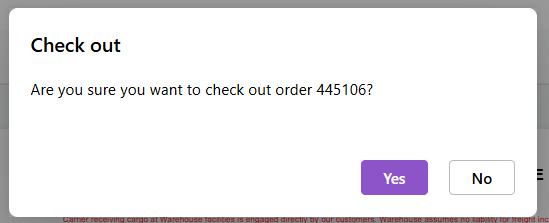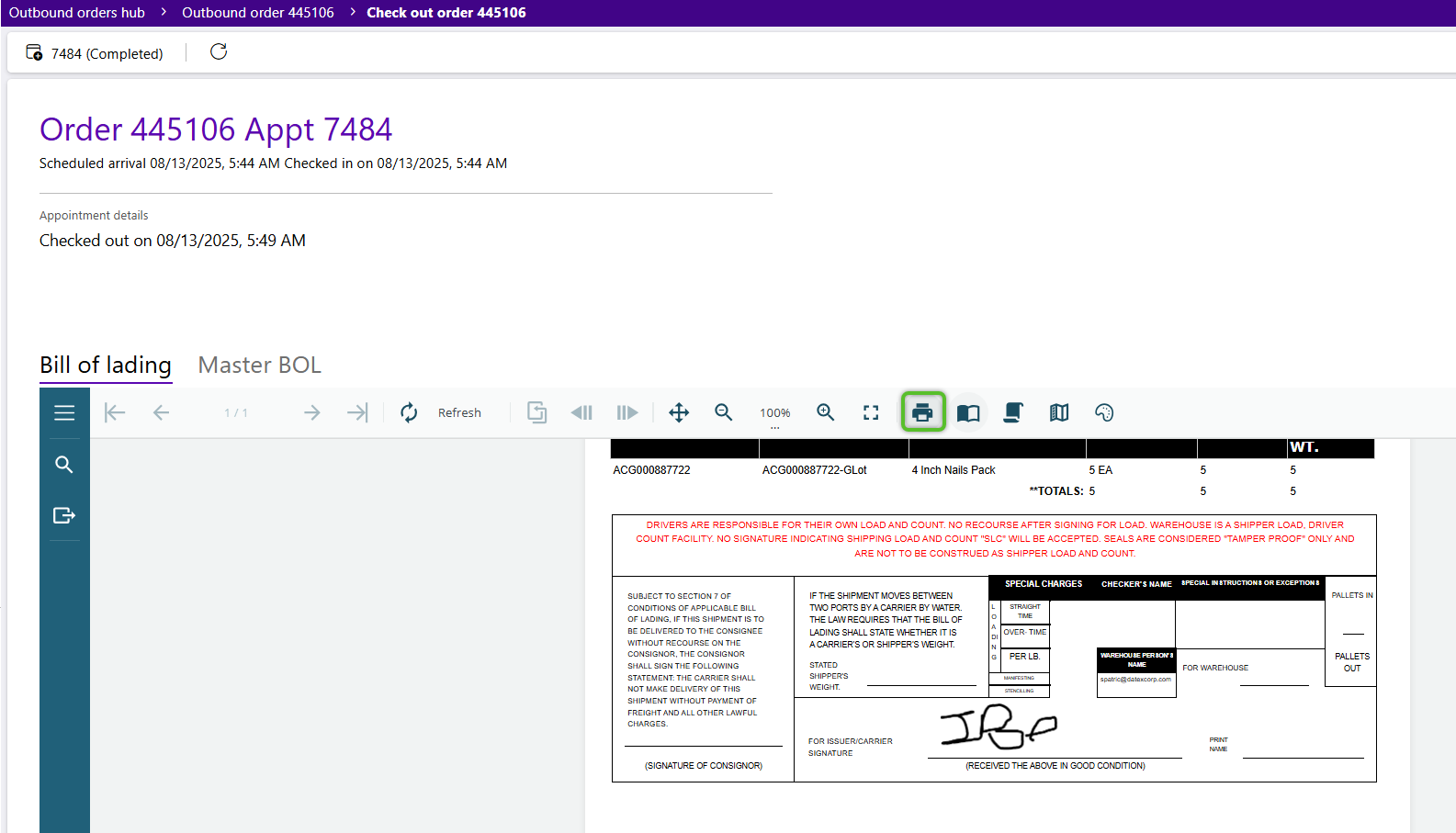Perform Driver Check Out
When completing an Outbound Order, Driver Check Out allows the driver's signature to be captured and the signed Bill of Lading to be printed. Driver Check Out can be done from the Transportation Hub, as well as from an Outbound Order.
Tip
You may have to select Completed in the Status filter to locate the Outbound Order.
1. From the Outbound Order, click the Options dropdown, then select Driver Check Out.
Alternatively, click Transportation in the left navigation menu and select Driver Check Out. Enter the Appointment number for the Order, then click the Driver Check Out.
2. Capture the driver's signature using a handheld signature capture device.
5. In the Bill of Lading window at the bottom of the screen, click the Printer icon to print the signed Bill of Lading.
The Bill of Lading can also be accessed from the Reports tab of the order.
| Last Updated: |
| 08/13/2025 |