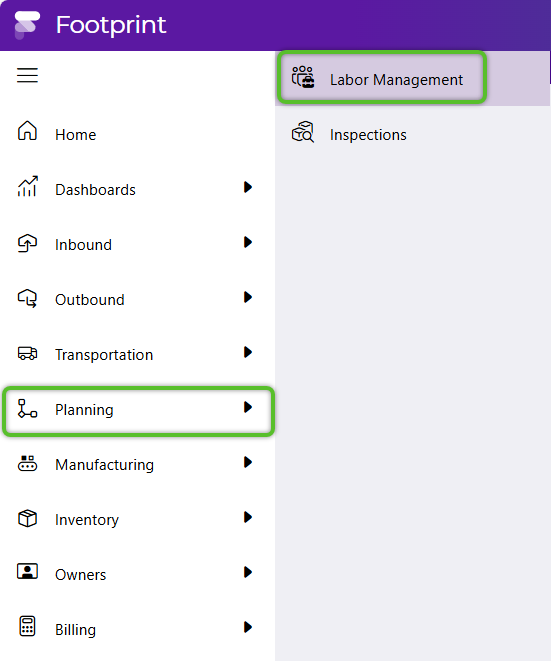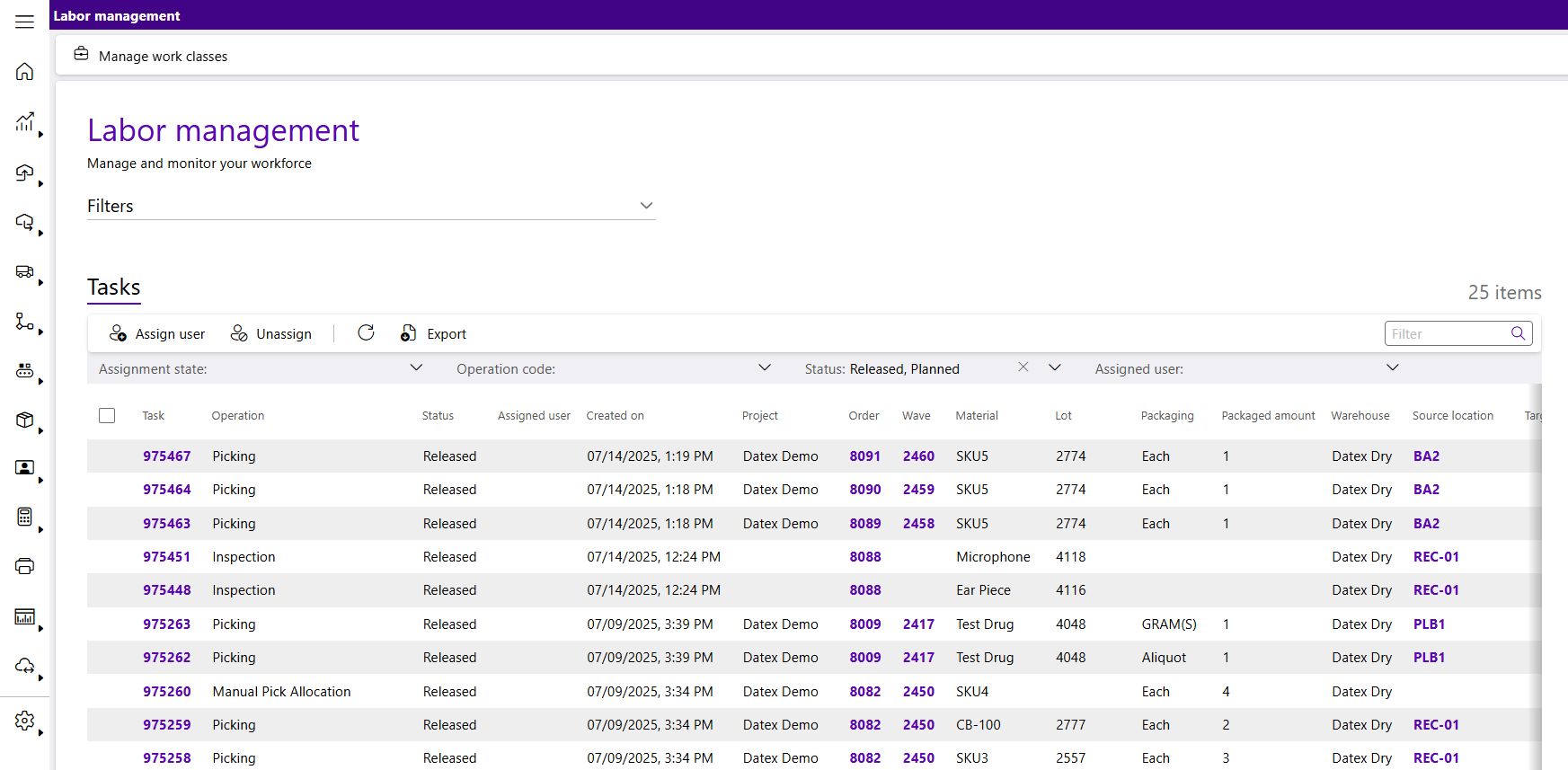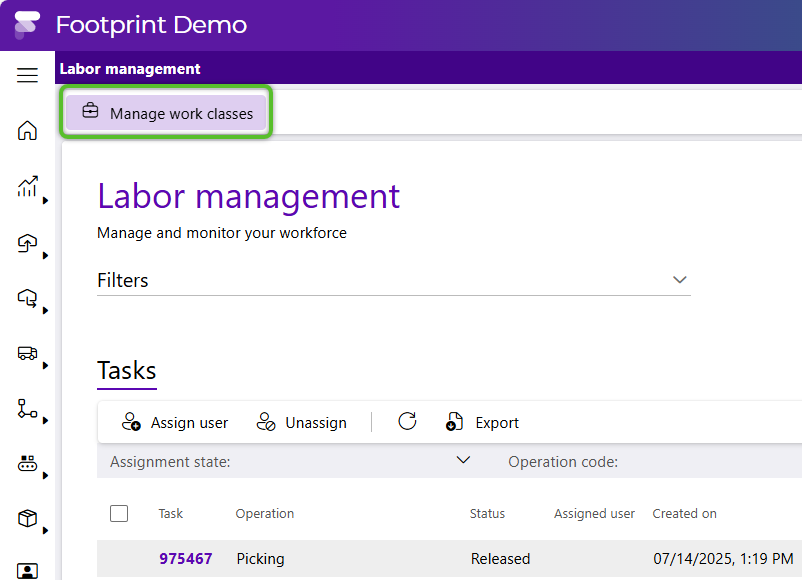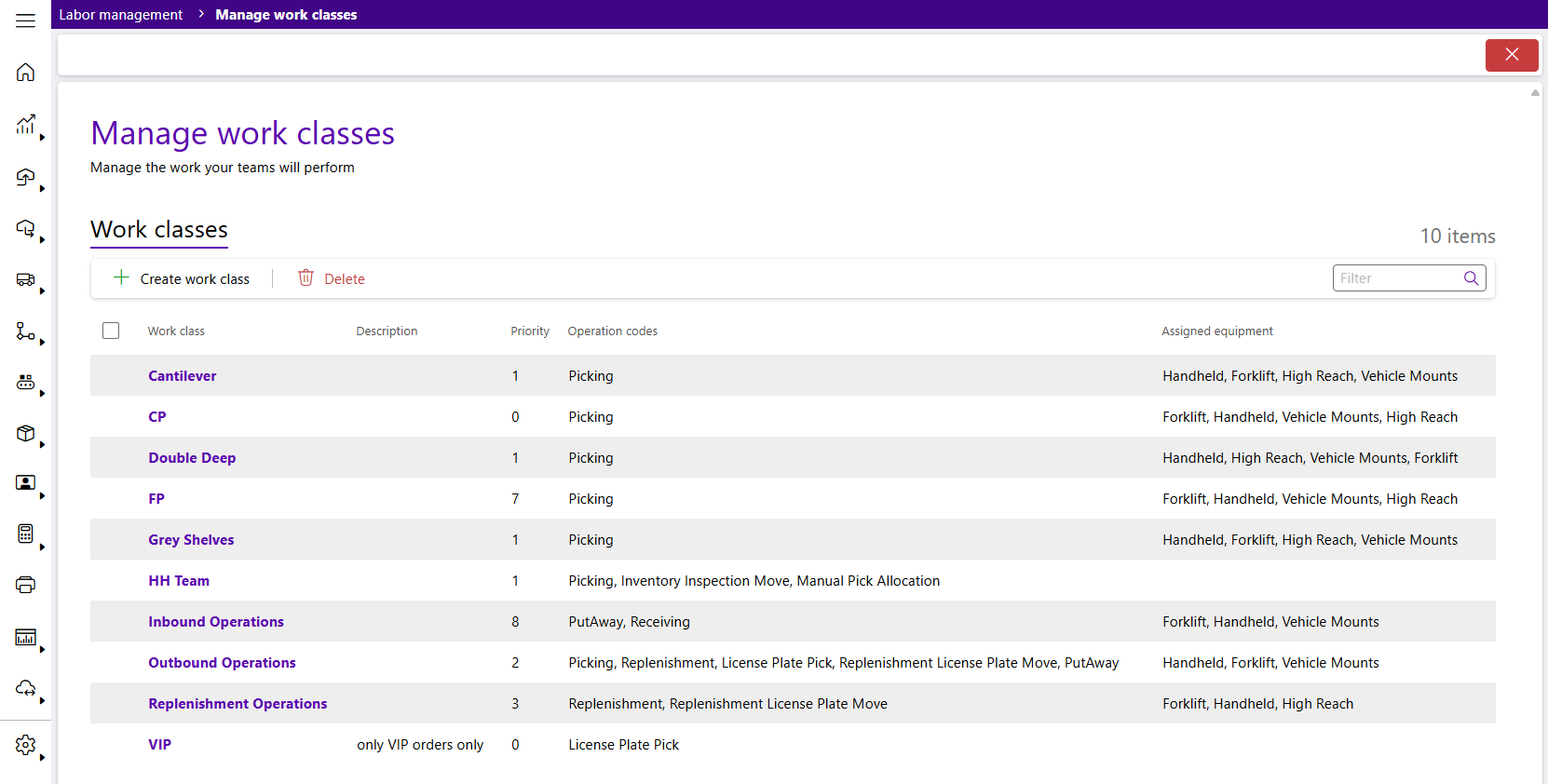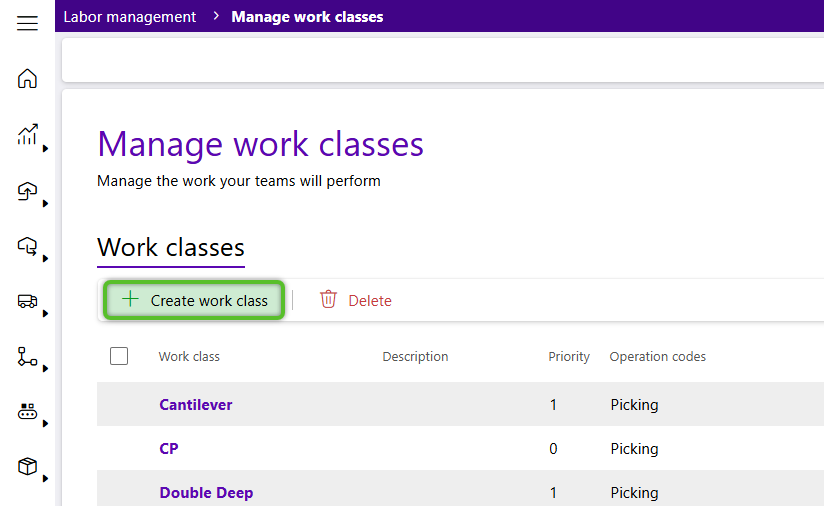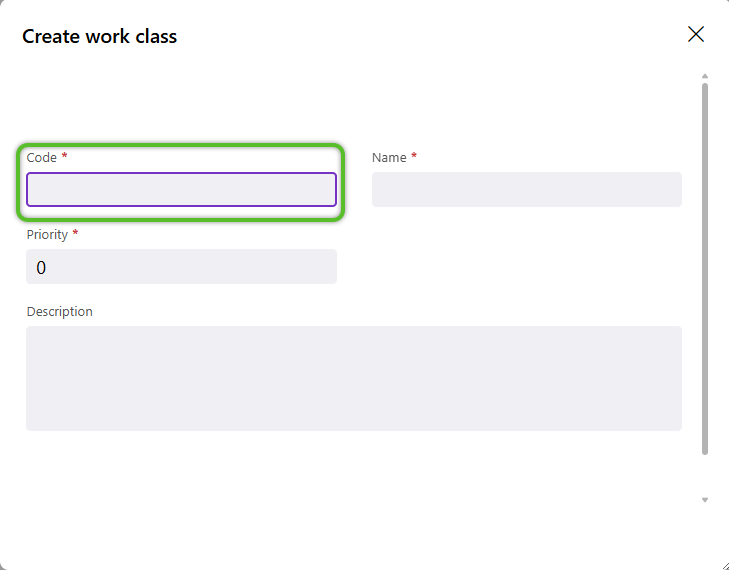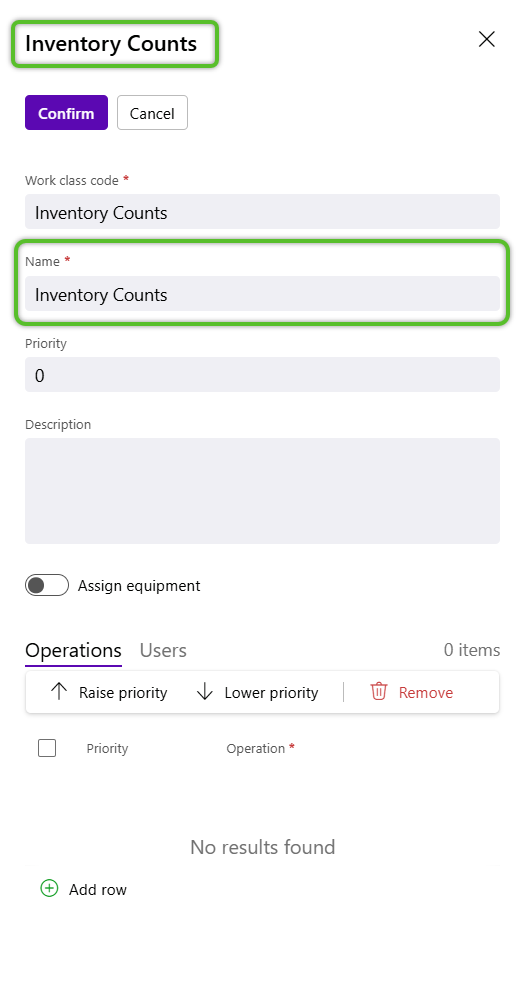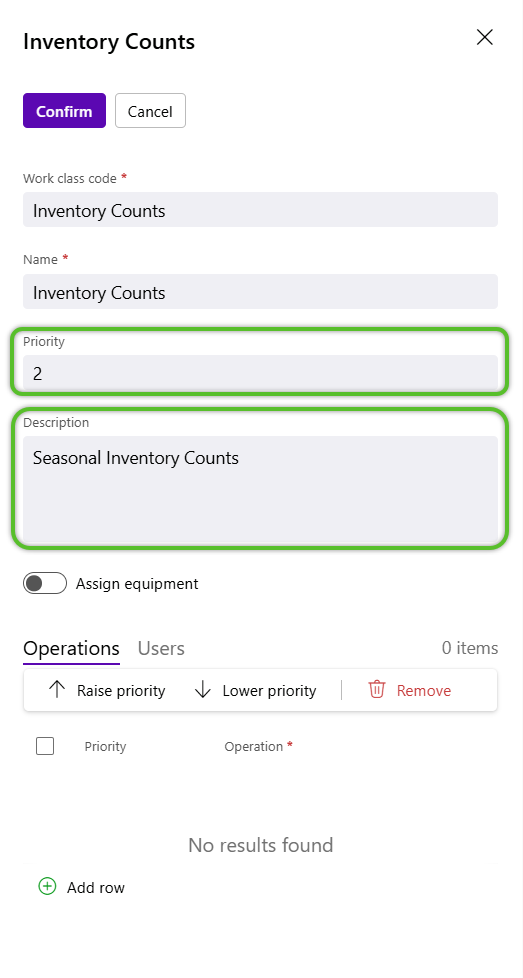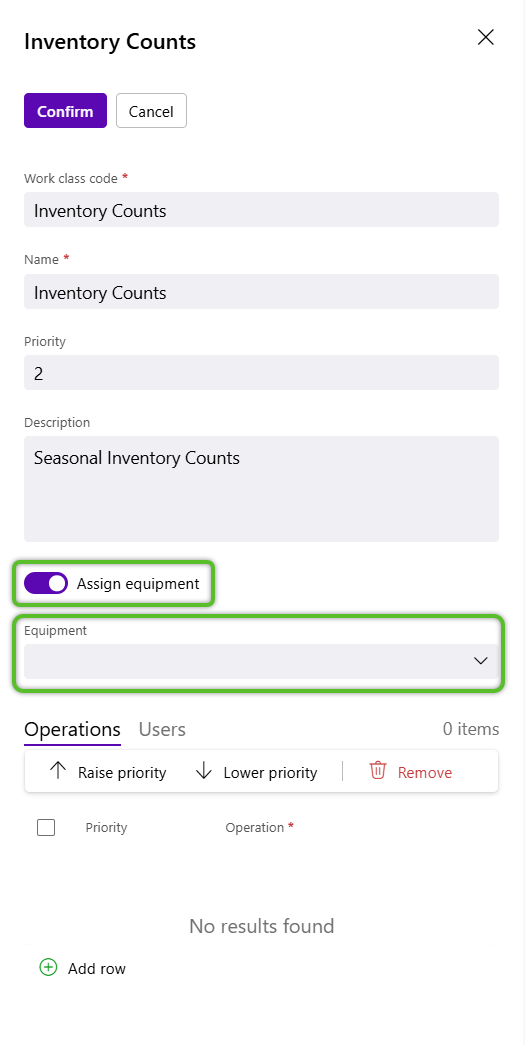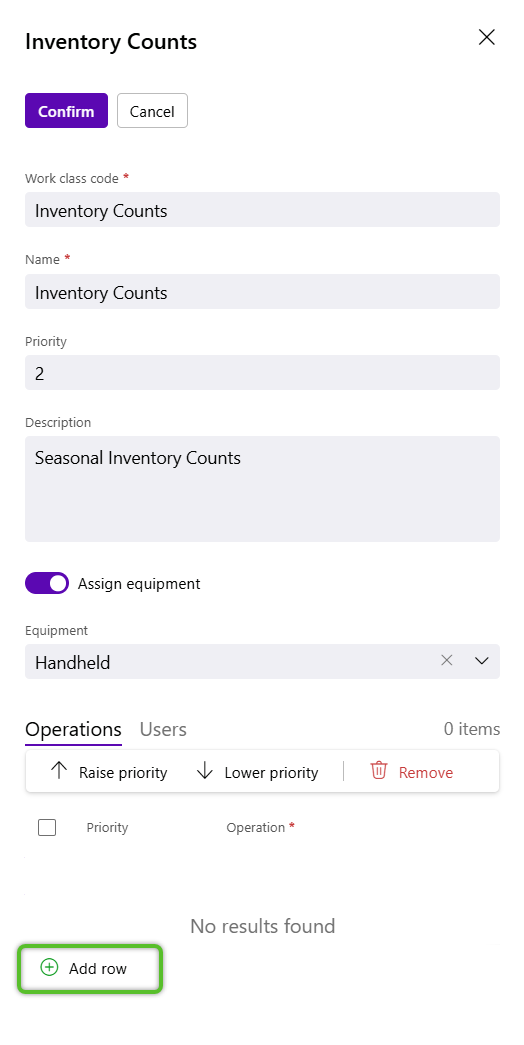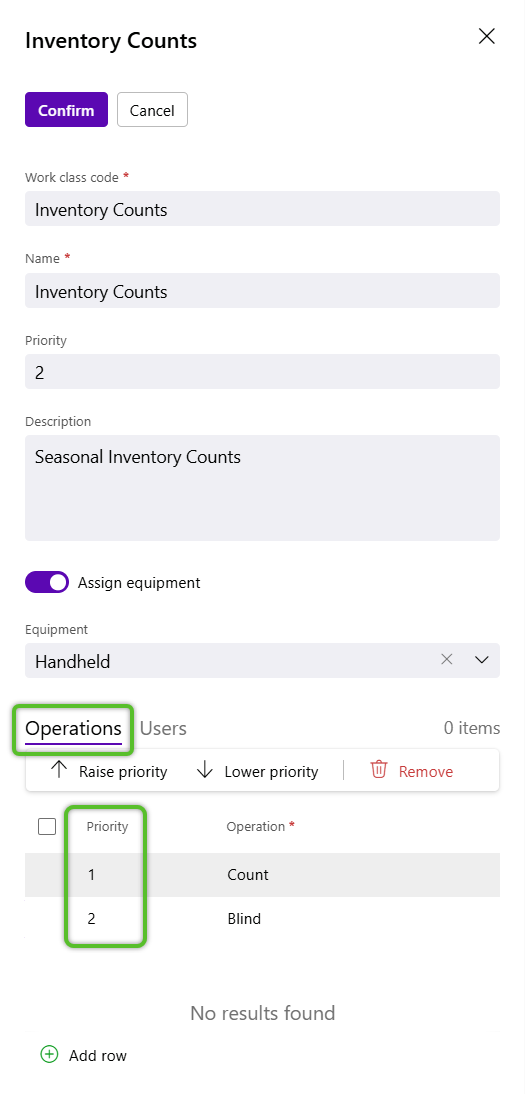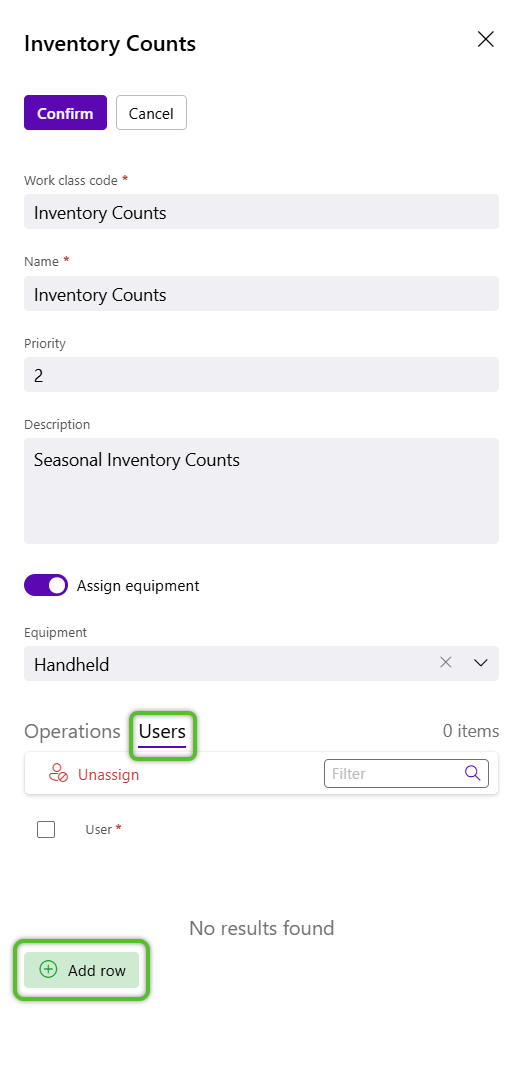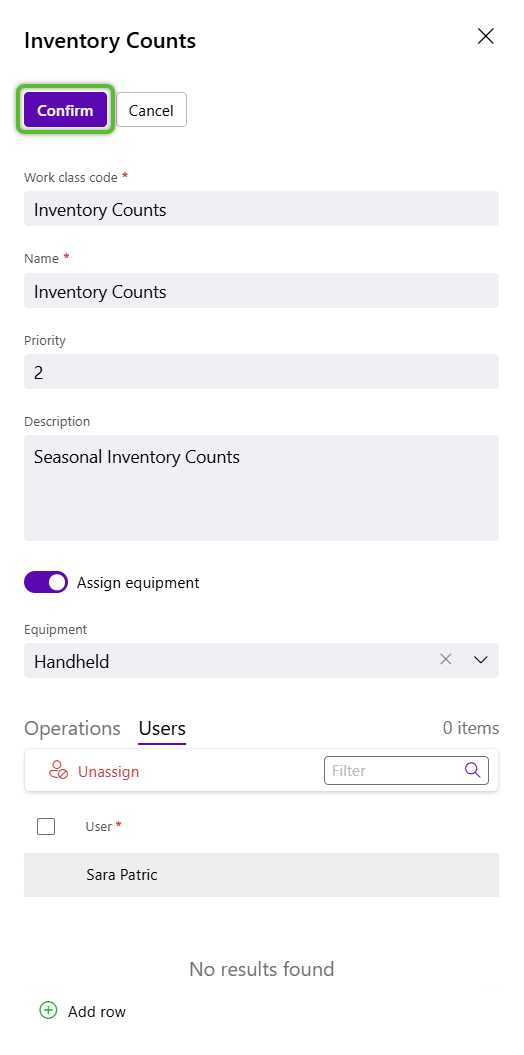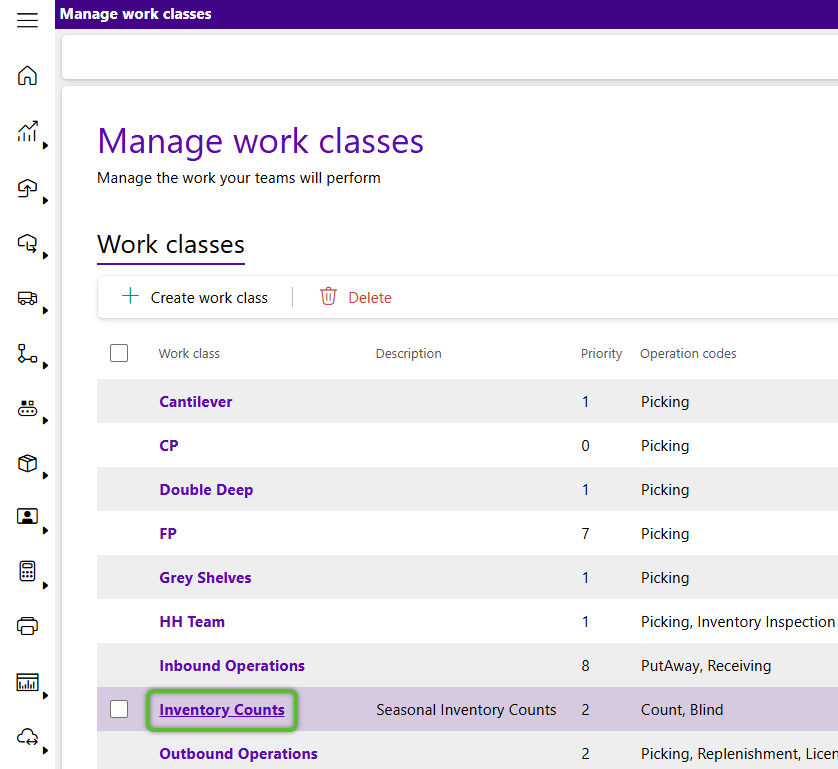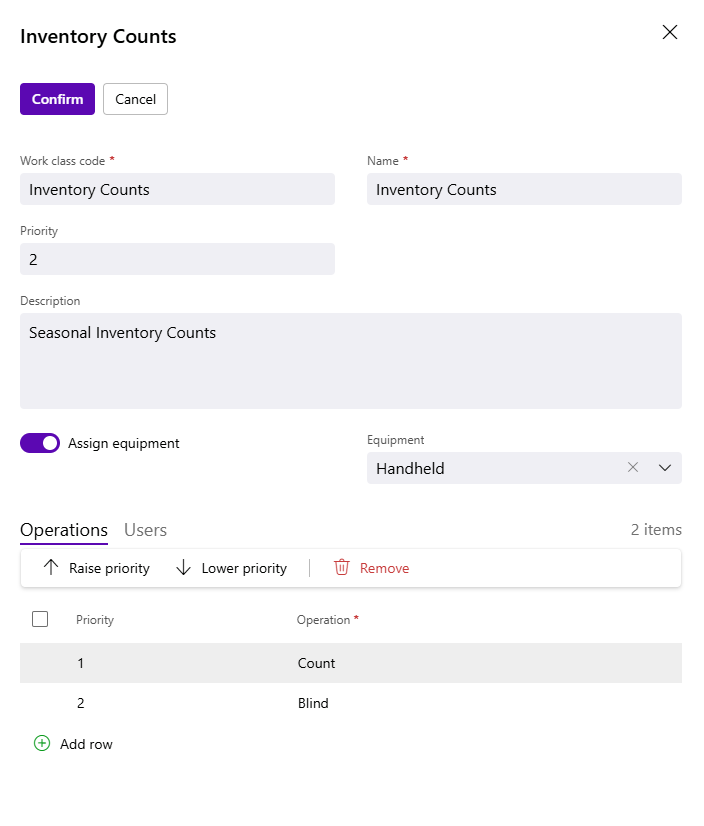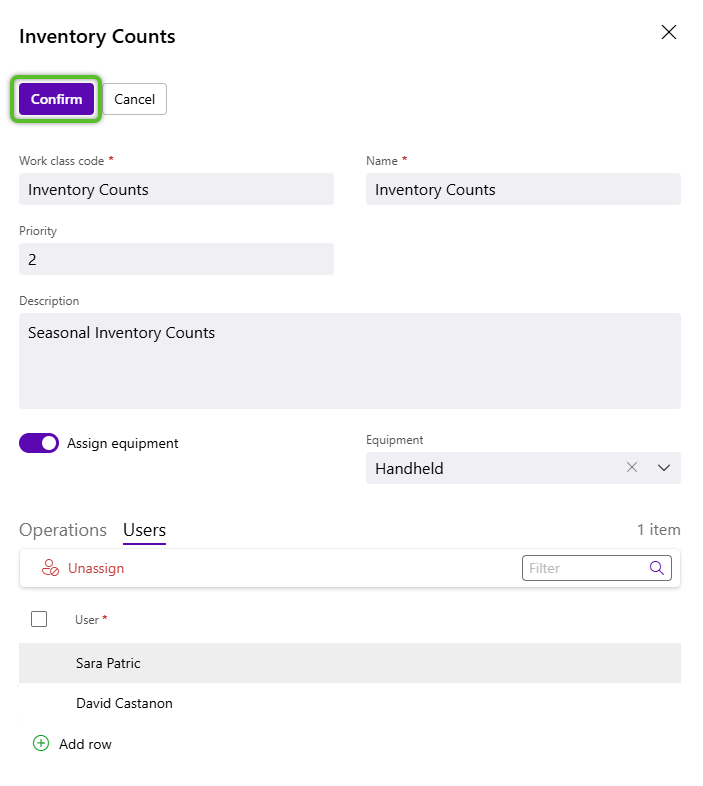How to Manage Work Classes
Work Classes assigned to users in Footprint can be created, edited, and deleted from Manage Work Classes screen. Each Work Class can be associated with Equipment, Tasks, Operations and Users.
1. To create, edit, or delete a Work Class, click Planning in the left navigation menu, then click the Labor Management sub menu item.
2. In the Create work class window, enter a required short lookup Code, then tab or click into the next field.
The Work Class will automatically be created and the window will switch to a flyout on the right side of the screen, allowing more details to be entered.
Both the window and the required Name field update to the short code, which can be updated.
4. If this new Work Class will have Equipment assigned, click the Assign equipment toggle and select the Equipment from the dropdown.
5. On the Operations tab, locate and click the + Add row button to add Operations to the new Work Class.
The Operations will be listed in the tab by Priority in the order which they were added. This can be updated.
6. To assign users to this new Work Class, click the Users tab, click the + Add row button, then locate and select the user(s) to assign to the new Work Class.
The Work Class will now be available for use and management in Footprint
The Work Class window will open along the right side of the screen and allows for the details to be edited.
| Last Updated: |
| 07/16/2025 |