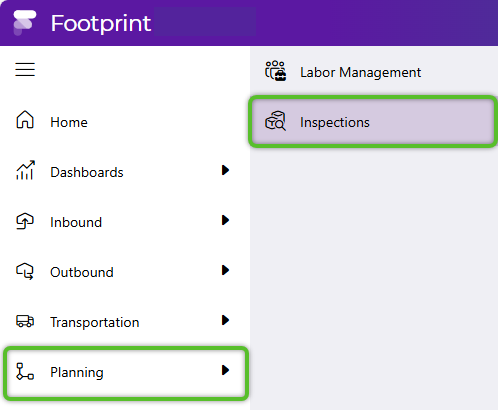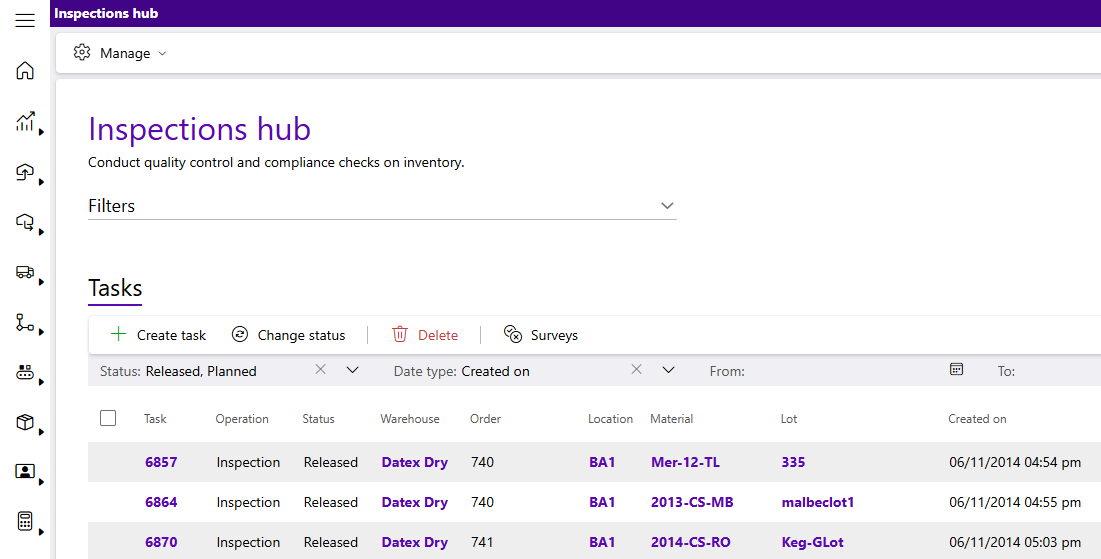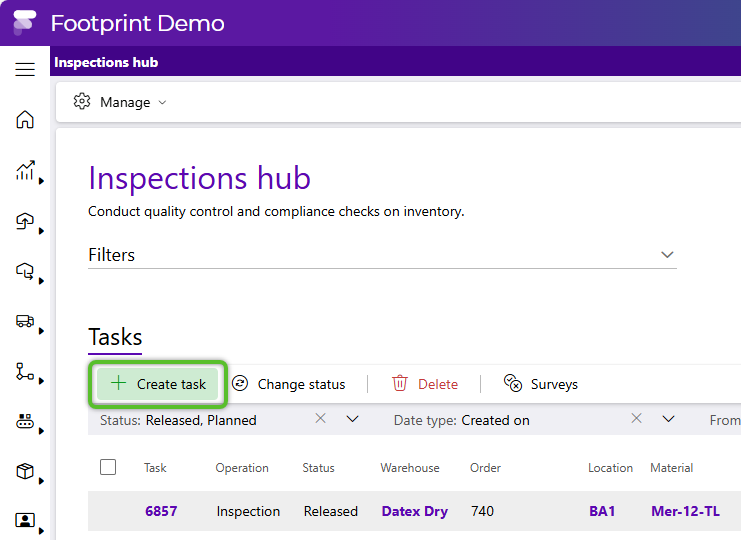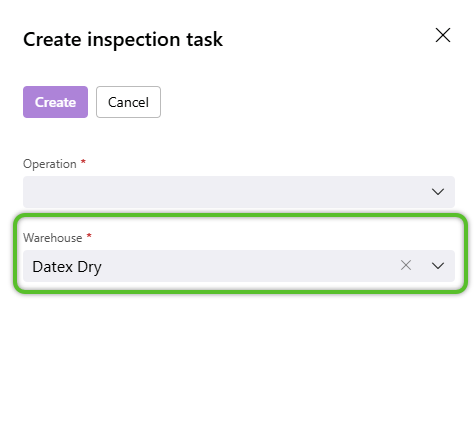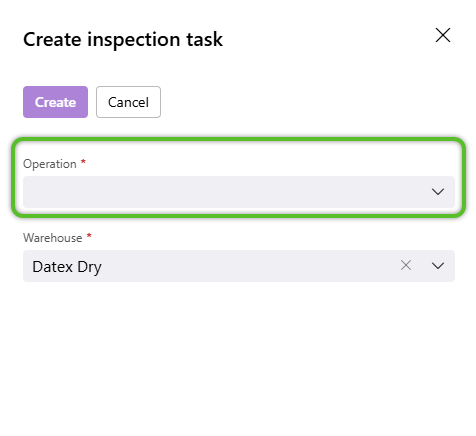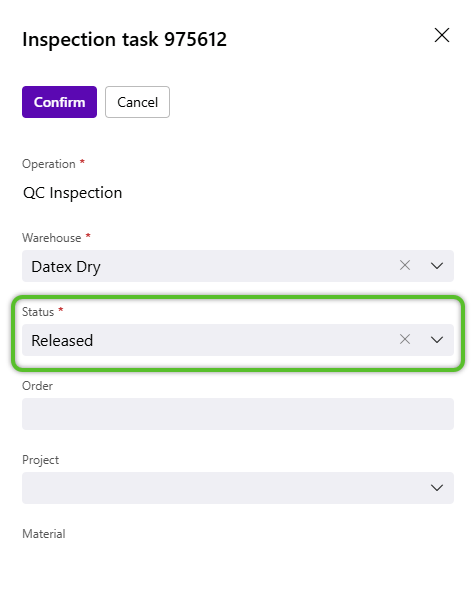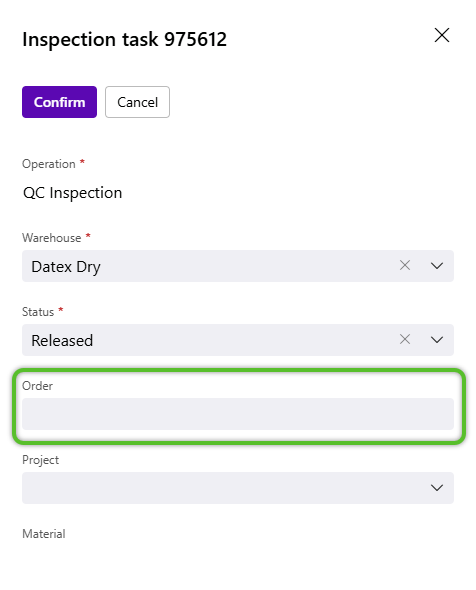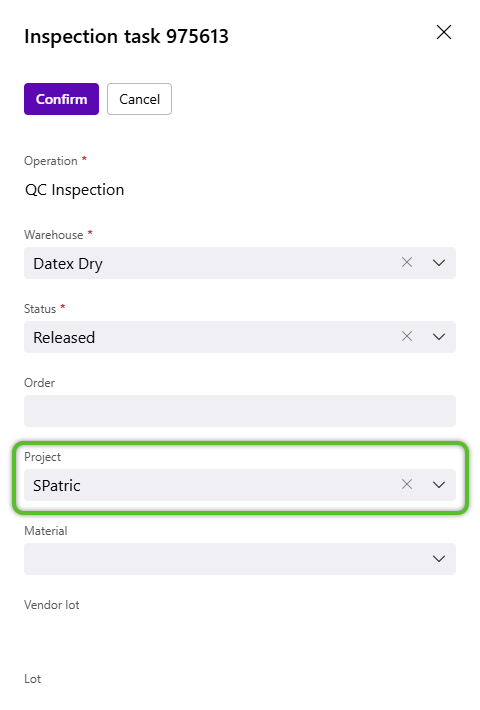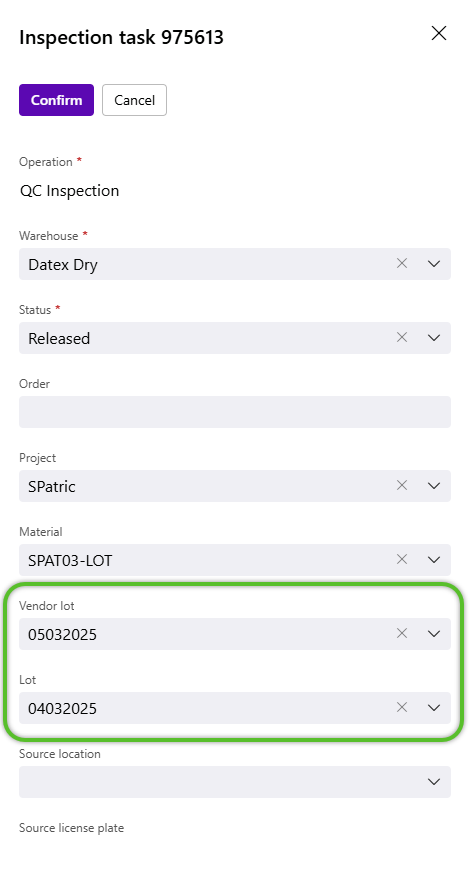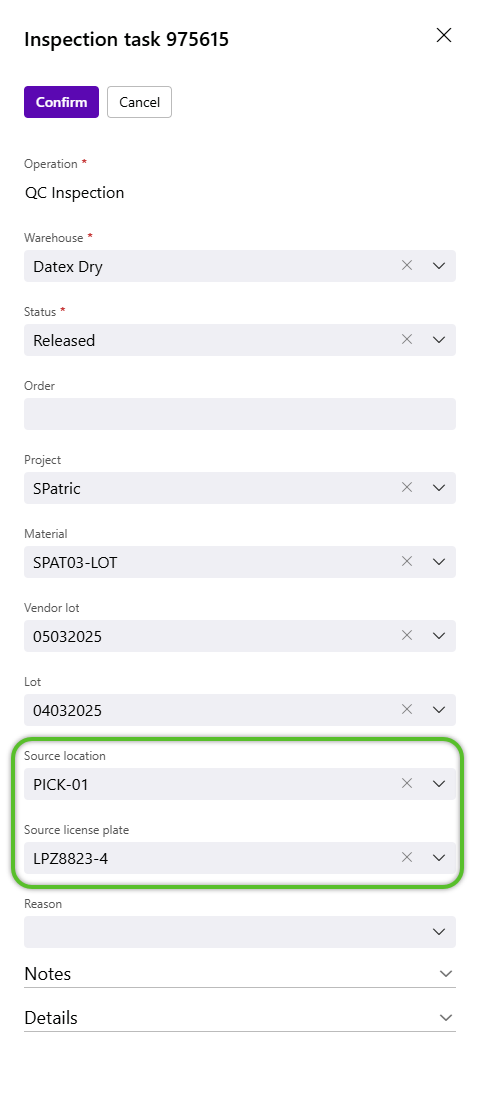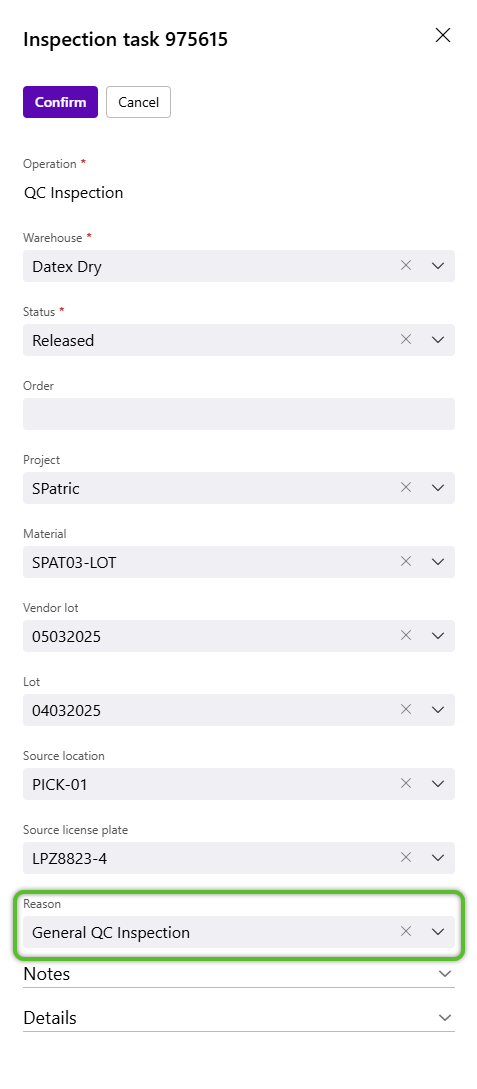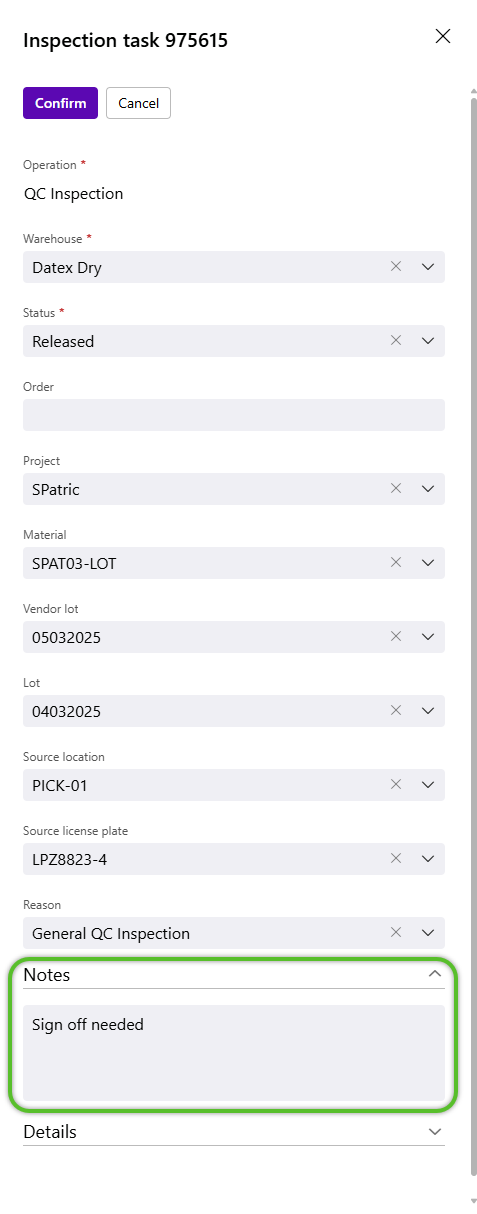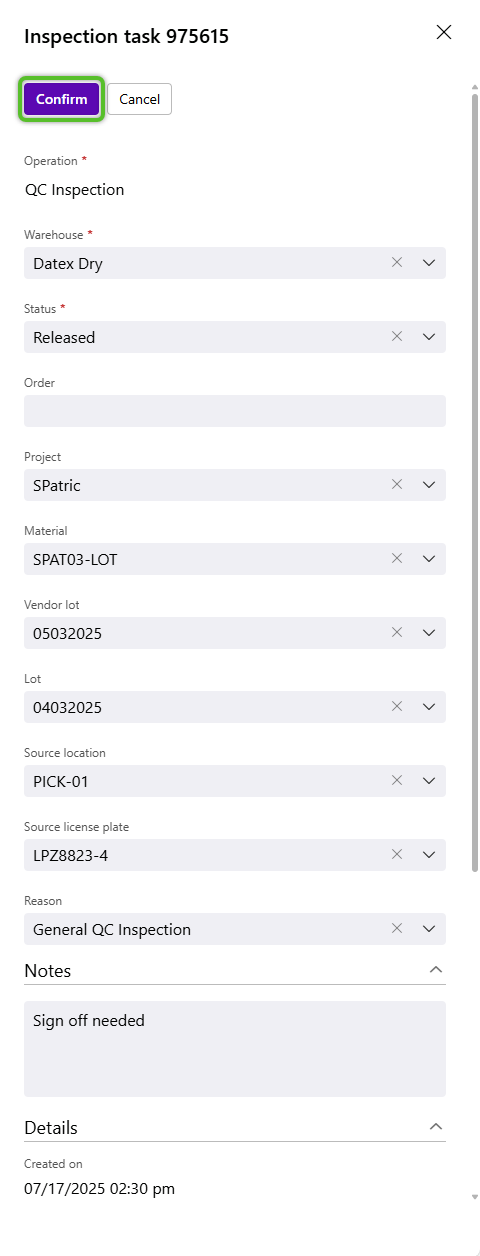How to Create Inspection Tasks
Inspection Tasks can be assigned to allow specific details to be verified, such as Quantity and Lots.
1. To create a new Inspection Task, click Planning in the left navigation menu, then click Inspections submenu option.
5. (Optional) Specify a single Project to which this new Inspection Task will be available. When a Project is selected here, the Inspection Task will not be available for other Projects.
6. (Optional) Specify a Material to which this new Inspection Task will apply. When a Material is selected here, the Inspection Task will no be available for other Materials in the Project.
| Last Updated: |
| 07/17/2025 |