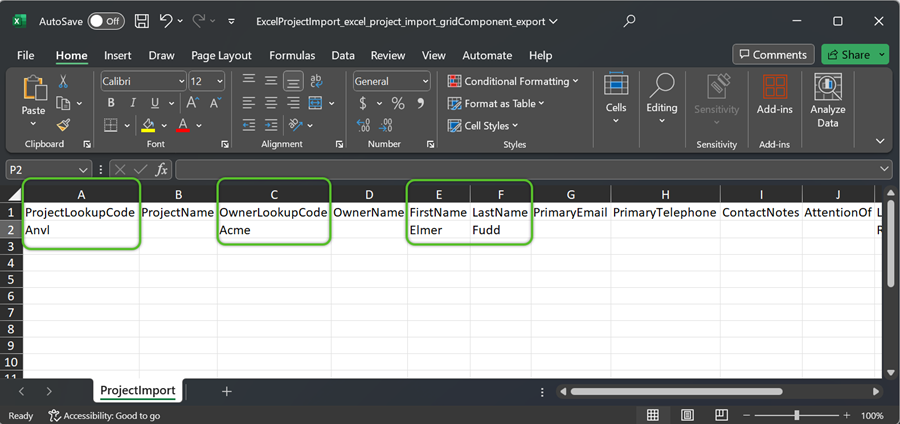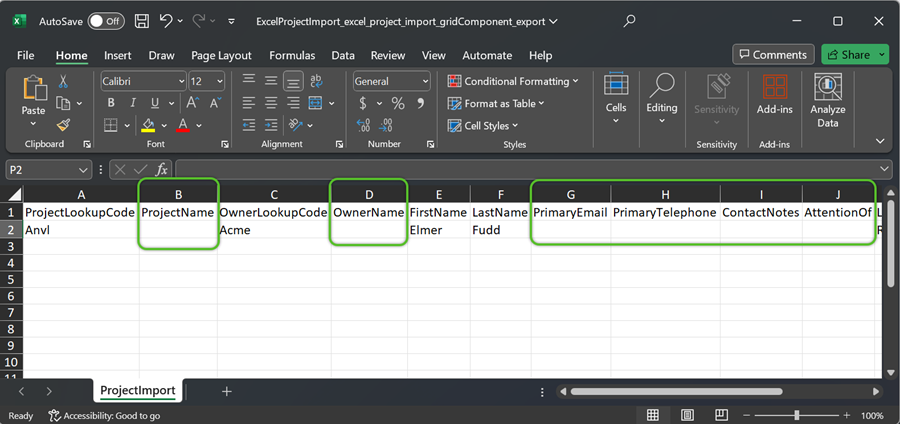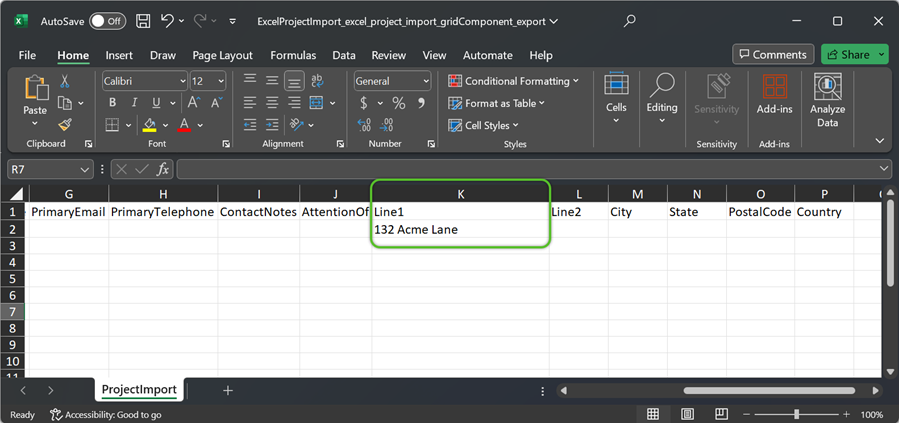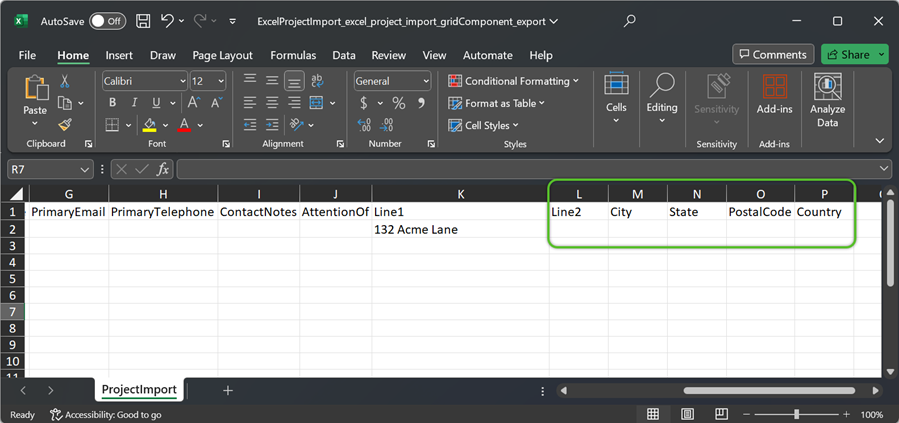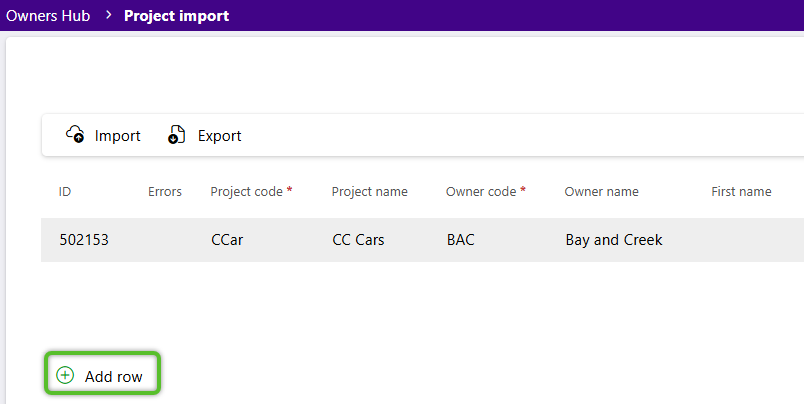Import Projects
Imported Projects will appear alongside other Projects for review and management.
Please Note
-
For the most comprehensive import, we recommend downloading the latest export file with up-to-date features and fields.
-
The import process is intended for creating new records. Enter as many details as possible when importing, as attempting to update existing records will result in an error.
-
All date values must follow the MM/DD/YYYY format. If the spreadsheet contains dates, please double-check they are formatted accordingly before proceeding with the import process.
-
Imports are limited to 5000 lines. Please break down larger imports into files with no more than 5000 lines.
1. Click Owners in the left navigation menu, then select either Owners or Projects.
3. In the Projects Import screen, click Export at the top.
The import projects template file will be downloaded to the user's default download location.
4. Locate the file named 'ExcelProjectImport_excel_project_import_gridComponent_export' and double click on it to open it.
Important
To avoid errors when importing, do not make changes to the name of any column. This will cause the automated import process to fail.
5. In required columns A, C, E, and F, enter the ProjectLookupCode, OwnerLookupCode, FirstName, and LastName, respectively.
Important
When adding data to the project import file, all capitalization, spelling, and spacing-- including spaces at the beginning or end that may not be easily seen, must match exactly with the fields in Footprint. An error will occur when importing if values in the file do not exactly match those in Footprint.
6. When possible, enter the optional details in columns B, D, G, H, I, and J, keeping mind that the Import process is not intended for future data updates.
Important
-
The OwnerName is required only when importing a new Project to an existing OwnerName. All capitalization, spelling, and spacing-- including spaces at the beginning or end that may not be easily seen, must match exactly with the fields in Footprint. An error will occur when importing if values in the file do not exactly match those in Footprint.
-
The FirstName and LastName can be left blank unless adding a Contact, and which also requires an address Line1.
7. Column K is optional unless a Contact FirstName and LastName have been added. If so, enter the required address Line1.
8. When possible, enter details in the remaining optional columns, keeping mind that the Import process is not intended for future data updates.
10. Click into a row to make changes to a Project, then click the green check mark on the right to update the project details.
The newly imported projects(s) will now display alongside other Projects in the Projects Hub.
| Last Updated: |
| 08/13/2025 |