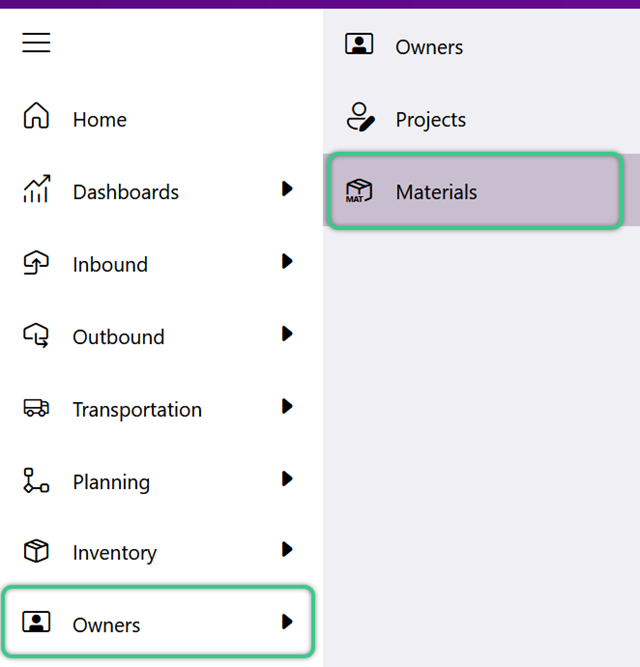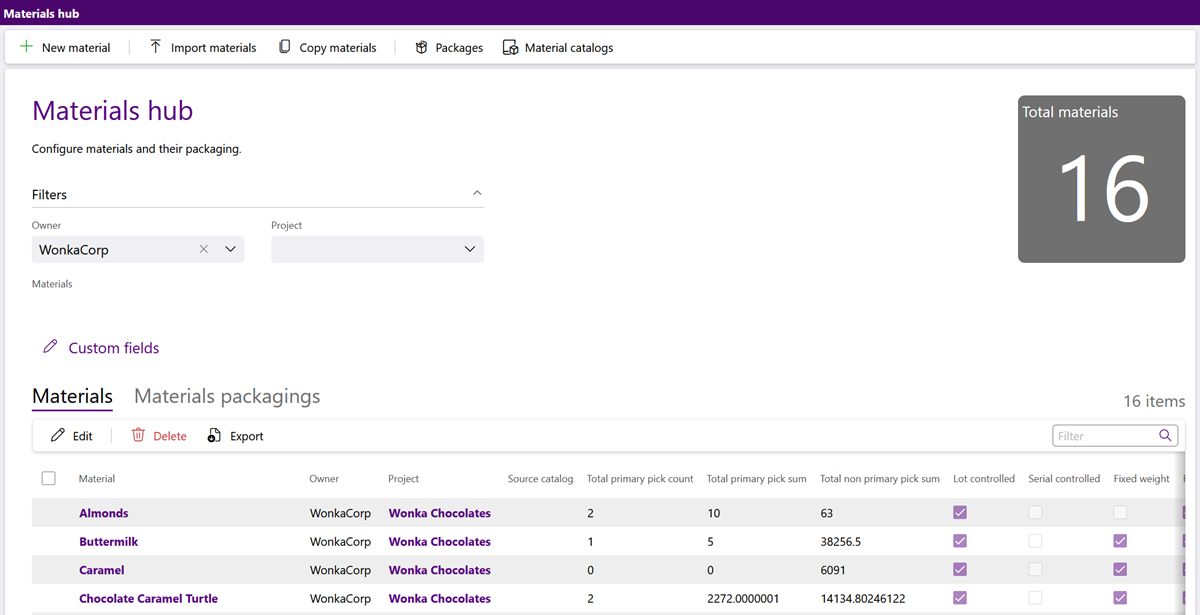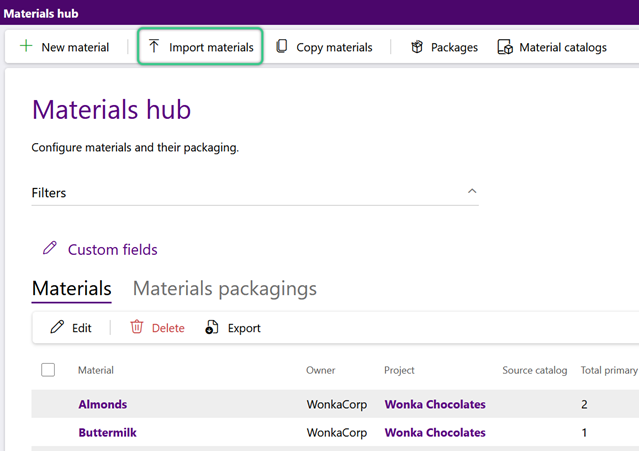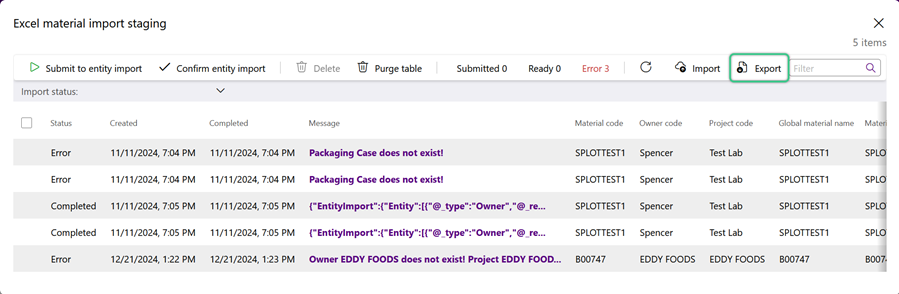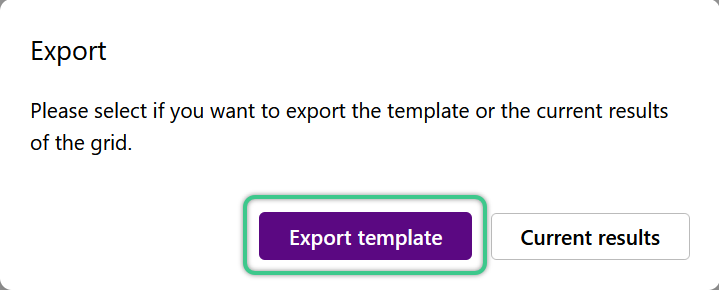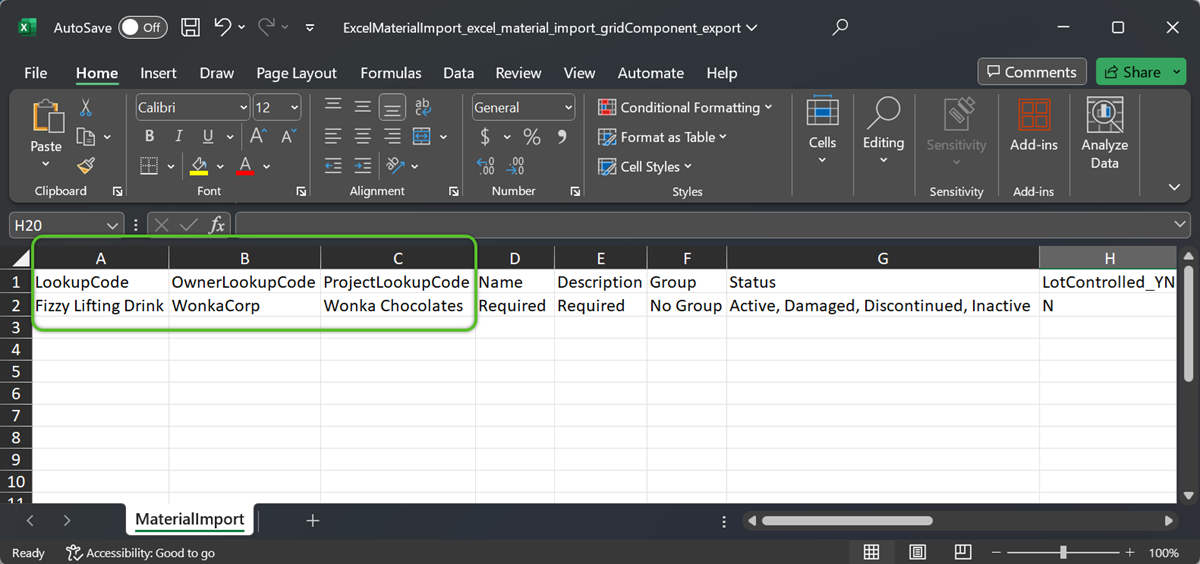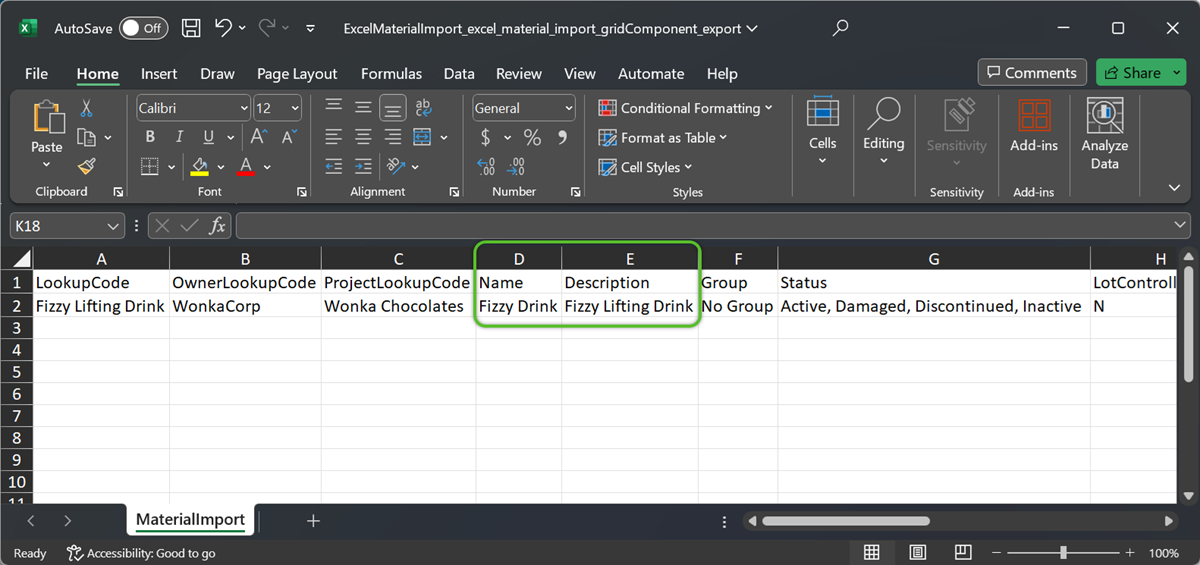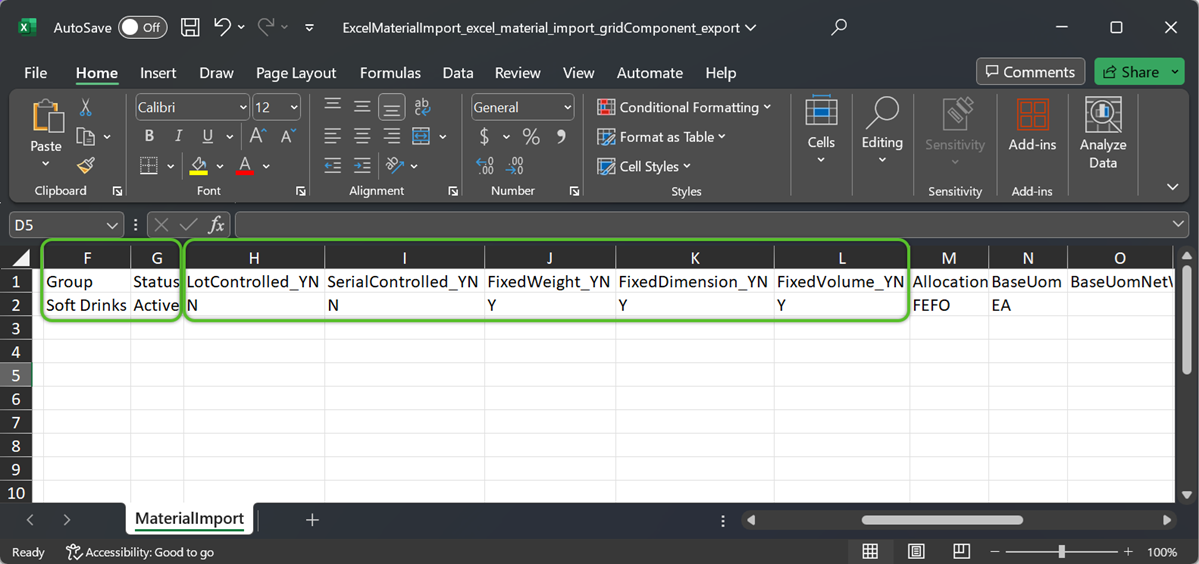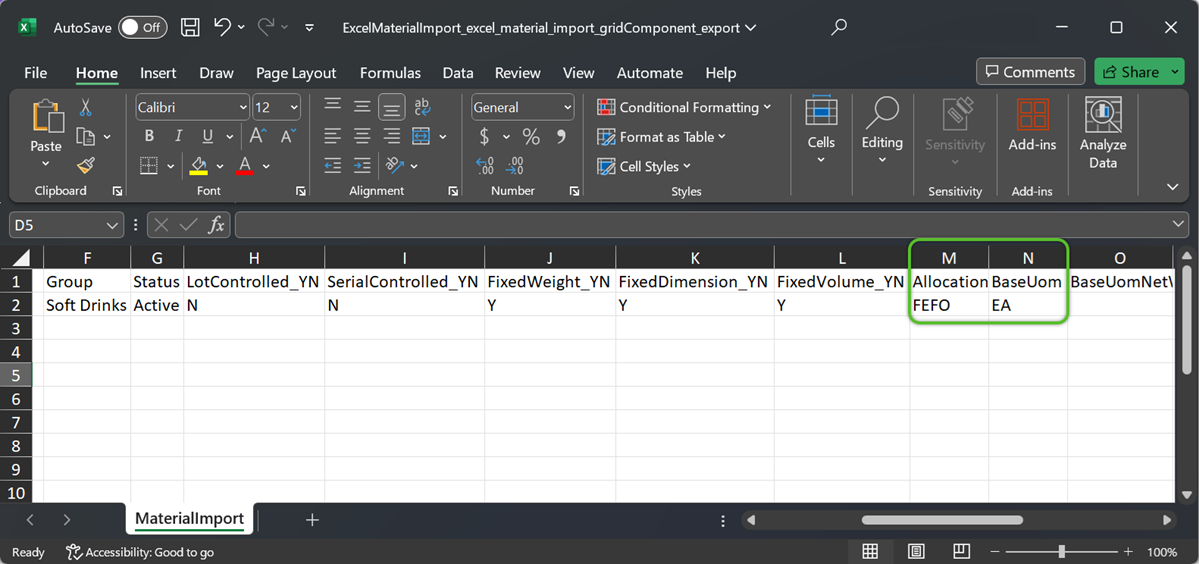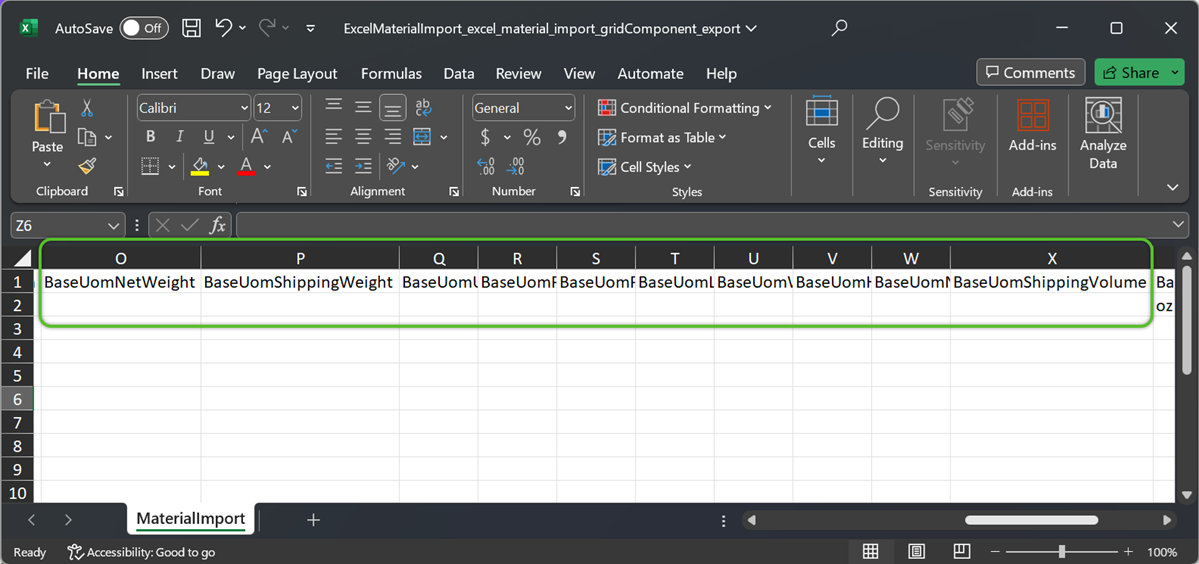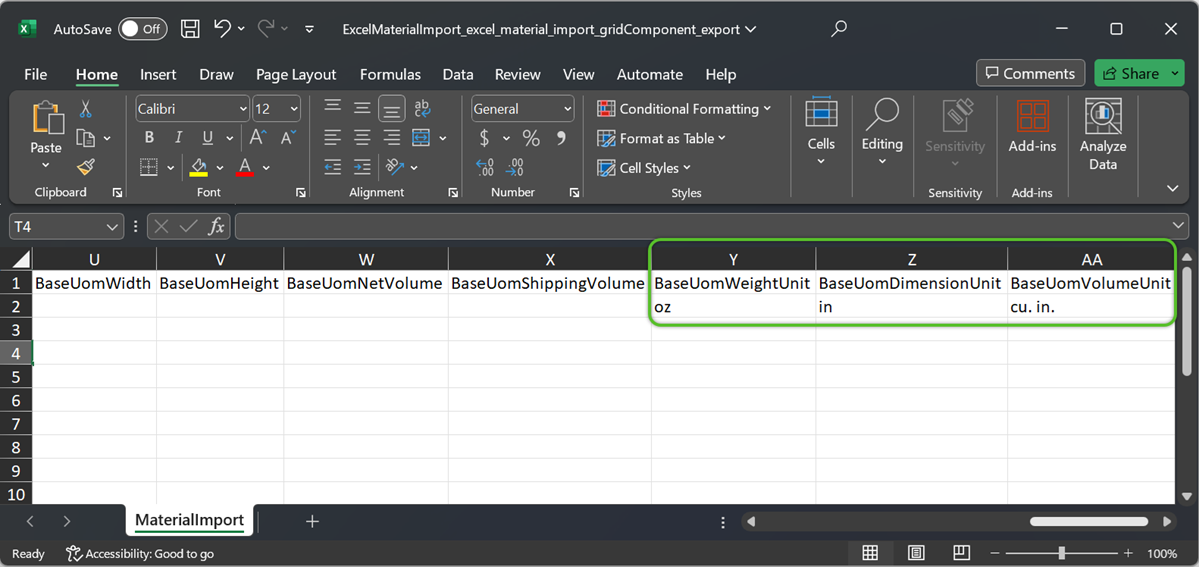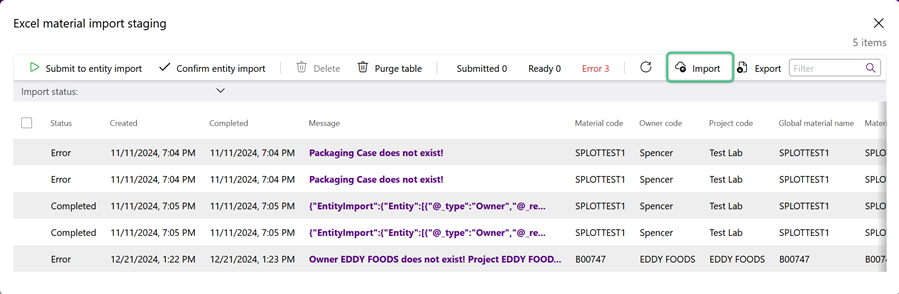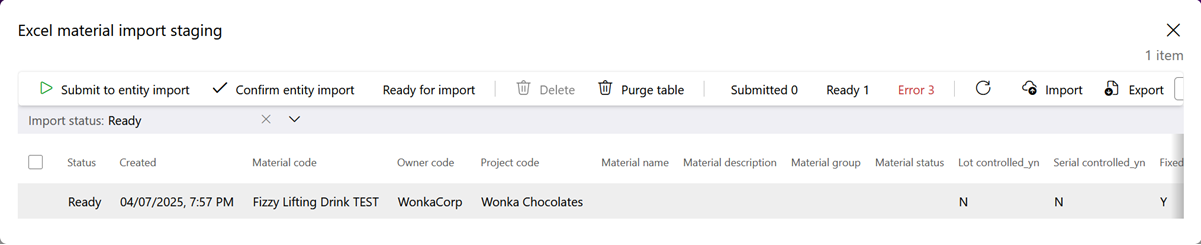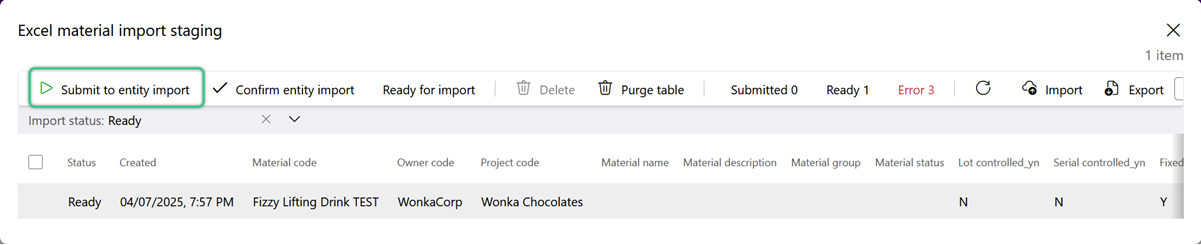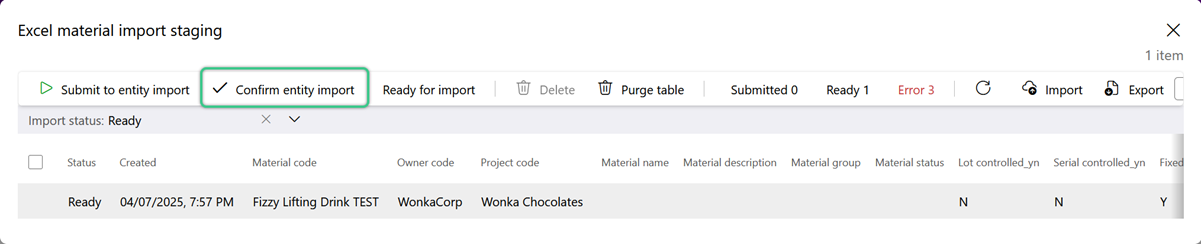Import Materials
Imported Materials will appear alongside other Materials for review and management. Only one level of Packaging for a Material can be created during the import process. For Materials with multiple packaging levels, first import the base packaging (commonly Each). Additional Packaging levels can be added manually, or using the Material Packagings import template.
Please Note
-
For the most comprehensive import, we recommend downloading the latest export file with up-to-date features and fields.
-
The import process is intended for creating new records. Enter as many details as possible when importing, as attempting to update existing records will result in an error.
-
All date values must follow the MM/DD/YYYY format. If the spreadsheet contains dates, please double-check they are formatted accordingly before proceeding with the import process.
-
Imports are limited to 5000 lines. Please break down larger imports into files with no more than 5000 lines.
Note
To avoid errors when importing, do not make changes to the name of any column. This will cause the automated import process to fail.
1. Locate the file named 'ExcelMaterialImport_excel_material_import_gridComponent_export' and double click on it to open it.
Note
When adding data to the material import file, all capitalization, spelling, and spacing-- including spaces at the beginning or end that may not be easily seen, must match exactly with the fields in Footprint. An error will occur when importing if values in the file do not exactly match those in Footprint.
3. In required columns A, B, and C, enter the material LookupCode, OwnerLookupCode, and the ProjectLookupCode, respectively.
5. Enter the required Group and Status, then indicate either Y or N to LotControlled_YN, SerialControlled_YN, FixedWeight_YN, FixedDimension_YN, and FixedVolume_YN.
The Material Group drives custom behaviors for handling or billing. Lot Controlled Materials use Lots, capturing Manufacturing and Expiration Dates. Serial Controlled Materials add Serial Numbers for each individual piece of Inventory.
6. Select a required AllocationStrategy and indicate the UOM (Unit of Measure). The UOM value is the Short Name of the Packaging in Footprint.
When multiple Packaging levels exist for a Material, import the base UOM first. Then, either add the others manually, or use the Material Packagings import template.
7. When possible, enter details in the remaining optional columns, keeping mind that the Import process is not intended for future data updates.
8. Indicate the required BaseUomWeightUnit, BaseUomDimensionUnit, and BaseUomVolumeUnit.
9. Save and close the spreadsheet.
The newly imported materials will now display alongside other materials in the Materials Hub.
| Last Updated: |
| 06/06/2025 |