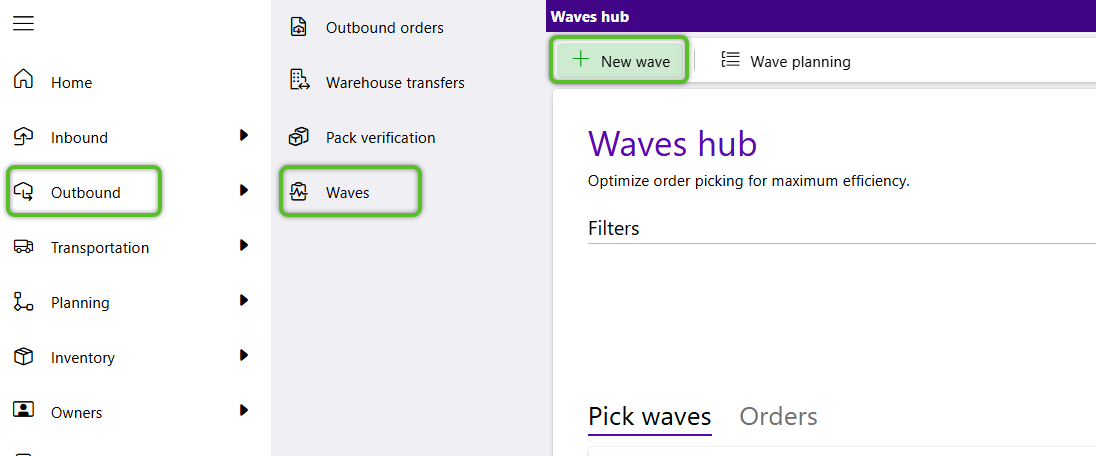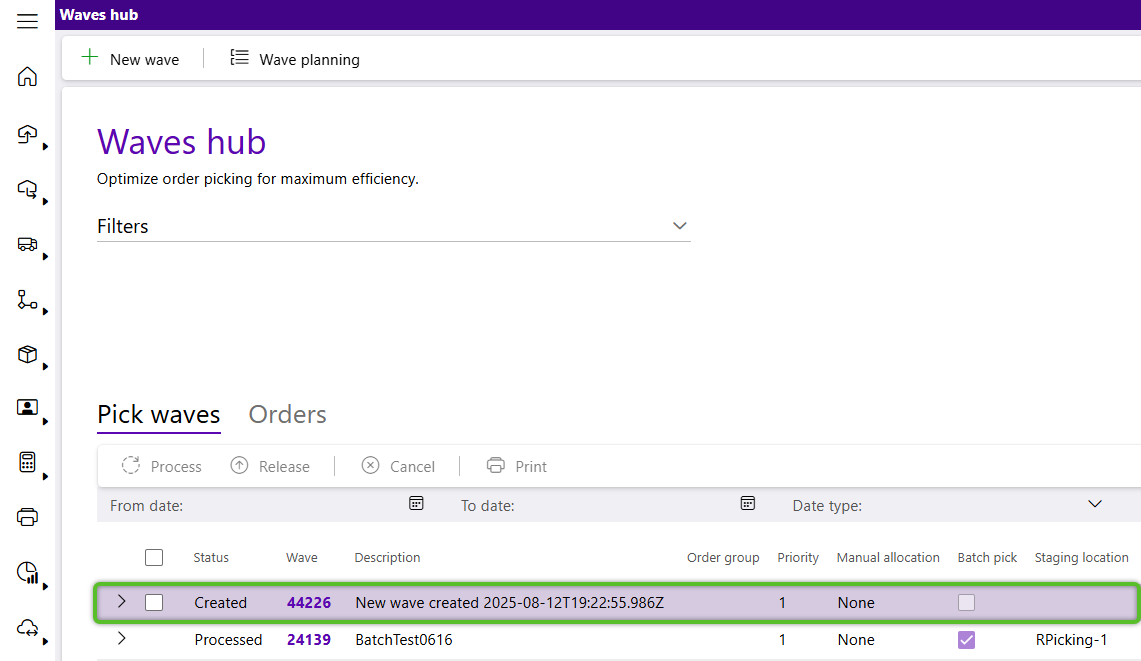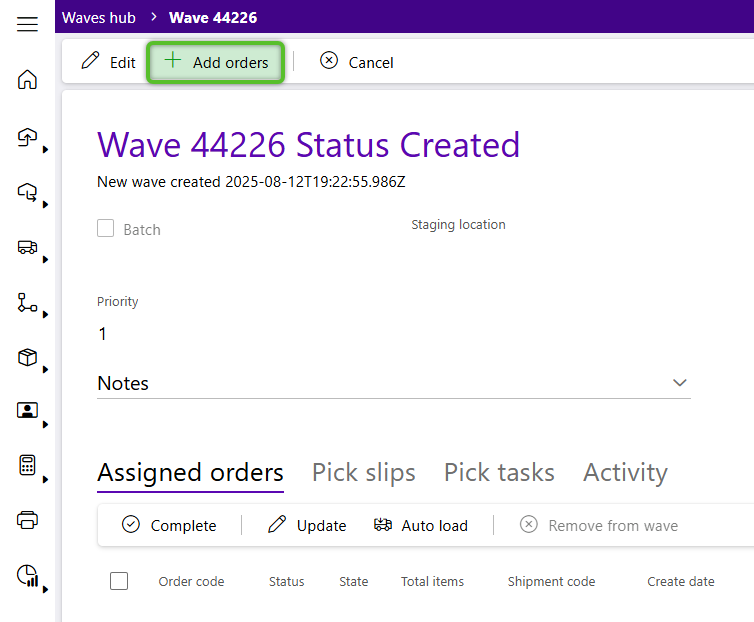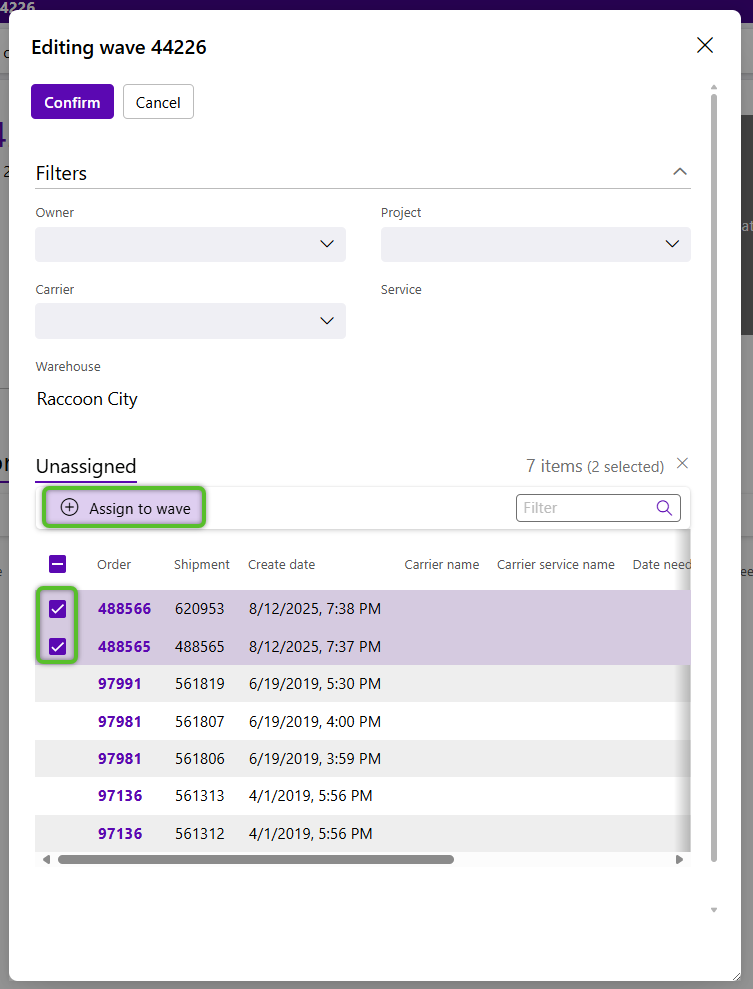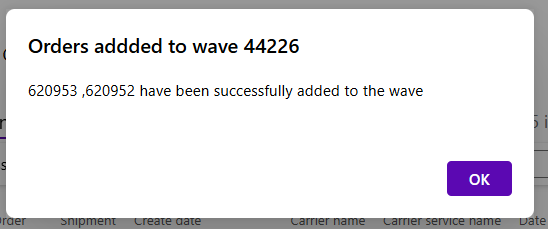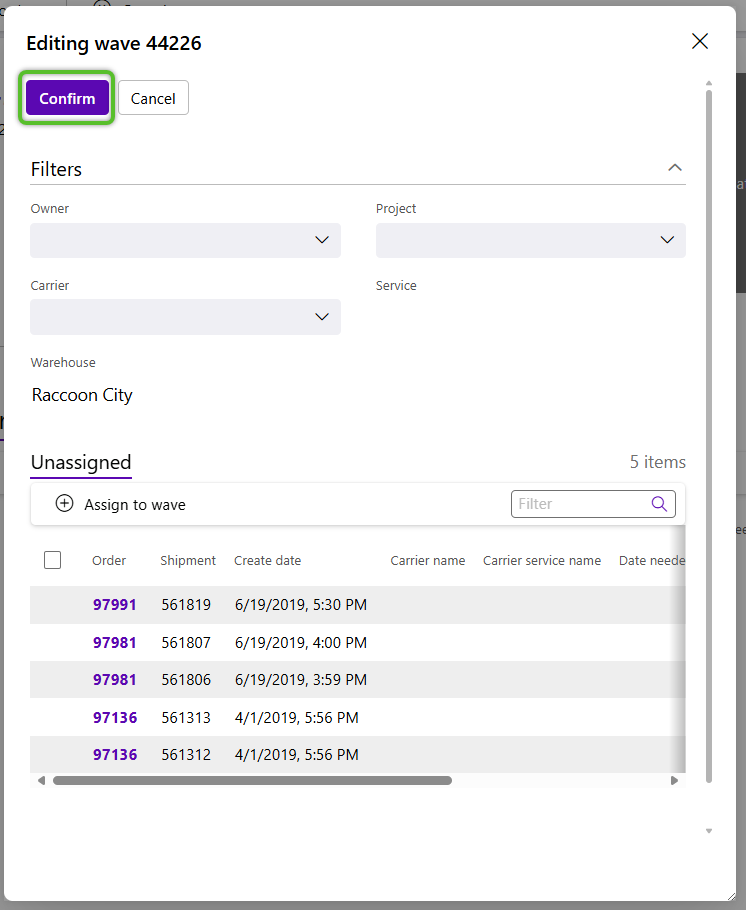Create a Wave
Waves allocate the Inventory for one or multiple Shipments, assign the Pick Location, and enable Picking once Released.
1. Click Outbound in the left navigation menu, then click Waves.
The Waves Hub will display.
4. Click the Wave hyperlink to open the new Wave.
7. Click to OK to close the confirmation window.
Added shipments will be removed from the Unassigned tab. Continue to add shipments as needed.
6. Once all shipments have been added. Click the Confirm button at the top of the window.
Editing wave window will close and all added shipments will be listed under the Assigned orders tab of the wave.
| Last Updated: |
| 08/12/2025 |