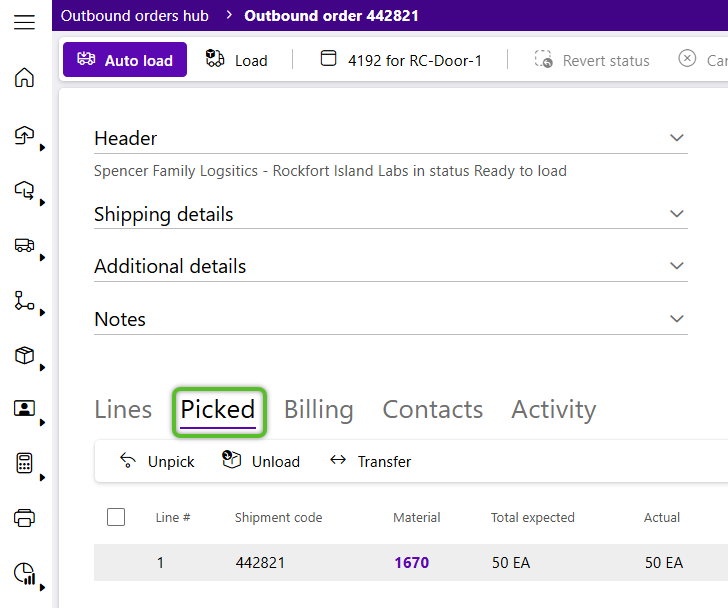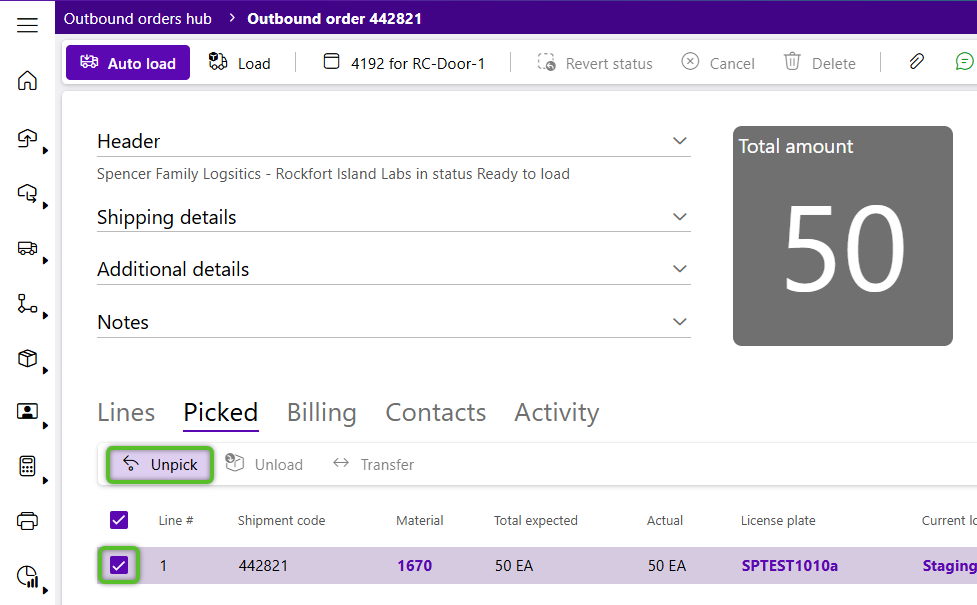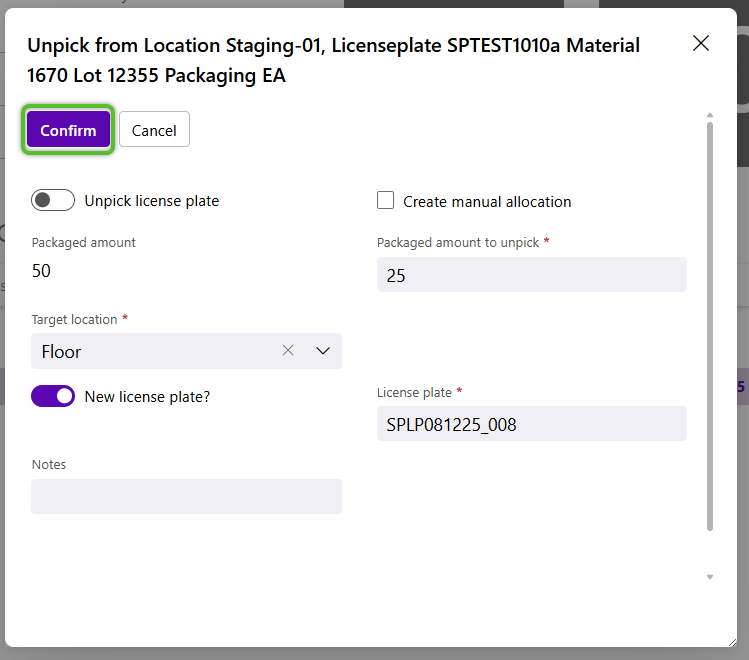Unpick Inventory
Unpicking allows users to remove inventory that has been picked and added to an Outbound Order. For example, when inventory is no longer needed, or if the inventory picked was damaged and needs to be replaced. Another example would be unpicking inventory so the order can be canceled.
Note
Orders with Picking in Progress, Ready to Load, and Ready to Complete status can be Unpicked.
1. From the Outbound Hub, locate the Order to be Unpicked and click the blue Order number.
4. In the Unpicking Inventory window, enter the Packaged Amount to Unpick and select the Target Location.
5. To create a new License Plate for the unpicked inventory, click the New License Plate? toggle, then tab to enter the new License Plate.
6. Enter any relevant Notes regarding the unpicking.
7. Review the details are correct, then click the blue Confirm button in the top left.
The order status will remain unchanged.
| Last Updated: |
| 08/12/2025 |