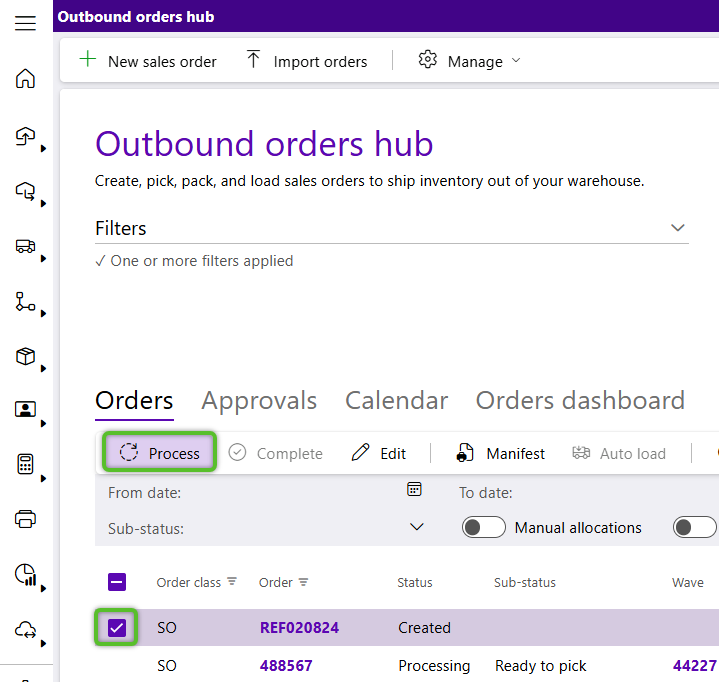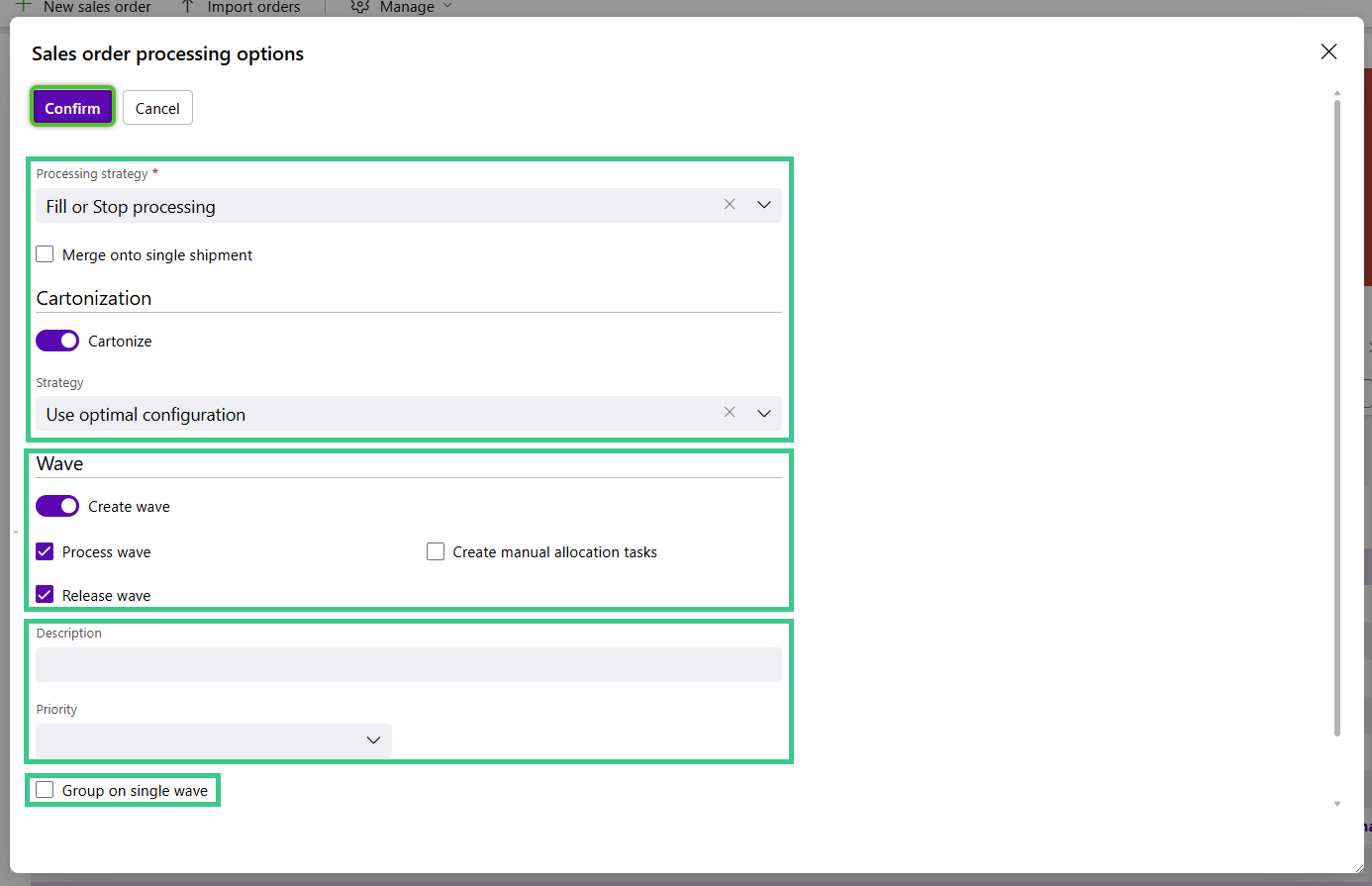Process an Outbound Order
Processing an Outbound Order creates and releases the Wave that will allocate Inventory to be Picked. Outbound Orders can be Processed from the Outbound Hub, as well as from the Outbound Order itself.
Note
Only those Outbound Orders with Created status can be Processed.
1. From the Outbound Hub, locate the Order to be Processed, check the box to the left of it, then click Process in the Orders tab toolbar.
2. In the Processing Options window, the required Processing Strategy and Cartonization Strategy are populated by default, and can be updated as needed.
3. Click the Create Wave toggle when needed to open more Wave options.
4. The Process Wave and Release Wave check boxes are selected by default and can be updated as needed.
5. If needed, click the Create Manual Allocation Tasks check box.
6. Enter an optional Wave Description and select an optional Priority.
7. When multiple orders are selected, the check box to Group on Single Wave will be available.
9. Click the OK button to close the All Order(s) Processed confirmation window.
When processing has completed, the Outbound Order status updates to Ready to Pick and the Wave is Released.
| Last Updated: |
| 08/12/2025 |