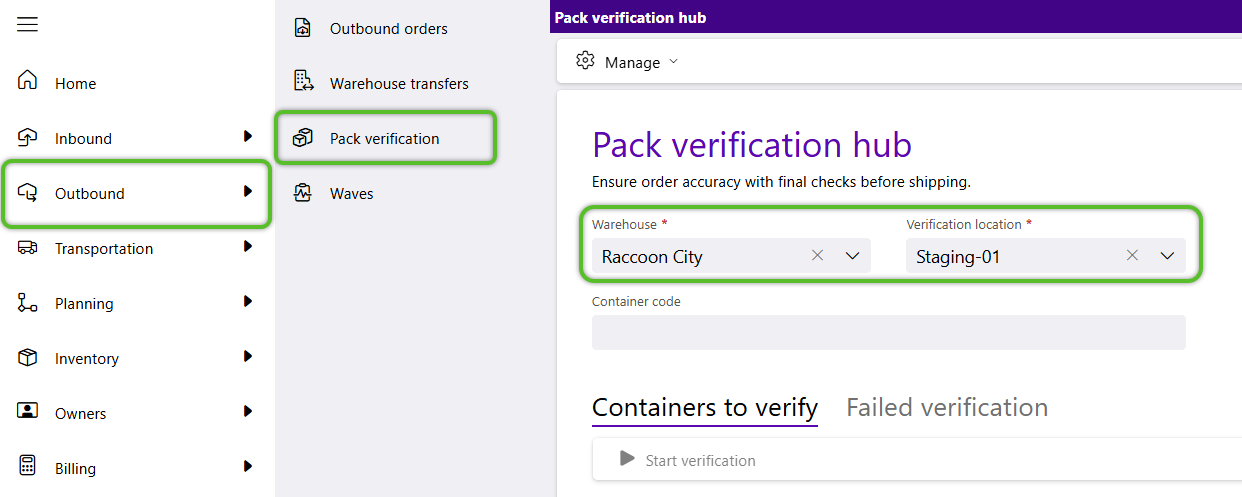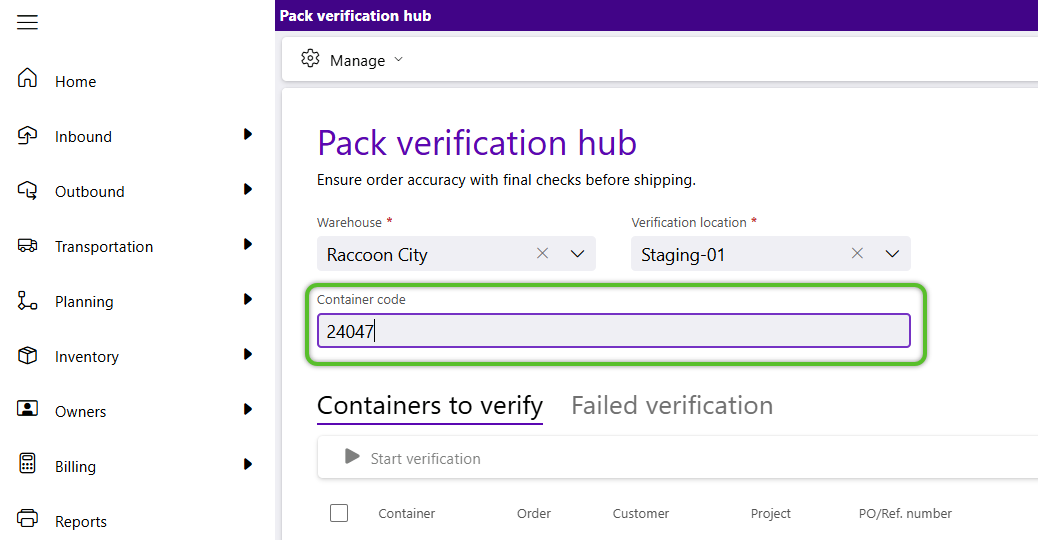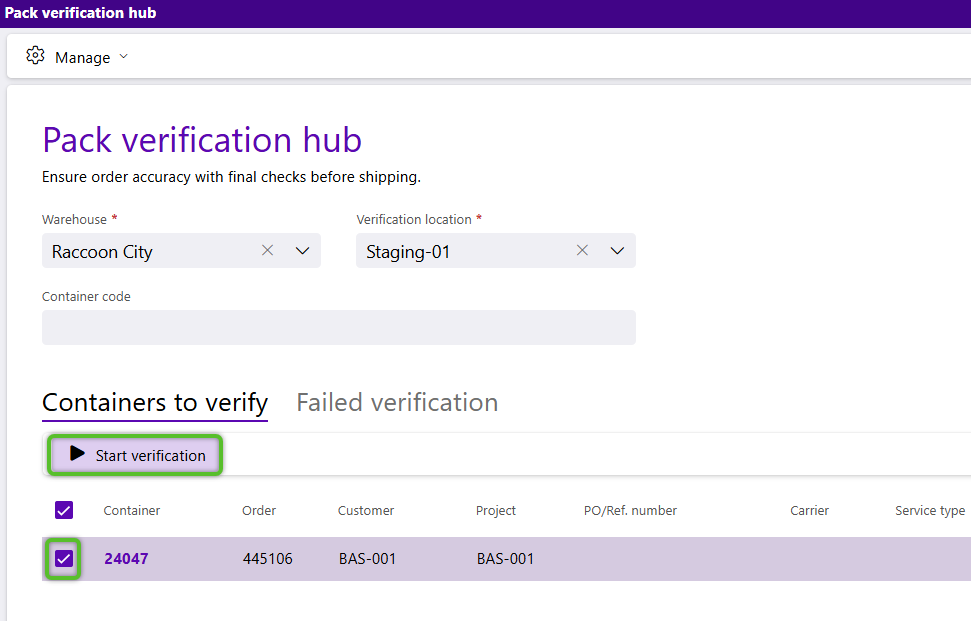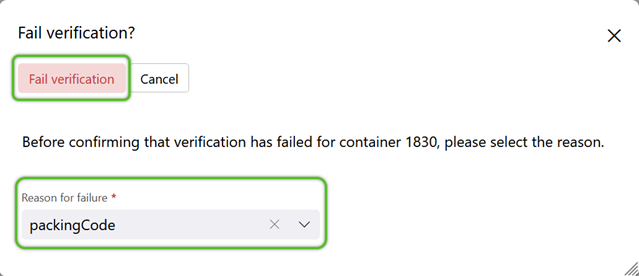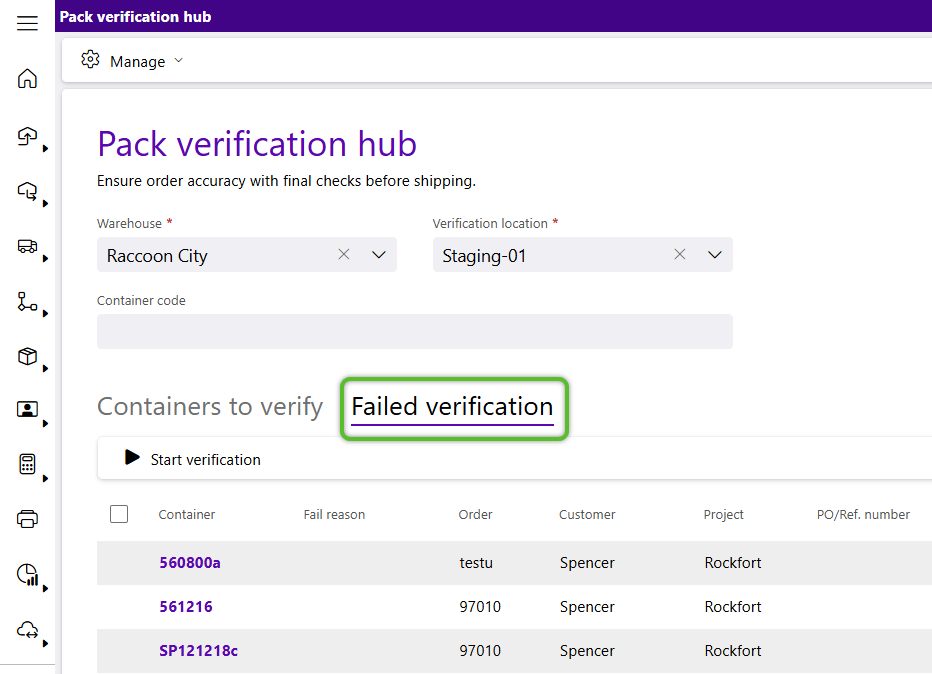Fail Pack Verification
Containers that Fail Pack Verification will move to the Failed Verification tab for further review and management.
Note
Steps for Pack Verification vary based on the needs of your organization. Optional steps may include instruction review, shipping manifest review and printing, report and label printing, and adding accessorial charges.
1. Click Outbound in the left navigation menu, then click Pack Verification.
2. With your cursor in the Container Code field, scan or enter the Container Code to begin Pack Verification.
Alternatively, locate the Container Code in the Containers to Verify tab, check the box to the left, and click Start Verification in the menu.
Note
Initial Pack Verification is done blind, meaning the user will not see the details to be verified. When Pack Verification fails, the details to be verified will be revealed to users for reverification and management.
3. In the Pack Verification window, click the red Fail Verification option near the top of any step.
4. In the Fail Verification? window, select a required Reason for Failure, then click the red Fail Verification option at the top.
The Containers that Fail Verification will move to the Failed Verification tab for further review and management.
| Last Updated: |
| 08/12/2025 |