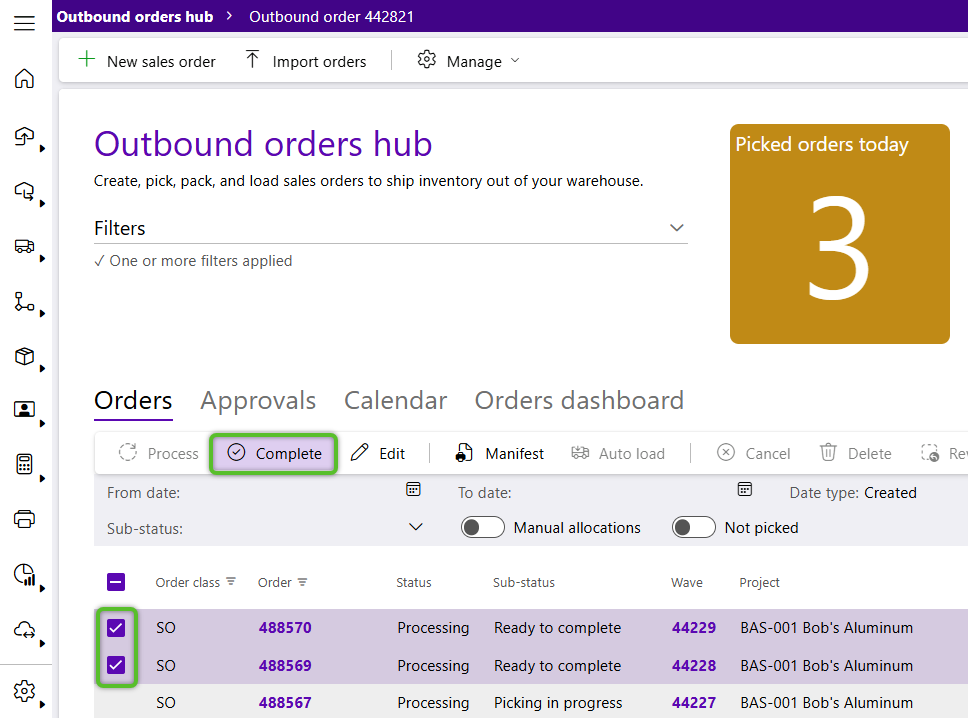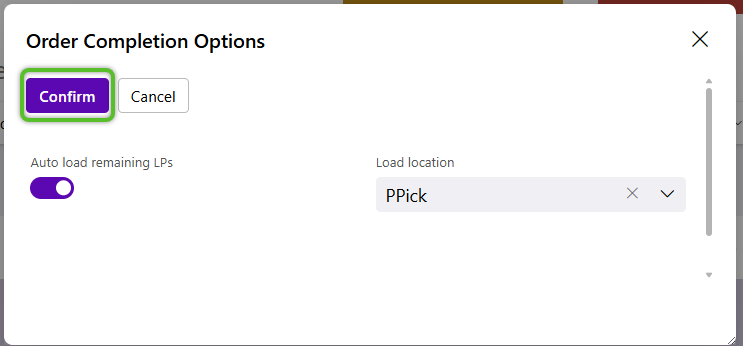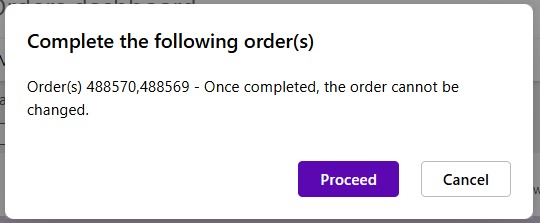Complete an Outbound Order
Completed Outbound Orders are still available for review and management in Footprint, but only when specifically filtering for orders with Completed status.
1. From the Outbound Hub, locate the Outbound Order to be completed, check the box to the left of it, then click Complete in the Orders tab toolbar.
Note
Orders can only be completed when they have the Ready to Load, Loading in Process, or Ready to Complete status.
2. In the Order Completion Options window, the Auto Load Remaining LPs toggle defaults to on.
If needed, update the selected Load Location.
4. Review the details are correct, then click the Proceed button.
A progress bar will display in the bottom right corner.
5. Click the OK button to close the confirmation summary.
The completed order will now appear in the list when filtering for orders with Completed status.
| Last Updated: |
| 08/12/2025 |