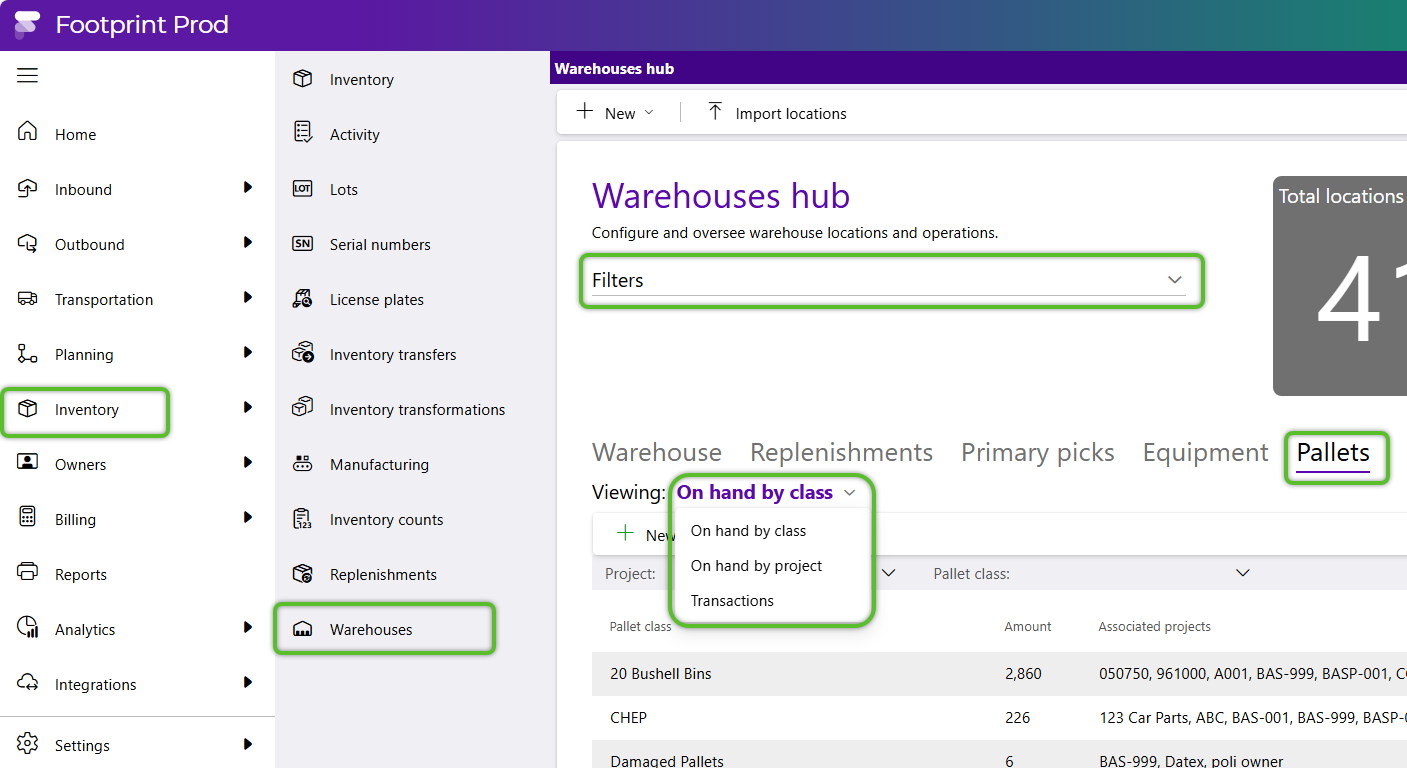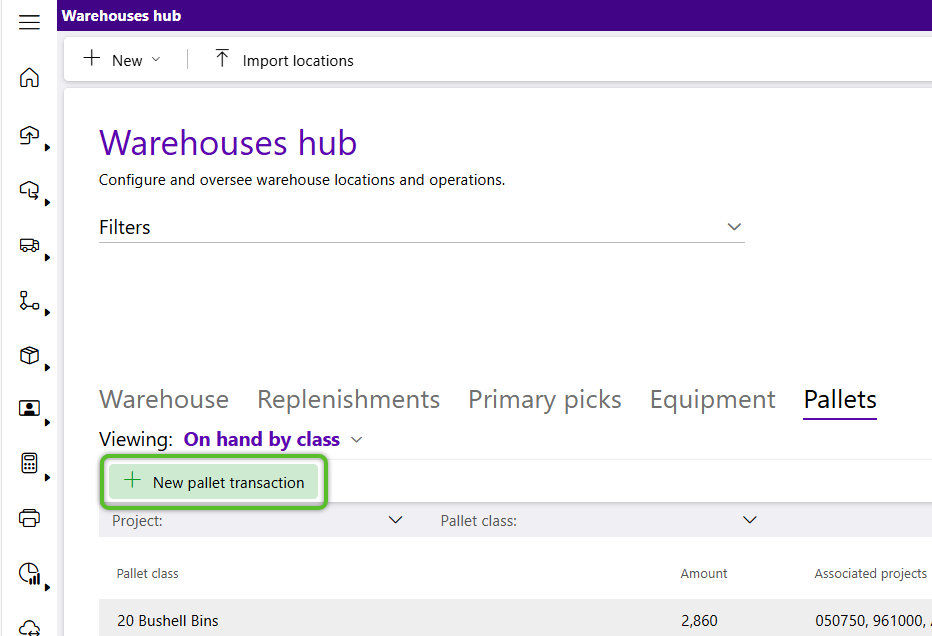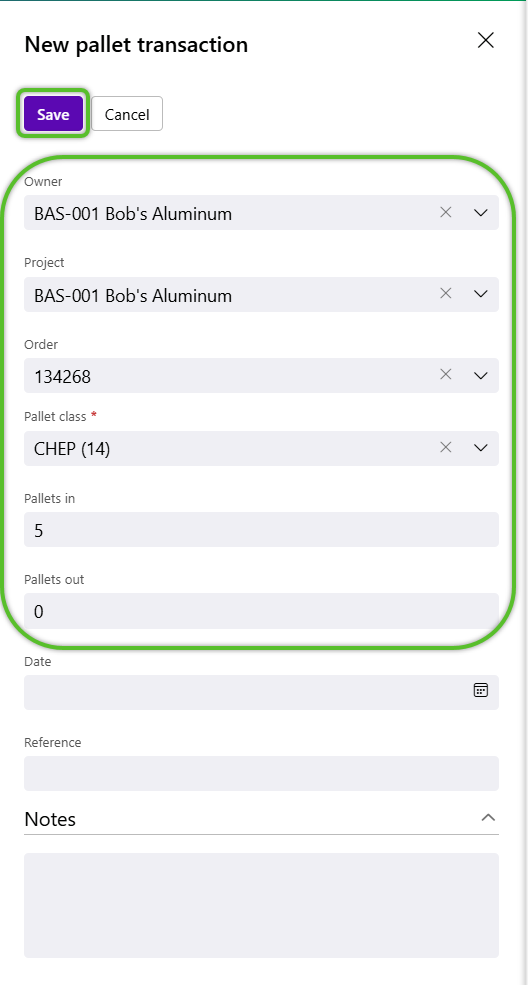Create a Pallet Transaction
Pallets can be tracked in Footprint through Pallet Transactions. Creating a Pallet Transaction will adjust the total number of Pallets recorded in the system, which is kept as a running total for each Pallet Class set up, and is tied to your instance of Footprint (rather than to a specific Warehouse).
Pallet Transactions can be performed from the Warehouses Hub, directly from an order itself using the Order's toolbar options, as well as from a mobile device. These Pallet Transactions are associated with Owners and Projects for Reporting and Billing Purposes.
1. Click Inventory in the left navigation menu and select Warehouses.
The Warehouses Hub will display.
2. Click the Pallets tab.
3. Filter by Warehouse to view all pallets in that Warehouse, or leave the filter blank to view all pallets across all Warehouses.
By default, they are sorted by On Hand by Class, but can also be sorted by On Hand by Project and Transactions.
5. In the New Pallet Transaction window, select an Owner and Project.
6. Select the specific Order number, when known.
7. Select a required Pallet Class for the Pallet Transaction.
8. Enter the number of Pallets Coming In to the Warehouse in this Transaction.
9. Enter the number of Pallets Out of the Warehouse in this Transaction.
10. Add an optional Date, Reference, or Notes for the Pallet Transaction.
The new Pallet Transaction will be reflected in the Pallets tab.
| Last Updated: |
| 08/12/2025 |