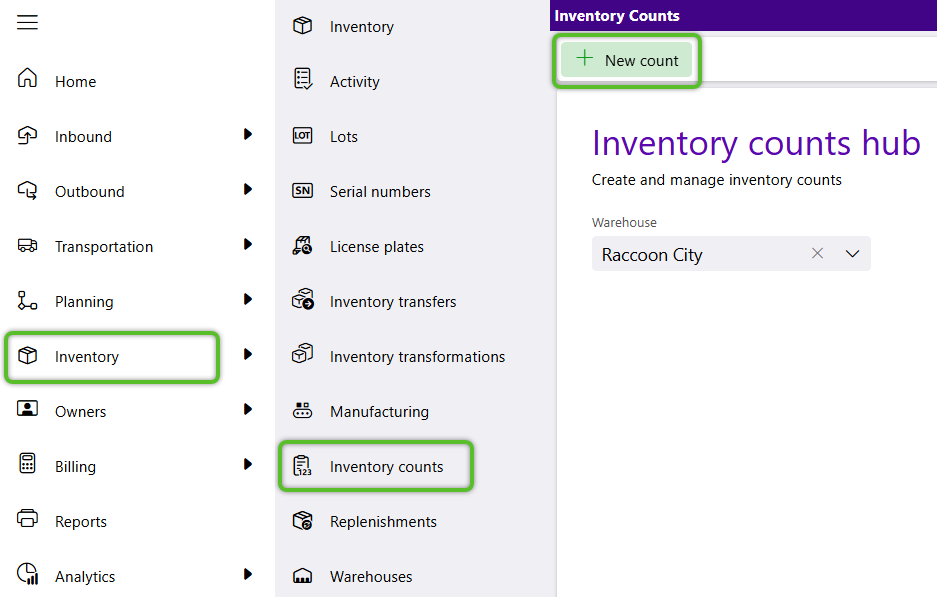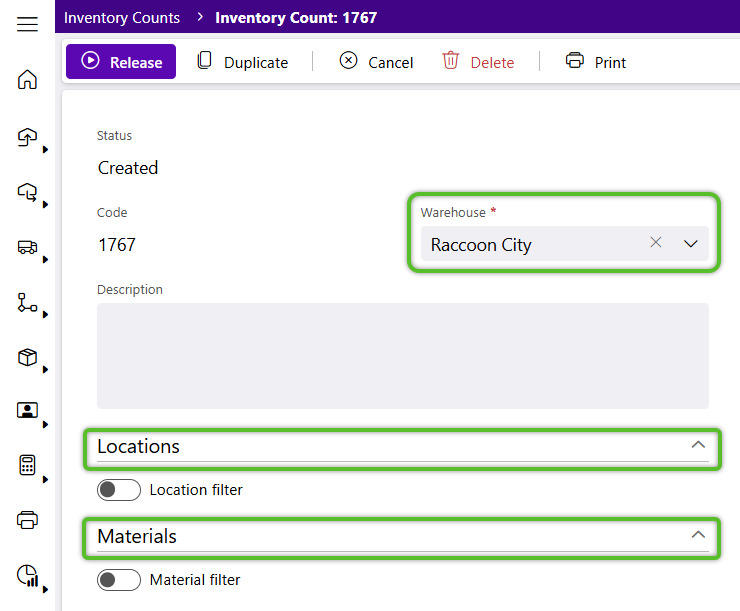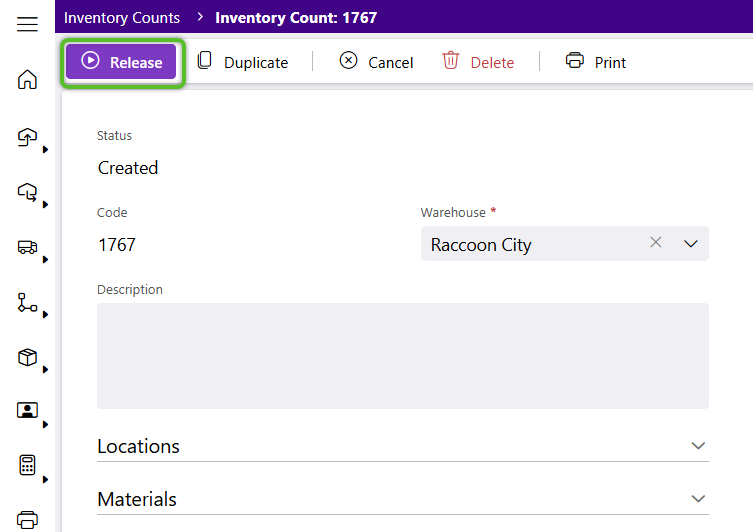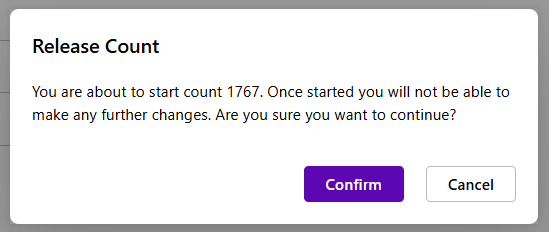Create an Inventory Count
There are a wide range of options that can beset up for each Inventory Count, limiting them to certain Locations, Storage Categories, Materials, Owners, Lots, and so on. Counts can be setup to occur only once at a specified time, or recur over a set schedule.
1. Click Inventory in the left navigation menu and select Inventory Counts.
The Inventory Counts Hub will display.
If needed, select to filter the Count by Location or Materials.
There are many different options within these sections when their toggle is switched on. You can choose to set just one filter, or use multiple filters in tandem with one another.
4. To Release the Inventory Count now, enabling the Count Task to be performed on a mobile device, click Release Count in the top toolbar.
Note
If the Count Task is not ready to be enabled on mobile devices yet, you can wait to Release the Inventory Count at a later time.
6. Click the OK button to close the Release Count window.
The Count will be released, allowing the Count Task to be performed on a mobile device.
The new Inventory Count will appear with the Created status in the Inventory Counts Hub, making it available to be performed on a Footprint mobile device in the Warehouse.
| Last Updated: |
| 08/12/2025 |