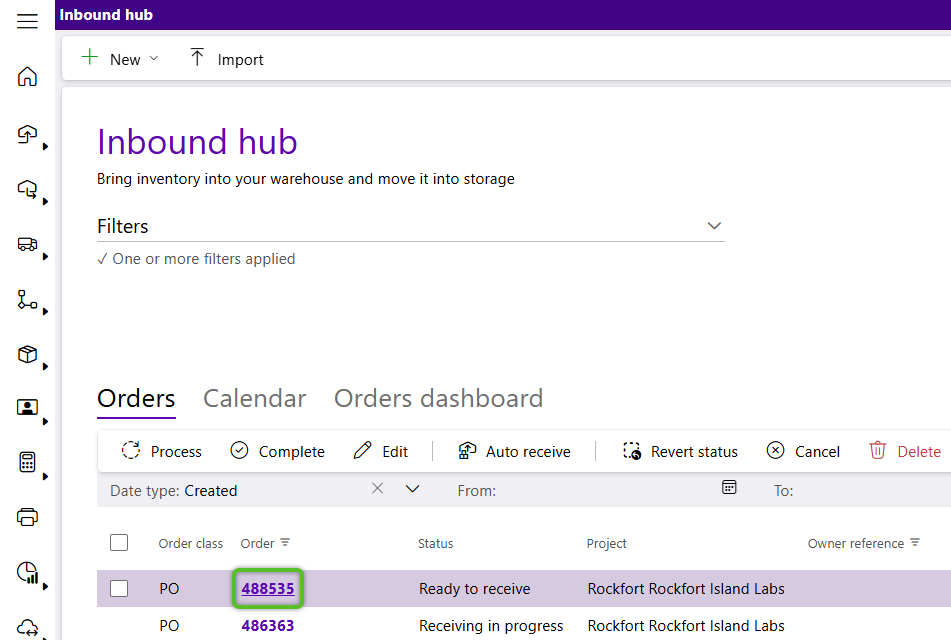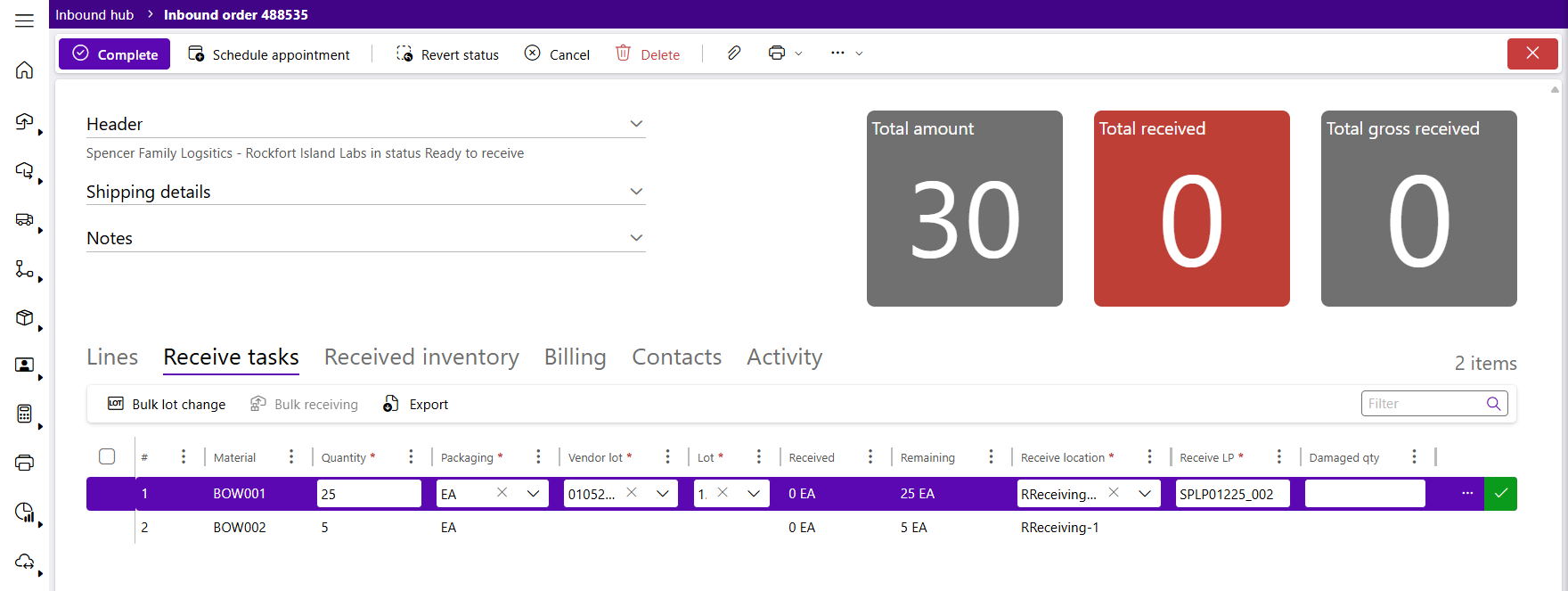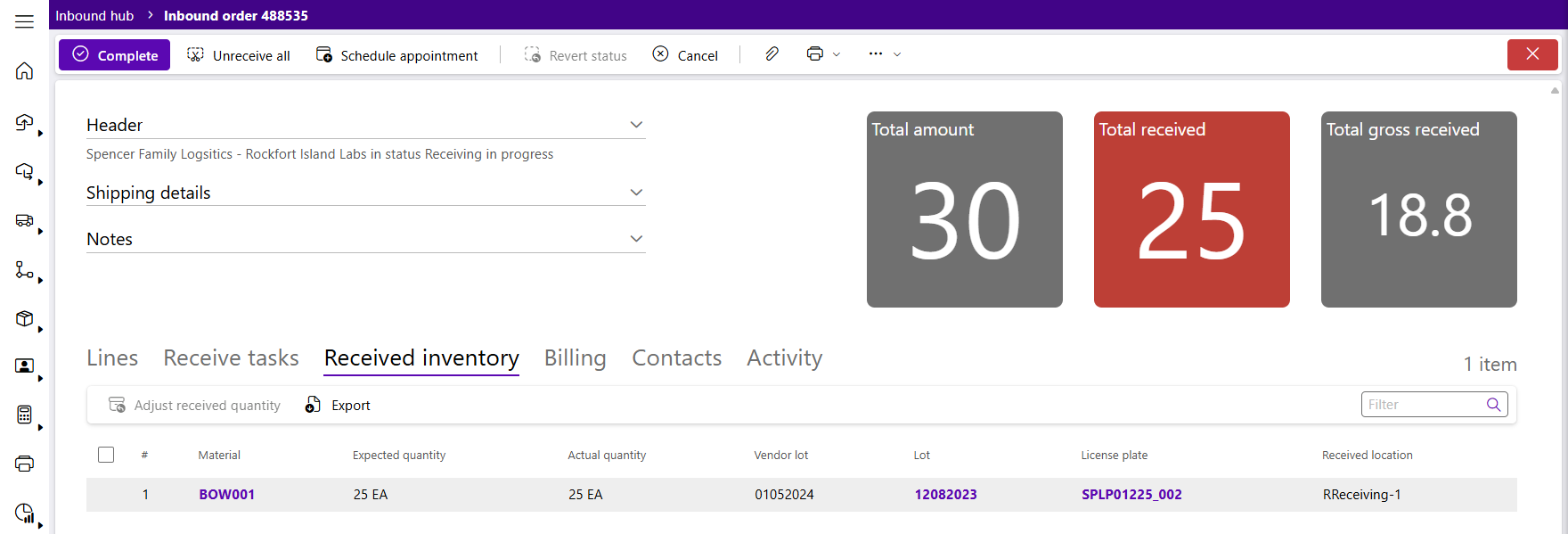Receive an Inbound Order
When an Order is Received, the new Inventory is added to the Warehouse, Materials are assigned to License Plates, and Lot information, weight information, Temperatures, and Serial Numbers can be entered. While usually done from a mobile device, orders can also be received from the Inbound Hub.
1. From the Inbound Hub, locate the order and click on the Lookup.
The Order will open, displaying the order details and order Lines.
Note
Orders can only be received when they have the Created or Ready to Receive status.
2. Click the Recv Tasks tab to view the Receive Tasks.
3. Click the Receive Quantity field of the Receive Task line and enter the correct number.
Tip
The Receive Quantity will populate with expected amount from the related Order Line. If receiving has already started, the quantity populated will reflect what remains of the expected amount.
4. Tab through and enter details for Packaging, Damaged Qty, Receive Location, Receive LP, Lot, and Vendor Lot.
If the Material being Received is Lot Controlled, either select an existing Lot from the drop-down menu, or select Create New Lot at the bottom to create a new one.
Tip
If receiving less than the expected amount, Remaining will display in orange.
5. Click the green checkmark at the end of the row to confirm the Receive Task.
Once confirmed, the Receive Task details will update accordingly.
Multiple receipts can be performed by clicking on the line to activate it, filling out required fields, and confirming again.
Receiving can continue past the expected amount.
All completed Receive Tasks can be viewed on the Recv Inv tab.
Material, License Plate, and Lot are links to their respective pages.
Once you've finished Receiving, your inventory can be Putaway using a mobile device.
| Last Updated: |
| 08/12/2025 |