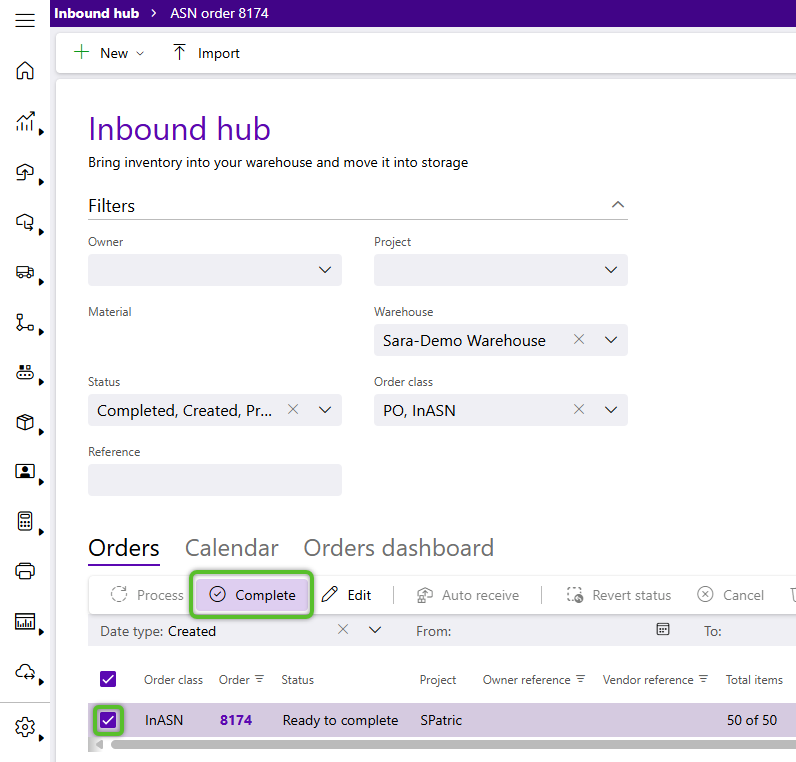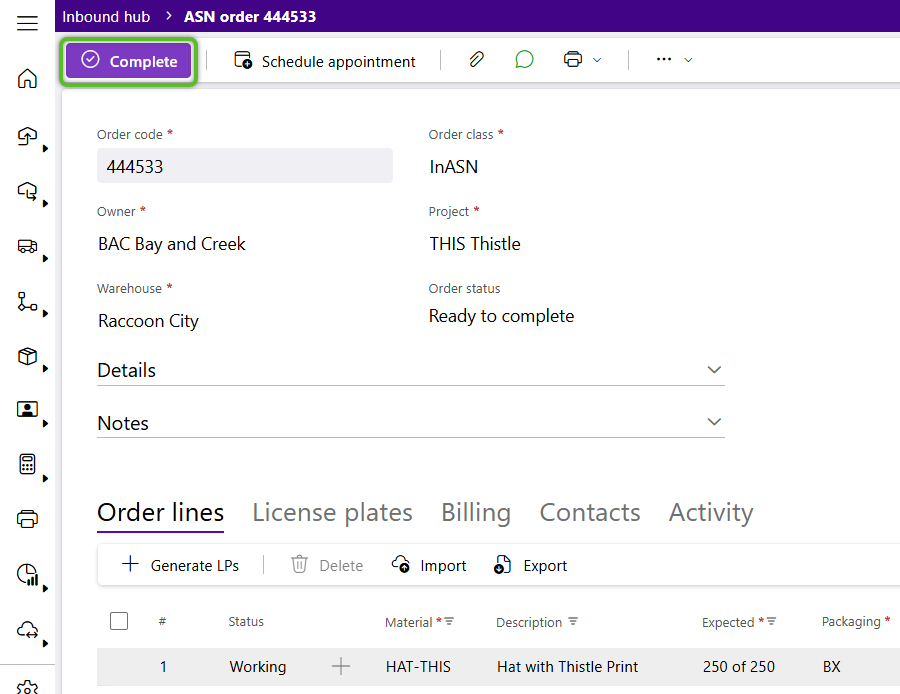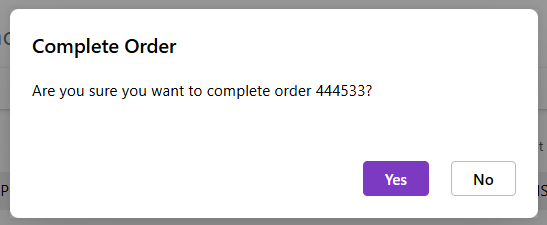Complete an Inbound Order
The final step of the Inbound process is to Complete the Inbound Order, preventing any further changes from being made to it.
1. Click Inbound in the left navigation menu, then select Inbound Orders.
The Inbound Hub will display Inbound Orders.
2. Locate the order to complete and check its box, then click the Complete option in the Orders tab toolbar.
Tip
Orders can only be completed when they have the Created, Ready to Receive, Ready to Complete, or Receiving in Process status.
To review the details of the order first, click the blue order number, where the Complete option is available on the order itself in the Inbound Order toolbar.
3. Review the details are correct in the window displayed, then click the Yes button to complete the Order.
The completed order will now appear in the list when filtering for orders with the Completed status.
| Last Updated: |
| 08/12/2025 |