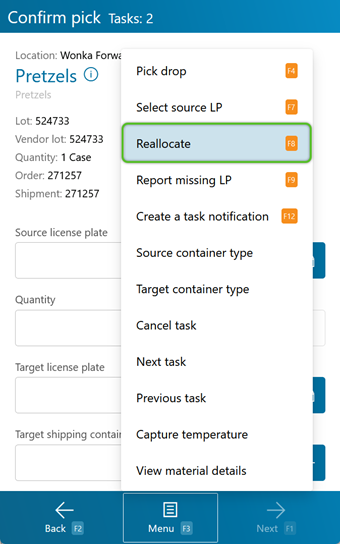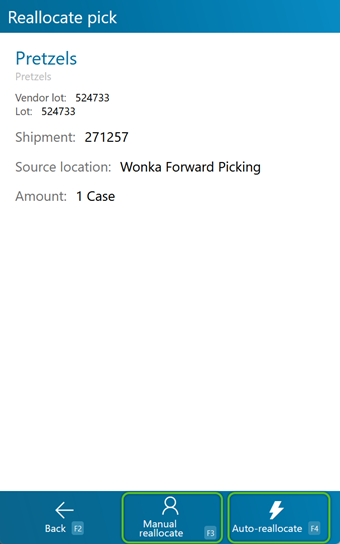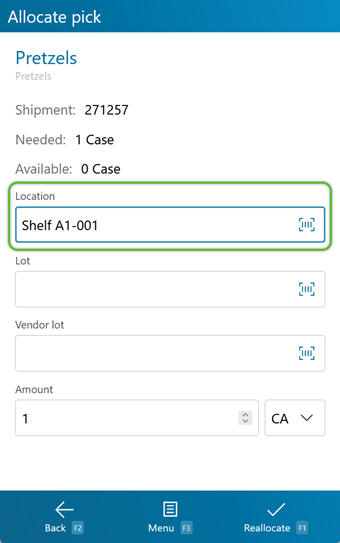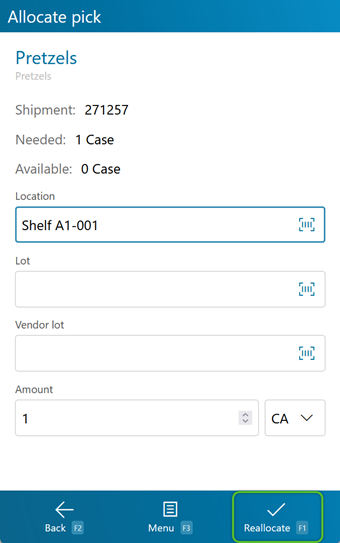Reallocate Inventory
During the Picking or Replenishment, you may need to Reallocate the Materials from a different Location than was previously assigned. This can be done on the fly, directly from the mobile device.
Prerequisites
- Outbound Order
- Released Wave
- Inventory in your Warehouse
2. The current Allocation information will display. You are given two options: Manual Reallocate to choose the Location from which you will be Picking the Materials, or have the system perform the Auto-Reallocate itself to suggest a Location.
By tapping Manual Reallocate or pressing F3, you will have to select the Location yourself.
By tapping Auto-Reallocate or pressing F4, the system will search for a Location from which Picking is possible, automatically assign it for Allocation, then bring you back to the Pick Task screen with the information updated for you to continue as normal.
You will be taken to a screen displaying the Pick Task information.
2. Tap Reallocate or press F1 to confirm the Location you have entered.
If the Reallocation cannot continue for any reason, you will be notified by a pop-up window as to why.
If the Reallocation has succeeded, a pop-up window will confirm this, and you will be returned to the Pick Tasks screen with the information updated for you to continue Picking as normal.
| Last Updated: |
| 06/06/2025 |