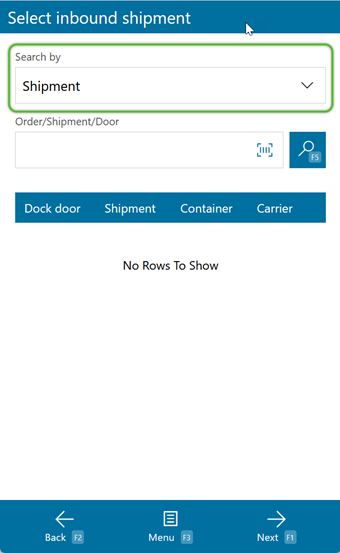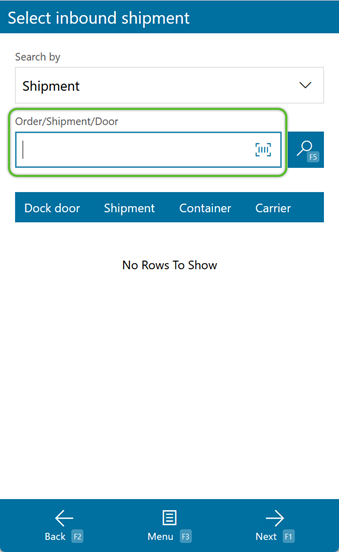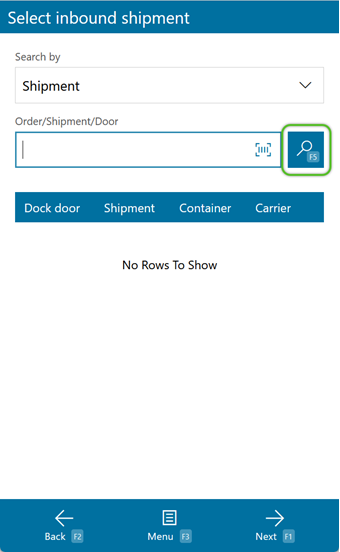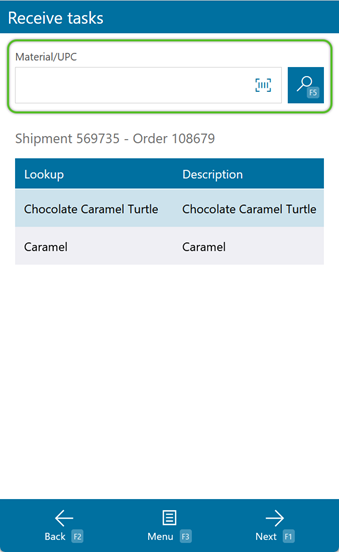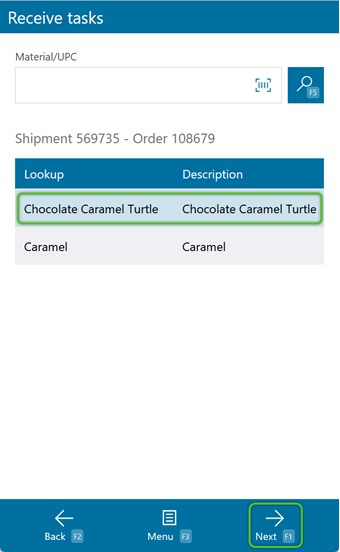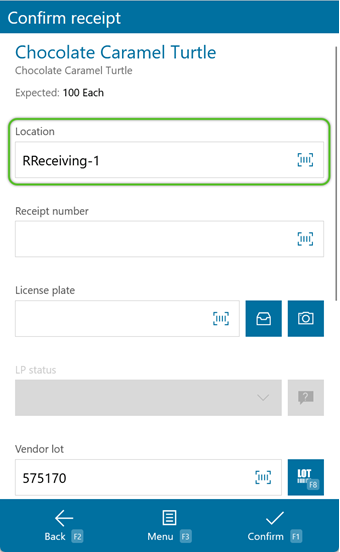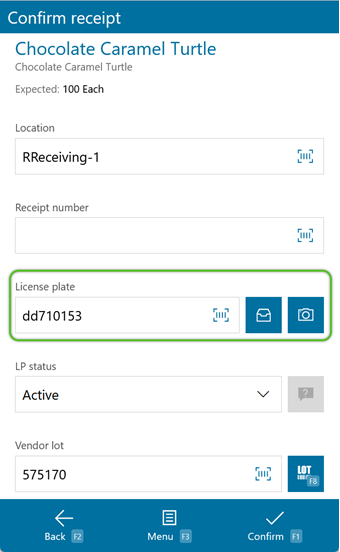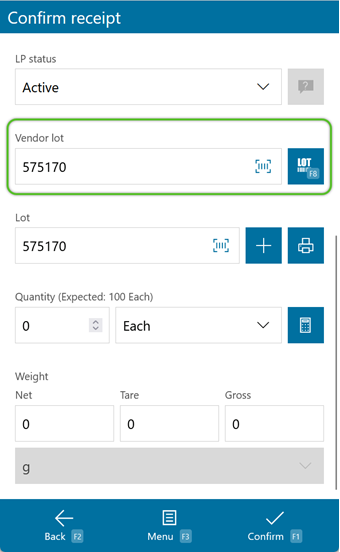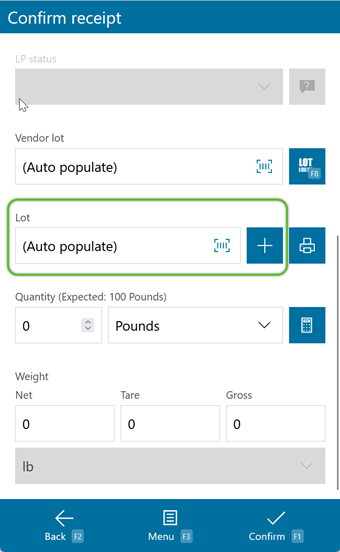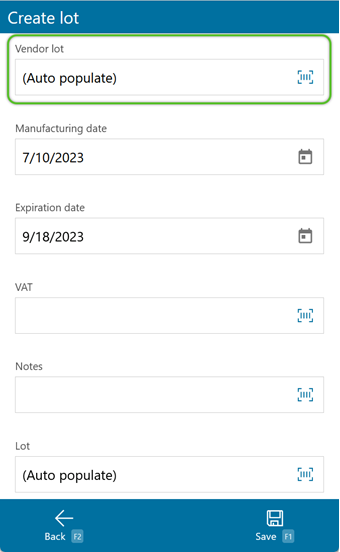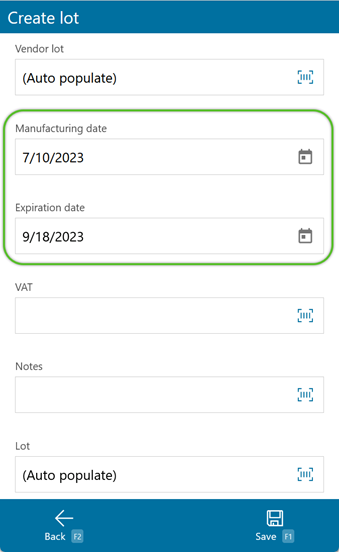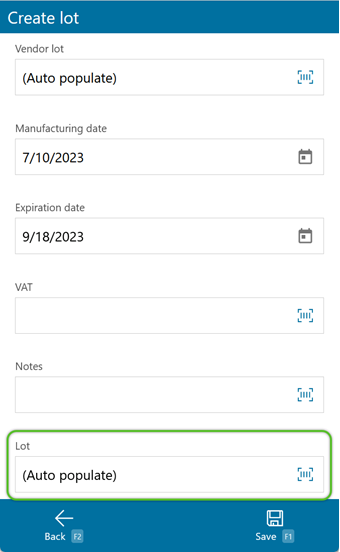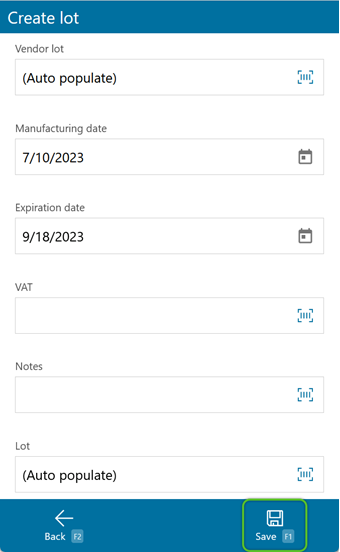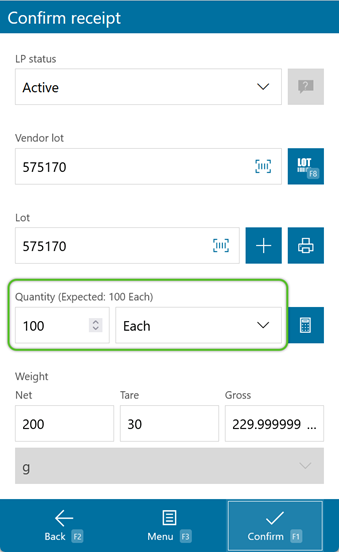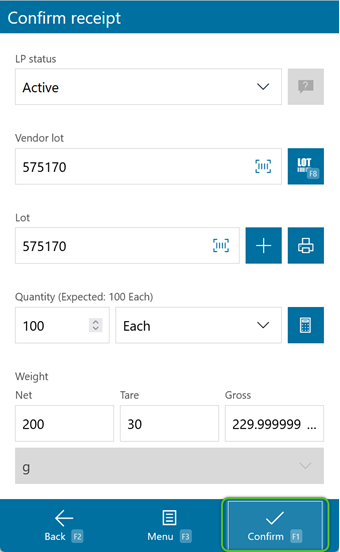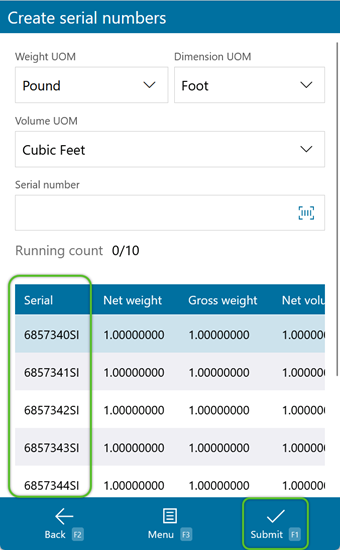Receiving on Footprint Mobile allows the user to confirm a Shipment has arrived in the Warehouse, and assign new Inventory to License Plates.
Prerequisites
- Inbound Order
- Dock Locations
1. From the drop-down list, select whether you'd like to search by Shipment Number, Order Number, or Door to Receive from.
3. If the Shipments do not automatically load, tap or press F5.
If the Shipment has not yet been Processed, a prompt will appear to Process the Shipment, and then it can be Received. If the Order Class for the Shipment has been set to disallow Processing from Mobile Web, the search will return no results.
1. When only one Shipment matches the Lookup, a list of all Materials expected in the Shipment will be displayed. The list can be filtered by entering a Material's Name or Description in the Material/UPC field, and pressing or tapping F5.
If more than one Shipment matches the Lookup entered, select the Shipment to be completed from the list and then tap Next or press F1.
4. Scan or enter the License Plate the Received Materials will be assigned. An existing License Plate can be entered, or a new one can be created.
5. If the Material is Lot controlled, scan or enter the Vendor Lot number, or tap Select or press F8 to choose from a list of existing Vendor Lots.
6. Enter the actual Quantity Received, and ensure the appropriate Packaging is selected from the drop-down list.
When a Material has been set up for Dynamic Packaging, a field labeled Dynamic will be displayed to enter the number of items per package.
8. When a Material is Serial Controlled, a screen with auto-generated Serial Numbers will be displayed. If needed, the Serial Numbers can be edited before being created for the Shipment. Once Serial Numbers are created, tap Submit or press F1.
Footprint Mobile will automatically return to the Receive Tasks screen, where any remaining Quantities will be listed. Continue Receiving until all Tasks are complete.
| Last Updated: |
| 06/06/2025 |