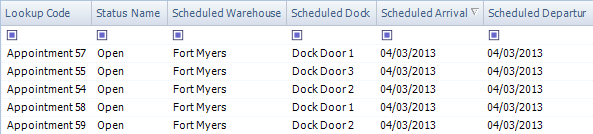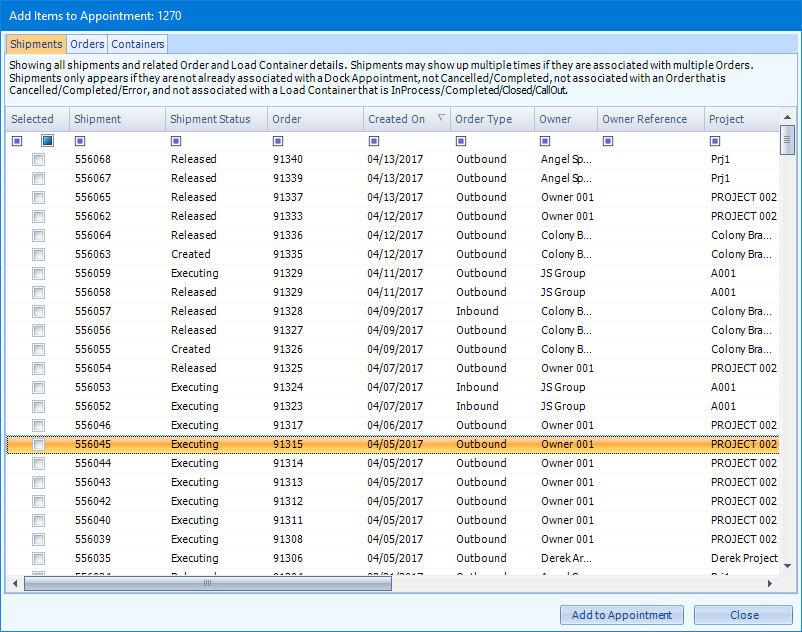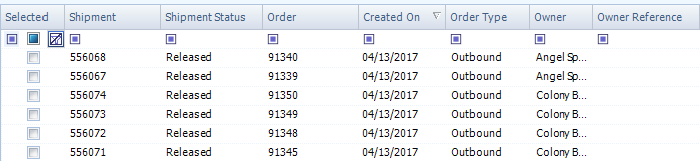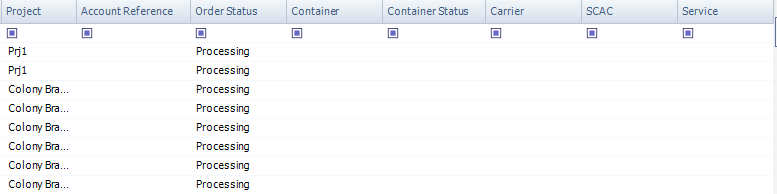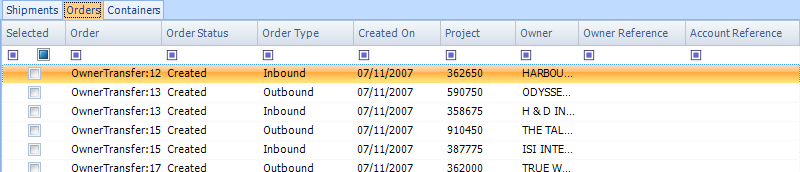Dock Appointments
Sections
Related Tutorials
Overview
The Dock Appointments section displays the same information as the Dock Planning section, but in a more standard fashion for Footprint.
Here you can create and edit Dock Appointments, and view all the Appointments in your system in a standard format.
Main Screen Layout
The Dock Appointments section is divided into two parts: the Appointment Filter, and the Appointment List.
1. Appointment Filter
This is where you set filter terms for which Dock Appointments will be displayed in the list.
2. Appointment List
This is a list of all Dock Appointments that match the filter terms set above.
Appointment Filter
 Filters
Filters
| Carrier: |
A drop-down list from which you can select the Carrier associated with the Appointment. |
| Warehouse: |
A drop-down list from which you can select the Warehouse associated with the Appointment. |
| Order Type: |
A drop-down list from which you can select the Order Type associated with the Appointment. |
| Owner: |
A drop-down list from which you can select the Owner associated with the Appointment. |
| Project: |
A drop-down list from which you can select the Project associated with the Appointment. |
| Owner Ref: |
The Owner Reference Number associated with the Appointment. |
| Account Ref: |
The Account Reference Number associated with the Appointment. |
| Container #: |
The Load Container LookUp Code associated with the Appointment. |
| BOL #: |
The Bill of Lading Number associated with the Appointment. |
| Shipment # |
The Shipment LookUp Code associated with the Appointment. |
Along the left side of the filters, you can put a check mark in the boxes next to each Appointment Status you'd like to search for. Once you've selected all the terms you'd like, click the Search button. The New Appointment button allows you to create a new Dock Appointment (see the Dock Appointments tutorial).
Appointment List
 Appointment Information
Appointment Information
| LookUp Code: |
The Appointment's LookUp Code. |
| Status Name: |
The Status of the Appointment. |
| Scheduled Warehouse: |
The Warehouse at which the Appointment is expected to take place. |
| Scheduled Dock: |
The Dock Door at which the Appointment is expected to take place. |
| Scheduled Arrival: |
The scheduled Arrival date and time for the Appointment. |
| Scheduled Departure: |
The scheduled Departure date and time for the Appointment. |
| Checked In On: |
The date the Appointment was Checked In. |
| Assigned On: |
The date and time the Appointment was Assigned to a Door after arrival. |
| Assigned Warehouse |
The Warehouse the Appointment arrived at. |
| Assigned Dock: |
The Dock Door the Appointment was Assigned to after arrival. |
| In Process On: |
The date the Appointment was marked In Process.
|
| Schedule Type Name: |
The Schedule Type of the Appointment. |
| Completed On: |
The date on which the Appointment was Completed. |
New Appointment
 Dates/Location
Dates/Location
| LookUp Code: |
The Appointment's LookUp Code. |
| Status: |
The Status of the Appointment. |
| Warehouse: |
The Warehouse at which the Appointment is expected to take place. |
| Carrier: |
The Carrier associated with the appointment. |
| Appointment Type: |
The Order Type associated with the Appointment. |
| Owner: |
The Owner associated with the Appointment. |
| Project: |
The Project associated with the Appointment. |
| Scheduled On: |
The date that the Appointment was originally scheduled. |
| Scheduled By: |
The user that originally scheduled the Appointment. |
| Reference Number: |
The Reference Number for the Appointment. |
| Notes: |
An open field for any notes about the Appointment. |
| Delete: |
Button that can be clicked to Delete the Appointment. |
| Check-In: |
Button that can be clicked to Check-In the Appointment. |
| Assign Door: |
Button that can be clicked to assign a dock door for the Appointment. |
| Print: |
Button that can be clicked to Print the Appointment. |
| Save: |
Button that can be clicked to close the Appointment Details menu and Save the changes.. |
| Cancel: |
Button that can be clicked to close the Appointment Details menu without saving changes. |
 Associated Items
Associated Items
| Add Item: |
Button that can be clicked to add an associated Shipment, Order, or Load Container to the Appointment. |
| Remove Item: |
Button that can be clicked to remove an associated Shipment, Order, or Load Container from the Appointment. |
| IsSelected: |
Check-box that can be toggled for easy removal of multiple items at once. |
| Item Type: |
Label for the type of the item (Shipment, Order, or LoadContainer). |
| Item Identifier: |
A unique Identifier for the item within the Appointment. |
| ItemEntityId: |
The Entity ID for the item within Footprint. |
| Delete: |
Button that can be clicked to Delete the Appointment. |
| Check-In: |
Button that can be clicked to Check-In the Appointment. |
| Assign Door: |
Button that can be clicked to assign a dock door for the Appointment. |
| Print: |
Button that can be clicked to Print the Appointment. |
| Save: |
Button that can be clicked to close the Appointment Details menu and Save the changes.. |
| Cancel: |
Button that can be clicked to close the Appointment Details menu without saving changes. |
 Add Item Menu
Add Item Menu
| Add To Appointment: |
Button that can be clicked to add the selected Shipment(s), Order(s), or Load Container(s) to the Appointment. |
| Close: |
Button that can be clicked to close the Add Item menu. |
 Shipments
Shipments
| Selected: |
Check-box that can be toggled for easy selection of multiple items at once. |
| Shipment: |
The Shipment ID. |
| Shipment Status: |
The Status of the Shipment. |
| Order: |
The Order number associated with the Shipment. |
| Created On: |
The Date that the Shipment was originally created. |
| Order Type: |
The Order Type associated with the Shipment. |
| Owner: |
The Owner of the Shipment. |
| Owner Reference: |
The Owner Reference Number for the Shipment. |
| Project: |
The Project associated with the Shipment. |
| Account Reference: |
The Account Reference Number associated with the Shipment. |
| Order Status: |
The status of the Order. |
| Container: |
The Container associated with the Shipment. |
| Container Status: |
The status of the Container. |
| Carrier: |
The Carrier associated with the Shipment. |
| SCAC: |
The unique Standard Carrier Alpha Code for the Carrier. |
| Service: |
The Service assigned to the Carrier. |
 Orders
Orders
| Selected: |
Check-box that can be toggled for easy selection of multiple items at once. |
| Order: |
The Order number associated with the Order. |
| Order Status: |
The status of the Order. |
| Order Type: |
The Order Type of the associated Order. |
| Created On: |
The Date that the Order was originally created. |
| Project: |
The Project associated with the Order. |
| Owner: |
The Owner associated with the Order. |
| Owner Reference: |
The Reference number associated with the Owner. |
| Account Reference: |
The Account Reference Number associated with the Order. |
 Containers
Containers
| Selected: |
Check-box that can be toggled for easy selection of multiple items at once. |
| Container Lookup Code: |
The Lookup Code for the Container. |
| Status: |
The status of the Container. |
| Order Type: |
The Order Type of the Order associated with the Container. |
| Available Date: |
The Date on which the Load Container will be made Available. |
| Last Pier Date: |
The last day the Container can be on the pier before being charged. |
| Last Onsite Date: |
The last day the Container can be on your property before being charged. |
| Container Size: |
The size of the Container. |
| Seal #: |
The Seal Number associated with the Container. |
 Check-In Details
Check-In Details
| Checked-In On: |
The date that the Appointment was Checked-In. |
| Checked-In By: |
The User who Checked-In the Appointment. |
| Driver Name: |
The name of the driver being Checked-In for the Appointment. |
| Driver License: |
The Driver License for the Driver being Checked-In for the Appointment. |
| Vehicle License: |
The Vehicle License being Checked-In for the Appointment. |
| Equipment Type: |
The type of Equipment being Checked-In |
| Delete: |
Button that can be clicked to Delete the Appointment. |
| Check-In: |
Button that can be clicked to Check-In the Appointment. |
| Assign Door: |
Button that can be clicked to assign a dock door for the Appointment. |
| Print: |
Button that can be clicked to Print the Appointment. |
| Save: |
Button that can be clicked to close the Appointment Details menu and Save the changes.. |
| Cancel: |
Button that can be clicked to close the Appointment Details menu without saving changes. |
 User Defined Fields
User Defined Fields
| Priority: |
The User Defined Field associated with the Priority of the Appointment. |
| Type: |
The User Defined Field associated with the Type of the Appointment. |
| Delete: |
Button that can be clicked to Delete the Appointment. |
| Check-In: |
Button that can be clicked to Check-In the Appointment. |
| Assign Door: |
Button that can be clicked to assign a dock door for the Appointment. |
| Print: |
Button that can be clicked to Print the Appointment. |
| Save: |
Button that can be clicked to close the Appointment Details menu and Save the changes.. |
| Cancel: |
Button that can be clicked to close the Appointment Details menu without saving changes. |