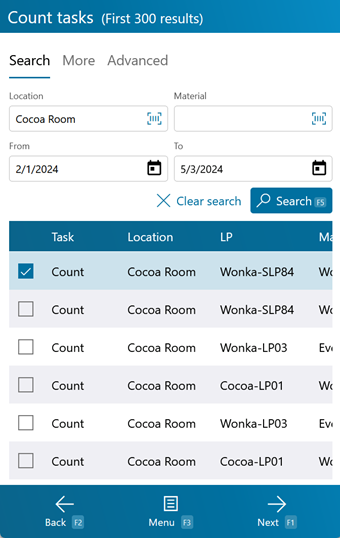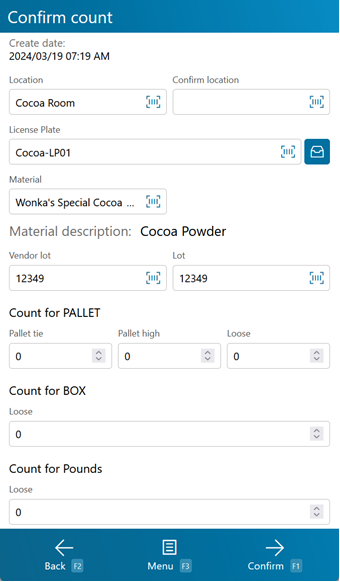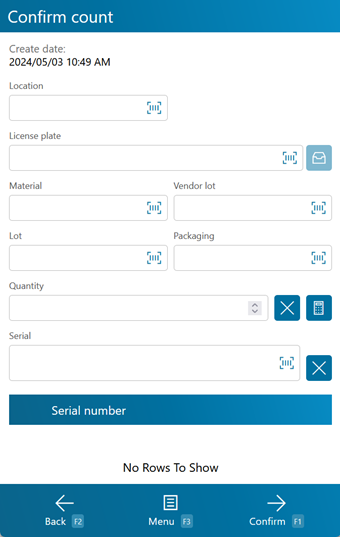Overview
The Count section is where you perform Physical Counts. These Counts must be created and Released in Footprint, in the Inventory Counts hub.
From here you can...
Count Tasks Search
The Count Tasks Search screen is where you look for Released Physical Count Tasks to perform.
Tapping the blue Search button or pressing the F5 key will load all Count Tasks matching the search terms specified. If nothing was entered, the top 100 Released Count Tasks will be displayed. The Clear Search option will clear all information entered in search fields.
Tapping Next: F1 or pressing the F1 key takes you to the Count screen to perform the selected Count Task.
Tapping Menu: F3 or pressing the F3 key displays a menu with these additional options:
- Move LP: F4 brings up the LP Move screen.
- Search: F5 populates the Count Tasks searched in the list.
- Full Count: F7 allows the user to perform an ad-hoc count in a location without first creating a physical count in the Desktop Application.
- Move Inventory: F8 brings up the Inventory Move screen.
- Physical Inventory: F9 allows you to enter the details for the Physical Inventory in front of you.
- Inquiry: F11 opens the Inquiry Menu.
- Clear will remove all information entered and reset the fields.
Tapping Back: F2 or pressing the F2 key takes you back to the main menu.
| Location: | The Location in your Warehouse where the Count Tasks take place. |
| Material: | The Material the Count Tasks are for. |
| From/To: | The Date for which the Count was Scheduled. |
| Count Lookup: | The Lookup Code for the Count itself. |
| Owner: | The Name of the Owner of the Materials for the Count Tasks. |
| Project: | The Project under which the Materials for the Count Tasks are classified. |
| LP: | The License Plate LookUp Code for Count Tasks. |
| Lot: | The Lot for the Material the Count Tasks are for. |
| Vendor Lot: | The Vendor Lot for the Material the Count Tasks are for. |
Physical Count
This screen is where you perform the actual Count.
Information about the Material you are supposed to Count is displayed, with open fields in which you enter the Count, the number of the Packages of the specified Material present on this License Plate. Be sure to check the Lot and Vendor Lot.
Tapping Confirm: F1 or pressing the F1 key confirms the Count entered, and completes the Count Task. If the Count entered does not match the Count in the system, you will be notified. You can perform a Recount, or submit the entered Count. All discrepancies must be resolved on the Count Tasks tab of the Physical Count section.
Tapping Menu: F3 or pressing the F3 key displays a menu with this additional option:
- Inquiry: F11 opens the Inquiry Menu.
Tapping Back: F2 or pressing the F2 key takes you back to the Count Tasks Search screen.
Full Count
Sometimes, you will have a need to perform a physical count on a whim, without first creating a formal Count in the Desktop Application. The F7 key opens the Full Count Full Count screen, where you will be asked for a location and the details for the material(s) in that location. Any discrepancies versus what is expected will produce a warning, allowing you to capture possible inventory errors on the fly.
Similar to a Blind Count, the expected fields will initially be blank, expecting you to enter or scan the inventory to be counted. Each Serial Number should be scanned or entered in the Serial field to add the Serial Number to the list. Serial Numbers can be removed from the Count by selecting it in the Serial Number List, and tapping the - button.
Tapping Confirm: F1 or pressing the F1 key confirms the Quantity entered, and completes the Count Task. If the Quantity entered does not match the Quantity in the system, you will be notified. All discrepancies must be resolved on the Count Tasks tab of the Physical Count section.
Tapping Menu: F3 or pressing the F3 key displays a menu with this additional option:
- Inquiry: F11 opens the Inquiry Menu.
- Clear removes all the entered data in the Quantity Field.
- Remove Lookup will set the Quantity to 0.
Tapping Back: F2 or pressing the F2 key takes you back to the Count Tasks Search screen.
| Last Updated: |
| 06/06/2025 |