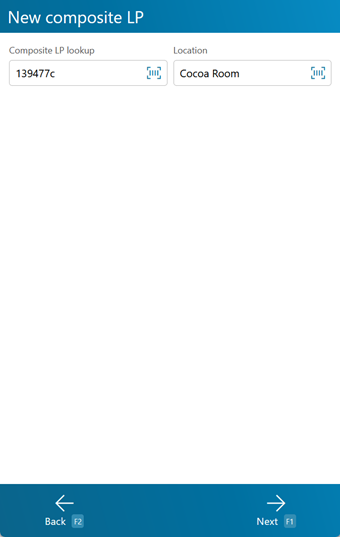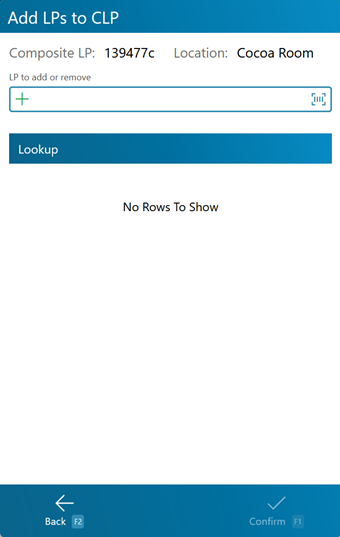Overview
Composite License Plates group together License Plates, often for Shipping purposes. These License Plates share the same Location, and a Shipment can be created and Picked automatically for those License Plates.
From here you can...
CLP Basic Information
This screen is where you specify the Composite License Plate's LookUp Code and Location.
As the screen states, scan or enter the new Composite LP Lookup code, and then scan or enter the Location of the Composite License Plate.
Tapping Next: F1 or pressing the F1 key takes you to the Build CLP screen.
Tapping Back: F2 or pressing the F2 key takes you back to the main menu.
Build CLP
The Build CLP screen is where you scan or enter all the individual License Plates that will be part of your Composite License Plate.
Scan or enter each License Plate to add in the LP field, then press Tab if it does not automatically populate in the list.
Scanning a License Plate that is already part of the Composite License Plate will remove it from the Composite License plate.
Tapping Confirm: F1 or pressing the F1 key confirms the Composite License Plate and creates it in the system.
Tapping Back: F2or pressing the F2 key takes you back to the CLP Basic Information screen.
Note
Once a License Plate is Moved from the Location where the Composite License Plate is stored, it will be removed from the Composite License Plate. Removing all License Plates from a Composite License Plate will Archive that Composite License Plate, removing it from use.
| Last Updated: |
| 06/06/2025 |