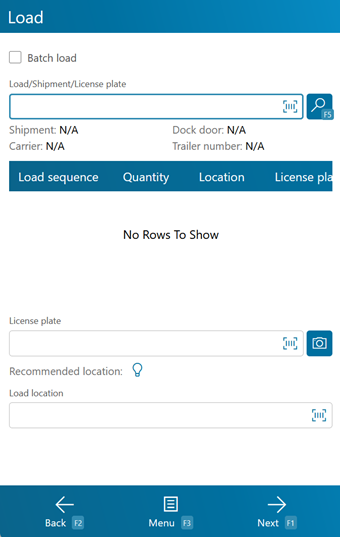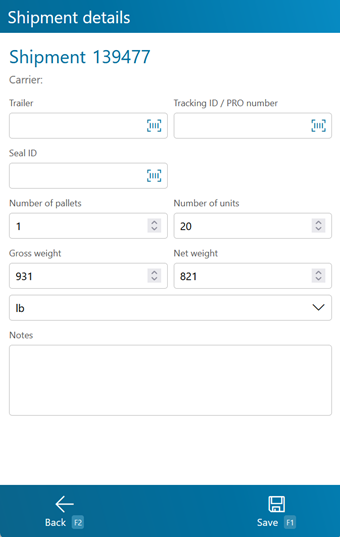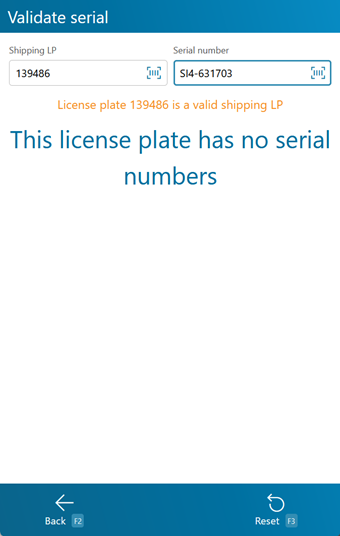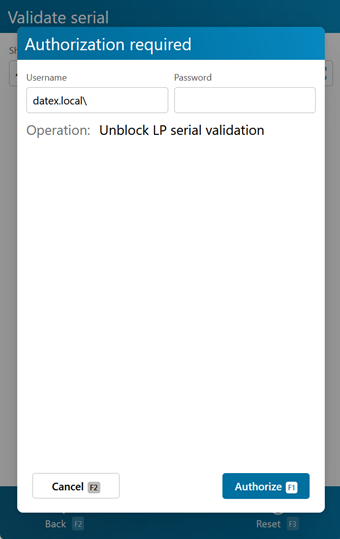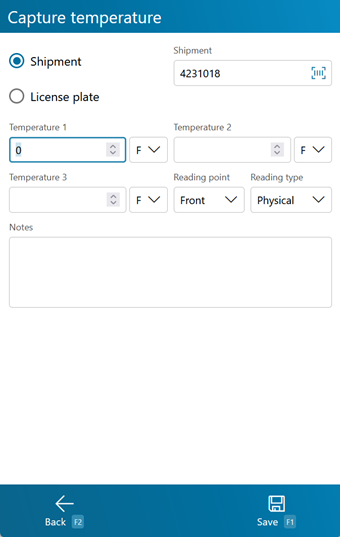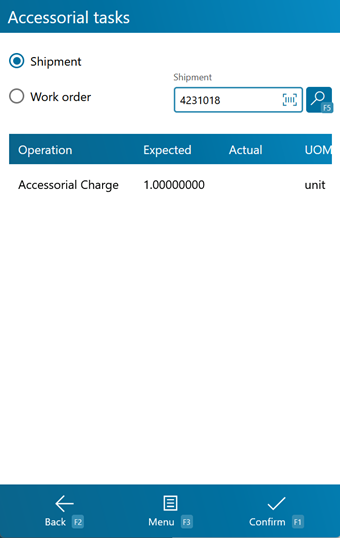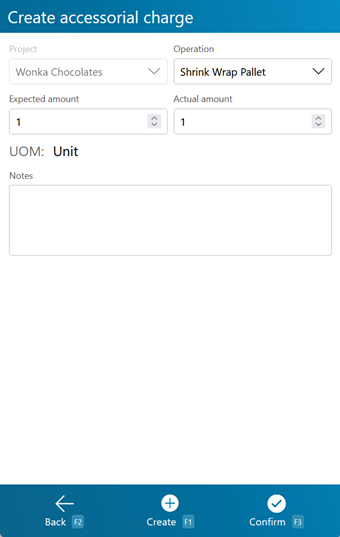Overview
Loading is the step in the Outbound process that represents actually loading the inventory onto the truck, on its way out of your Warehouse.
From here you can...
Load
This screen displays all License Plates to Load from the entered Load Container, Shipment, or License Plate.
Scan or enter a Load Container, Shipment, or License Plate to populate a list of all associated License Plates that need to be Loaded. Tap or press F5 if the list does not automatically populate. Tap the Batch Load box to change the format of this screen to Batch Loading, which will load all available License Plates to the selected Load Location.
Scan or enter the License Plate LookUp Code you are Loading, and the Load Location where you are Loading the Shipment. Tapping the Light Bulb button will recommend a Location for Loading.
Tapping Next: F1 or pressing the F1 key Loads the entered License Plate to the entered Load Location, taking you to the Load Confirmation screen.
Tapping Menu: F3 or pressing the F3 key displays a menu with these additional options:
- Recommend Location: F4 recommends a Load Location.
- Search: F5 refreshes the information displayed on the screen, filtered by any entered LookUp Code.
- Details: F6 opens the Shipment Details screen.
- ASN Receiving opens the ASN Receiving screen.
- Serial Validation: F8 opens the Serial Validation screen.
- Capture Temperature: F9 allows you to capture a temperature for the selected License Plate (or its related Shipment).
- Inquiry: F11 opens the Inquiry Menu.
- Pallet Tracking opens the Pallet Tracking screen (see below).
- Close Shipment closes the Shipment.
- Accessorial Charges allows you to complete or add new Accessorial Charges to the Shipment.
Tapping Back: F2 or pressing the F2 key takes you back to the main menu.
| Load Sequence: | The line's place in the order all Tasks should be Loaded in. |
| Quantity: | The number of Packages of Material on the License Plate. |
| Location: | The License Plate's current Location |
| License Plate: | The License Plate's LookUp Code. |
| Shipment: | The Shipment Code. |
| Packaging: | The Packaging Type for the Materials on the License Plate. |
Pressing the F6 key allows you to view and edit details about the Shipment.
Tapping Save: F1 or pressing the F1 key saves the changes you've made here.
Tapping Back: F2 or pressing the F2 key discards all changes you've made here.
| Shipment: | The Shipment Code. |
| Carrier: | The Carrier for the Shipment. |
| Trailer: | The Carrier's Truck's Trailer number. |
| Tracking ID/PRO Number: | The Tracking ID or PRO Number for the Shipment. |
| Seal ID: | The Seal ID number for the Shipment. |
| Number of Pallets: | The number of Pallets associated with this Shipment. |
| Number of Units: | The number of Packages of Materials involved in the Shipment. |
| Gross Weight: | The Gross Weight of the Shipment, including Packaging. |
| Net Weight: | The Net Weight of the Shipment, excluding Packaging. The Weight Unit of Measurement is displayed next to this field, and can be changed. |
| Notes: | Any Notes in the system for the Shipment. Editable. |
Pressing the F8 key allows you to open the Serial Validation screen.
Scan or enter the License Plate LookUp Code in the Shipping LP field. A pop-up message will confirm that the License Plate is a valid Shipping License Plate. Then scan or enter the Serial Number into its field. A message will display, informing you that the Serial Number has been validated.
Tapping Reset: F3 or pressing the F3 key resets the screen, clearing out the loaded License Plate and allowing you to scan or enter a new License Plate to Validate.
Tapping Back: F2 or pressing the F2 key takes you back to the main menu.
Opening the Capture Temperature screen allows you to record temperature readings for the operation, and tie them to the Shipment or License Plate.
Selecting Shipment or LP determines whether the Temperature Capture information will be associated with the Shipment or the License Plate in question. The field below this choice will be automatically populate from the previous screen, but can be overwritten to assign the capture to whichever Shipment or License Plate you'd like.
You can enter up to three Temperature Readings, and select whether the temperature was recorded in Fahrenheit or Celsius.
The Reading Point and Reading Type can also be chosen for the reading, further specifying information by selecting from various customizable options configured on the Desktop.
Additional Notes can be recorded for the reading.
Tapping Save: F1 or pressing the F1 key saves the temperatures entered for the chosen Shipment or License Plate. Additional Temperature Readings can be recorded.
Tapping Back: F2 or pressing the F2 key closes the Temperature Capture screen, returning you to the previous screen. Any unsaved changes are discarded.
Tapping Pallet Tracking or pressing the F4 key brings you to the Pallet Tracking screen, allowing you to create a Pallet Transaction for the Shipment.
Tapping Confirm: F1 or pressing the F1 key adds a Pallet Transaction with the provided details to the system.
Tapping Back: F2 or pressing the F2 key discards all changes you've made here.
| Pallet Class: | A drop-down window in which you can select the Pallet Class that is being added to or subtracted from your Warehouse. Pallet Classes must be set up beforehand in the Pallet Classes section. |
| In/Out: | Enter the number of Pallets of the selected Class coming in or out of your Warehouse. |
| Owner: | A drop-down list from which you can select the Owner of the Pallets. |
| Project: | A drop-down list from which you can select the Project under which the Pallets are classified. |
| Account: | A drop-down list from which you can select an Account to associate with the Pallet Transaction. |
| Carrier: | A drop-down list from which you can select the Carrier who is Shipping the Pallets. |
| Shipment: | The Shipment the Pallets came or left with. |
| Reference: | An open field to insert a Reference Number for the Pallet Transaction. |
| Notes: | An open field for Notes about the Transaction. |
Tapping Accessorial Charges allows you to open the Accessorial Tasks screen.
This screen displays all Accessorial Tasks for the selected Shipment or Work Order.
You can select either Shipment or Work Order from the drop-down list at the top of the screen, then enter the appropriate LookUp Code in the field next to it. Tapping or pressing F5 populates a list of all All Accessorial Tasks assigned to that Order or Shipment.
Tapping Confirm: F1 or pressing the F1 key completes all Accessorial Tasks that have an Amount entered.
Tapping Menu: F3 or pressing the F3 key opens a menu with the following additional options:
- Add Accessorial Charge: F4 will allow you to create a new Accessorial Task for the entered Order or Shipment on the fly.
- Search: F5 refreshes the list of Accessorial Tasks assigned to the entered Order or Shipment.
- Inquiry: F11 opens the Inquiry Menu.
Tapping Back: F2 or pressing the F2 key takes you back to the main menu.
| Operation: | The type of Accessorial Task assigned. |
| Expected: | The Expected amount of Work to be done, measured by the displayed Unit of Measurement. |
| Actual: | The Actual amount of Work performed, measured by the displayed Unit of Measurement. A negative amount can be entered here, generating a Billing Record that functions as a credit to the associated Owner, rather than a charge. |
| UOM: | The Unit of Measurement for the Accessorial Charge. |
*Those in red are required fields.
Add Accessorial Charge
Pressing the F4 key allows you to add an Accessorial Charge to the loaded Shipment or Work Order.
Tapping Create: F1 or pressing the F1 key adds the Task to the Shipment, Order, or Project, and also completes it using the Actual amount entered on this screen.
Tapping Confirm: F3 or pressing the F3 key adds the Task to the Shipment, Order, or Project, leaving it to be completed later.
Tapping Back: F2 or pressing the F2 key takes you back to the previous screen.
Project: The Project associated with the Accessorial Charge. Operation: A drop-down list from which you can select the type of Accessorial Task assigned. Expected Amount: The Expected amount of Work to be done, measured by the displayed Unit of Measurement. Actual Amount: The Actual amount of Work performed, measured by the displayed Unit of Measurement. A negative amount can be entered here, generating a Billing Record that functions as a credit to the associated Owner, rather than a charge. UOM: The Unit of Measurement for the Accessorial Charge. Notes: Any Notes you'd like to add about the Charge. *Those in red are required fields.
Load Confirmation
This screen displays the Load Details for you to double check and edit if necessary, and then you can confirm the Loading.
Tapping Save: F1 or pressing the F1 key saves the changes you've made here.
Tapping Back: B2 or pressing the F2 key discards all changes you've made here.
| Shipment: | The Shipment Code. |
| Carrier: | The Carrier for the Shipment. |
| Trailer: | The Carrier's Truck's Trailer number. |
| Tracking ID/PRO Number: | The Tracking ID or PRO Number for the Shipment. |
| Seal ID: | The Seal ID number for the Shipment. |
| Number of Pallets: | The number of Pallets associated with this Shipment. |
| Number of Units: | The number of Packages of Materials involved in the Shipment. |
| Gross Weight: | The Gross Weight of the Shipment, including Packaging. |
| Gross Net: | The Net Weight of the Shipment, excluding Packaging. The Weight Unit of Measurement is displayed next to this field, and can be changed. |
| Notes: | Any Notes in the system for the Shipment. Editable. |
| Last Updated: |
| 06/06/2025 |