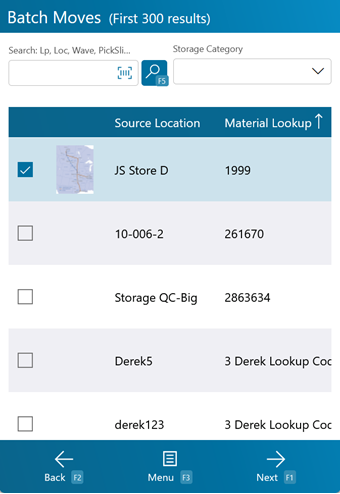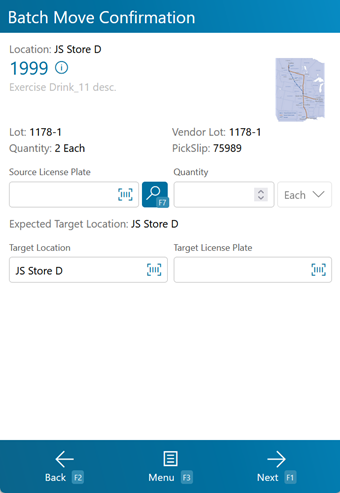Overview
The Batch Move section allows you to Move Inventory to a specified Location in order to complete a Batch Pick as set up in a Wave (see the Create Wave section guide).
From here you can...
Batch Move Search
This screen allows you to search for Batch Move Tasks.
Scan or enter a LP LookUp, Source Location, Target Location, or Wave description, tapping or pressing F5 if it does not automatically load. The system will display any available Batch Move results matching the information entered (for example, it will display all Batch Move Tasks in a scanned Wave, or any Batch Move Tasks that can be fulfilled from a scanned Source Location).
Tapping Next: F1 or pressing the F1 key takes you to the Move screen for the selected Batch Move Task.
Tapping Menu: F3 or pressing the F3 key opens a menu with the following additional options:
- Search: F5 refreshes the displayed results to match the entered information.
- Inquiry: F11 opens the Inquiry menu screen.
Tapping Back: F2 or pressing the F2 key takes you back to the main menu.
| [Image]: | An image of the Inventory to be moved. |
| Source Location: | The Location at which the Inventory to be moved is currently stored. |
| Material Lookup: | The Material Lookup for the Inventory to be moved. |
| Material Description: | A description of the Inventory to be moved. |
| Source License Plate: | The License Plate containing the Inventory to be moved. |
| Target Location: | The Location to which the License Plate(s) are to be moved. |
| Target License Plate: | The License Plate to be move the Inventory to. |
| Lot: | The Material's Lot. |
| Vendor Lot: | The Material's Vendor Lot. |
Batch Move Confirmation
This screen allows you to complete Batch Move Tasks.
Tapping Confirm: F1 or pressing the F1 key completes the Move in the system, with the details you've entered.
Tapping Menu: F3 or pressing the F3 key opens a menu with the following additional options:
- Select Source LP: F7 recommends a Source License Plate for the Inventory.
- Reallocate: F8 opens the Replenishment screen.
- Inquiry: F11 opens the Inquiry menu screen.
- Notification: F12 creates a Notification Task for the Batch Move.
- Increase Qty on Material Scan allows you to increase the Quantity by one with each scan of the Material.
- Decrease Qty on Material Scan allows you to decrease the Quantity by one with each scan of the Material.
- Next Task swaps to the next available Batch Move task.
- Previous Task swaps to the previous available Batch Move task.
- View Material Details opens the Material Details screen.
Tapping Back: F2 or pressing the F2 key takes you back to the Move Tasks screen.
| Location: | The Location at which the Inventory to be moved is currently stored. |
| Material Lookup: | The Material Lookup for the Inventory to be moved. |
| Material Description: | A description of the Inventory to be moved. |
| [Image]: | An image of the Inventory to be moved. |
| Lot: | The Material's Lot. |
| Vendor Lot: | The Material's Vendor Lot. |
| Quantity: | The number of unique Material Packages to be moved. |
| Pick Slip: | The Pick Slip number for the Batch Move Task. |
| Source License Plate: | The License Plate from which you are Moving the Inventory. |
| Quantity: | The number of Packages of the Material you are Moving. The Packaging Type is displayed next to this field. |
| Expected Target Location: | The Batch Move's Expected Target Location. |
| Target Location: | The Location to which the License Plate is being Moved. The Batch Move's Expected Target Location is typically the Location that should be entered here. |
| Target License Plate: | The License Plate to which the Inventory is being Moved. |
*Those in red are required fields.
| Last Updated: |
| 06/06/2025 |