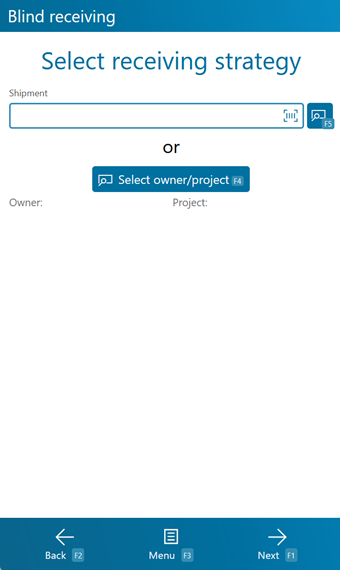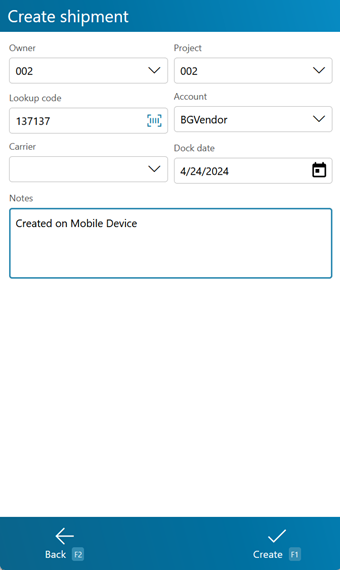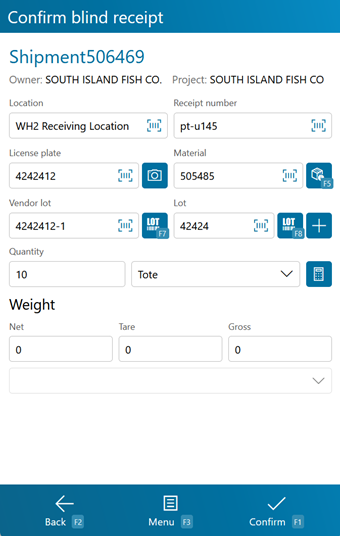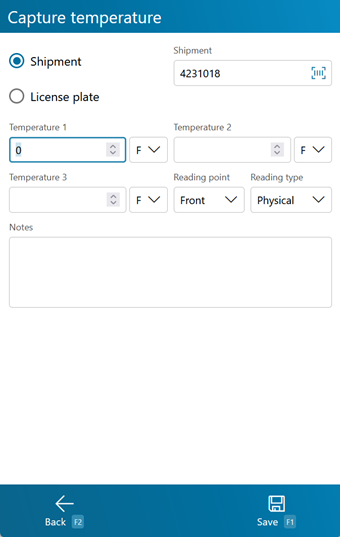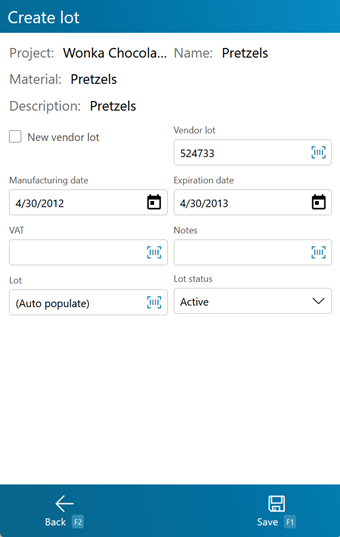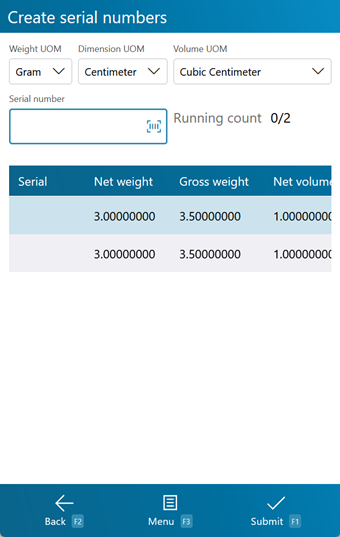Blind Receiving is similar to normal Receiving, except that the Materials being Received were not necessarily expected.
Overview
Receiving is the process in which you confirm a specific Shipment's contents, assign that Inventory to License Plates, and enter them into your system.
The Blind Receiving section is where you can Receive unexpected items.
From here you can...
Receiving Strategy
The first Blind Receiving screen allows you to select how you'd like to Receive the Materials, whether by Shipment or Owner and Project.
Tapping or pressing F5 takes you to a screen from which you can select an existing Shipment or create a new one directly from the mobile device.
Tapping or pressing F4 takes you to a screen from which you can specify an Owner and a Project to associate with the Materials being Received.
Tapping Next: F1 or pressing the F1 key takes you to the Receive Tasks screen for the selected Shipment.
Tapping Menu: F3 or pressing the F3 key opens a menu with the following additional options:
- Inquiry: F11 opens the Inquiry Menu.
Tapping Back: F2 or pressing the F2 key takes you back to the main menu.
If you chose to create a new Shipment to Receive by, pressing the F8 key opens the New Shipment screen.
Tapping Create: F1 or pressing the F1 key creates a new Shipment with the specified details.
Tapping Back: F2 or pressing the F2 key takes you back to the previous screen.
| Owner: | The Owner you are creating a Shipment for. |
| Project: | The Project under which the Shipment is classified. |
| Lookup Code: | The Lookup Code assigned to the new Shipment. |
| Account: | An Account to associate with the Shipment. |
| Carrier: | The Carrier delivering the Shipment. |
| Dock Date: | The date and time the Shipment is due. |
| Notes: | An open field for Notes about the Shipment. |
*Those in red are required fields.
Receive
The Receive screen is where you enter all the information about the Materials you are Receiving.
Tapping Confirm: F1 or pressing the F1 key Receives the Materials, adding the new Inventory to the system.
Tapping Menu: F3 or pressing the F3 key opens a menu with the following additional options:
- Confirm & Putaway: F4 will confirm the current entered information and immediately open the Putaway screen.
- Capture Temperature: F6 opens the Temperature Capture screen.
- Select Lot: F8 allows you to select a Lot/Vendor Lot from a list of existing Lots for the Material.
- Toggle Volume/Weight: F9 toggles the weight or volume entry for catch weight Materials.
- Inquiry: F11 opens the Inquiry Menu.
- Create Lot allows you to create a new Lot.
- Packaging Details will give you information on the Material and Packaging.
- Close Shipment closes the Shipment from which you are Receiving.
- Toggle Dynamic Packaging allows you to switch between dynamic and standard packaging if the material supports it.
Tapping Back: F2 or pressing the F2 key takes you back to the Receive Strategy screen.
| Location: | The Dock Door Location at which the Materials are being Received. |
| Receipt Number: | The number identifying this particular receipt. |
| License Plate: | The License Plate onto which the Materials are being Received. You can enter an existing License Plate, or create a new one. This field will be pre-populated with a new LP when the Owner is set to automatically generate LPs for Blind Receiving. |
| Material: | The Material's LookUp Code. |
| Vendor Lot: | The Vendor Lot for the Material. Tapping F8 Select or pressing the F8 key allows you to select from a list of Vendor Lots. |
| Lot: | The Lot for the Material. Tapping the Add button takes you to the Create Lot screen where you can create a new Lot and Vendor Lot, as outlined below. |
| Quantity: | The number of Packages of the Material being Received. |
| Dynamic: | The number of base items in the Package to be Received. |
| UOM: | A drop-down list from which you can select the Packaging Type of the Material Received. |
| Net: | The Net Weight of the Materials being Received, without its Packaging. This box should be filled out when Receiving a variable weight Material. |
| Tare: | The Weight of the Materials' Packaging. |
| Gross: | The Gross Weight of the Materials being Received, including their Packaging. This box should be filled out when Receiving a variable weight Material. The weight Unit of Measurement is displayed to the right of the Gross Weight field. |
*Those in red are required fields.
†Those in blue are required fields if Dynamic Packaging has been enabled.
Opening the Capture Temperature screen allows you to record temperature readings for the operation, and tie them to the Shipment or License Plate.
Selecting Shipment or LP determines whether the Temperature Capture information will be associated with the Shipment or the License Plate in question. The field below this choice will be automatically populate from the previous screen, but can be overwritten to assign the capture to whichever Shipment or License Plate you'd like.
You can enter up to three Temperature Readings, and select whether the temperature was recorded in Fahrenheit or Celsius.
The Reading Point and Reading Type can also be chosen for the reading, further specifying information by selecting from various customizable options configured on the Desktop.
Additional Notes can be recorded for the reading.
Tapping Save: F1 or pressing the F1 key saves the temperatures entered for the chosen Shipment or License Plate. Additional Temperature Readings can be recorded.
Tapping Back: F2 or pressing the F2 key closes the Temperature Capture screen, returning you to the previous screen. Any unsaved changes are discarded.
Tapping the Add button next to the Lot field, or pressing the F7 key allows you to create a new Lot and Vendor Lot for the Material.
Tapping Save: F1 or pressing the F1 key saves the changes you've made here, creating a new Lot (and Vendor Lot if desired).
Tapping Back: F2 or pressing the F2 key discards all changes you've made here.
| Project: | Displays the Project under which the Material is classified. |
| Name: | Displays the Name for the Material. |
| Material: | Displays the LookUp Code of the Material. |
| Description: | Displays the Description for the Material. |
| Vendor Lot: | Tapping the "New" box to place a check mark in it allows you to create a new Vendor Lot, whose LookUp Code can be entered in the Vendor Lot field. Leaving this field blank allows the system to create a LookUp Code for you. |
| Manufacturing Date: | The date on which the Vendor Lot was Manufactured. |
| Expiration Date: | The date on which the Vendor Lot Expires. |
| VAT: | The Vat in which the Materials were created, if applicable. |
| Notes: | An open field for Notes about the Lot. |
| Lot: | The Lot LookUp Code. Leaving this field blank allows the system to create a LookUp Code for you. |
| Lot Status: | A drop-down field for changing the status of the Lot. This defaults to Active. |
Serial Information
If the Materials you are Receiving are Serialized, or have Variable Weight or Dimensions, you will be brought the Serial Information screen once you Confirm Receiving.
You can select the Weight Unit of Measurement, the Dimension Unit of Measurement , and the Volume Unit of Measurement from the drop-down lists at the top of the screen.
Tapping Submit: F1 or pressing the F1 key saves the Materials with their Serial information.
Tapping Menu: F3 or pressing the F3 key opens a menu with the following additional options:
- Reset Serials: resets the assigned serial numbers.
- Inquiry: F11 opens the Inquiry Menu.
Tapping Back: F2 or pressing the F2 key takes you back to the previous screen.
| Serial: | A unique Serial Number to identify the item. |
| Net Weight: | The Net Weight of the item, without its Packaging. This box should be filled out for variable weight Materials. |
| Gross Weight: | The Gross Weight of the item, including their Packaging. This box should be filled out for variable weight Materials. |
| Gross Volume: | The Gross Volume of the item, including their Packaging. This box should be filled out for variable volume Materials. |
| Length: | The Length of the item. This box should be filled out for variable dimension Materials. |
| Height: | The Height of the item. This box should be filled out for variable dimension Materials. |
| Width: | The Width of the item. This box should be filled out for variable dimension Materials. |
| Last Updated: |
| 06/06/2025 |