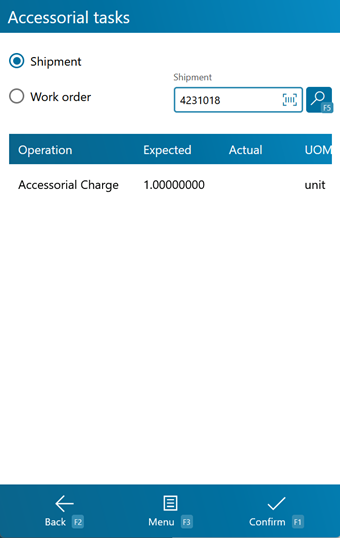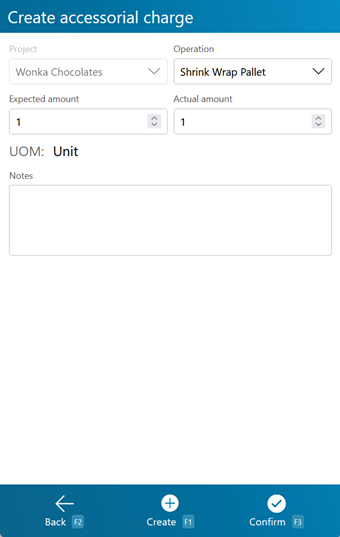Overview
Accessorial Tasks can be added to Shipments and Orders to account for related work done that is not typically a part of those processes. Those Tasks can then be executed and confirmed directly from a mobile device.
Accessorial Charges must be set up before adding or completing them, which is done in the Create Operation Code section.
From here you can...
Accessorial Tasks
This screen displays all Accessorial Tasks for the selected Shipment or Work Order.
You can select either Shipment or Work Order from the drop-down list at the top of the screen, then enter the appropriate LookUp Code in the field next to it. Tapping or pressing F5 populates a list of all All Accessorial Tasks assigned to that Order or Shipment.
Tapping Confirm: F1 or pressing the F1 key completes all Accessorial Tasks that have an Amount entered.
Tapping Menu: F3 or pressing the F3 key opens a menu with the following additional options:
- Add Accessorial Charge: F4 will allow you to create a new Accessorial Task for the entered Order or Shipment on the fly.
- Search: F5 refreshes the list of Accessorial Tasks assigned to the entered Order or Shipment.
- Inquiry: F11 opens the Inquiry Menu.
Tapping Back: F2 or pressing the F2 key takes you back to the main menu.
| Operation: | The type of Accessorial Task assigned. |
| Expected: | The Expected amount of Work to be done, measured by the displayed Unit of Measurement. |
| Actual: | The Actual amount of Work performed, measured by the displayed Unit of Measurement. A negative amount can be entered here, generating a Billing Record that functions as a credit to the associated Owner, rather than a charge. |
| UOM: | The Unit of Measurement for the Accessorial Charge. |
*Those in red are required fields.
Add Accessorial Charge
Pressing the F4 key allows you to add an Accessorial Charge to the loaded Shipment or Work Order.
Tapping Create: F1 or pressing the F1 key adds the Task to the Shipment, Order, or Project, and also completes it using the Actual amount entered on this screen.
Tapping Confirm: F3 or pressing the F3 key adds the Task to the Shipment, Order, or Project, leaving it to be completed later.
Tapping Back: F2 or pressing the F2 key takes you back to the previous screen.
Project: The Project associated with the Accessorial Charge. Operation: A drop-down list from which you can select the type of Accessorial Task assigned. Expected Amount: The Expected amount of Work to be done, measured by the displayed Unit of Measurement. Actual Amount: The Actual amount of Work performed, measured by the displayed Unit of Measurement. A negative amount can be entered here, generating a Billing Record that functions as a credit to the associated Owner, rather than a charge. UOM: The Unit of Measurement for the Accessorial Charge. Notes: Any Notes you'd like to add about the Charge. *Those in red are required fields.
| Last Updated: |
| 06/06/2025 |