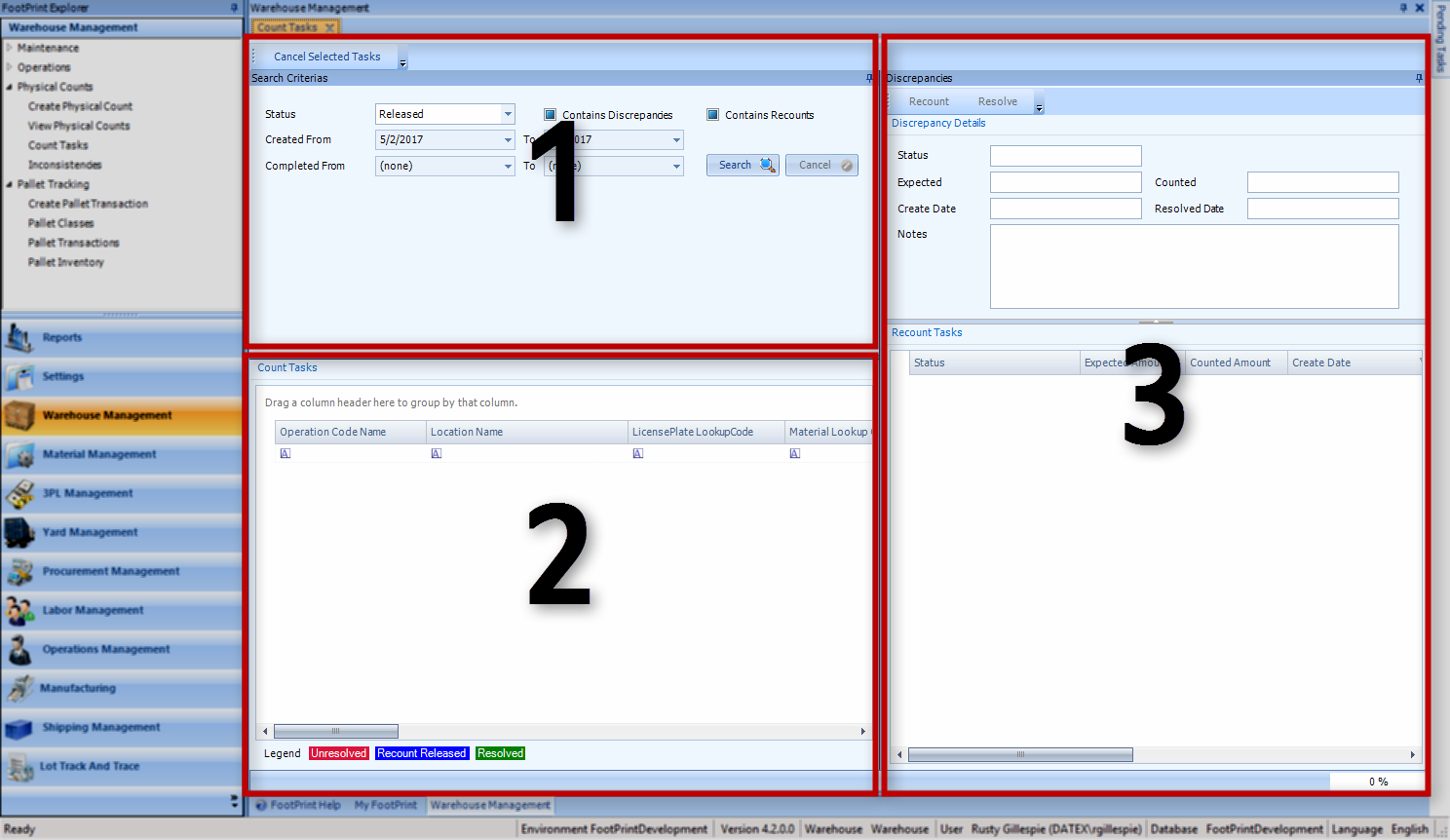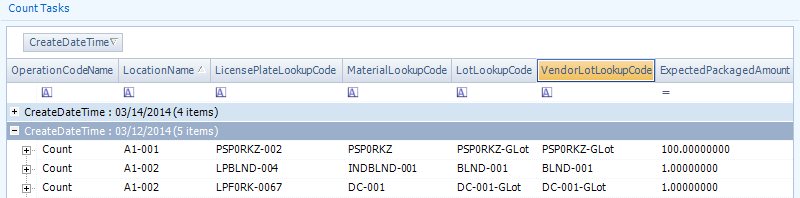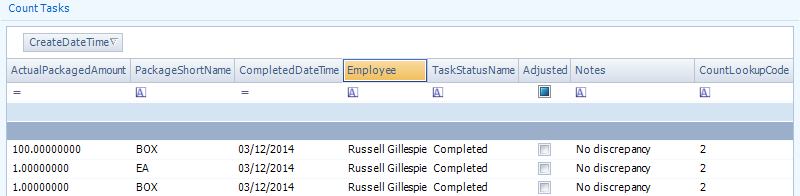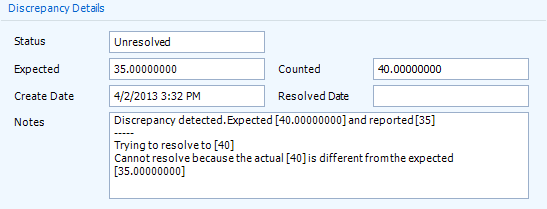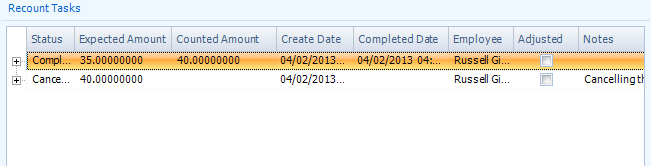Count Tasks
Sections
Related Tutorials
- Physical Counts
- Complete a Physical Count
Overview
As with the Count Tasks tab in the Create Physical Count section, the Count Tasks section is where you can review the completed Counts. Unlike the Create Physical Count section, however, the Count Tasks listed here encompass all Physical Counts in the system, rather than one single Physical Count.
From here you can...
- Review Completed Count Tasks
Main Screen Layout
The Count Tasks section is divided into three areas: the Search Criteria, the Counts Tasks List, and the Discrepancies area.
1. Search Criteria
Where information about Tasks is entered to filter what is displayed in the Count Tasks List.
2. Count Tasks List
A list of all Count Tasks in the system matching the entered Search Criteria.
3. Discrepancies
The details of any Discrepancies related to the Count Task selected in the List.
Search Criteria
This is where you search for the Tasks to review. The Cancel Selected Tasks button will cancel the selected Tasks once they have been populated in the Count Tasks List.
Once you've entered the appropriate criteria, click the Search button. The Cancel button will cancel the search while in progress.
| Status: | Select the Status of the Count Tasks from the drop-down list. |
| Contains Discrepancies: | Put a check mark in this box if you'd like to view only Tasks with discrepancies, leave it blank to view only tasks without discrepancies, and put at solid block in the box to display both. |
| Contains Recounts: | Put a check mark in this box if you'd like to view only Tasks with Recounts, leave it blank to view only tasks without Recounts, and put at solid block in the box to display both. |
| Created From: | Specify a date range in which the Count Tasks were created. |
| Completed From: | Specify a date range in which the Count Tasks were completed. |
Counts Tasks List
Once you've search for Count Tasks, any that exist matching the Search Criteria will populate in the Count Tasks area. Clicking the + icons to the left of the Task Create Dates will show each Task grouped there. Tasks with discrepancies will be highlighted in red, Tasks that have had Recounts Released for them will be highlighted in blue, and Tasks that have had all discrepancies Resolved will be highlighted in green.
Count Tasks List Information
Operation Code Name: The Task's Operation Code Name. Location Name: The Location in which the Count occurred. License Plate LookUp Code: The License Plate on which the Count occurred. Material LookUp Code: The Material Counted in the Task. Lot LookUp Code: The Lot for the Material Counted in the Task. Vendor Lot LookUp Code: The Vendor Lot for the Material Counted in the Task. Expected Packaged Amount: The Amount of Packaged Materials Expected to be Counted.
Actual Packaged Amount: The Amount of Packaged Materials actually Counted. Package Short Name: The Packaging Type for the Material in the Count. Completed Date Time: The Date and time when the Count Task was completed. Employee: The name of the Footprint User who completed the Count Task. Task Status Name: The Status of the Count Task. Adjusted: A check mark will appear in this box if the Quantity had been Adjusted to Resolve the Task. Notes: Reports activity related to the Task (discrepancies, Recounts, etc.). Count LookUp Code: The LookUp Code of the Count Task's parent Physical Count.
Discrepancies
This area displays the details of a Count selected in the Count Tasks pane that has a discrepancy.
Clicking the Recount button will Release a Recount for the Task back to the floor.
Clicking the Resolve button opens a pop-up window in which you can Adjust the actual Quantity in the system, and provide a Reason Code for the Adjustment. You can also edit the Serial Numbers if necessary.
| Status: | The Status of the Count Task. |
| Expected: | The Amount of Packaged Materials Expected to be Counted. |
| Counted: | The Amount of Packaged Materials actually Counted. |
| Create Date: | The Date and time when the Count Task was created. |
| Resolved Date: | The Date and time when the Count Task was Resolved. |
| Notes: | Reports activity related to the Task (discrepancies, Recounts, etc.). |
Below the Discrepancy Details is a list of the Recount Tasks.
Recount Tasks Information
Status: The Status of the Count Task. Expected Amount: The Amount of Packaged Materials Expected to be Counted. Create Date: The Date and time when the Count Task was created. Counted Amount: The Amount of Packaged Materials actually Counted. Completed Date: The Date and time when the Count Task was completed. Employee: The name of the Footprint User who completed the Count Task. Adjusted: A check mark will appear in this box if the Quantity had been Adjusted to Resolve the Task. Notes: Reports activity related to the Task (discrepancies, Recounts, etc.).
| Last Updated: |
| 06/06/2025 |