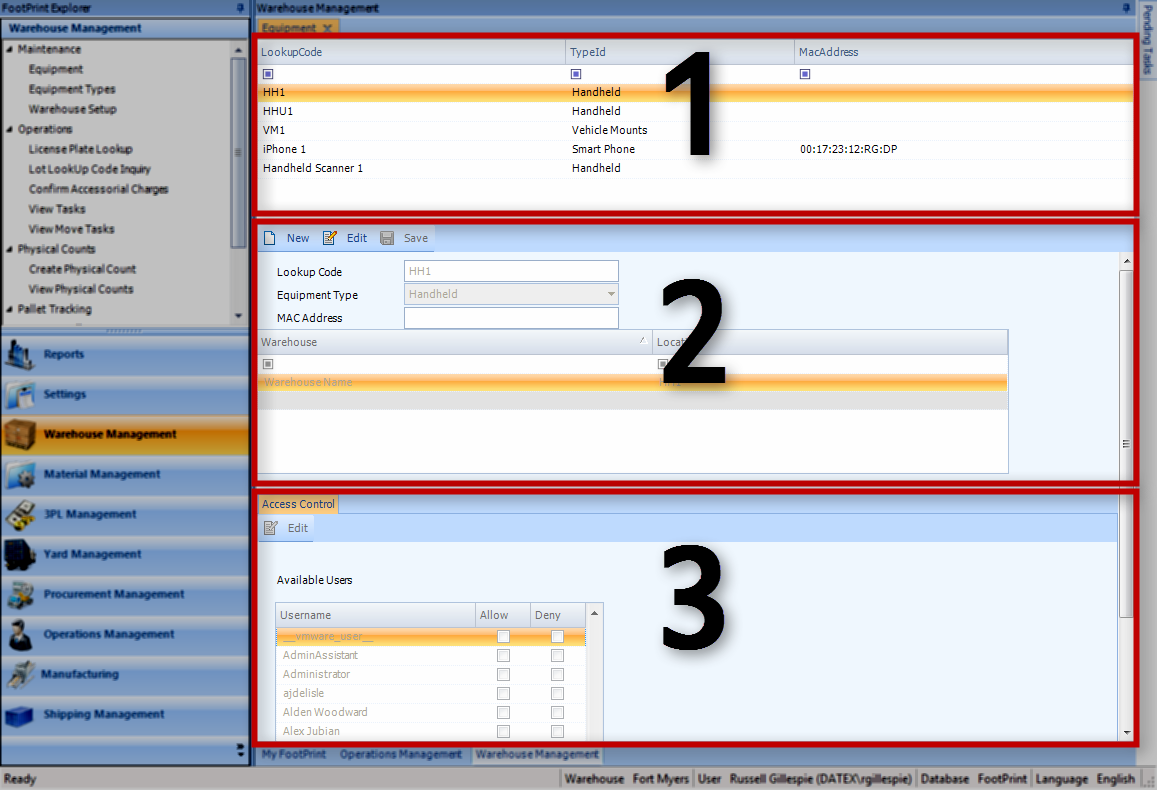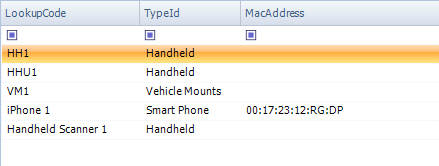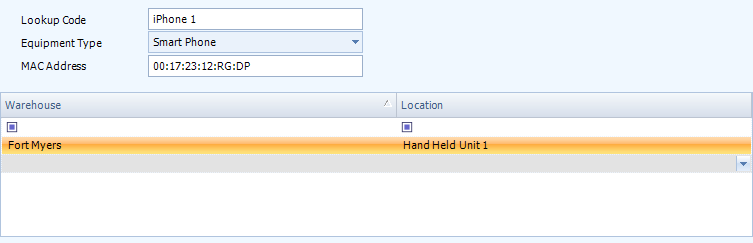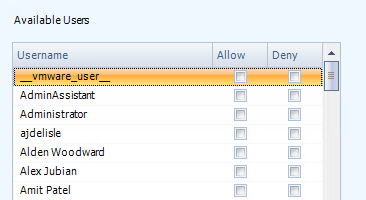Sections
Related Tutorials
- Setting Up Equipment
Overview
The Equipment section allows you to set up Mobile Devices, preparing them for use with Footprint.
From here you can...
Main Screen Layout
The Equipment section is divided into three parts: the Equipment List, the Equipment Editor, and the Access Control Editor.
1. Equipment List
A list of all Equipment set up in your system.
2. Equipment Editor
Where you can create new Equipment, or edit the selected Equipment.
3. Access Control Editor
Here you can set User Access to the Equipment selected, allowing only specified Users access to the Equipment.
Equipment List
LookUp Code: The LookUp Code assigned to the Equipment.
Type ID: The Equipment Type (see the Equipment Types guide).
Mac Address: The MAC Address for the Equipment, if specified.
Equipment Editor
The New button allows you to create new Equipment. Edit allows you to edit the Equipment selected in the Equipment List, and the Save button allows you to save the Equipment you are editing.
To add a Location to the Equipment, first select a Warehouse by clicking the grey line, then the Location. Equipment can be assigned to multiple Warehouses, but only one Location in each Warehouse.
| LookUp Code: | The LookUp Code assigned to the Equipment. |
| Type ID: | The Equipment Type (see the Equipment Types guide). |
| Mac Address: | The MAC Address for the Mobile Device associated with this Equipment. If you leave this blank, any Mobile Device is able to log in as this Equipment, but if you specify a MAC Address, the specified Mobile Device will be tied to this Equipment, and no other Mobile Device can log in to it. |
| Warehouse: | A drop-down list from which you can select the Warehouse in which the Equipment can operate. |
| Location: | A drop-down list from which you can select the Equipment Location assigned to the Equipment. Each Equipment must have one Equipment Location assigned to it, and that Location can only have the one Equipment assigned to it. License Plates can be assigned to the Mobile Device itself during certain operations; those License Plates will appear at the Equipment Location in Footprint. |
*Those in red are required fields.
Access Control Editor
You may have to click the Edit button to edit User Access.
Only Footprint Users with a check mark in the Allow box next to their User Name will be able to work with this area.
Note
By default, Users have no check in either Allow or Deny, effectively denying them access.
| Username: | The Footprint User's username. |
| Allow: | Put a check mark in this box by clicking it to give the User access to this area. |
| Deny: | Put a check mark in this box by clicking it to prevent the User from accessing this area. |
| Last Updated: |
| 06/06/2025 |