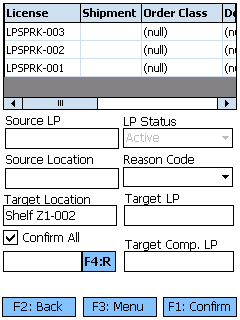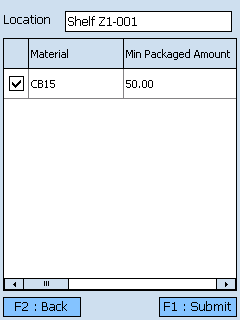Sections
Related Tutorials
Overview
The Move License Plate section allows you to Move an entire License Plate to a different Location on the fly from the Mobile Device.
From here you can...
License Plate Search
This screen allows you to select one or more License Plates to Move.
Scan or enter the LookUp Code of the License Plate you will be Moving in the License Plate field, tapping or pressing F5 if it does not automatically load. If you wish to move multiple License Plates, tap the Single LP box to remove the check mark, allowing you to enter as many License Plates as you'd like to Move.
The total number of License Plates being Moved is displayed by # of LPs. The total number of Locations License Plates are being Moved from is displayed by # of Loc.
Tapping F1: Next or pressing the F1 key takes you to the License Plate Move screen.
Tapping F2: Back or pressing the F2 key takes you back to the main menu.
| Loc: | The Location from which the License Plate is being Moved. |
| License: | The LookUp Code for the License Plate being Moved. |
| QTY: | The number of unique Material Packages on the License Plate. |
| Lot: | The Lot the Materials on the License Plate belong to. |
| UOM: | The Packaging Type on the License Plate. |
| Description: | A description of the Materials on the License Plate. |
Pressing the F8 key opens the License Plate Details screen, displaying information about the License Plate you had selected on the License Plate Search screen. A new License Plate can be scanned or entered to view its information.
Basic information about the License Plate is displayed on the top of the screen, including the License Plate LookUp Code, the License Plate's Location, the Net and Gross Weight of the Materials on the License Plate, and a Description of the selected Material. If it is a Composite License Plate, a check mark is displayed in the Comp box.
| Material: | The LookUp Code of the Material. |
| Lot: | The Material's Lot. |
| Qty: | The number of Packages of the Material on the License Plate. |
| UOM: | The Packaging Type of the Material. |
| Description: | A description of the Material. |
| Owner: | The Owner of the Material. |
If you have Serialized Materials on the License Plate, the Serial Numbers are listed here.
| LookUp: | A unique Serial Number to identify the item. |
| Net: | The Net Weight of the item, without its Packaging. |
| Gross: | The Gross Weight of the item, including their Packaging. |
If the License Plate is a Composite License Plate, its details are listed here.
| LookUp: | The License Plate's LookUp Code. |
| Net: | The Net Weight of the License Plate, without Packaging. |
| Gross: | The Gross Weight of the License Plate, including Packaging. |
| Weight: | The Unit by which the weight is Measured. |
License Plate Move
This screen is where you confirm the Move.
The top of the screen displays a list of all the License Plates being Moved.
Tapping F1: Confirm or pressing the F1 key confirms the Move of all License Plates to their new Location in the system.
Tapping F3: Menu or pressing the F3 key opens a menu with the following additional options:
- F4: Recommend Location will suggest a Location appropriate for the Move.
- F5: Location Inquiry opens the Location Inquiry screen.
- ESC: Select Another Loc. allows you to select another License Plate to move.
- F11: Inquiry opens the Inquiry menu screen.
Tapping F2: Back or pressing the F2 key takes you back to the License Plate Search screen.
| Source LP: | The License Plate being Moved. |
| LP Status: | The Status of the License Plate being Moved. |
| Source Location: | The Location from which the License Plate is being Moved. |
| Reason Code: | The Reason for the Move, if desired. |
| Target Location: | The Location to which the License Plate(s) are being Moved. By tapping F3:R or pressing the F3 key, the system can recommend a Location, displayed in the field below the Target Location. |
| Target Comp LP: | All selected License Plates can be grouped onto a Composite License Plate if entered here. |
The Confirm All box, when checked, Moves all License Plates in the list at once. If you un-check the Box by tapping it, you must Move each License Plate separately.
*Those in red are required fields.
Pressing the F5 key allows you to perform a Location Inquiry for the selected Location.
Scan or enter the Location LookUp Code. Tap the grey area below the search field if the information is not automatically populated.
The number of unique Lots in the Location is displayed near the bottom of the screen.
Tapping F2: Back or pressing the F2 key takes you back to the previous screen.
Pressing the F9 key toggles between viewing the Location's Inventory, viewing it License Plates, and viewing the Contents of its License Plate.
| Material: | The LookUp Code of the Material. |
| Lot: | The Material's Lot. |
| Qty: | The number of Packages of the Material in the Location. |
| UOM: | The Packaging Type of the Material. |
| Description: | A description of the Material. |
| Owner: | The Owner of the Material. |
| LP: | The License Plate's LookUp Code. |
| Type: | The Type of License Plate (Inventory or Composite). |
| Net: | The Net Weight of the License Plate, without Packaging. |
| Gross: | The Gross Weight of the License Plate, including Packaging. |
| Weight: | The Unit by which the weight is Measured. |
| Loc: | The Location of the License Plate. |
| LP: | The License Plate's LookUp Code. |
| Lot: | The Material's Lot. |
| Qty: | The number of Packages of the Material on the License Plate. |
| UOM: | The Packaging Type of the Material. |
| Material: | The LookUp Code of the Material on the License Plate. |
| Owner: | The Owner of the Material. |
| Description: | A description of the Material. |
Tapping F8: Replenishments or pressing the F8 key takes you to the On Demand Replenishments screen, where you can perform Replenishments for Locations that have On Demand enabled in their Replenishment Rules. These Replenishments are performed as needed.
By scanning or entering a Location (and pressing the Tab key), all On Demand Replenishment requirements for the Location will be populated.
Tapping F1: Submit or pressing the F1 key completes the Replenishment, Moving the Materials to their new Location in the system.
Tapping F2: Back or pressing the F2 key takes you back to the Replenishment Tasks screen.
| [Box]: | Place a check mark in this box by tapping it to perform a Replenishment of the specified Materials. |
| Material: | The Material that is to be Replenished. |
| Min Packaged Amount: | The lowest number of Packages of the Material that can be in the Location without requiring Replenishment. |
| Min Packaging Name: | The Packaging Type for the Minimum Packaged Amount rule. |
| Replenishment Packaged Amount: | The number of Packages of the Material to be moved to this Location when the Available Packaged Amount is lower than the Minimum Packaged Amount. |
| Replenishment Packaging Name: | The Packaging Type to be Replenished to the Location. |
| Available Packaged Amount: | The number of Packages of the Material currently in the Location. |
| Available Packaging Name: | The Packaging Type for the Materials in the Location. |
| Last Updated: |
| 06/06/2025 |