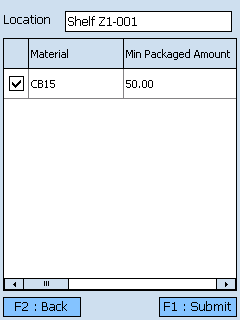Overview
The Location Inquiry section allows you to quickly look up information about any Location in your Warehouse, directly from the Mobile Device.
From here you can...
Location Inquiry
Scan or enter the Location LookUp Code. Tap the grey area below the search field if the information is not automatically populated.
The number of unique Lots in the Location is displayed near the bottom of the screen.
Tapping F2: Back or pressing the F2 key takes you back to the previous screen.
Pressing the F9 key toggles between viewing the Location's Inventory, viewing it License Plates, and viewing the Contents of its License Plate.
| Material: | The LookUp Code of the Material. |
| Lot: | The Material's Lot. |
| Qty: | The number of Packages of the Material in the Location. |
| UOM: | The Packaging Type of the Material. |
| Description: | A description of the Material. |
| Owner: | The Owner of the Material. |
| LP: | The License Plate's LookUp Code. |
| Type: | The Type of License Plate (Inventory or Composite). |
| Net: | The Net Weight of the License Plate, without Packaging. |
| Gross: | The Gross Weight of the License Plate, including Packaging. |
| Weight: | The Unit by which the weight is Measured. |
| Loc: | The Location of the License Plate. |
| LP: | The License Plate's LookUp Code. |
| Lot: | The Material's Lot. |
| Qty: | The number of Packages of the Material on the License Plate. |
| UOM: | The Packaging Type of the Material. |
| Material: | The LookUp Code of the Material on the License Plate. |
| Owner: | The Owner of the Material. |
| Description: | A description of the Material. |
Tapping F8: Replenishments or pressing the F8 key takes you to the On Demand Replenishments screen, where you can perform Replenishments for Locations that have On Demand enabled in their Replenishment Rules. These Replenishments are performed as needed.
By scanning or entering a Location (and pressing the Tab key), all On Demand Replenishment requirements for the Location will be populated.
Tapping F1: Submit or pressing the F1 key completes the Replenishment, Moving the Materials to their new Location in the system.
Tapping F2: Back or pressing the F2 key takes you back to the Replenishment Tasks screen.
| [Box]: | Place a check mark in this box by tapping it to perform a Replenishment of the specified Materials. |
| Material: | The Material that is to be Replenished. |
| Min Packaged Amount: | The lowest number of Packages of the Material that can be in the Location without requiring Replenishment. |
| Min Packaging Name: | The Packaging Type for the Minimum Packaged Amount rule. |
| Replenishment Packaged Amount: | The number of Packages of the Material to be moved to this Location when the Available Packaged Amount is lower than the Minimum Packaged Amount. |
| Replenishment Packaging Name: | The Packaging Type to be Replenished to the Location. |
| Available Packaged Amount: | The number of Packages of the Material currently in the Location. |
| Available Packaging Name: | The Packaging Type for the Materials in the Location. |
| Last Updated: |
| 06/06/2025 |