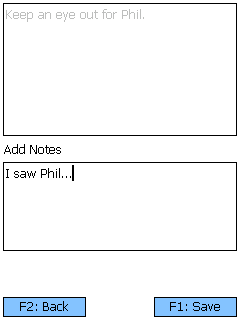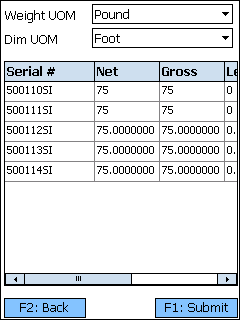Sections
Related Tutorials
Overview
The Adjust section allows you to make Inventory Adjustments or add new Inventory to a Location or License Plate, directly from the Mobile Device. Adjustment Values must be set for the User making the Adjustments this way in the Adjustment Values section.
From here you can...
Inventory Search
This screen is where you search for Inventory to Adjust.
Search by entering a License Plate in the LP field, and pressing the Tab key if the Inventory does not populate automatically.
Tapping F1: Adjust/Edit SN or pressing the F1 key takes you to the Adjustment screen, where you can Adjust the Inventory you have selected here.
Tapping F2: Back or pressing the F2 key takes you back to the main menu.
| Material: | The LookUp Code of the Material. |
| Lot: | The Material's Lot. |
| Quantity: | The number of Packages of the Material. |
| Pack: | The Packaging Type of the Material. |
| Project: | The Project under which the Material is classified. |
| LookUp: | The Serial Number of the Material. |
| Lot: | The Material's Lot. |
| Net: | The weight of the Materials on the License Plate, not including Packaging. |
| Gross: | The weight of the Materials on the License Plate, including Packaging. |
| UOM: | The unit by which the weight is measured. |
| Material: | The LookUp Code of the Material. |
Adjust Inventory
This screen is where you make Adjustments to the Inventory you had selected on the Inventory Search screen.
Note
Serialized Materials cannot be Adjusted.
Tapping F1: Adjust or pressing the F1 key Adjusts the Materials by the amount specified here.
Tapping F2: Back or pressing the F2 key takes you back to the Inventory Search screen.
| Location: | The Location at which the Materials are being Adjusted. |
| LP: | The License Plate on which the Materials are being Adjusted. The blue button next to the field allows you to select a Container type for the License Plate. |
| Material: | A system-generated field displaying a description of the Material. |
| Lot: | The Lot for the Material. Tapping or pressing F7 takes you to the Create Lot screen where you can create a new Lot and Vendor Lot, as outlined below. |
| Quantity: | The number of Packages of the Material currently on the License Plate. The field updates as you add or subtract Materials. |
| Reason: | Why the Materials are being Adjusted. |
| Notes: | Any Notes for the Materials. |
*Those in red are required fields.
Adjust Serial Number
This screen allows you to Adjust information about the Serial Number you had selected on the Inventory Search screen.
Tapping F1: Adjust or pressing the F1 key Adjusts the Material by the amount specified here.
Tapping F2: Back or pressing the F2 key takes you back to the Inventory Search screen.
| Serial Number: | The Serial Number of the Material. |
| Material: | The LookUp Code of the Material. |
| Lot: | The Lot for the Material. |
| LP #: | The License Plate on which the Material is stored. |
| Net: | The weight of the Materials on the License Plate, not including Packaging. |
| Gross: | The weight of the Materials on the License Plate, including Packaging. |
| +/-: | The amount being added or subtracted from the Net or Gross weight. If you want to subtract weight, you need to place a minus sign (-) in front of the value. |
| Weight UOM: | The unit by which the weight is measured. |
| Reason: | Why the Material is being Adjusted. |
| Notes: | Any Notes for the Material. |
*Those in red are required fields.
Add Inventory
This screen is where you can create new Inventory in the system
Tapping F1: Save or pressing the F1 key adds the new Materials to the Warehouse, with all the entered details.
Tapping F2: Cancel or pressing the F2 key takes you back to the Inventory Search screen.
| Location: | The Location to which the Materials are being added. |
| LP: | The License Plate onto which the Materials are being added. You can enter an existing License Plate, or create a new one. |
| Material: | The Material's LookUp Code. Tapping the M button allows you to toggle between Material LookUp Code and Universal Product Code (UPC). |
| Desc: | A system-generated field displaying a description of the Material. |
| V. Lot: | The Vendor Lot for the Material. Tapping or pressing F8 allows you to select from a list of Vendor Lots. |
| Lot: | The Lot for the Material. Tapping or pressing F7 takes you to the Create Lot screen where you can create a new Lot and Vendor Lot, as outlined below. |
| Quantity: | The actual number of Packages of the Material being added. The field next to it is a drop-down list from which you can select the Packaging Type. |
| G: | The Gross Weight of the Materials being added, including their Packaging. This box should be filled out when adding a variable weight Material. |
| N: | The Net Weight of the Materials being added, without its Packaging. This box should be filled out when adding a variable weight Material. The weight Unit of Measurement is displayed to the right of the Gross Weight field. |
| Reason: | Why the new Material is being added. |
| Notes: | Any Notes for the added Materials. Tapping or pressing F6 allows you to enter new Notes (see below). |
*Those in red are required fields.
Pressing the F8 key allows you to view and add Notes for the selected item.
Tapping pressing F7 allows you to create a new Lot and Vendor Lot for the Material.
Tapping F1: Save or pressing the F1 key saves the changes you've made here, creating a new Lot (and Vendor Lot if desired).
Tapping F2: Cancel or pressing the F2 key discards all changes you've made here.
| Owner: | Displays the Owner for the Material. |
| Project: | Displays the Project under which the Material is classified. |
| Material: | Displays the LookUp Code of the Material. |
| Vendor Lot: | Tapping the "New" box to place a check mark in it allows you to create a new Vendor Lot, whose LookUp Code can be entered in the Vendor Lot field. Leaving this field blank allows the system to create a LookUp Code for you. |
| Manufacturing Date: | The date on which the Vendor Lot was Manufactured. |
| Expiration Date: | The date on which the Vendor Lot Expires. |
| VAT: | The Vat in which the Materials were created, if applicable. |
| Notes: | An open field for Notes about the Lot. |
| Lot #: | The Lot LookUp Code. Leaving this field blank allows the system to create a LookUp Code for you. |
Serial Information
If the Materials you are adding are Serialized, or have Variable Weight or Dimensions, you will be brought the Serial Information screen once they are added.
You can select the Weight Unit of Measurement and the Dimension Unit of Measurement from the drop-down lists at the top of the screen.
Tapping F1: Submit or pressing the F1 key saves the Materials with their Serial information.
Tapping F2: Back or pressing the F2 key takes you back to the previous screen.
| Serial #: | A unique Serial Number to identify the item. |
| Net: | The Net Weight of the item, without its Packaging. This box should be filled out for variable weight Materials. |
| Gross: | The Gross Weight of the item, including their Packaging. This box should be filled out for variable weight Materials. |
| Length: | The Length of the item. This box should be filled out for variable dimension Materials. |
| Height: | The Height of the item. This box should be filled out for variable dimension Materials. |
| Width: | The Width of the item. This box should be filled out for variable dimension Materials. |
| Last Updated: |
| 06/06/2025 |