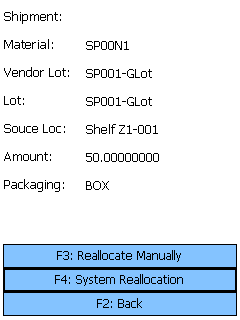Overview
The Manufacturing Moves section is designed specifically for Moving Materials from their place of storage to the Staging Location where Manufacturing will be prepared. Move Tasks are created from Orders that have had Manufacturing Waves processed for them.
From here you can...
Manufacturing Move Tasks
This screen will load all Manufacturing Move Tasks in the system. You can also filter the Tasks displayed.
Tapping F5: Refresh or pressing the F5 key loads all Manufacturing Move Tasks. The Loaded Tasks will conform to any filter terms set in the LP LookUp, Source Location, Temperature Category, Target Location, Wave, and Manufacturing Order Number fields.
Tapping F1: Next or pressing the F1 key takes you to the Manufacturing Move screen for the Manufacturing Component you have selected.
Tapping F2: Back or pressing the F2 key takes you back to the main menu.
| Source Location: | The Location from which the Manufacturing Components have been Allocated. |
| Material: | The Manufacturing Component's Material LookUp Code. |
| License Plate: | The License Plate on which the Components are stored. |
| Target Location: | The Staging Location for Manufacturing, where the Components should be Moved. |
| Target LP: | The License Plate to which the Components are being Moved. |
| Lot: | The Lot of the Component. |
| V. Lot: | The Vendor Lot of the Component. |
| Man. Order #: | The Manufacturing Order LookUp Code. |
| Quantity: | The number of Packages of the Material to be Moved. |
| Packaging: | The Packaging Type of the Material. |
Manufacturing Move
This screen is where you confirm the Move has taken place in your Warehouse.
Tapping F1: Confirm or pressing the F1 key confirms the Move in the system with the details entered here.
Tapping F2: Back or pressing the F2 key takes you back to the Manufacturing Move Tasks screen.
| Source Plate: | A drop-down list to select the License Plate on which the Components were stored. Tapping or pressing F3 allows you to select a Container Type for the License Plate. |
| Target Location: | The Staging Location for Manufacturing, where the Components will be Moved. |
| Target LP: | The License Plate to which the Components are being Moved. Tapping or pressing F4 allows you to select a Container Type for the License Plate. |
| Quantity: | The number of Packages of the Material you are Moving. |
| Reason Code: | The Reason for the Move, if desired. |
*Those in red are required fields.
Pressing the F8 key allows you to Reallocate the Materials, using a different Source Location for the Materials.
Tapping F3: Reallocate Manually or pressing the F3 key allows you to choose the Source Location for the Materials.
Tapping F4: System Reallocation, or pressing the F4 key has the system choose a new Source Location for the Materials.
Tapping F2: Back or pressing the F2 key takes you back to the previous screen.
| Shipment: | The Shipment for the Materials to be Reallocated, if applicable. |
| Material: | The Material to be Reallocated. |
| Vendor Lot: | The Vendor Lot for the Materials to be Reallocated. |
| Lot: | The Lot for the Materials to be Reallocated. |
| Source Loc: | The current Source Location from which the Materials have been Allocated. |
| Quantity: | The number of Packages of the Material to be Reallocated. |
| Packaging: | The Packaging Type for the Materials to be Reallocated. |
Tapping F1: Next or pressing the F1 key completes the Reallocation, changing the Source Location.
Tapping F2: Back or pressing the F2 key takes you back to the previous screen.
| Location: | Enter the new Source Location from which the Materials will be Allocated. |
| Material: | The Material to be Reallocated. |
| Lot: | The Lot for the Materials to be Reallocated. |
| Vendor Lot: | The Vendor Lot for the Materials to be Reallocated. |
| Amount: | The number of Packages of the Material to Reallocate. The Packaging Type is displayed next to the field. |
*Those in red are required fields.
| Last Updated: |
| 06/06/2025 |