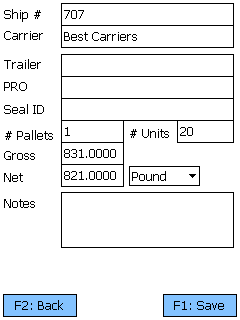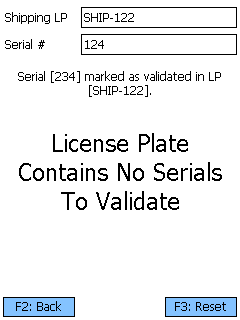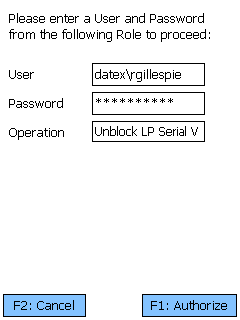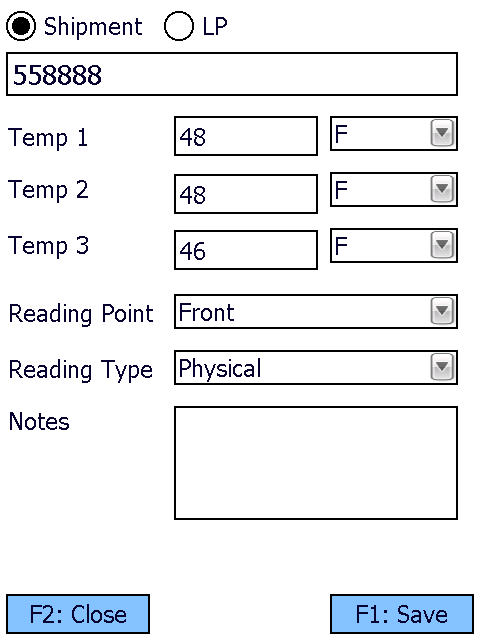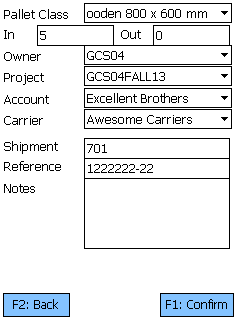Overview
Loading is the step in the Outbound process that represents actually loading the inventory onto the truck, on its way out of your Warehouse.
From here you can...
Load
This screen displays all License Plates to Load from the entered Load Container, Shipment, or License Plate.
Scan or enter a Load Container, Shipment Code, or License Plate LookUp Code to populate a list of all associated License Plates that need to be Loaded. Tap or press F5 if the list does not automatically populate.
Scan or enter the License Plate LookUp Code you are Loading, and the Load Location where you are Loading the Shipment. Tapping the R button will recommend a Location for Loading.
Tapping F1: Next or pressing the F1 key Loads the entered License Plate to the entered Load Location, taking you to the Load Confirmation screen.
Tapping F3: Menu or pressing the F3 key displays a menu with these additional options:
- F4: Recommend Location recommends a Load Location.
- F5: Search refreshes the information displayed on the screen, filtered by any entered LookUp Code.
- F6: Details opens the Shipment Details screen.
- F7: ASN Rec. opens the ASN Receiving screen.
- F8: Serial Val. opens the Serial Validation screen (see below).
- F9 Clear List removes all the items added for Loading from the screen.
- F10 Cap. Temp. allows you to capture a temperature for the selected License Plate (or its related Shipment).
- F11: Inquiry opens the Inquiry Menu.
- F12: Batch Load Loads all listed License Plates to the entered Load Location, taking you to the Load Confirmation screen.
- Pallet Tracking opens the Pallet Tracking screen (see below).
Tapping F2: Back or pressing the F2 key takes you back to the main menu.
| Load Sequence: | The line's place in the order all Tasks should be Loaded in. |
| Ship #: | The Shipment Code. |
| Loc: | The License Plate's current Location |
| LP #: | The License Plate's LookUp Code. |
| Qty: | The number of Packages of Material on the License Plate. |
| UOM: | The Packaging Type for the Materials on the License Plate. |
Pressing the F6 key allows you to view and edit details about the Shipment.
Tapping F1: Save or pressing the F1 key saves the changes you've made here.
Tapping F2: Back or pressing the F2 key discards all changes you've made here.
| Ship #: | The Shipment Code. |
| Carrier: | The Carrier for the Shipment. |
| Trailer: | The Carrier's Truck's Trailer number. |
| PRO: | The PRO Number for the Shipment. |
| Seal ID: | The Seal ID number for the Shipment. |
| # Pallets: | The number of Pallets associated with this Shipment. |
| # Units: | The number of Packages of Materials involved in the Shipment. |
| Gross: | The Gross Weight of the Shipment, including Packaging. |
| Net: | The Net Weight of the Shipment, excluding Packaging. The Weight Unit of Measurement is displayed next to this field, and can be changed. |
| Add Note: | Any Notes in the system for the Shipment. Editable. |
Pressing the F8 key allows you to open the Serial Validation screen.
Scan or enter the License Plate LookUp Code in the Shipping LP field. A pop-up message will confirm that the License Plate is a valid Shipping License Plate. Then scan or enter the Serial Number into its field. A message will display, informing you that the Serial Number has been validated.
Tapping F3: Reset or pressing the F3 key resets the screen, clearing out the loaded License Plate and allowing you to scan or enter a new License Plate to Validate.
Tapping F2: Back or pressing the F2 key takes you back to the main menu.
Opening the Capture Temp. screen allows you to record temperature readings for the operation, and tie them to the Shipment or License Plate.
Selecting Shipment or LP determines whether the Temperature Capture information will be associated with the Shipment or the License Plate in question. The field below this choice will be automatically populate from the previous screen, but can be overwritten to assign the capture to whichever Shipment or License Plate you'd like.
You can enter up to three Temperature Readings, and select whether the temperature was recorded in Fahrenheit or Celsius.
The Reading Point and Reading Type can also be chosen for the reading, further specifying information by selecting from various customizable options configured on the Desktop.
Additional Notes can be recorded for the reading.
Tapping F1: Save or pressing the F1 key saves the temperatures entered for the chosen Shipment or License Plate. Additional Temperature Readings can be recorded.
Tapping F2: Close or pressing the F2 key closes the Temperature Capture screen, returning you to the previous screen. Any unsaved changes are discarded.
Tapping F4: Pallet Tracking or pressing the F4 key brings you to the Pallet Tracking screen, allowing you to create a Pallet Transaction for the Shipment.
Tapping F1: Confirm or pressing the F1 key adds a Pallet Transaction with the provided details to the system.
Tapping F2: Back or pressing the F2 key discards all changes you've made here.
| Pallet Class: | A drop-down window in which you can select the Pallet Class that is being added to or subtracted from your Warehouse. Pallet Classes must be set up beforehand in the Pallet Classes section. |
| In/Out: | Enter the number of Pallets of the selected Class coming in or out of your Warehouse. |
| Owner: | A drop-down list from which you can select the Owner of the Pallets. |
| Project: | A drop-down list from which you can select the Project under which the Pallets are classified. |
| Account: | A drop-down list from which you can select an Account to associate with the Pallet Transaction. |
| Carrier: | A drop-down list from which you can select the Carrier who is Shipping the Pallets. |
| Shipment: | The Shipment the Pallets came or left with. |
| Reference: | An open field to insert a Reference Number for the Pallet Transaction. |
| Notes: | An open field for Notes about the Transaction. |
Load Confirmation
This screen displays the Load Details for you to double check and edit if necessary, and then you can confirm the Loading.
Tapping F1: Save or pressing the F1 key saves the changes you've made here.
Tapping F2: Back or pressing the F2 key discards all changes you've made here.
| Ship #: | The Shipment Code. |
| Carrier: | The Carrier for the Shipment. |
| Trailer: | The Carrier's Truck's Trailer number. |
| PRO: | The PRO Number for the Shipment. |
| Seal ID: | The Seal ID number for the Shipment. |
| # Pallets: | The number of Pallets associated with this Shipment. |
| # Units: | The number of Packages of Materials involved in the Shipment. |
| Gross: | The Gross Weight of the Shipment, including Packaging. |
| Net: | The Net Weight of the Shipment, excluding Packaging. The Weight Unit of Measurement is displayed next to this field, and can be changed. |
| Add Note: | Any Notes in the system for the Shipment. Editable. |
| Last Updated: |
| 06/06/2025 |
Related Concepts