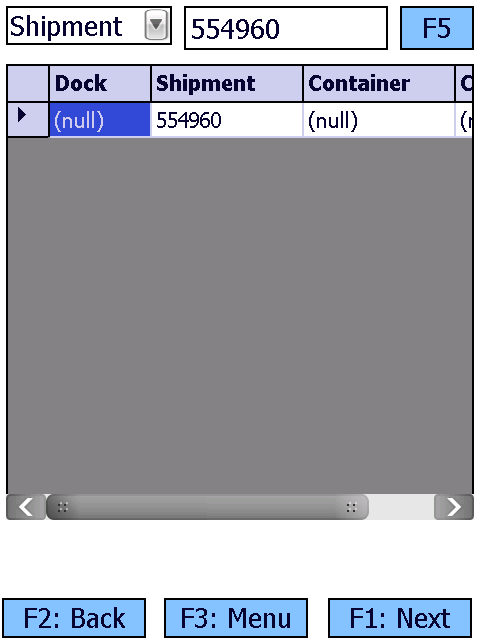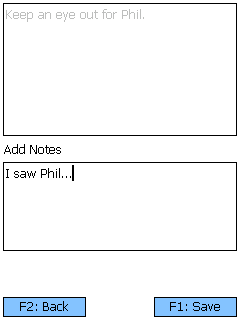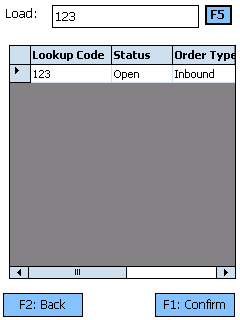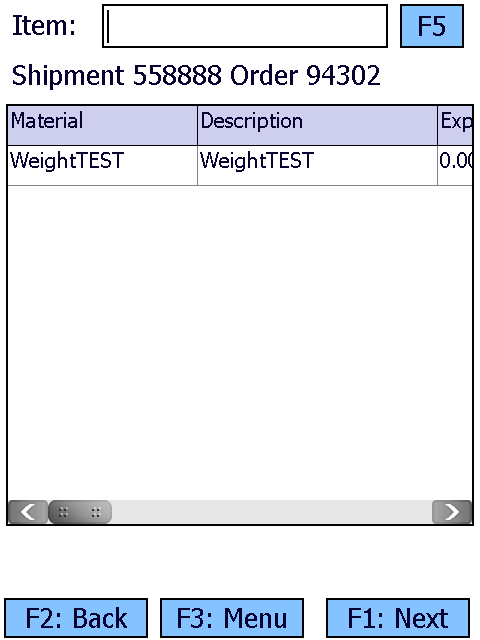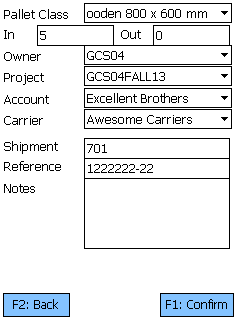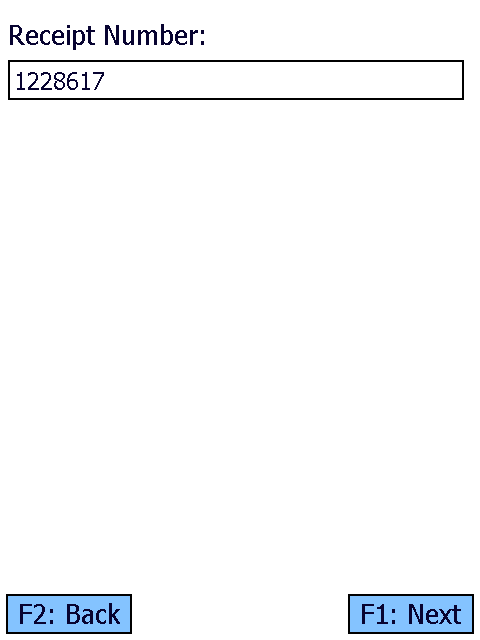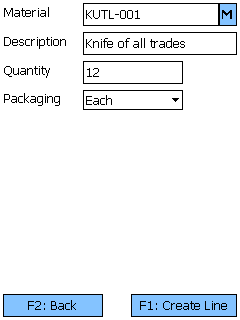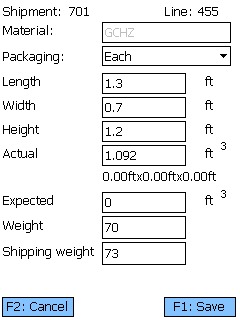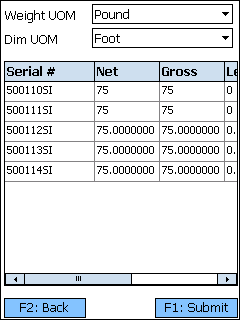Sections
Related Tutorials
Receiving is the step in the Inbound Operations process when you actually verify what Materials have been Shipped to your Warehouse.
Overview
Receiving is the process in which you confirm a specific Shipment's contents, assign that Inventory to License Plates, and enter them into your system.
The Receiving section is where you will search for Receiving Tasks and execute them, confirming details about the Tasks such as Quantity and Lots.
From here you can...
Shipment Search
This screen allows you to search for Shipments that contain Receive Tasks.
The drop-down box allows you to search for Inbound Shipments with Receive Tasks by Shipment, Order, or Dock Door.
The field next to the drop-down list is where you enter the Shipment ID, Order LookUp Code, or the Dock Door name.
Tapping F5 or pressing the F5 key loads all Shipments matching the information provided.
Tapping F1: Next or pressing the F1 key takes you to the Receive Tasks screen for the selected Shipment.
Tapping F3: Menu or pressing the F3 key opens a menu with the following additional options:
- F5: Refresh Shipments refreshes the list of Shipments.
- F8: Notes allows you to view and add notes for the Order or Shipment.
- F9: Details allows you to view the Order or Shipment details.
- F10: Add to Container allows you to add the Shipment to an existing Load Container.
- F11: Inquiry opens the Inquiry menu screen.
Tapping F2: Back or pressing the F2 key takes you back to the main menu.
| Dock: | The Dock Door at which the Shipment is scheduled to arrive. |
| Shipment: | The Shipment ID. |
| Container: | The LookUp Code for the Load Container, if any. |
| Carrier: | The Carrier delivering this Shipment. |
Pressing the F8 key allows you to view and add Notes for the selected item.
Pressing the F9 key allows you to view and edit details about the Shipment.
Tapping F1: Save or pressing the F1 key saves the changes you've made here.
Tapping F2: Cancel or pressing the F2 key discards all changes you've made here.
| BOL: | The Bill of Lading Number for the Shipment. |
| Seal ID: | The Seal ID number for the Shipment. This field is not editable. |
| Container: | The Load Container for the Shipment. |
| Dock Date: | The scheduled Dock Appointment Date for the Shipment. |
| Current Notes: | Displays all the Notes in the system for the Shipment. |
| Add Note: | An open field in which you can add Notes to the Shipment. |
Pressing the F10 key allows you to add the Shipment to an existing Load Container.
Enter the Load Container LookUp Code in the field, and tap or press F5 to load all matching Load Containers.
Tapping F1: Confirm or pressing the F1 key adds the Shipment to the selected Load Container.
Tapping F2: Back or pressing the F2 key discards all changes you've made here.
| LookUp Code: | The Load Container's LookUp Code. |
| Status: | The Status of the Load Container. |
| Order Type: | The Order Type associated with the Load Container. |
| Priority: | The Priority of the Load Container. |
| Container Size: | The Size of the Load Container. |
Receive Tasks
This screen displays all the Receive Tasks for the open Shipment, allowing you to select them and begin Receiving.
The Item field allows you to filter the displayed Receive Tasks by entering a Material LookUp Code, a Universal Product Code (UPC), or a Material Description and tapping or pressing F5. The UPC must be configured for the Material in the Materials section.
Tapping the F7 key takes you to the Default Data screen, allowing you to enter a Receipt Number. All items Received will have this Receipt Number by default, but it can be changed.
Tapping F1: Next or pressing the F1 key takes you to the Receive screen for the selected Receive Task.
Tapping F3: Menu or pressing the F3 key opens a menu with the following additional options:
- F4: Pallet Tracking lets you create a Pallet Transaction for the Shipment.
- F5: Refresh refreshes the list of Shipments.
- F7: Default Data allows you to enter a Receipt Number for the receipt.
- F8: Notes allows you to view and add notes for the Order or Shipment.
- F9: Create Line allows you to add a Line to the Shipment.
- F11: Inquiry opens the Inquiry menu screen.
Tapping F2: Back or pressing the F2 key takes you back to the Shipment Search screen.
| Material: | The Material's LookUp Code. |
| Exp: | The Expected number of Packages of the Material being Received. |
| Lot: | The Lot for the Material. |
| Vendor Lot: | The Vendor Lot for the Material. |
| Description: | A description of the Material. |
| Pack: | The Packaging Type of the Material. |
| Material Name: | The Name of the Material. |
| Rec: | The number of Packages of the Material that have been Received. |
| PO Identifier: | The Purchase Order ID associated with the Materials. |
| Due Date: | The date specified that the Materials are due. |
Tapping F4: Pallet Tracking or pressing the F4 key brings you to the Pallet Tracking screen, allowing you to create a Pallet Transaction for the Shipment.
Tapping F1: Confirm or pressing the F1 key adds a Pallet Transaction with the provided details to the system.
Tapping F2: Back or pressing the F2 key discards all changes you've made here.
| Pallet Class: | A drop-down window in which you can select the Pallet Class that is being added to or subtracted from your Warehouse. Pallet Classes must be set up beforehand in the Pallet Classes section. |
| In/Out: | Enter the number of Pallets of the selected Class coming in or out of your Warehouse. |
| Owner: | A drop-down list from which you can select the Owner of the Pallets. |
| Project: | A drop-down list from which you can select the Project under which the Pallets are classified. |
| Account: | A drop-down list from which you can select an Account to associate with the Pallet Transaction. |
| Carrier: | A drop-down list from which you can select the Carrier who is Shipping the Pallets. |
| Shipment: | The Shipment the Pallets came or left with. |
| Reference: | An open field to insert a Reference Number for the Pallet Transaction. |
| Notes: | An open field for Notes about the Transaction. |
Pressing the F7 key allows you to enter a specific Receipt Number to be assigned to any Receiving Tasks you complete.
Enter the Receipt Number at the top of the screen.
Tapping F1: Next or pressing the F1 key saves the Receipt Number to be applied to the Receiving Tasks, returning you to the Receive Tasks screen.
Tapping F2: Back or pressing the F2 key discards the Receipt Number and returns you to the Receive Tasks screen.
Pressing the F8 key allows you to view and add Notes for the selected item.
By tapping F9: Create Line, or pressing the F9 key, you can add a new Shipment Line to Receive additional Materials not already specified in the Shipment.
Tapping F1: Create Line or pressing the F1 key adds the Shipment Line to the Shipment, with the entered details.
Tapping F2: Back or pressing the F2 key takes you back to the Receive Tasks screen.
| Material: | Scan or enter the Material LookUp Code, or tap the M button to use the Universal Product Code (if configured). |
| Description: | A system-generated field displaying a description of the Material. |
| Quantity: | Enter the number of Packages of the Material being Received. |
| Packaging: | A drop-down menu from which you can select the Packaging Type of the Material Received. |
Receive
The Receive screen is where you enter all the information about the Materials you are Receiving.
Tapping F1: Confirm or pressing the F1 key Receives the Materials, adding the new Inventory to the system.
Tapping F3: Menu or pressing the F3 key opens a menu with the following additional options:
- F4: Confirm & Putaway will confirm the current entered information and immediately open the Putaway screen.
- F5: Print Lot will allow you to print the Lot information.
- F6: Capture Temp opens the Temperature Capture screen.
- F7: Create Lot allows you to create a new Lot.
- F8: Select VLot allows you to select a Lot/Vendor Lot from a list of existing Lots for the Material.
- F9: Measurement Sample allows you to capture the Length, Width, Height, and Weight of the Material.
- F10: Notes opens the note entry screen.
- F11: Inquiry opens the Inquiry menu screen.
- F12: Toggle Volume/Weight toggles the weight or volume entry for catch weight Materials.
- Details will give you information on the Material and Packaging.
- Clear Pallet will clear out any entered details.
- Container Type will allow you to select the container for the Material
Tapping F2: Back or pressing the F2 key takes you back to the Receive Strategy screen.
| Loc: | The Dock Door Location at which the Materials are being Received. |
| Receipt #: | The number identifying this particular receipt. |
| LP: | The License Plate onto which the Materials are being Received. You can enter an existing License Plate, or create a new one. |
| Mat: | The Material's LookUp Code. |
| V. Lot: | The Vendor Lot for the Material. Tapping F8 Select or pressing the F8 key allows you to select from a list of Vendor Lots. |
| Lot: | The Lot for the Material. Tapping the Add button takes you to the Create Lot screen where you can create a new Lot and Vendor Lot, as outlined below. |
| Expected: | The number of Packages of the Material that are anticipated to be Received. |
|---|---|
| Actual: | The number of Packages of the Material actually being Received. |
| UOM: | A drop-down list from which you can select the Packaging Type of the Material Received. |
| Net: | The Net Weight of the Materials being Received, without its Packaging. This box should be filled out when Receiving a variable weight Material. |
| Tare: | The Weight of the Materials' Packaging. |
| Gross: | The Gross Weight of the Materials being Received, including their Packaging. This box should be filled out when Receiving a variable weight Material. The weight Unit of Measurement is displayed to the right of the Gross Weight field. |
| Gross: | The Gross Weight of the Materials being Received, including their Packaging. This box should be filled out when Receiving a variable weight Material. The weight Unit of Measurement is displayed to the right of the Gross Weight field. |
*Those in red are required fields.
†Those in blue are required fields if Dynamic Packaging has been enabled.
Tapping the Add button next to the Lot field, or pressing the F7 key allows you to create a new Lot and Vendor Lot for the Material.
Tapping F1: Save or pressing the F1 key saves the changes you've made here, creating a new Lot (and Vendor Lot if desired).
Tapping F2: Cancel or pressing the F2 key discards all changes you've made here.
| Owner: | Displays the Owner for the Material. |
| Project: | Displays the Project under which the Material is classified. |
| Material: | Displays the LookUp Code of the Material. |
| Vendor Lot: | Tapping the "New" box to place a check mark in it allows you to create a new Vendor Lot, whose LookUp Code can be entered in the Vendor Lot field. Leaving this field blank allows the system to create a LookUp Code for you. |
| Manufacturing Date: | The date on which the Vendor Lot was Manufactured. |
| Expiration Date: | The date on which the Vendor Lot Expires. |
| VAT: | The Vat in which the Materials were created, if applicable. |
| Notes: | An open field for Notes about the Lot. |
| Lot #: | The Lot LookUp Code. Leaving this field blank allows the system to create a LookUp Code for you. |
Pressing the F9 key allows you to take a Sample Measurement of the Material you are Receiving.
Clear Pallet
If you have loaded all the Materials you can onto one Pallet, but have more Materials to Receive, pressing the F4 key allows you to Receive the Quantity of Materials entered onto the specified License Plate, and stays on the Receiving screen so that you can continue Receiving the rest of the Materials onto a new License Plate. This can be done as many times as necessary. When all Materials are Received, tap F1: Confirm or press F1 instead of F4 again.
Serial Information
If the Materials you are Receiving are Serialized, or have Variable Weight or Dimensions, you will be brought the Serial Information screen once you Confirm Receiving.
You can select the Weight Unit of Measurement and the Dimension Unit of Measurement from the drop-down lists at the top of the screen.
Tapping F1: Submit or pressing the F1 key saves the Materials with their Serial information.
Tapping F2: Back or pressing the F2 key takes you back to the previous screen.
| Serial #: | A unique Serial Number to identify the item. |
| Net: | The Net Weight of the item, without its Packaging. This box should be filled out for variable weight Materials. |
| Gross: | The Gross Weight of the item, including their Packaging. This box should be filled out for variable weight Materials. |
| Length: | The Length of the item. This box should be filled out for variable dimension Materials. |
| Height: | The Height of the item. This box should be filled out for variable dimension Materials. |
| Width: | The Width of the item. This box should be filled out for variable dimension Materials. |
| Last Updated: |
| 06/06/2025 |
Related Concepts