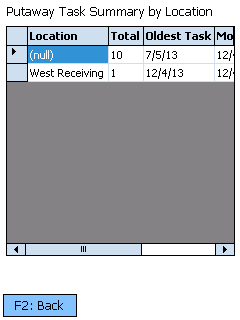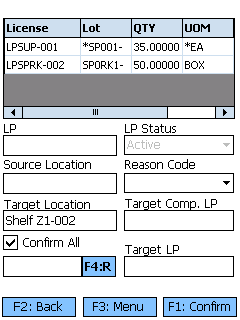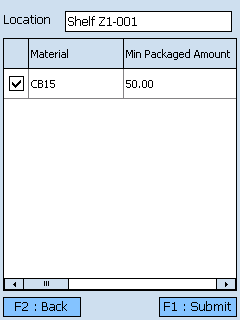Overview
Putaway is the step in the Inbound Operations process when you move your Received Materials from their Receiving Location to their storage Location in your Warehouse.
The Putaway section is where you will search for Putaway Tasks and execute them, confirming storage Locations. You can also create Composite License Plates from this section.
From here you can...
License Plate Search
This screen allows you to search for License Plates to Putaway.
| LP: | The LookUp Code of the License Plate. |
| Description: | A description of the Material on the License Plate. If more than one Material is on the License Plate, it is preceded by an asterisk (*). |
| Lot: | The Material's Lot. If more than one Material is on the License Plate, it is preceded by an asterisk (*). |
| Qty: | The number of Packages of Materials on the License Plate. |
| UOM: | The Packaging Type of the Material. If more than one Material is on the License Plate, it is preceded by an asterisk (*). |
| Location: | The License Plate's Location. |
| Material: | The Name of the Material. |
Pressing the F4 key will display a list of all Locations that have open Putaway Tasks.
Basic information about each Location is displayed.
Tapping F2: Back or pressing the F2 key takes you back to the License Plate Search screen.
| Location: | The LookUp Code of the Location. |
| Total: | The total number of open Putaway Tasks. |
| Oldest Task: | The creation date of the oldest Putaway Task in the Location. |
| Most Recent Task: | The creation date of the newest Putaway Task in the Location. |
| Average: | The average number of days the Putaway Tasks have remained open. |
Pressing the F8 key will display the details of the License Plate you have selected on the list.
Basic information about the License Plate is displayed on the top of the screen, including the License Plate LookUp Code, the License Plate's Location, the Net and Gross Weight of the Materials on the License Plate, and a Description of the selected Material. If it is a Composite License Plate, a check mark is displayed in the Comp box.
| Material: | The LookUp Code of the Material. |
| Lot: | The Material's Lot. |
| Qty: | The number of Packages of the Material on the License Plate. |
| UOM: | The Packaging Type of the Material. |
| Description: | A description of the Material. |
| Owner: | The Owner of the Material. |
If you have Serialized Materials on the License Plate, the Serial Numbers are listed here.
| LookUp: | A unique Serial Number to identify the item. |
| Net: | The Net Weight of the item, without its Packaging. |
| Gross: | The Gross Weight of the item, including their Packaging. |
If the License Plate is a Composite License Plate, its details are listed here.
| LookUp: | The License Plate's LookUp Code. |
| Net: | The Net Weight of the License Plate, without Packaging. |
| Gross: | The Gross Weight of the License Plate, including Packaging. |
| Weight: | The Unit by which the weight is Measured. |
Putaway
Each selected License Plate from the previous screen is listed near the top of the screen, displaying similar information. All License Plates listed here will be moved to the specified Target Location.
Tapping F1: Confirm or pressing the F1 key confirms the Putaway and completes the move in the system.
Tapping F2: Back or pressing the F2 key takes you back to the License Plate Search screen.
*Those in red are required fields.
Pressing the F4 key will bring you the Location Inquiry screen, providing you with details about specific Locations.
Scan or enter the Location LookUp Code. Tap the grey area below the search field if the information is not automatically populated.
The number of unique Lots in the Location is displayed near the bottom of the screen.
Tapping F2: Back or pressing the F2 key takes you back to the previous screen.
Pressing the F9 key toggles between viewing the Location's Inventory, viewing it License Plates, and viewing the Contents of its License Plate.
| Material: | The LookUp Code of the Material. |
| Lot: | The Material's Lot. |
| Qty: | The number of Packages of the Material in the Location. |
| UOM: | The Packaging Type of the Material. |
| Description: | A description of the Material. |
| Owner: | The Owner of the Material. |
| LP: | The License Plate's LookUp Code. |
| Type: | The Type of License Plate (Inventory or Composite). |
| Net: | The Net Weight of the License Plate, without Packaging. |
| Gross: | The Gross Weight of the License Plate, including Packaging. |
| Weight: | The Unit by which the weight is Measured. |
| Loc: | The Location of the License Plate. |
| LP: | The License Plate's LookUp Code. |
| Lot: | The Material's Lot. |
| Qty: | The number of Packages of the Material on the License Plate. |
| UOM: | The Packaging Type of the Material. |
| Material: | The LookUp Code of the Material on the License Plate. |
| Owner: | The Owner of the Material. |
| Description: | A description of the Material. |
Tapping F8: Replenishments or pressing the F8 key takes you to the On Demand Replenishments screen, where you can perform Replenishments for Locations that have On Demand enabled in their Replenishment Rules. These Replenishments are performed as needed.
By scanning or entering a Location (and pressing the Tab key), all On Demand Replenishment requirements for the Location will be populated.
Tapping F1: Submit or pressing the F1 key completes the Replenishment, Moving the Materials to their new Location in the system.
Tapping F2: Back or pressing the F2 key takes you back to the Replenishment Tasks screen.
| [Box]: | Place a check mark in this box by tapping it to perform a Replenishment of the specified Materials. |
| Material: | The Material that is to be Replenished. |
| Min Packaged Amount: | The lowest number of Packages of the Material that can be in the Location without requiring Replenishment. |
| Min Packaging Name: | The Packaging Type for the Minimum Packaged Amount rule. |
| Replenishment Packaged Amount: | The number of Packages of the Material to be moved to this Location when the Available Packaged Amount is lower than the Minimum Packaged Amount. |
| Replenishment Packaging Name: | The Packaging Type to be Replenished to the Location. |
| Available Packaged Amount: | The number of Packages of the Material currently in the Location. |
| Available Packaging Name: | The Packaging Type for the Materials in the Location. |
| Last Updated: |
| 06/06/2025 |
Related Concepts