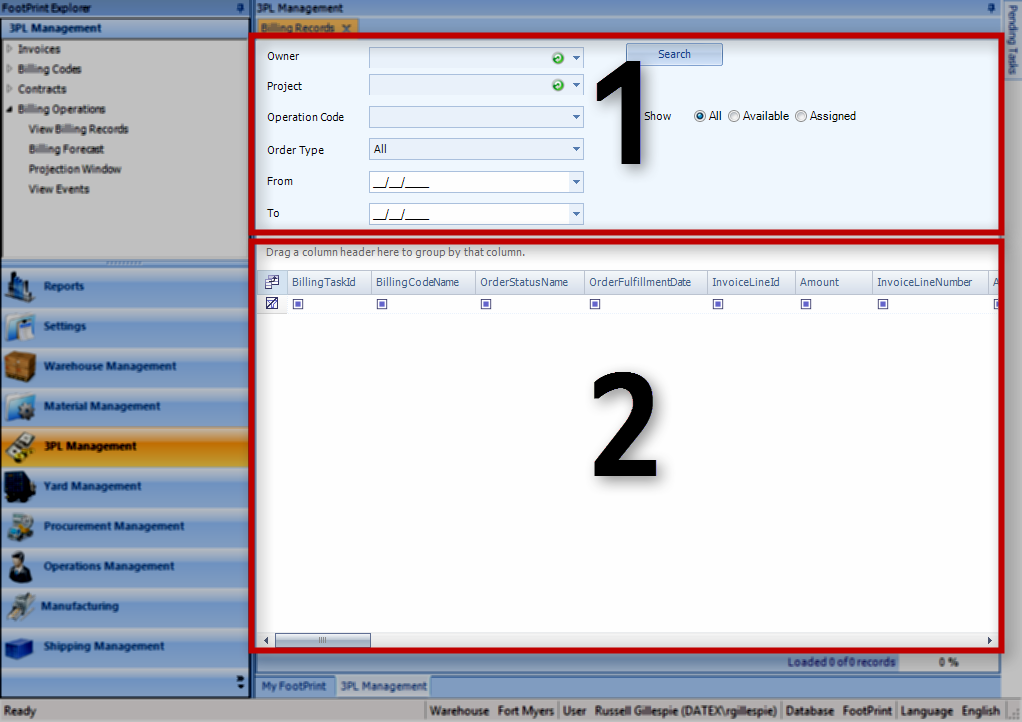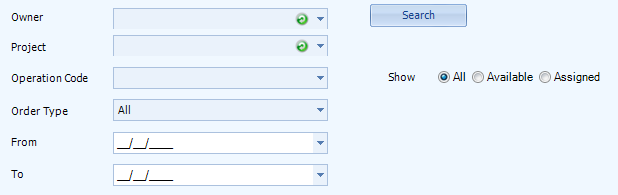Overview
Billing Records are created once a Contract has been Activated, and Events related to that Contract's Lines have taken place in the system.
The Billing Records section allows you to view all the Billing Records in the system.
From here you can...
Main Screen Layout
The Billing Records section is divided into two parts: the Billing Records Filter, and the Billing Records List.
1. Billing Records Filter
This is where you set what Billing Records you'd like to view.
2. Billing Records List
A list of all the Billing Records in the system that match the filter terms set.
Below, we will delve into each of part of the Billing Records section in more detail.
Billing Records Filter
Owner: A drop-down list from which you can select an Owner to limit the search.
Project: A drop-down list from which you can select a Project to limit the search.
Operation Code: A drop-down list from which you can select an Operation Code to limit the search.
Order Type: A drop-down list from which you can select an Order Type to limit the search.
From/To: A date range, during which the listed Billing Records were created.
You can set whether to display Billing Records that are Available for assigning to an Invoice, Records that have already been Assigned to an Invoice, or All Billing Records by clicking whichever you'd prefer under the Search button (which will populate the list with all Billing Records that match the terms set here).
Billing Records List
| Billing Task ID: | The system-generated ID number for the Billing Record. |
| Billing Code Name: | The Name of the Billing Code the Billing Record is using. |
| Order Status Name: | The Status of the Operation associated with the Billing Record. |
| Order Fulfillment Date: | The Date on which the Operation associated with the Billing Record was completed. |
| Invoice Line ID: | If the Billing Record is associated with an Invoice, its system-generated Invoice Line ID (unique to every Invoice Line in the system) is displayed here. |
| Amount: | The number of units of work performed for this Billing Record. |
| Invoice Line Number: | If the Billing Record is associated with an Invoice, its Invoice Line is displayed here. |
| Applicable Rate: | The Rate at which the units of work are being charged for this Billing Record. |
| Applicable Minimum Charge: | If a Minimum Charge has been set in the Contract Line associated with this Billing Record, it is displayed here. |
| UOM Name: | The Unit of Measure by which this Billing Record is charging. |
| Total: | The Total charge for this Billing Record. |
| Invoice LookUp Code: | If the Billing Record is associated with an Invoice, that Invoice's LookUp Code is displayed here. |
| Warehouse Name: | The Name of the Warehouse this Billing Record is associated with. |
| Contract Project LookUp Code: | The LookUp Code for the Project this Billing Record is associated with. |
| Contract Project Name: | The Name of the Project this Billing Record is associated with. |
| Notes: | Any Notes in the system for this Billing Record. |
| Create Date: | The Date on which the Billing Record was created. |
| Operation Code Name: | The Name of the Operation Code associated with the Billing Record, if applicable. |
| Operation Type Name: | The Operation Type for the Operation Code associated with the Billing Record, if applicable. |
| Order LookUp Code: | The LookUp Code of the Order associated with the Billing Record, if applicable. |
| Contract Line Number: | The Contract Line Number the Billing Record is based on. |
| Order Line Number: | The Order Line Number associated with the Billing Record, if applicable. |
| Shipment LookUp Code: | The LookUp Code of the Shipment associated with the Billing Record, if applicable. |
| Shipment Type Name: | The Type of Shipment the Billing Record is associated with, if applicable. |
| Shipment Line Number: | The Shipment Line Number associated with the Billing Record, if applicable. |
| Material LookUp Code: | If the Billing Record is associated with a specific Material, that Material's LookUp Code is displayed here. |
| Material Name: | If the Billing Record is associated with a specific Material, that Material's Name is displayed here. |
| Packaging Short Name: | If the Billing Record is associated with a specific Material, that Material's Packaging's Short Name is displayed here. |
| Contract Project ID: | The system-generated ID Number for the Project associated with the Billing Record. |
| Lot LookUp Code: | If the Billing Record is associated with a specific Material, that Material's Lot's LookUp Code is displayed here. |
| Vendor Lot LookUp Code: | If the Billing Record is associated with a specific Material, that Material's Vendor Lot's LookUp Code is displayed here. |
| License Plate LookUp Code: | If the Billing Record is associated with a specific License Plate, its LookUp Code is displayed here. |
| Contract Owner Name: | The Name of the Owner associated with this Billing Record. |
| Contract Account LookUp Code: | The Name of the Account associated with the Billing Record, if applicable. |
| Contract Owner LookUp Code: | The LookUp Code of the Owner associated with this Billing Record. |
| Strategy Name: | The Name of the Contract Line Billing Strategy this Billing Record is associated with. |
| Event Label: | The System Event the Billing Record is associated with. |
| Order Class Name: | If the Billing Record is associated with an Order, that Order's Order Class is displayed here. |
| Work Order LookUp Code: | If the Billing Record is associated with a Work Order, that Order's LookUp Code is displayed here. |
| Work Order Status Name: | If the Billing Record is associated with a Work Order, that Order's Status is displayed here. |
By right-clicking a Billing Record (or a group of selected Invoices), you can create a new Invoice to add it to by selecting Create Invoice, and then choosing either to create one Invoice Line for each Billing Record, or to group the selected Billing Records into one Invoice Line. You can add it to a created Invoice by selecting Assign to Invoice, selecting the Invoice you'd like to add it to, and then choosing either to create one Invoice Line for each Billing Record, or to group the selected Billing Records into one Invoice Line. You can also Cancel the Invoice.
If the Billing Record has already been assigned to an Invoice, by right-clicking it you can open the Invoice it has been assigned to by clicking Open Invoice.
| Last Updated: |
| 06/06/2025 |