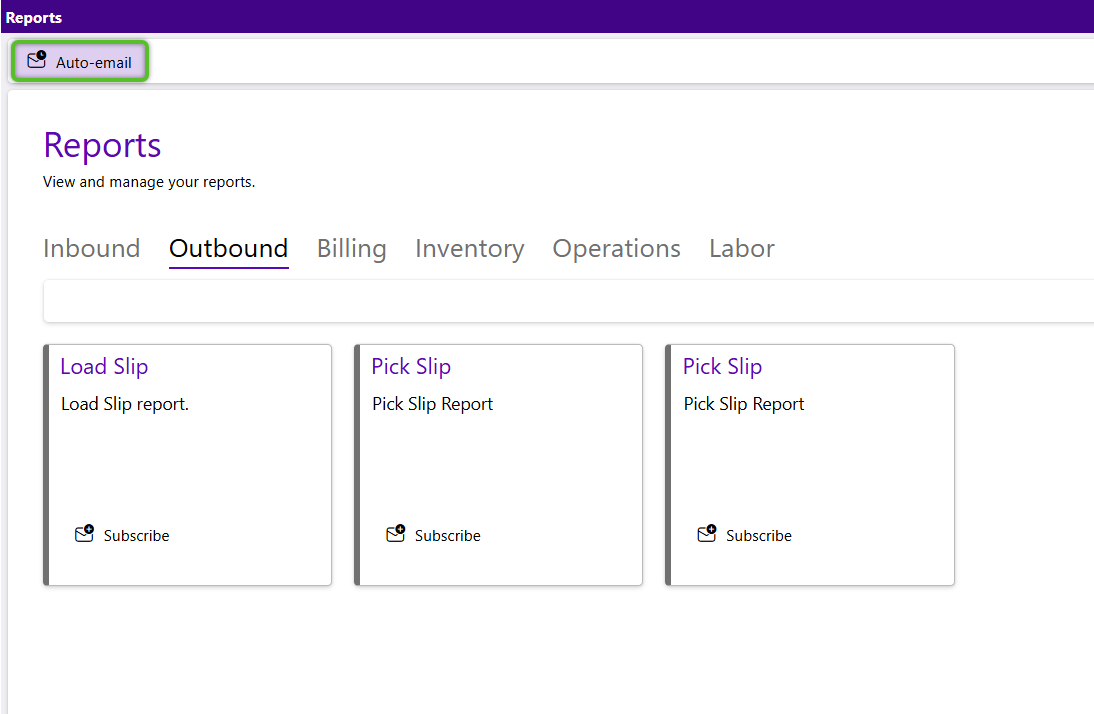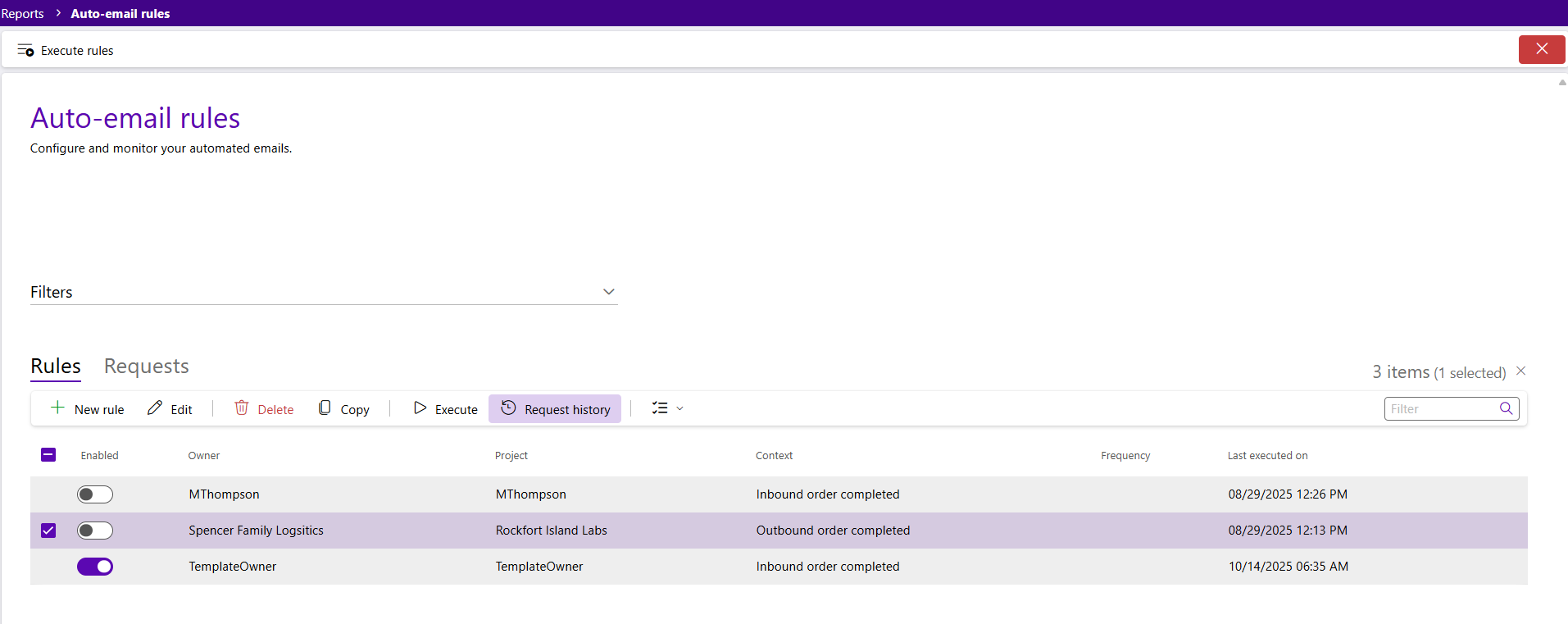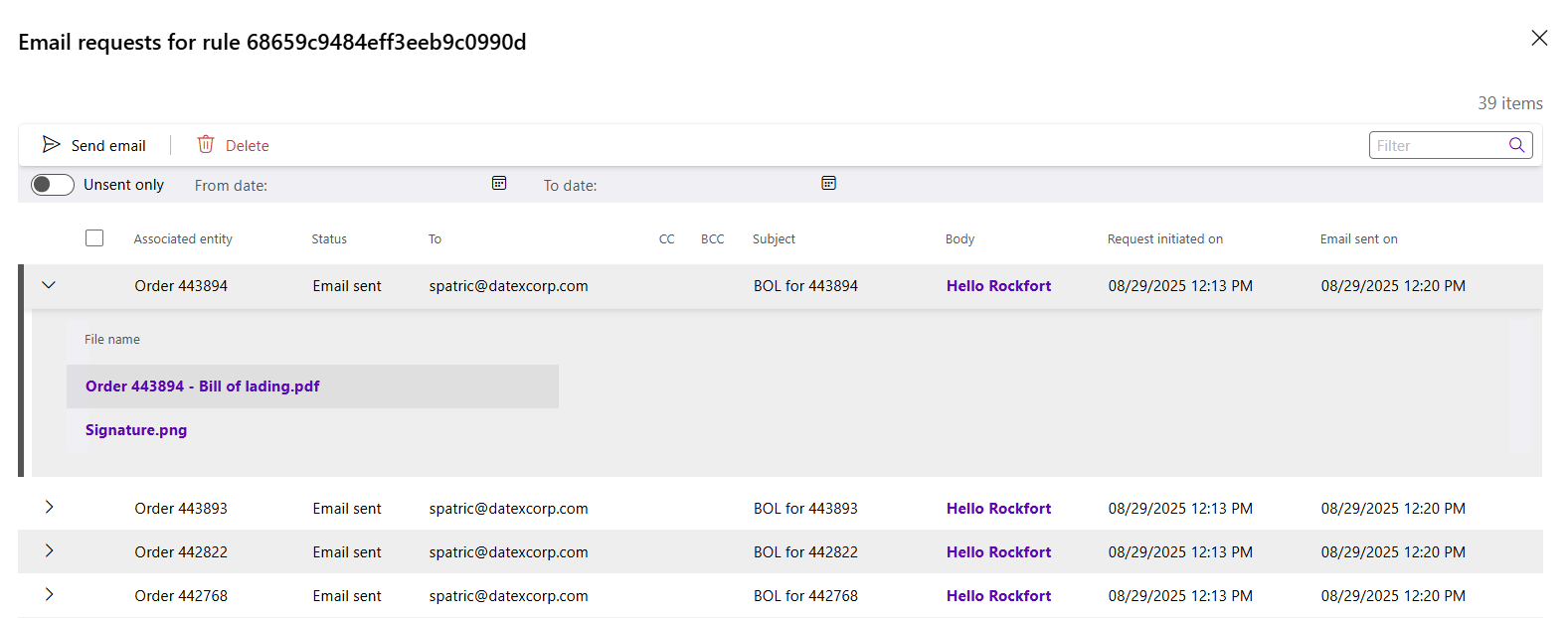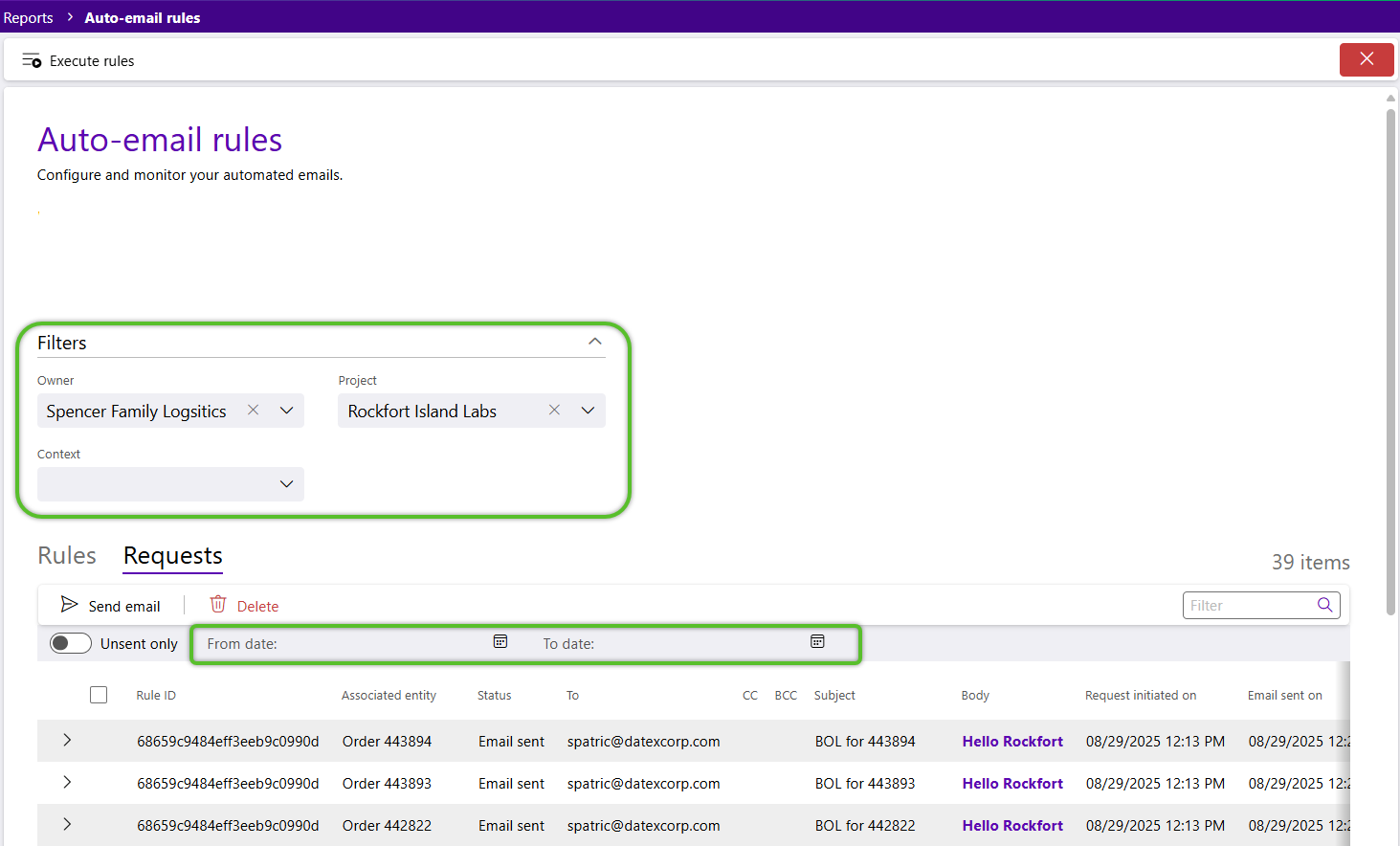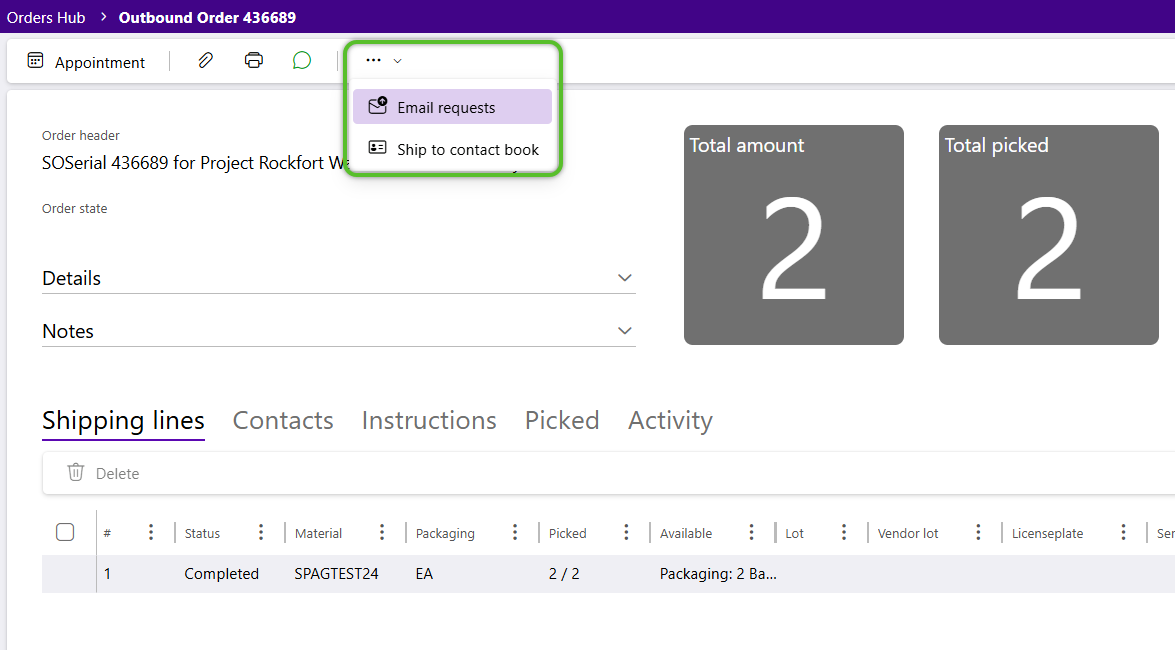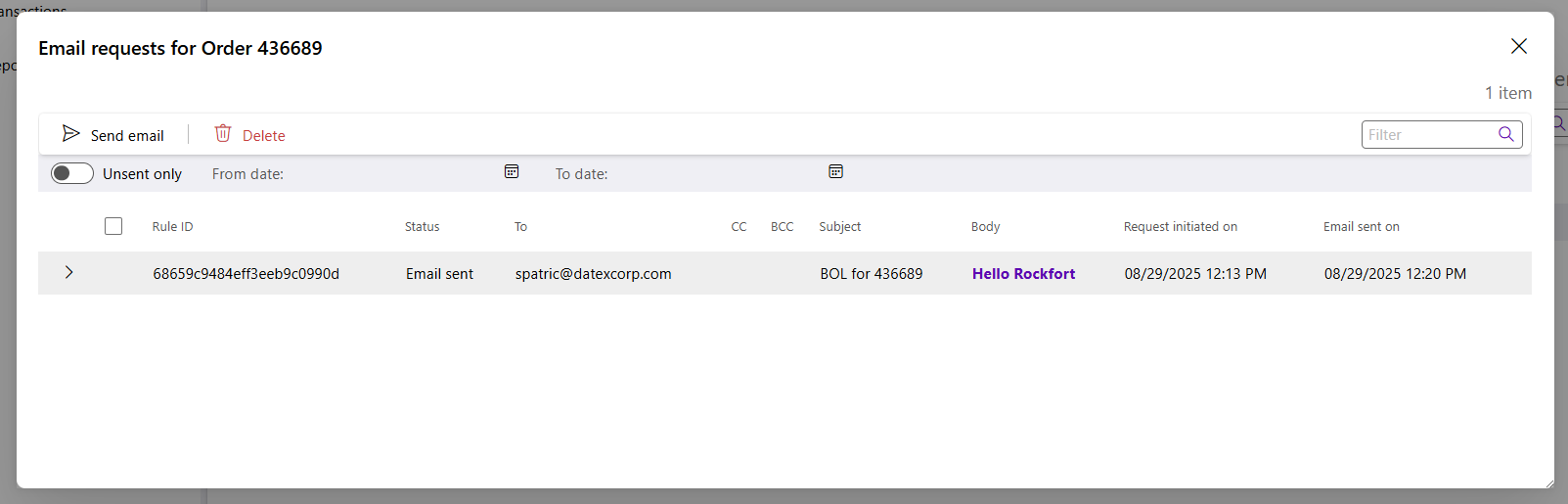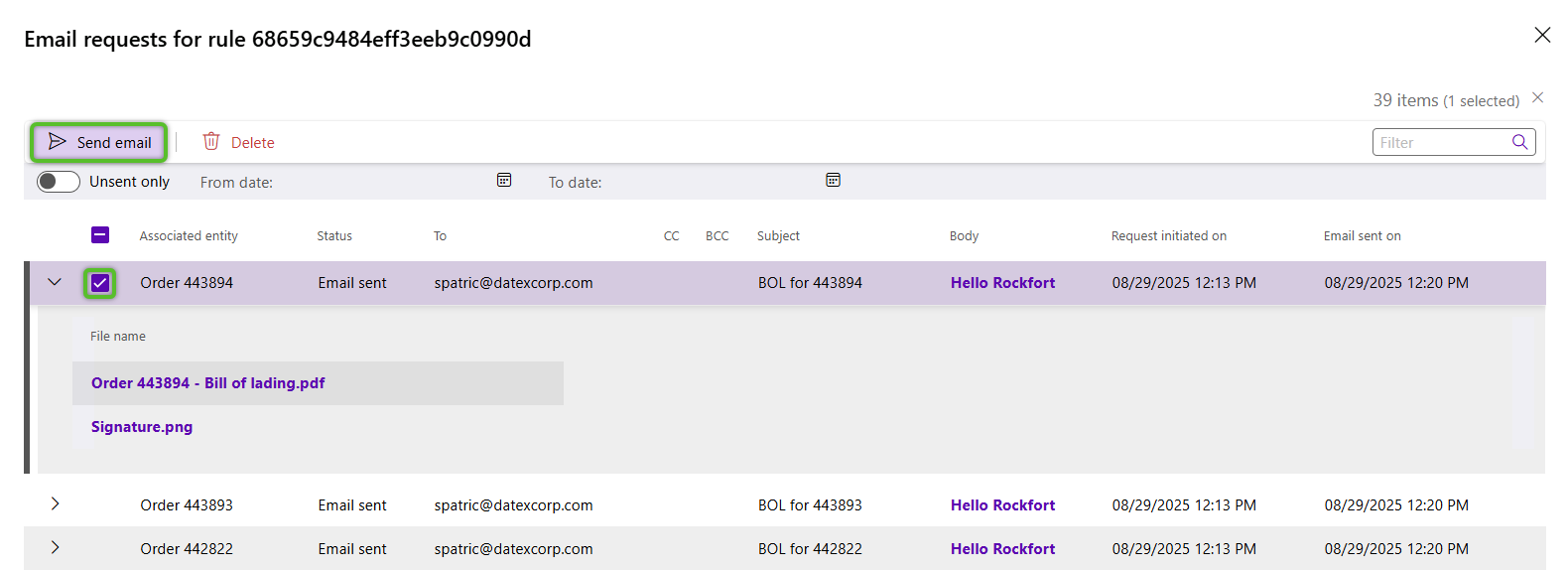View and resend auto-emails
Emails can be set up to send automatically using multiple entities in Footprint Portal as a trigger, for example, completing a dock appointment. Sent emails can be viewed and resent from several locations on Footprint Portal following a similar process.
2. Click the Requests tab.
The Requests tab grid will display the history of email requests for all rules you have access to. If you're looking for a specific email request you may want to utilize the Owner, Project, and Context filters in the Filters section and the date filters above the Requests grid itself.
Regardless of the method you use to get to a grid containing email requests, the steps the view the content of a sent email and to resend it remain the same.
1. Click the arrow to the left of the row to expand and view any attachment file details. Depending on the auto-email, there may be none.
2. To resend an email, check the box for the Email, then click the purple Send Email option.
| Last Updated: |
| 10/15/2025 |