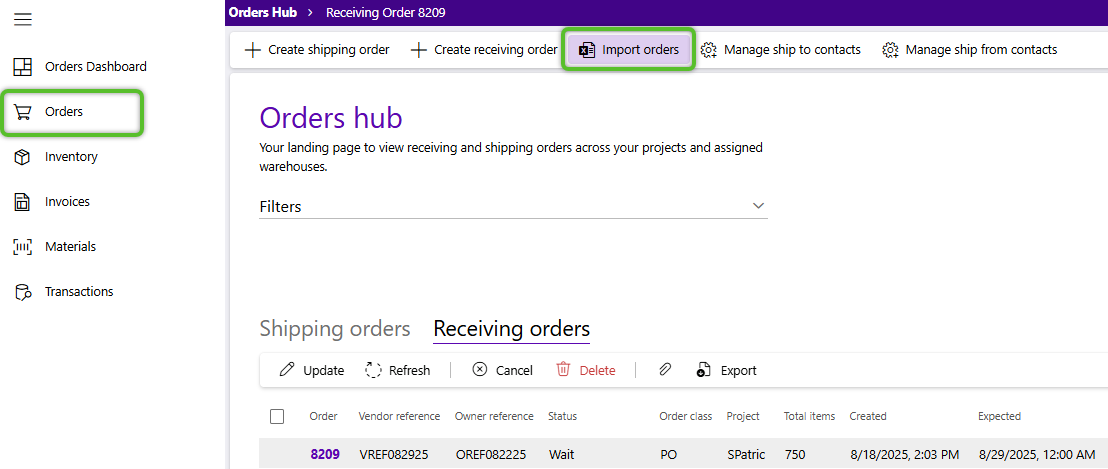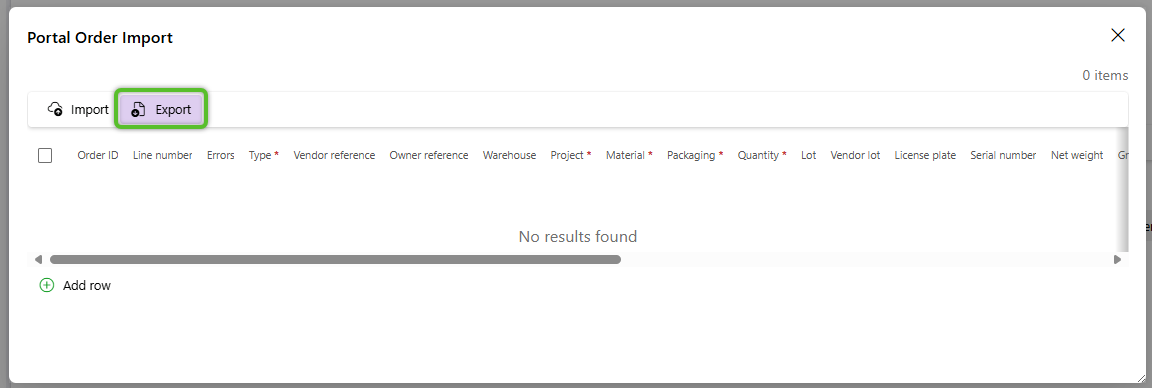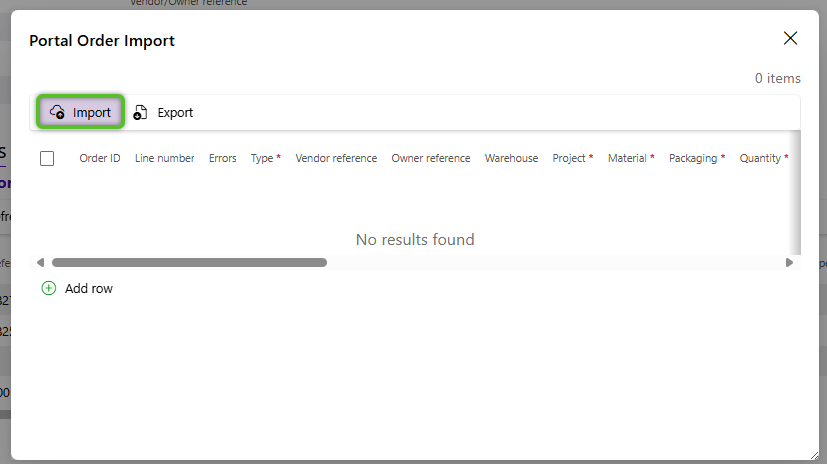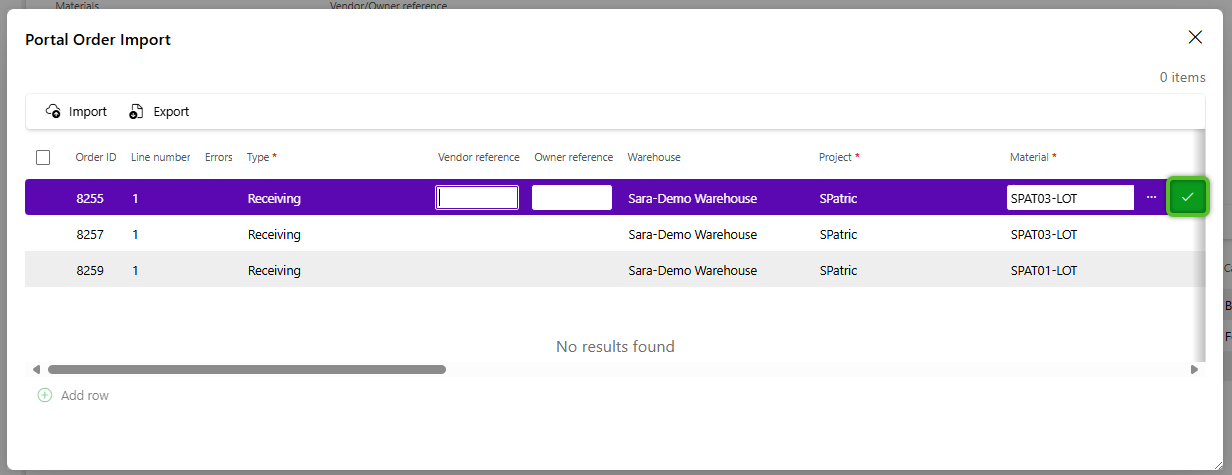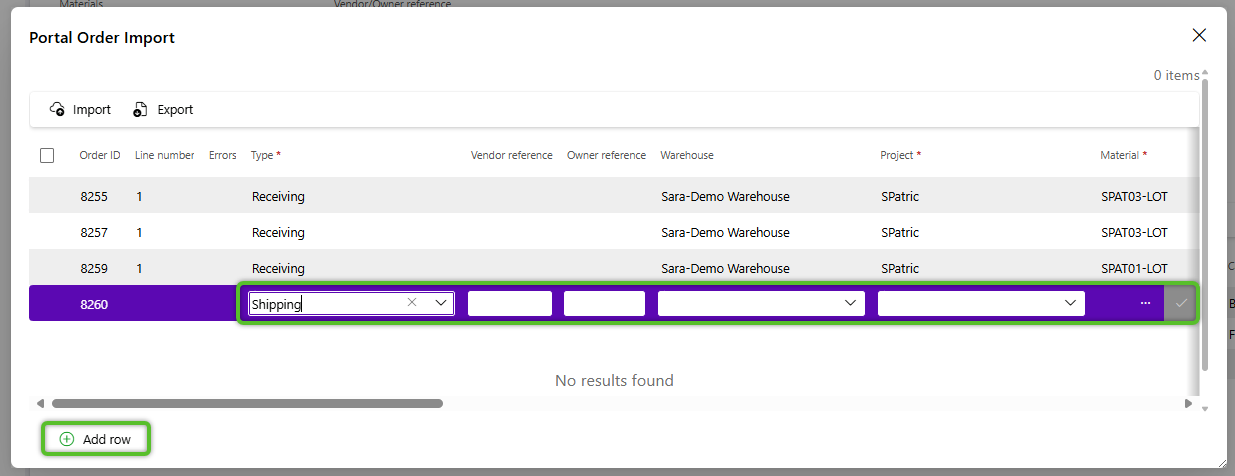Import Orders
Imported orders will appear alongside other orders in Created status for review and management purposes.
Please Note
-
For the most comprehensive import, we recommend downloading the latest template file with up-to-date features and fields.
-
The import process is intended for creating new records. Enter as many details as possible when importing, as attempting to update existing records will result in an error.
-
All date values must follow the MM/DD/YYYY format. If the spreadsheet contains dates, please double-check they are formatted accordingly before proceeding with the import process.
-
Imports are limited to 5000 lines. Please break down larger imports into files with no more than 5000 lines.
3. Locate the file named 'ExcelOrderImport_excel_portal_order_import_gridComponent_export' and double click on it to open it.
Important
To avoid errors when importing, do not make changes to the name of any column. This will cause the automated import process to fail.
4. Column A is required. It is the column to indicate if the order is either Shipping for an outbound Shipping order or Receiving for an incoming Receiving order.
5. Do not change the values populated in columns D, and E, indicating the Warehouse and ProjectLookupCode. Only copy them to additional rows as needed. Input MaterialLookupCode(s) in column F. This is the lookup code for the item being either received or shipped out. Only one should be input per row.
Important
When adding data to the import file, all capitalization, spelling, and spacing-- including spaces at the beginning or end that may not be easily seen, must match exactly with the Warehouse, ProjectLookupCode, and MaterialLookupCode values as they appear in the application or an error will occur when importing.
Important
To avoid errors when importing, the Packaging data added in column H of the import file must be an available packaging type as it appears in the application for the material (MaterialLookupCode) listed in column G.
8. When applicable, enter the optional details for each order, keeping in mind that the import process is not intended for future data updates.
9. Save and close the spreadsheet. Click Import button in the Portal Import Order window to select the file for upload.
The order details will display for review and edits.
Click into a row to make changes to an order, then click the green checkmark on the right to update the order details.
The newly imported orders will display alongside other orders in the Orders hub.
| Last Updated: |
| 09/04/2025 |